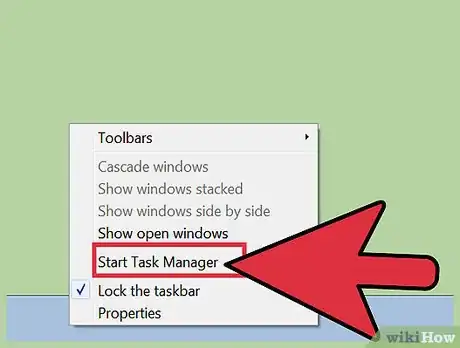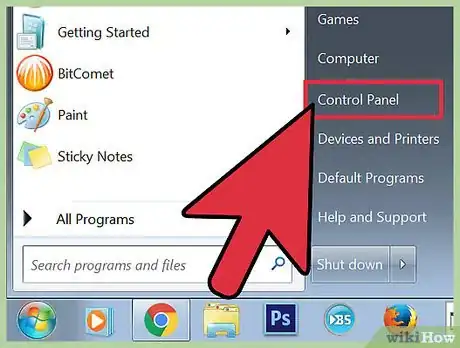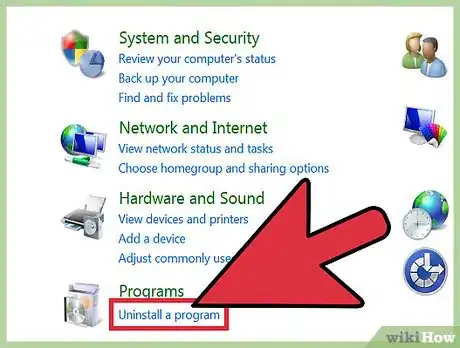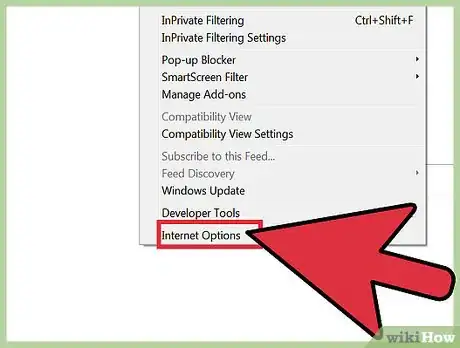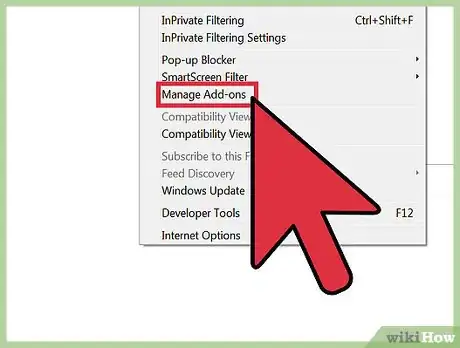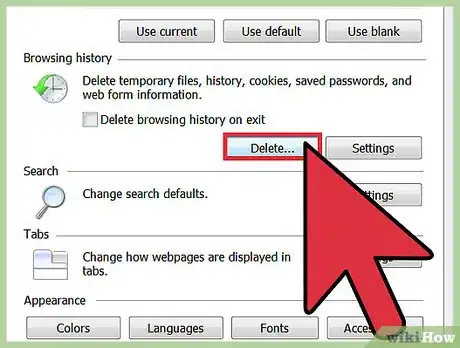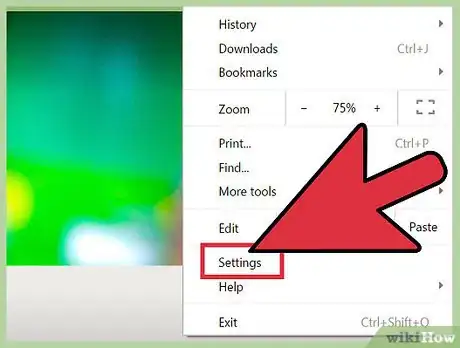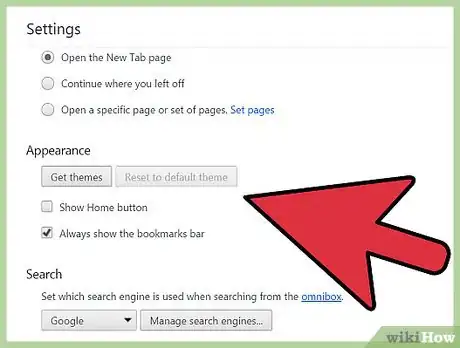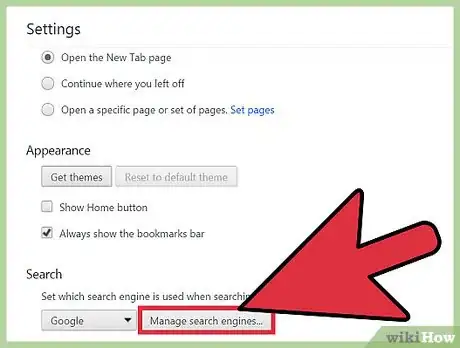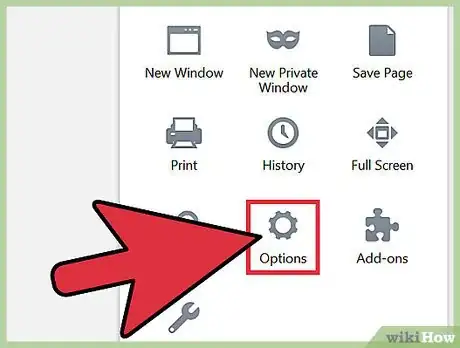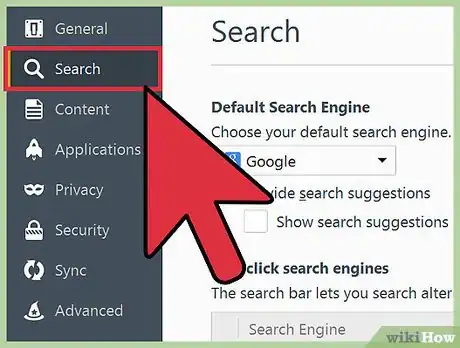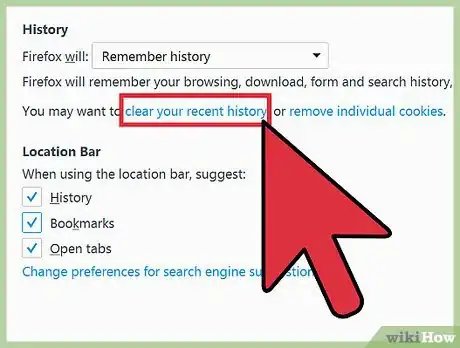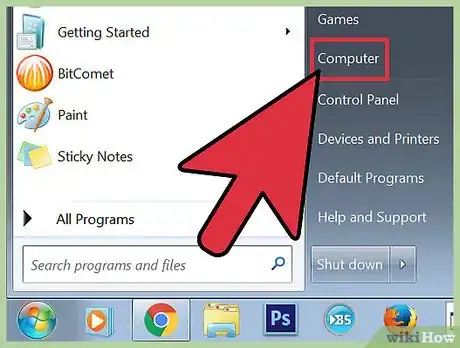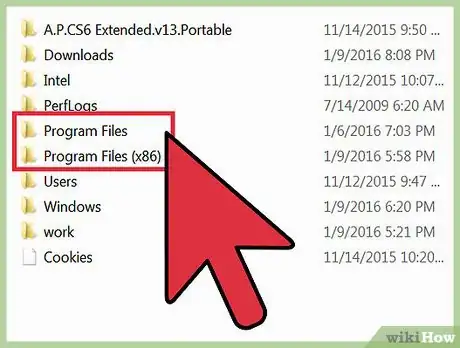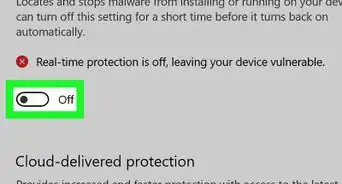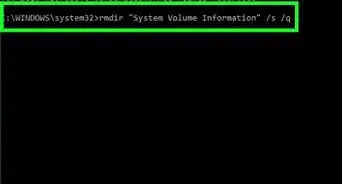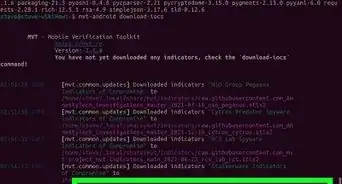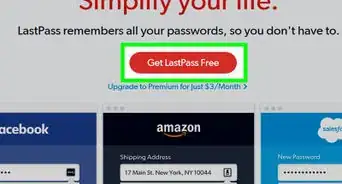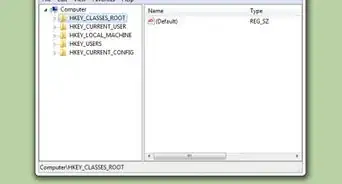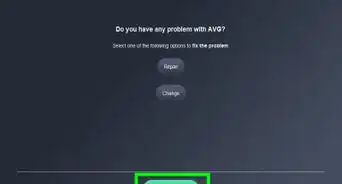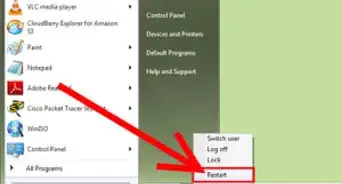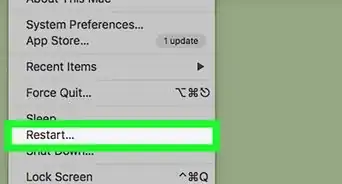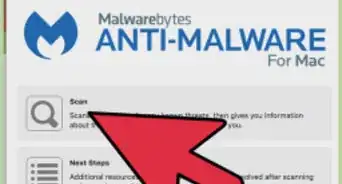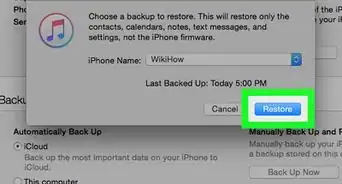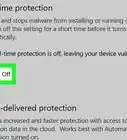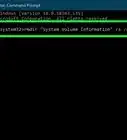wikiHow is a “wiki,” similar to Wikipedia, which means that many of our articles are co-written by multiple authors. To create this article, volunteer authors worked to edit and improve it over time.
This article has been viewed 9,418 times.
Learn more...
Vosteran.com is one of the most dangerous and stubborn browser hijacker virus, and has attacked tens of thousands of computers. It usually disguises itself as a search engine that looks like Google and Yahoo, and it's often accidentally installed along with other programs or software downloads.
Once Vosteran.com virus gets into your system, it will create a lot of trouble. Firstly, it modifies your default homepage and alters your settings secretly to redirect the domains you try to access. Secondly, it adds many unsafe websites to your bookmark list and creates strange icons on your desktop. Thirdly, Vosteran.com produces a great number of advertisements which will block your computer running and consume your system resources. Fourthly, the virus installs spyware in the background, which makes your computer vulnerable to other threats.
Removing the Vosteran Search Virus takes several steps, but it is doable.
Steps
Uninstalling Associated Unwanted Programs
-
1End the processes of Vosteran Search. Right click on Task Bar and select Start Task Manager to open Task Manager. After that, click Processes tab, click on the process and click End Process button.
- In Windows 8, right click on Task Bar and select Task Manager to open Task Manager. After that, click Processes tab, click on the process and click End Task button.
-
2Open the Control Panel. Click Start button and click Control Panel. After that, click Programs and Features.
- In Windows 8, press the Windows key and X and select Control Panel. After that, click Programs and Features.
Advertisement -
3Uninstall Vosteran Search and any other suspicious programs. Uninstall Vosteran Search and other associated programs from the program list.
Remove Vosteran.com from Internet Explorer
-
1Remove Vosteran.com from home page. Open Internet Explorer, click the Gear icon and click Internet Options. Under General tab, remove Vosteran.com from Home Page section and type in your favorite website URL. Click OK to save the change.
-
2Remove Vosteran.com as your default search engine. Open Internet Explorer, click Gear icon and click Manage add-ons. After that, click Search Providers on the left side, click on your favorite search engine and click Set as default. Then, click on Vosteran Search and click Remove.
-
3Delete your browser cache. Open Internet Explorer, click Gear icon and click Internet Options. Under General tab, click Delete... button under Browsing History to delete browser cache. Click OK to save the change.
Remove Vosteran.com from Google Chrome
-
1Remove Vosteran.com from startup page. Open Google Chrome, type in chrome://settings/ and hit Enter key. Under On startup section, click Set pages link, click X to delete Vosteran.com and then click OK.
-
2Remove Vosteran.com from Home button. Open Settings again, under Appearance section, tick Show Home button and then click Change link. Remove Vosteran.com, select Use the Net Tab page option and click OK.
-
3Remove Vosteran.com as your default search engine. Open Settings, under Search section, click Manage search engines... and then click Change link. click on your favorite search engine and click Make default. Then, click on Vosteran Search and click Remove.
Remove Vosteran.com from Mozilla Firefox
-
1Remove Vosteran.com as your home page. Open Mozilla Firefox, click the menu button and click Options. Under General tab, remove Vosteran.com from Home Page section and type in your favorite website URL. Click OK to save the change.
-
2Remove Vosteran.com as your default search engine. Open Firefox, click the triangle button near the Search box on the browser. Click Manage search engines.... Click on Vosteran Search and click Remove button.
-
3Delete your browser cache. Open Firefox, click the menu button, click History and then click Clear Recent History. Check all options and click Clear Now button to clean up your browser cache.