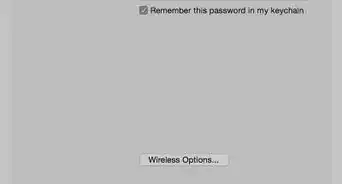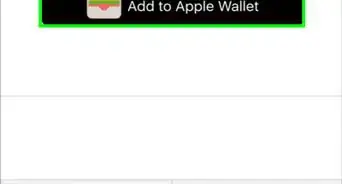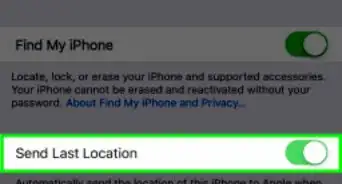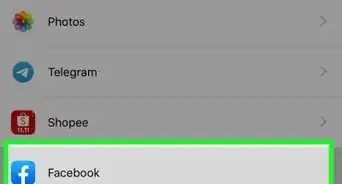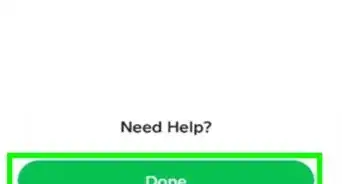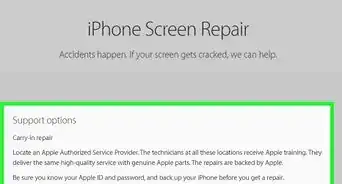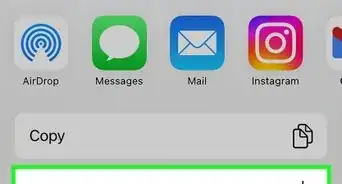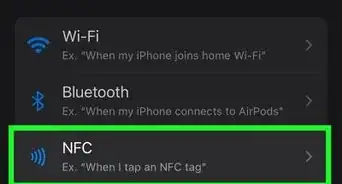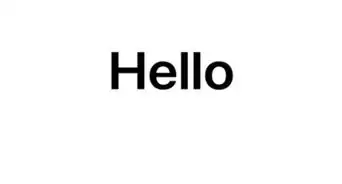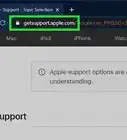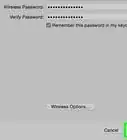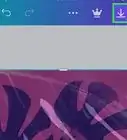This article was co-authored by wikiHow staff writer, Nicole Levine, MFA. Nicole Levine is a Technology Writer and Editor for wikiHow. She has more than 20 years of experience creating technical documentation and leading support teams at major web hosting and software companies. Nicole also holds an MFA in Creative Writing from Portland State University and teaches composition, fiction-writing, and zine-making at various institutions.
The wikiHow Tech Team also followed the article's instructions and verified that they work.
This article has been viewed 1,355,812 times.
Learn more...
This wikiHow teaches you how to properly remove a SIM card from any model of iPhone. The SIM card is located inside of a special tray that can be pulled free from your iPhone using a special SIM eject tool or the pointed end of a paperclip. Once the tray is removed, you can easily pop the SIM card free from its seat and insert a new one.
Things You Should Know
- Insert a paperclip into the hole on the side of your phone or the top of it to slide the SIM card tray out.
- With the tray ejected, remove your SIM card.
- Some iPhones may have 2 SIM cards instead of one.
Steps
iPhone 4 and Later (Including all X models)
-
1Hold your iPhone upright with the screen facing you.
- Use this method to remove the SIM card from the iPhone XS Max, iPhone 11, iPhone 11 Pro, iPhone 11 Pro Max, iPhone XR, iPhone 8 (all models), iPhone 8 and 8 Plus, iPhone 7 and 7 Plus, iPhone 6s and 6s Plus, iPhone 6, iPhone SE, iPhone 5, iPhone 5c and 5s, iPhone 4s, and iPhone 4.
- This method will also work for all iPad models, except if you have the 4th generation, 3rd generation, and iPad 2 Wi-Fi + 3G, the SIM tray will be on the left side instead of the right.
-
2Locate the SIM tray on the right edge of the iPhone. It's near the center of the right edge on the iPhone 8 and earlier, as well as the iPhone XS Max, 11 Pro, and 11 Pro Max. If you have an iPhone XR or iPhone 11, it'll be closer to the bottom-right edge.[1]Advertisement
-
3Insert a straightened paperclip or SIM eject tool into the hole on the tray. The hole should be pretty easy to spot on the bottom of the SIM tray. Push the tool in gently to eject the tray.
-
4Pull the tray outward and remove the SIM card. You should be able to easily lift the card free from the tray. If you plan to insert a new SIM card, pay attention to the orientation of the current card before removing it. This will make it easy to figure out how to insert the new card correctly.
- Some X and 11 models have room for two NANO SIM cards instead of just one. If you have dual SIM cards in your tray, make sure you're removing the one you don't need. You'll usually see the carrier's name on the card.
-
5Insert the new SIM card (optional) and reinsert the tray. The SIM card will only fit into the tray in one direction/orientation due to the notch—if you feel that you have to force the card in, it's likely upside-down or backwards. The tray itself should also be easy to press gently back into place.
Original 3GS and Earlier
-
1Hold your iPhone upright with the screen facing you.
- Use this method to remove the SIM card from an iPhone 3GS, iPhone 3G, and the original iPhone.
-
2Locate the SIM tray on the top edge of the iPhone. The SIM tray is at the phone's topmost edge at the center, right next to the Power button.
-
3Insert a straightened paperclip or SIM eject tool into the hole on the tray. The hole is on the left side of the tray. Press the tool in gently to eject the tray from the phone.
-
4Pull the tray outward and remove the SIM card. You should be able to easily lift the card free from the tray. If you plan to insert a new SIM card, pay attention to the orientation of the current card before removing it. This will make it easy to properly place the new card.
-
5Insert the new SIM card (optional) and reinsert the tray. The SIM card will only fit into the tray in one direction/orientation due to the notch—if you feel that you have to force the card in, it's likely upside-down or backwards. The tray itself should also be easy to press gently back into place.
Community Q&A
-
QuestionHow do I get the IMEI number of my iPhone?
 Community AnswerYou can dial *#06# or go to Settings > About > General and scroll until you find the IMEI.
Community AnswerYou can dial *#06# or go to Settings > About > General and scroll until you find the IMEI. -
QuestionHow do I save my contacts to my SIM card?
 Community AnswerYou don't, but you can save your contacts using iCloud. Go to Settings, then iCloud and turn on 'save contacts'.
Community AnswerYou don't, but you can save your contacts using iCloud. Go to Settings, then iCloud and turn on 'save contacts'. -
QuestionDo permanently deleted photos get saved to the SIM card on my iPhone?
 Community AnswerNo, a SIM card is only for storing information about your phone number and cellular service. You might be confusing the SIM card with an SD card. Also, permanently deleted photos are by definition gone forever.
Community AnswerNo, a SIM card is only for storing information about your phone number and cellular service. You might be confusing the SIM card with an SD card. Also, permanently deleted photos are by definition gone forever.
References
About This Article
1. Hold the iPhone upright with the screen facing you.
2. Locate the SIM tray on the right edge.
3. Insert a SIM eject tool or paperclip into the hole on the tray.
4. Remove the SIM card from the tray.
5. Slide the tray back in.