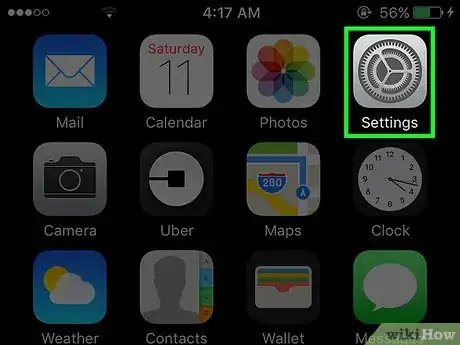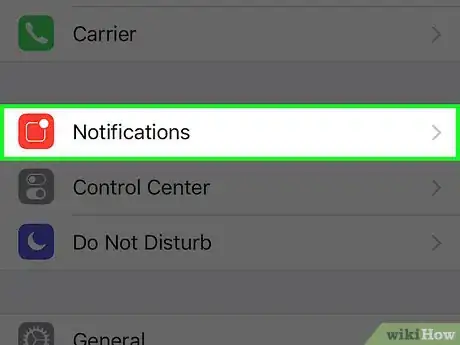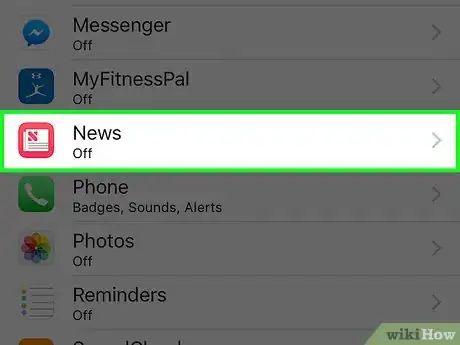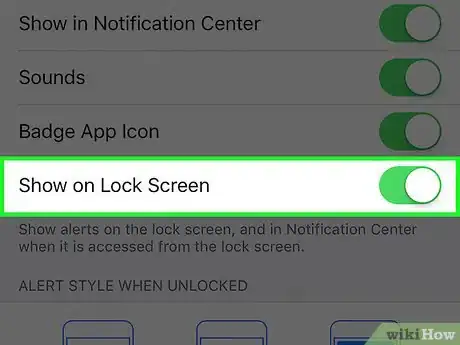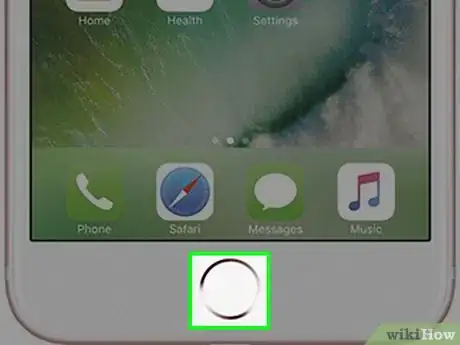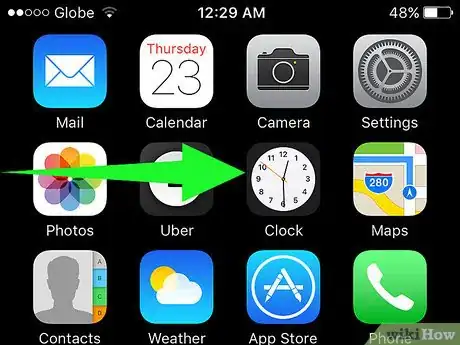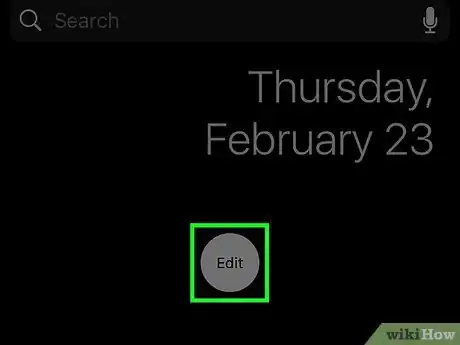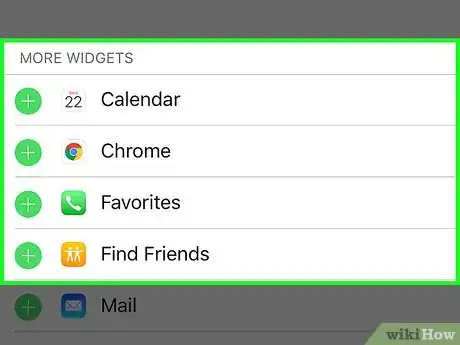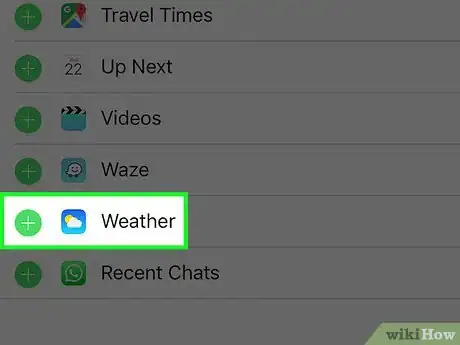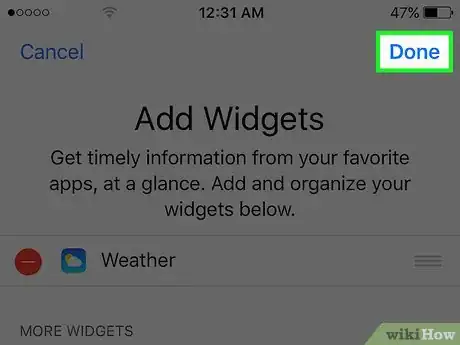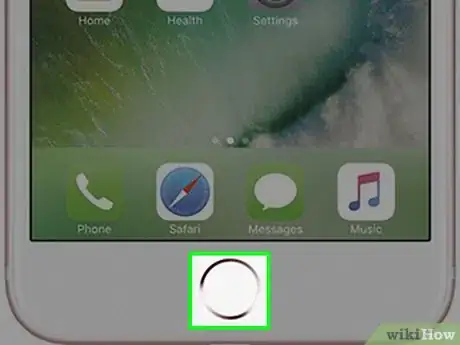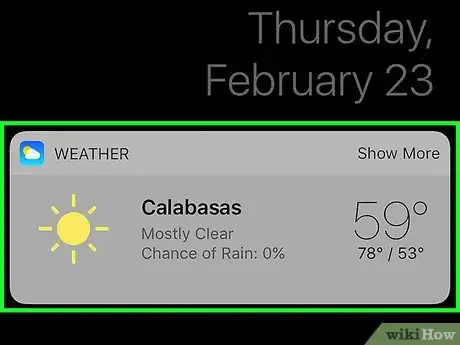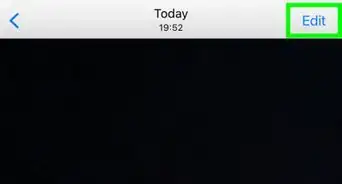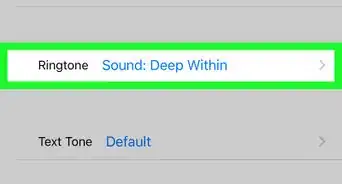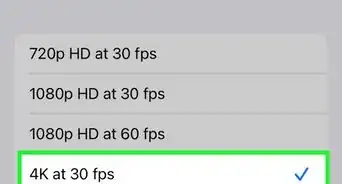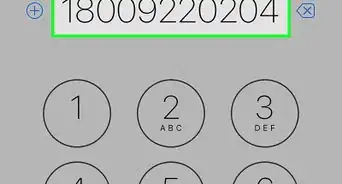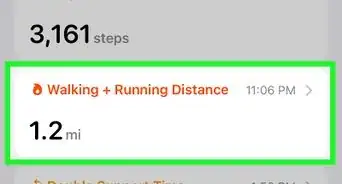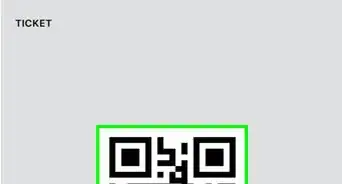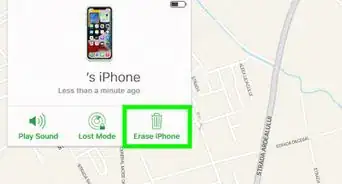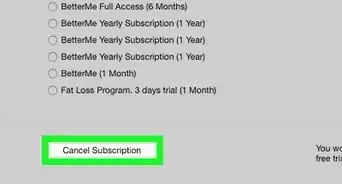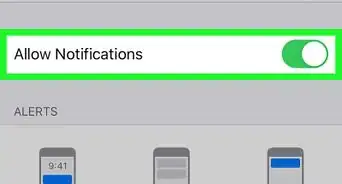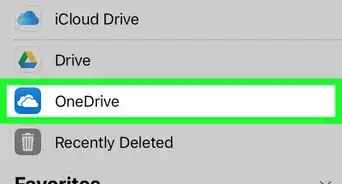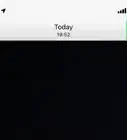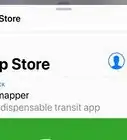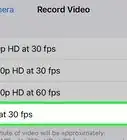This article was co-authored by wikiHow Staff. Our trained team of editors and researchers validate articles for accuracy and comprehensiveness. wikiHow's Content Management Team carefully monitors the work from our editorial staff to ensure that each article is backed by trusted research and meets our high quality standards.
The wikiHow Tech Team also followed the article's instructions and verified that they work.
This article has been viewed 219,198 times.
Learn more...
This wikiHow teaches you how to check the weather on your iPhone by swiping right on the screen when it's locked.
Things You Should Know
Steps
Enabling Weather on Your Lock Screen
-
1Open your iPhone's Settings. It's a gray app containing gears (⚙️) on your home screen.
-
2Tap Notifications. It's near the top, next to a red icon with a white square inside it.Advertisement
-
3Scroll down and tap News. The apps are listed in alphabetical order.
-
4Slide the button next to "Show on Lock Screen" to the "On" position. It's in the second section on the screen and will turn green.
- Make sure Allow Notifications and Show in Notification Center are also turned on.
-
5Tap the "Home" button. It's the round button below the screen.
-
6Swipe right. Doing so from the home screen opens the "Today" section of the Notification Center.
-
7Scroll down and tap Edit. It's a round button below all the selections.
-
8Scroll down. The apps in the second section are listed alphabetically.
-
9Tap the green ⊕ next to Weather. This adds the Weather widget to the Notification Center.
- A red circle means the selection is already included in your Notification Center.
- Scroll up to the top of the screen, and hold the "≡" next to Weather to slide it up or down, changing its position in the Notification Center.
-
10Tap Done. It's in the upper-right corner of the screen.
Seeing Weather on Your Lock Screen
-
1Turn off your display. Do so by pressing the button on the top-right of your iPhone's case. On older models it's on the top; on newer models it's on the right side.
-
2Tap the "Home" button. This will display your lock screen.
-
3Swipe right. This will display Weather and any other widgets you've added to your Notification Center.
About This Article
1. Open Settings.
2. Tap Notifications.
3. Tap News.
4. Turn on Show on Lock Screen
5. Tap the Home button.
6. Swipe right and tap Edit.
7. Tap the ⊕ next to Weather.
8. Tap Done.