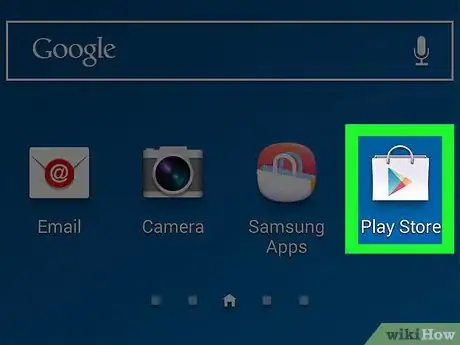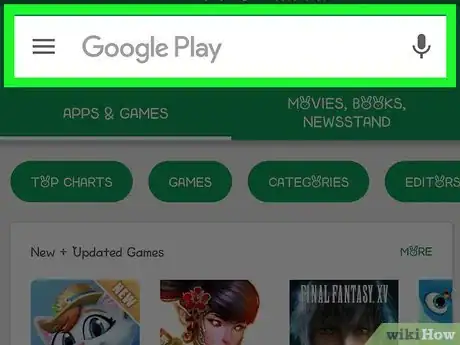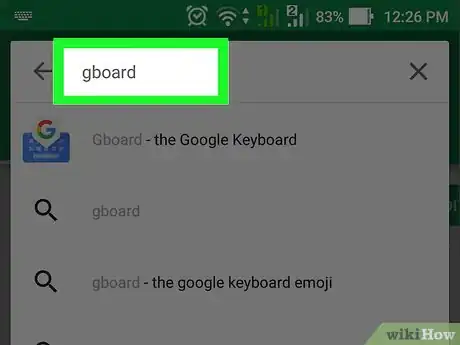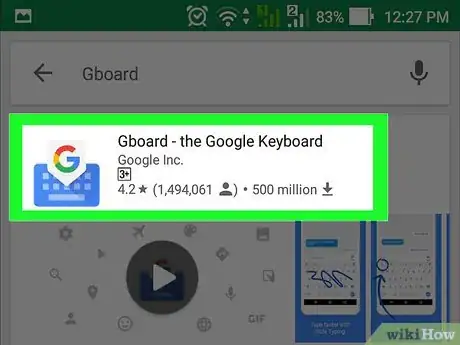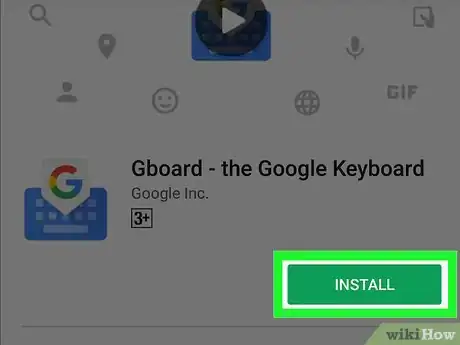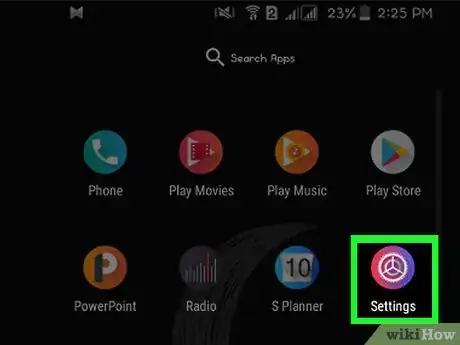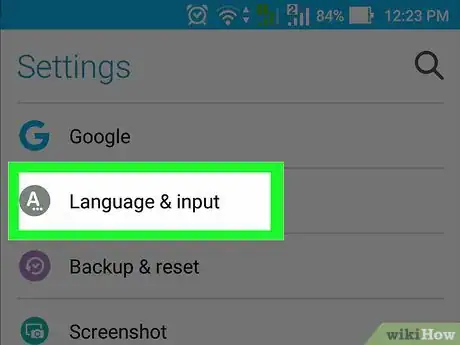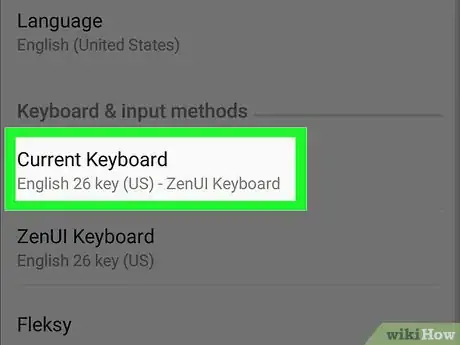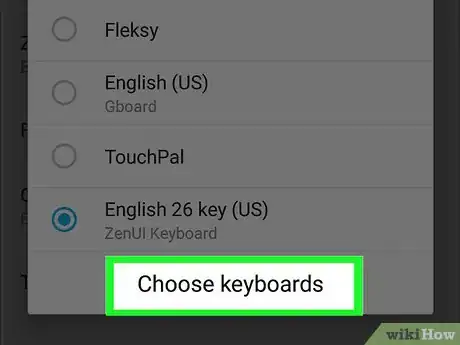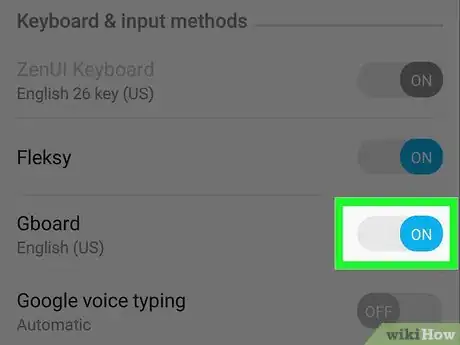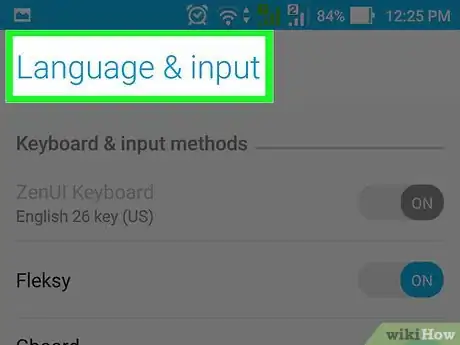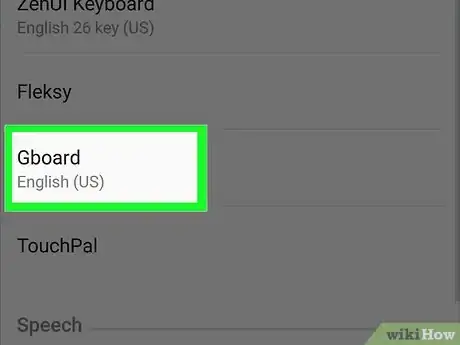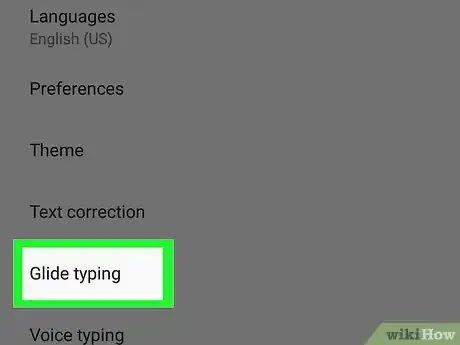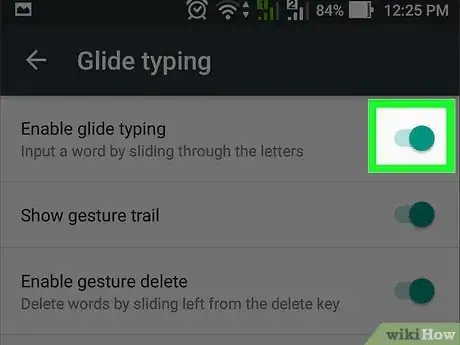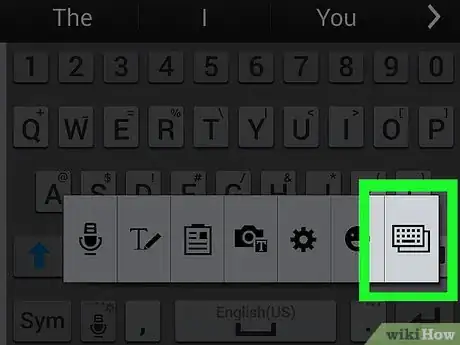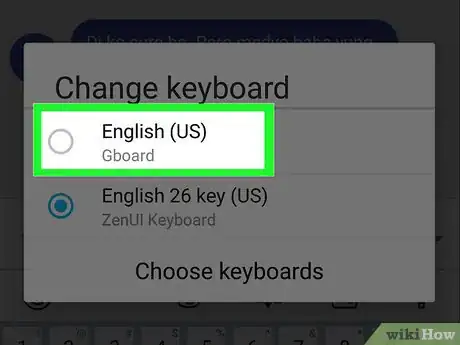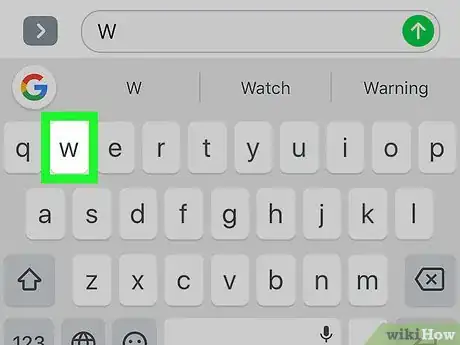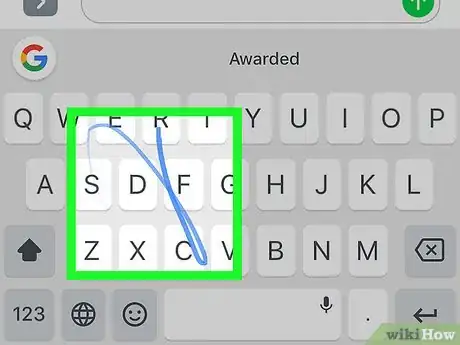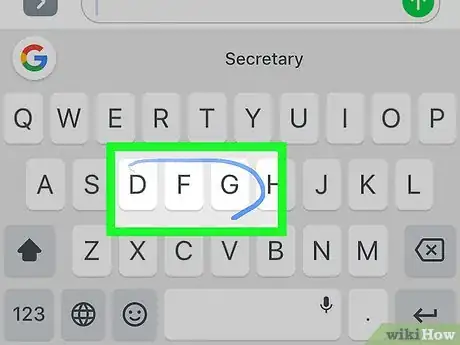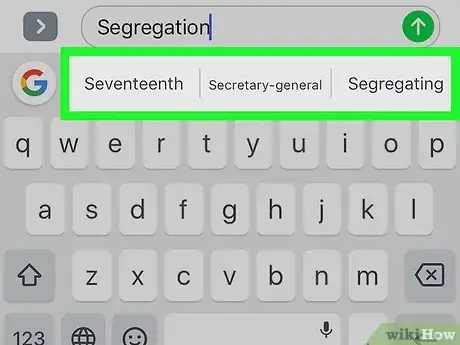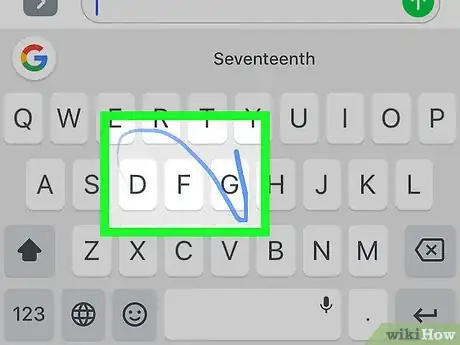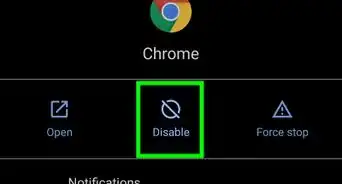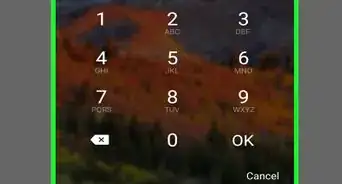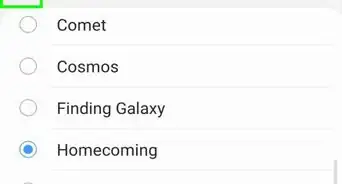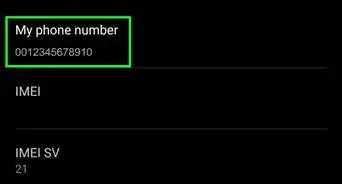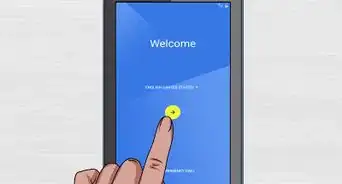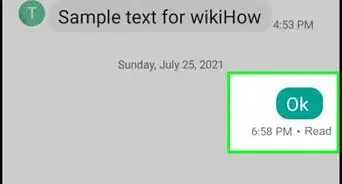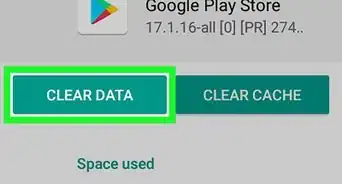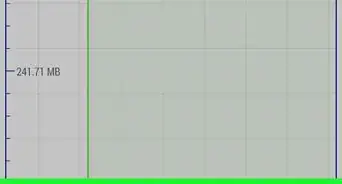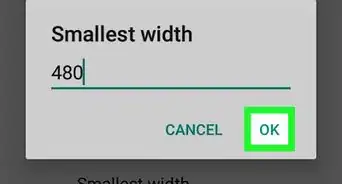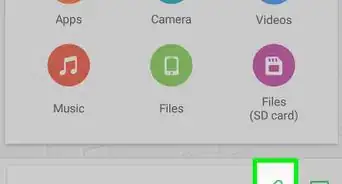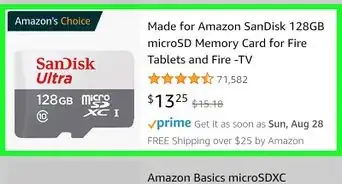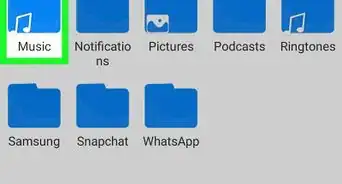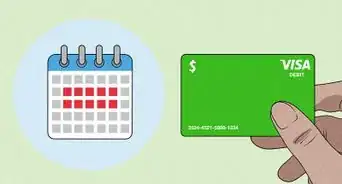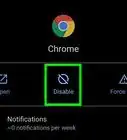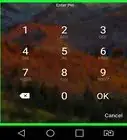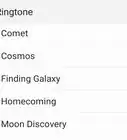X
This article was co-authored by wikiHow Staff. Our trained team of editors and researchers validate articles for accuracy and comprehensiveness. wikiHow's Content Management Team carefully monitors the work from our editorial staff to ensure that each article is backed by trusted research and meets our high quality standards.
The wikiHow Tech Team also followed the article's instructions and verified that they work.
This article has been viewed 20,904 times.
Learn more...
This wikiHow teaches you how to use Google's keyboard to gesture (or glide) type -- composing without lifting your finger from the keyboard -- on your Android device.
Steps
Part 1
Part 1 of 4:
Downloading and Installing Gboard
-
1Open the Play Store app. It's a white app that's shaped like a suitcase and contains a multi-colored triangle.
-
2Tap in the search field. It's at the top of the screen.Advertisement
-
3Start typing "Gboard" in the search field.
-
4Tap Gboard. It will appear below the search field as you type.
-
5Tap INSTALL. It's a button below "Gboard."
- If prompted, enter your email address and Google password.
Advertisement
Part 2
Part 2 of 4:
Setting Up Gboard
-
1Open Settings. It's an app that's typically shaped like a gear (⚙️), but may look like three sliders, and is usually found on your Home screen.
-
2Scroll down and tap 🌐 Language & input. It's in the "Personal" section of the menu.
-
3Scroll down and tap Current keyboard. It's in the "Keyboard and input methods" section.
-
4Tap CHOOSE KEYBOARDS. It's in the lower-right corner of the dialog box.
-
5Slide "Google Keyboard" to the "On" position. It will turn blue.
-
6Tap Language & input. It's in the upper-left corner of the screen.
-
7Tap Google keyboard. It's in the "Keyboard and input methods" section.
-
8Tap Gesture typing. It's in the middle of the menu.
-
9Slide "Enable gesture typing" to the "On" position. It will turn blue.
- Slide on "Show gesture trail" to display a blue line as your finger moves across the keyboard.
- Slide on "Enable gesture delete" to turn on the function that allows you to delete a word by swiping left from the delete the key.
- Slide on "Enable gesture cursor control" to turn on the function that allows you to move the cursor by sliding your finger across the space bar.
Advertisement
Part 3
Part 3 of 4:
Using Gboard
-
1Tap and hold 🌐. It's in the lower-left part of the keyboard in any app that uses a keyboard.
- From an emoji keyboard, you may need to tap ABC in the lower-left to continue switching between keyboards.
-
2Tap Google keyboard. It's listed in the pop-up menu.
- If prompted with a Gesture Typing demo, tap GOT IT.
- Google keyboard will work in any app that uses the Android keyboard.
Advertisement
Part 4
Part 4 of 4:
Using Gesture Typing
-
1Start with the first letter. Place your finger on the first letter of the word you want to spell.
- Don’t hold your finger down too long, or the keyboard may switch to special character input.
-
2Slide your finger to type. Slide your finger across the keyboard to each of the letters in the word, lifting your finger only after you have spelled out the word.
- If you turned on "Show gesture trail," a blue trail will appear marking the path of your finger.
- If you are having trouble, use angles and straight lines on the path between letters.
-
3Repeat the process for the next word. Spaces are automatically between words.
-
4Use word suggestions to replace incorrect glide entries. If Gesture Typing entered a word other than the one you intended to write, check the suggestions above the keyboard for the correct word.
- If none of the suggestions are correct, you can delete a full word entry with just one tap of the backspace key.
- Single-tap delete will only work for the last word composed. Any words written before that will need to be deleted manually.
- Gesture typing is less likely to accurately guess unfamiliar words, like names or places. But if you enable Contacts Search in the search options, then your contacts’ names will be included in the dictionary of possible words.
-
5Practice and be patient. It may take some time to adjust, but try to stick with it. Once mastered, glide typing is a quick and convenient way to compose text.
Advertisement
About This Article
Advertisement