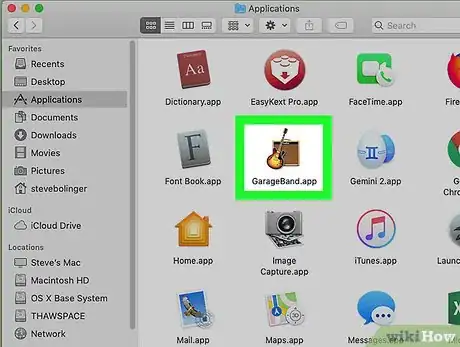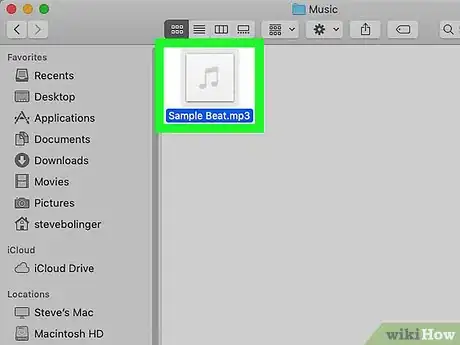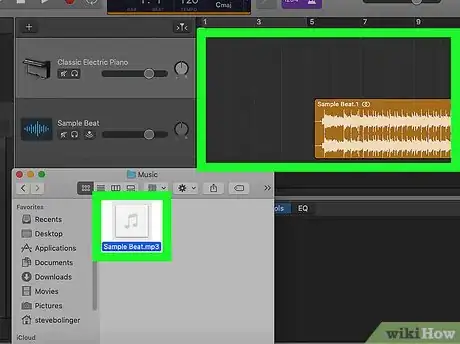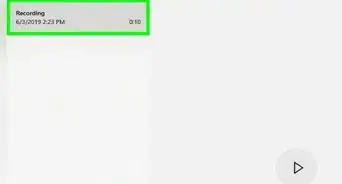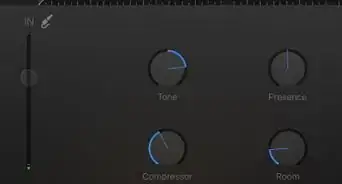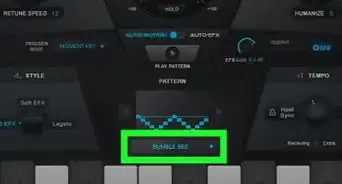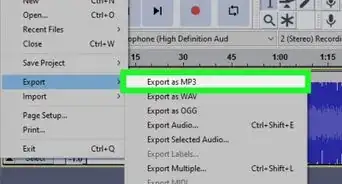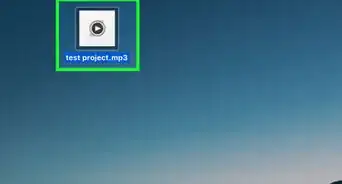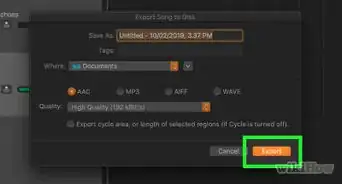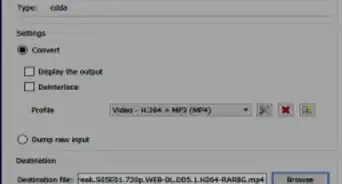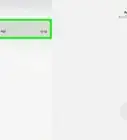X
This article was co-authored by wikiHow Staff. Our trained team of editors and researchers validate articles for accuracy and comprehensiveness. wikiHow's Content Management Team carefully monitors the work from our editorial staff to ensure that each article is backed by trusted research and meets our high quality standards.
This article has been viewed 11,613 times.
Learn more...
This wikiHow shows you how to import music, or beats into GarageBand for macOS. Although there is no version of GarageBand for Windows, you can use a similar (but slightly more complex) app called Audacity to import beats and other audio files.
Steps
-
1Open GarageBand. It will be located in your Applications folder. You can also use Finder to search for it.
-
2Open and navigate to your audio files. GarageBand supports the following audio file types: AIFF, CAF, WAV, AAC (except protected AAC files), Apple Lossless, MP3, and MIDI.[1]
- If you don't have any beats to import, you can download some for free from Macloops or Platinum Loops.
Advertisement -
3Click and drag your beat into GarageBand. The track will align to the music timeline and you will now be able to interact with it.
- You can drag the track into any section of your music timeline even after it has been imported.
Advertisement
About This Article
Article SummaryX
1. Open GarageBand.
2. Click and drag your file into GarageBand to import it.
Did this summary help you?
Advertisement