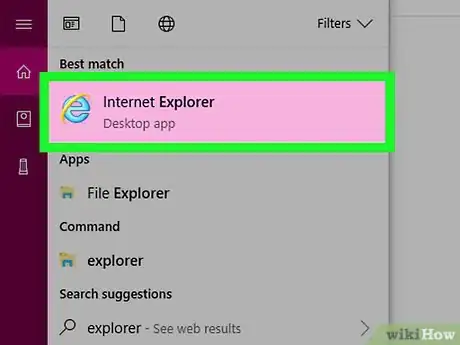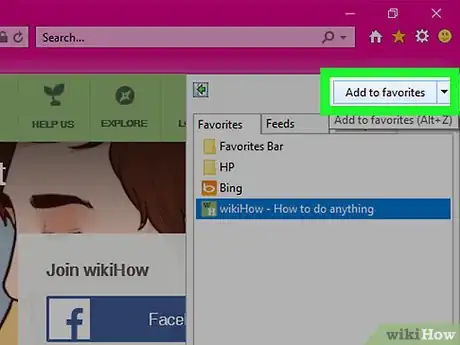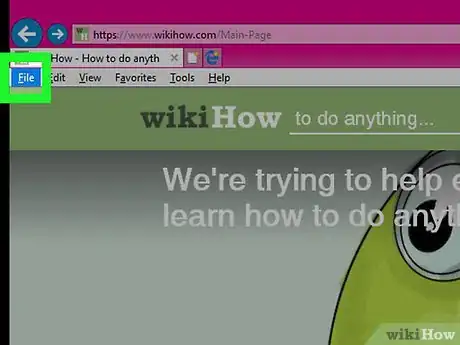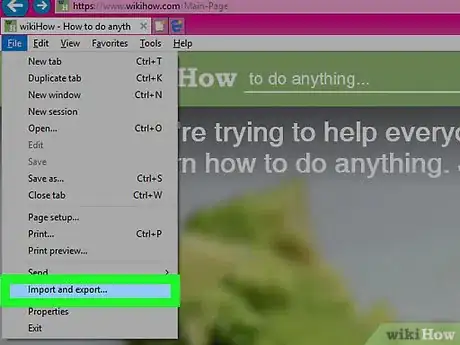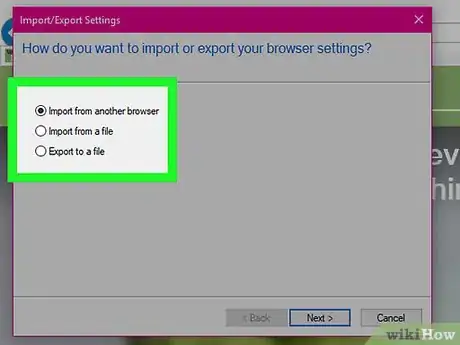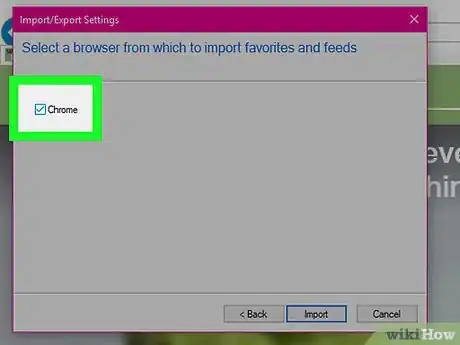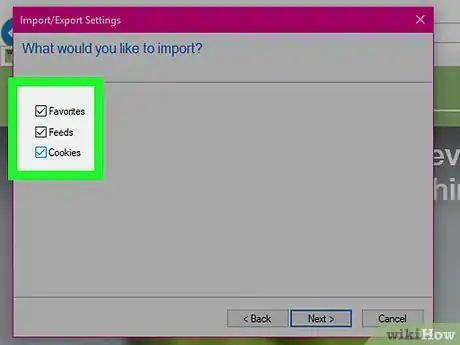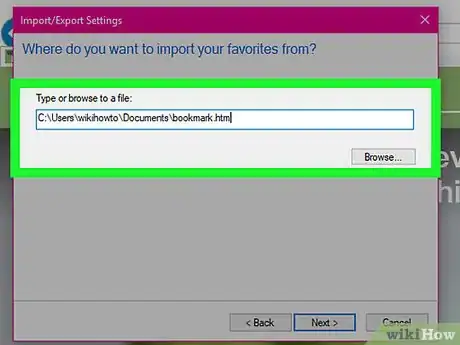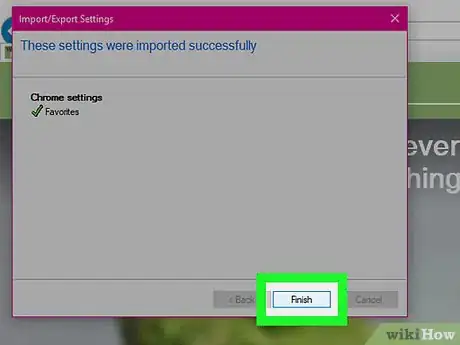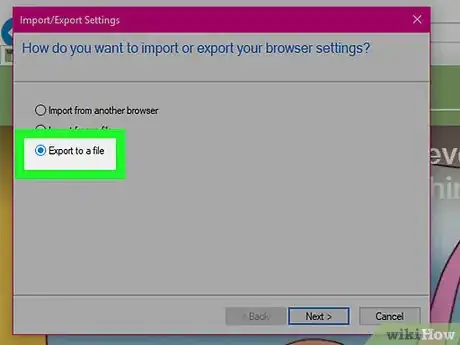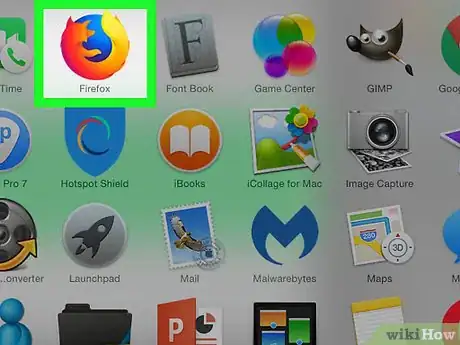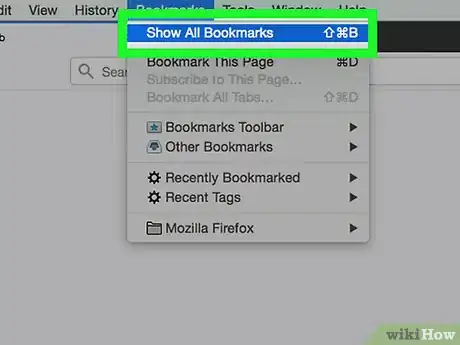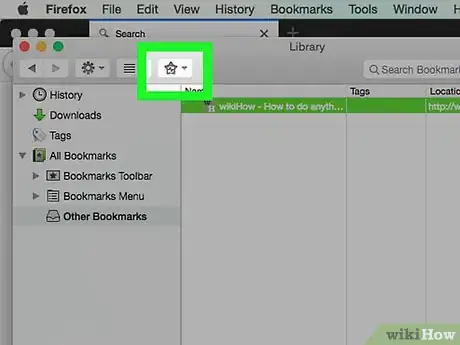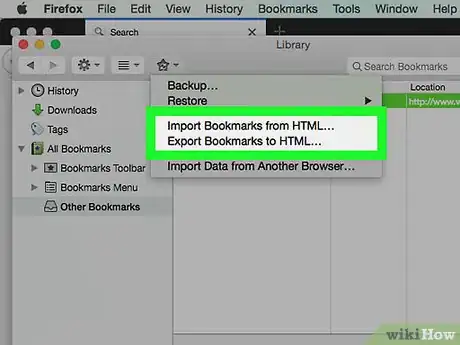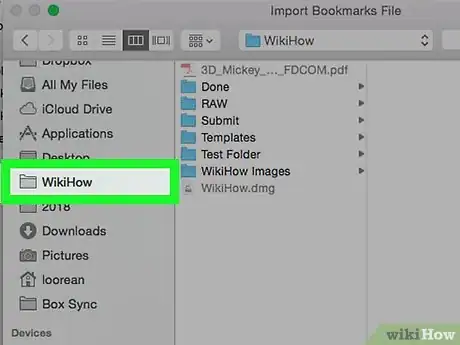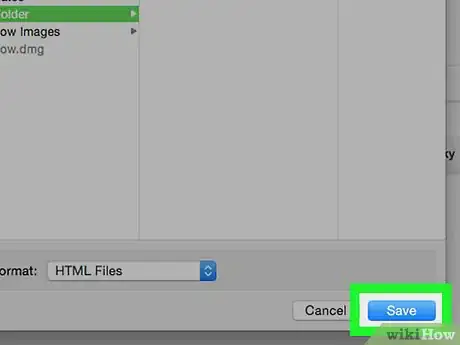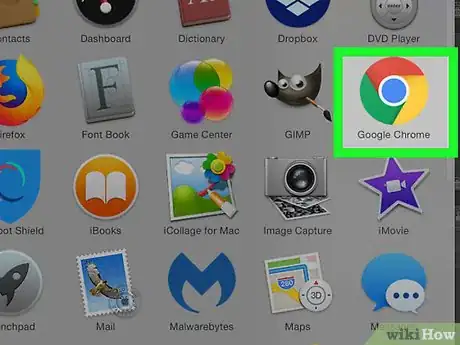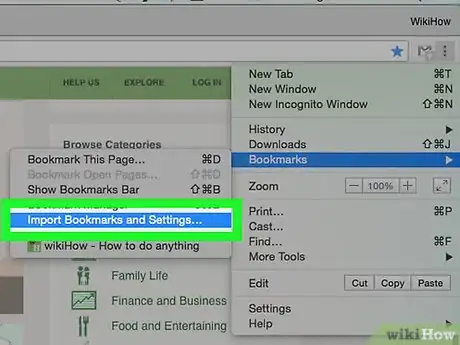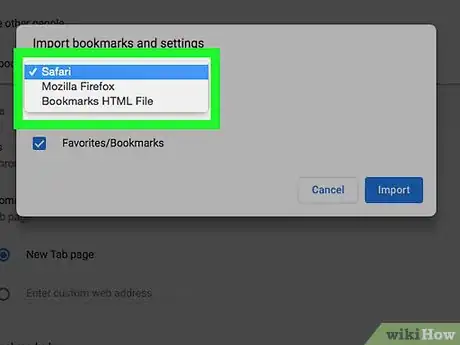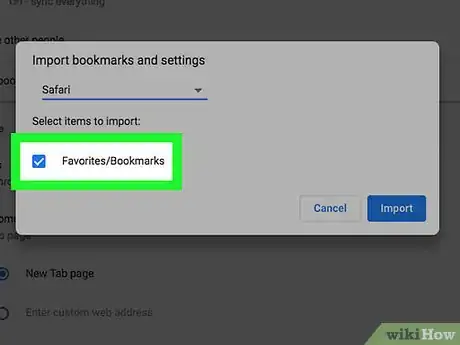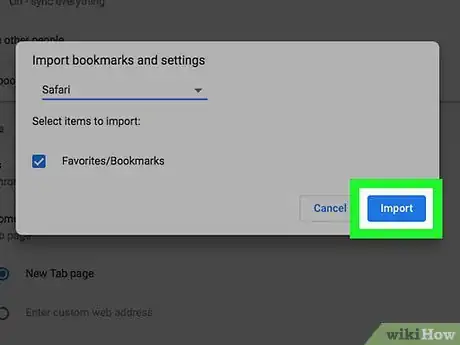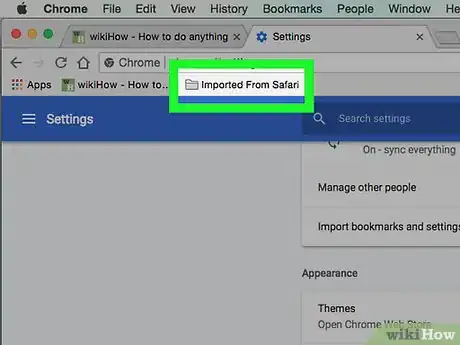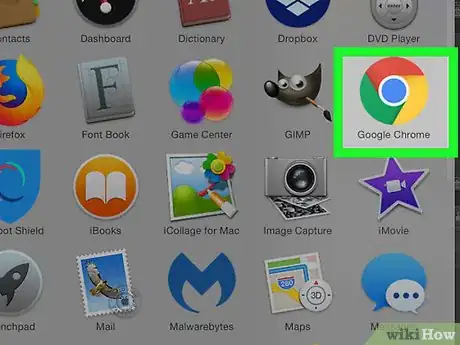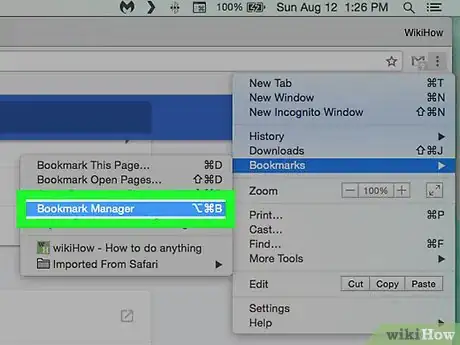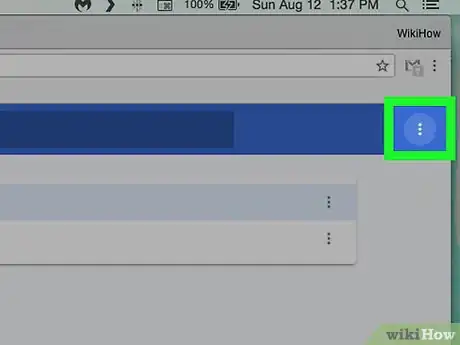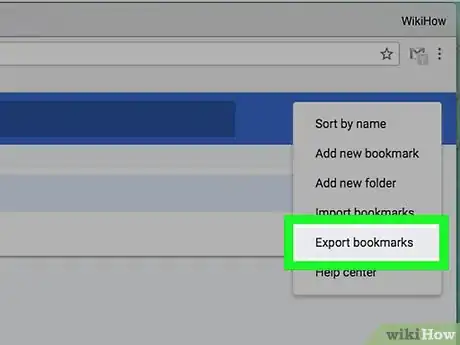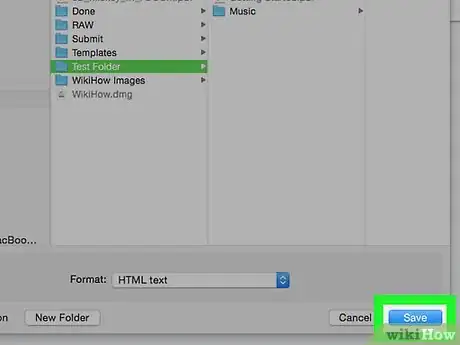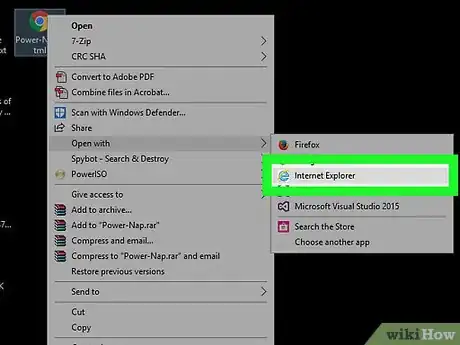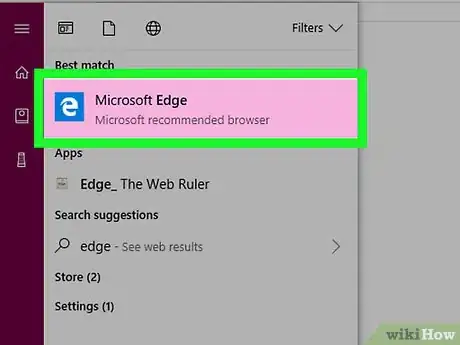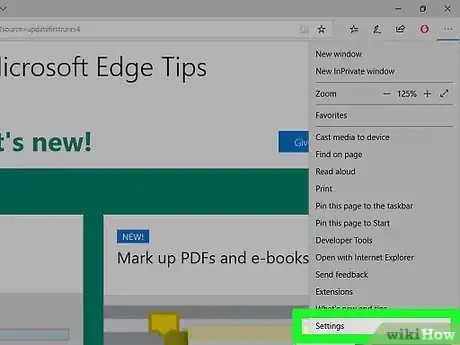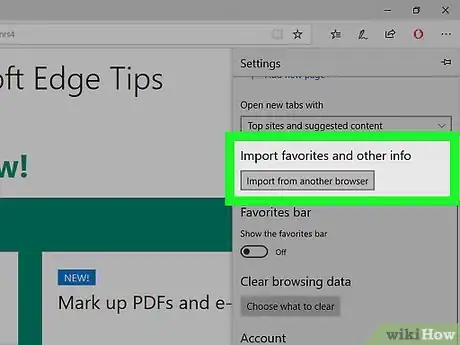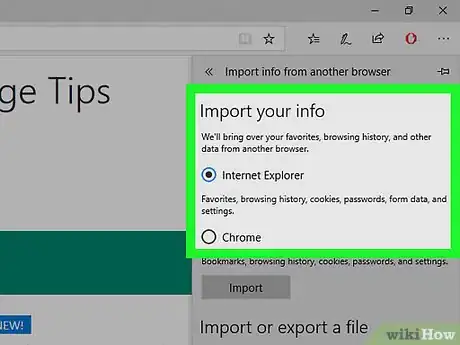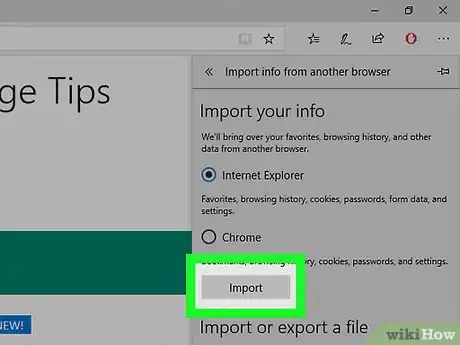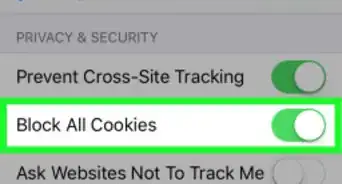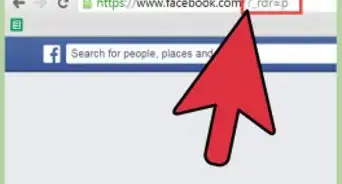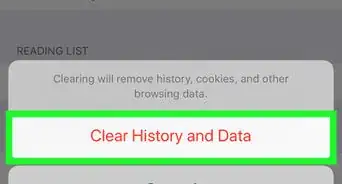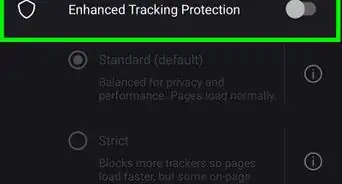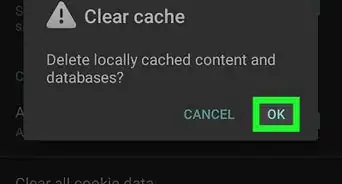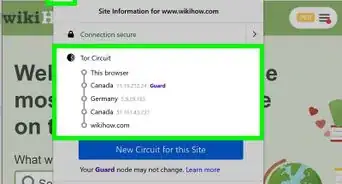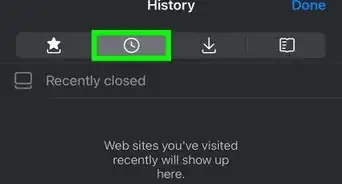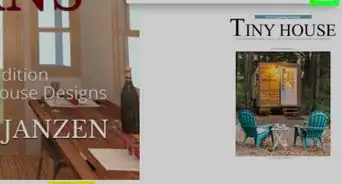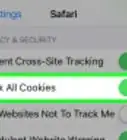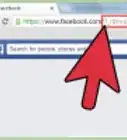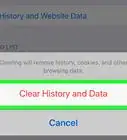X
wikiHow is a “wiki,” similar to Wikipedia, which means that many of our articles are co-written by multiple authors. To create this article, 23 people, some anonymous, worked to edit and improve it over time.
The wikiHow Tech Team also followed the article's instructions and verified that they work.
This article has been viewed 56,324 times.
Learn more...
Using both Internet Explorer and Mozilla Firefox, this article will show you how to export and import bookmarks so as to keep your bookmarks updated in multiple locations. (e.g. summer home and winter home, office and home, etc.)
By the way, some browsers call them bookmarks, others call them Favorites. They are the same thing.
Steps
Part 1
Part 1 of 3:
Internet Explorer
-
1Open Internet Explorer.
-
2Bookmark the page. Click the "Star" on the upper right of the browser then click "Add to favorites".Advertisement
-
3Open up the temporary Menu toolbar by pressing the Alt key when your system is focused on Internet Explorer, and select File from that menu/toolbar.
-
4Select Import and export".
-
5Select either the Import from another browser option or Import file or Export file options. then click the Next button to continue. What you select next will depend on what option you clicked.
-
6Choose your process/route for your bookmarks and settings. If you choose to import your settings from another browser, Internet Explorer can import your bookmarks, settings and other saved files from Safari for WIndows or Google Chrome, so click the appropriate checkbox then click "Next" and "Next" again to save your saved files in Explorer.
-
7Find and select what file you want to export or import by ticking the box, if you've chosen either the "Import from a file" or "Export to a file". Click the Next button to continue.
-
8Browse for the location to save or load the bookmarks to or from then click the next button to run the tool.
-
9Click the "Finish" button to continue and see your bookmarks which can be viewed in your Favorites bar, through the favorites toolbar or through the Favorites option in your personal folder (which could be on your personal Windows desktop). YOu won't need to complete this step, if you've exported them; but you will need to know exactly where this saved page is to complete the export to other browsers.
-
10Export your bookmarks to other browsers, if you've chosen to Export them. Click the "Export to a file" option then Next button to continue. Make sure that "Favorites" box is checked and click "Next" then select the folder of bookmarks/favorites you'd like to export and click "Next". Watch the location it will save the HTML file to; by default it saves your file in your personal Documents folder then click the "Export" button.
Advertisement
Part 2
Part 2 of 3:
Mozilla Firefox[1]
-
1Open Mozilla Firefox
-
2Open the Show All Bookmarks menu, from the newest versions of Firefox. (On older versions, you'll have to select the Bookmarks" option from the bookmarks section of the toolbar.) Click the toolbar option at the top right corner of the screen that looks like a clipboard with a piece of lined paper on it, and select "Show all bookmarks".
-
3Click the Import and Backup option from the window that appears.
-
4Select whether to import or export your bookmarks. You'll have two choices to choose from. Choose either "Import Bookmarks from HTML" or "Export Bookmarks to HTML".
-
5Browse for the location to save/load the bookmarks
-
6Click either the Open (when importing) or "Save" (when exporting) button to continue. This will either load your bookmarks from the HTML file you saved (when importing) or save the file for loading onto another browser (when exporting) where you'll be able to take over.
Advertisement
=== Google Chrome[2] ===
Importing
-
1Open up Google Chrome.
-
2Click the Menu button/triple-beam bar icon that appears next to the Chrome extensions you have near the top right corner of the browser and select the "Bookmarks" option then click the "Import bookmarks and settings" option that displays in the drop-down menu.
-
3Select the browser you'd like to import your bookmarks from, from the "From" drop-down box, or, if your browser isn't listed select the "Bookmarks HTML File". Currently, you're only able to import them from Internet Explorer (and thereby Edge too) as well as Mozilla Firefox.
-
4Tick (or make sure) the Favorites/Bookmarks option (is ticked).
-
5Click the "Import" button.
-
6Look for the "Imported from (browser)" folder to be located on Chrome's browser bookmarks bar and/or inside the Bookmarks option from the "Menu" button which is where these imported bookmarks can be found.
Advertisement
Exporting
-
1Open up Chrome.
-
2View the Chrome Menu button (triple beam bar) and click the Bookmarks option then click the "Bookmarks Menu" sub-option from each of these drop-downs. The menu button can be found in the upper right corner of the screen.
-
3Click the "Organize" button which is above the list of bookmarks you have already bookmarked.
-
4Click the "Export bookmarks to HTML file".
-
5Select the HTML file you'd like to save/export it to. THis file it creates can be opened in another browser for importation using that other browser's method of importing. Click the "Save" button to begin the export (which should only take a matter of a moment or two.
Advertisement
Part 3
Part 3 of 3:
Microsoft Edge
-
1Recognize that Edge only provides a way to import your bookmarks and doesn't provide a way to export them out (through a Copy and Paste of each bookmark which can take quite a long time, or you could switch over by Opening Internet Explorer by clicking the same button and clicking "Open in Internet Explorer" then using the Exporting options to create the file for these other browsers to use.).
-
2Open your Edge browser on your Windows 10 computer. Edge is only available for Windows 10.
-
3Select the button at the top right corner of your browser that looks like three dots in a horizontal row and select the "Settings" option.
-
4Scroll down until you see a "Favorites" settings option. Click the "View favorites settings" button that is right underneath this heading.
-
5Tick the checkbox to the browsers you'd like to import your bookmarks from. Edge can only import your bookmarks from Google Chrome (if installed), but if you want to import them from other browsers, you'll need to open up Internet Explorer and run the import tool from there, as these require alternate details that Edge was not built to handle.[3]
-
6.Click the "Import" button.
Advertisement
References
About This Article
Advertisement