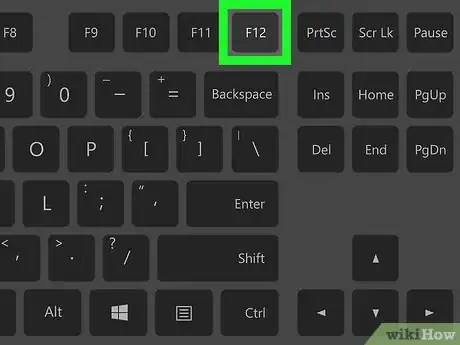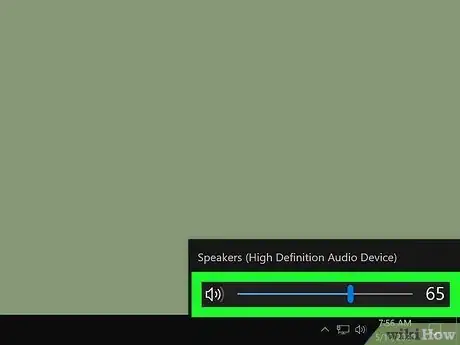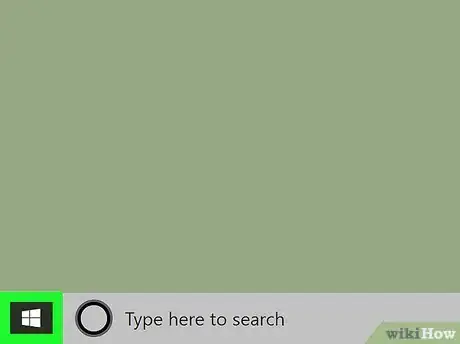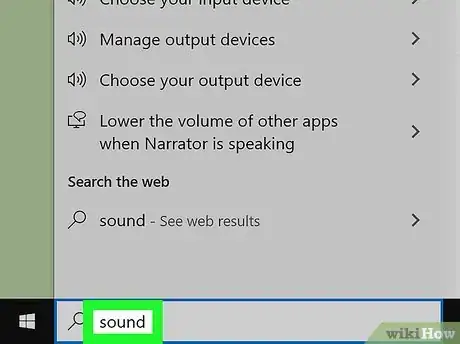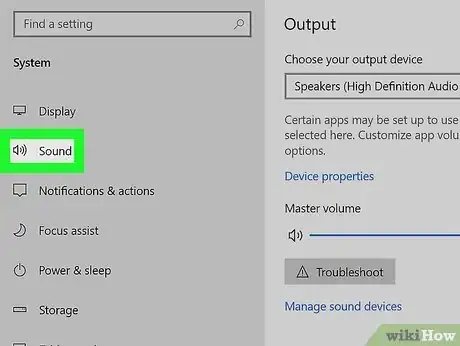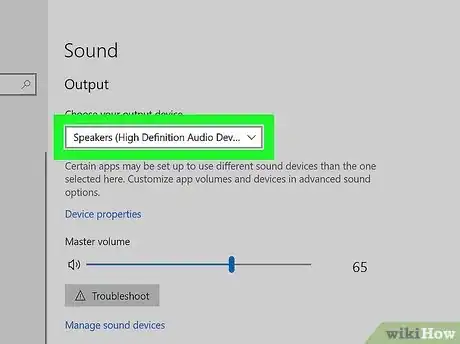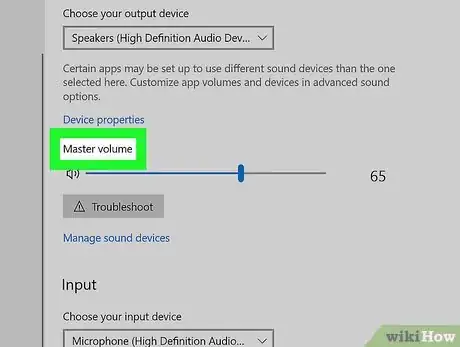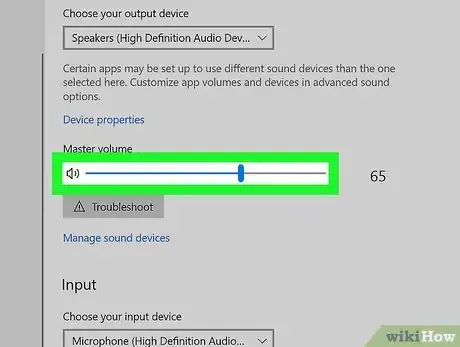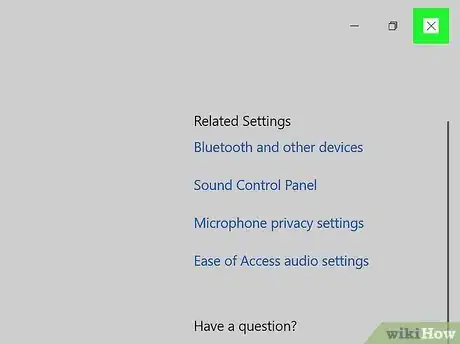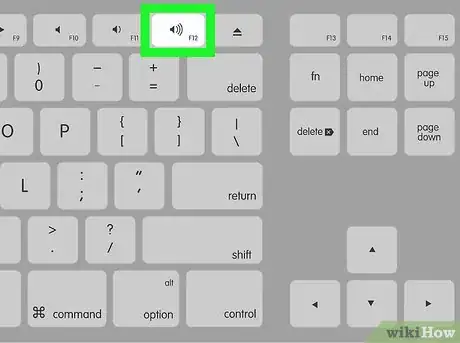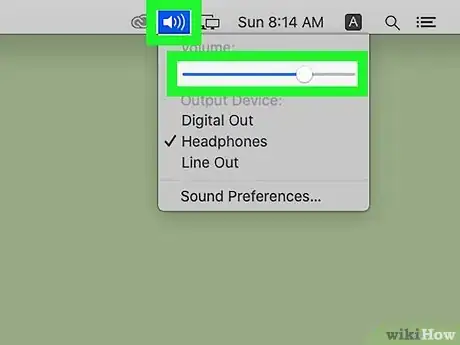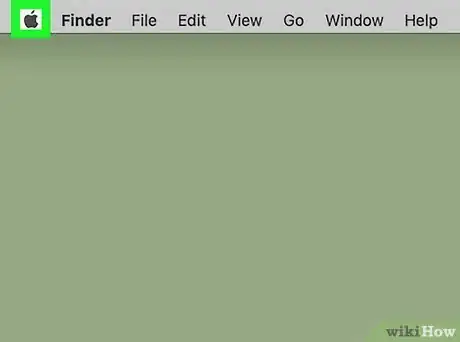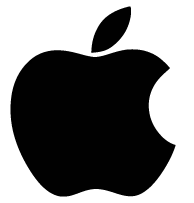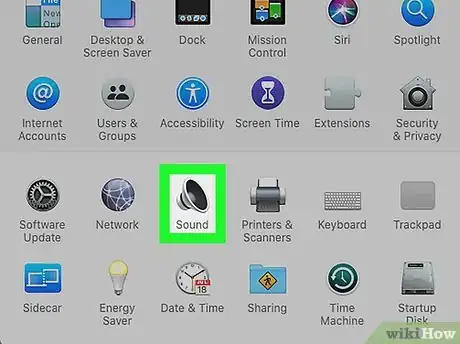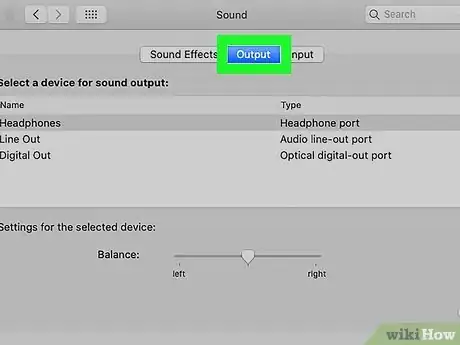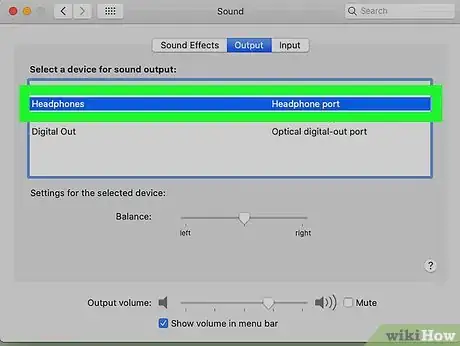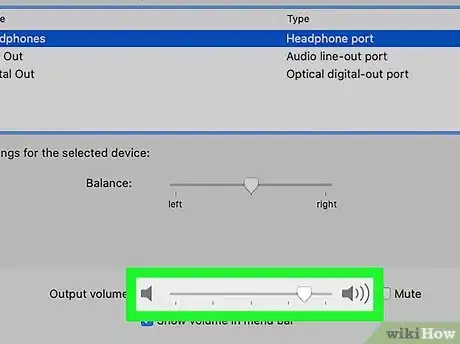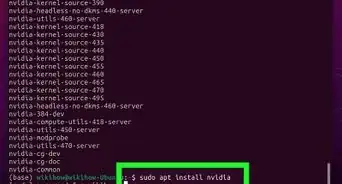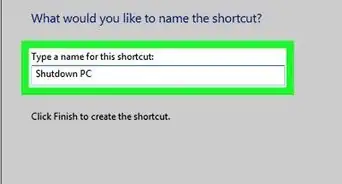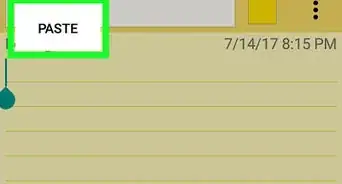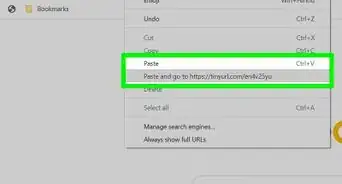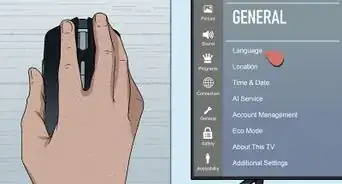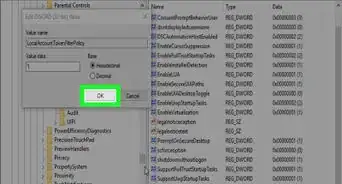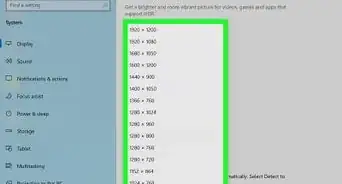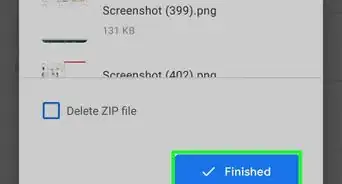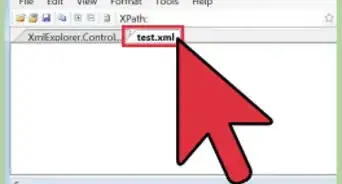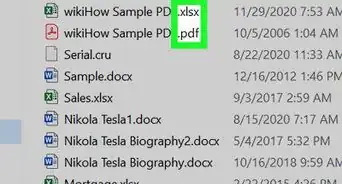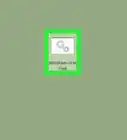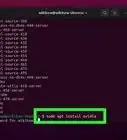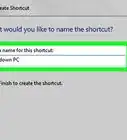This article was co-authored by wikiHow staff writer, Jack Lloyd. Jack Lloyd is a Technology Writer and Editor for wikiHow. He has over two years of experience writing and editing technology-related articles. He is technology enthusiast and an English teacher.
This article has been viewed 243,049 times.
Learn more...
This wikiHow teaches you how to raise your computer's volume. Both Windows and Mac computers have a combination of built-in hardware options and system settings that you can use to change the volume. If you're using a desktop Windows computer instead of a laptop, you'll usually need to use your external speakers' volume controls to increase your computer's volume.
Steps
On Windows
-
1Use your computer's or speaker's volume buttons. All laptops come with a volume control button on one of the sides of the housing; pressing the "volume up" button (which usually has a + on or near it) will increase your computer's volume.
- Desktop computers typically use dedicated speakers, so you'll usually have to use the dial or "volume up" button on the speaker assembly if you have a desktop.
-
2Try using the keyboard shortcuts. If your laptop has a volume icon on or above one of the function keys (e.g., F12) at the top of the keyboard, you may be able to press the right-most volume key to increase your computer's volume.
- On some computers, you'll need to hold down Fn while doing this.
- Desktop users typically won't be able to use keyboard shortcuts to adjust volume unless using a monitor with built-in speakers.
Advertisement -
3Use the "Volume" slider. If you have a laptop, you can adjust your computer's volume from within the taskbar: click the volume icon in the lower-right corner of the screen, then click and drag right the slider in the window that pops up.
- Again, desktop users usually won't be able to do this.
-
4
-
5Open the Sound menu. Type in sound, then click Sound near the top of the Start window.
-
6Click the Playback tab. It's at the top of the Sound window.
-
7Select your computer's speakers. Click the "Speakers" option to do so.
- Depending on your computer's speakers, you may see the speakers' name or brand here instead.
-
8Click Properties. This option is in the lower-right side of the window. Doing so opens a pop-up window.
-
9Click the Levels tab. It's at the top of the pop-up window.
-
10Drag the slider to the right. This will increase your speakers' output volume.
- If the slider is already at 100 percent, your computer's volume is as high as it can go.
-
11Save your changes. Click OK at the bottom of both open Sound windows to do so. Your computer's volume should now be higher.
On Mac
-
1
-
2
-
3
-
4Click System Preferences…. It's in the drop-down menu. The System Preferences window will open.
-
5Click Sound. You'll see this speaker-shaped icon in the System Preferences window. Doing so opens a pop-up window.
-
6Click the Output tab. It's at the top of the Sound pop-up window.
-
7Click Internal Speakers. This option is near the top of the window.
-
8Increase your Mac's volume. Click and drag right the "Output volume" slider at the bottom of the window. This will increase your Mac's speakers' output volume.[1]
- If the "Mute" checkbox has a checkmark in it, click the checkbox to un-mute your computer.
- Closing this menu will save your settings.
Warnings
- If you have a headphone jack (or similar) plugged into your computer's audio out port, you'll need to unplug it before you can use your computer's speakers.⧼thumbs_response⧽
References
About This Article
1. Click the speaker icon near the clock.
2. Drag the slider left or down to decrease.
3. Drag the slider right or up to increase.