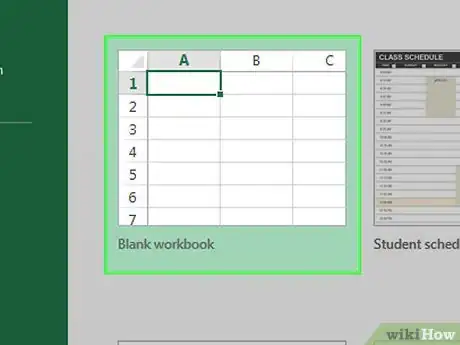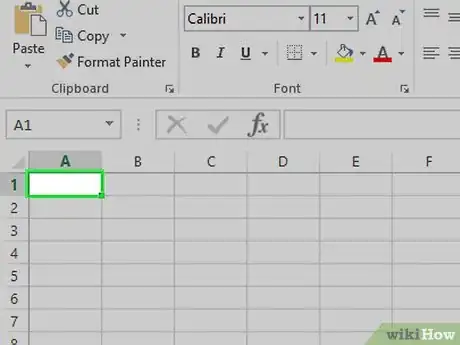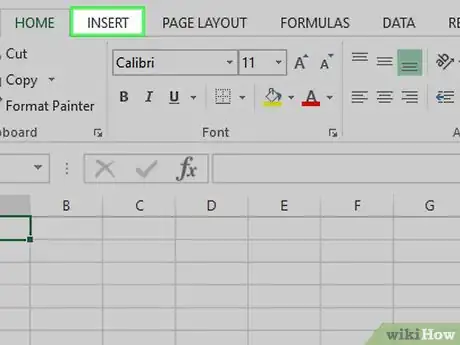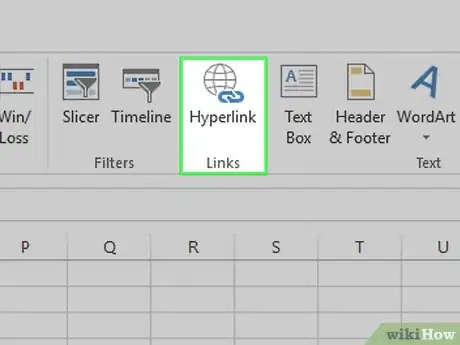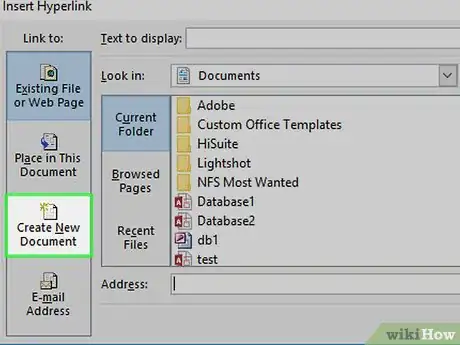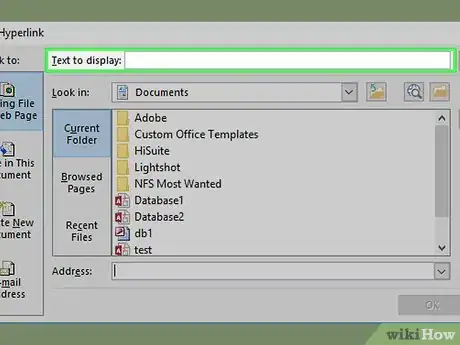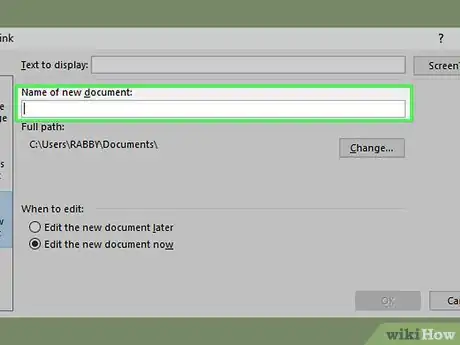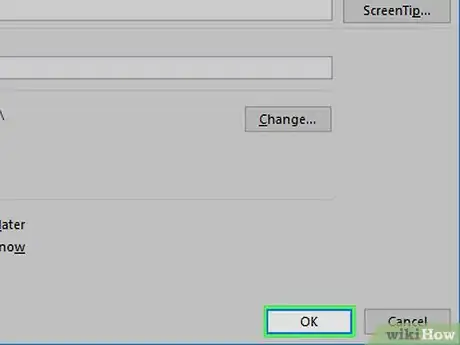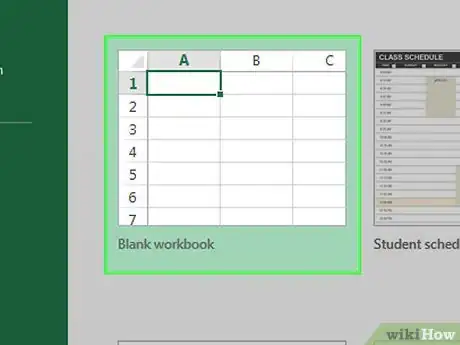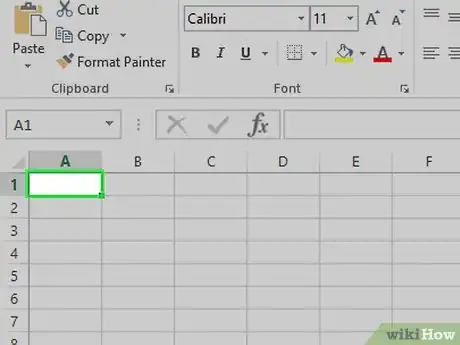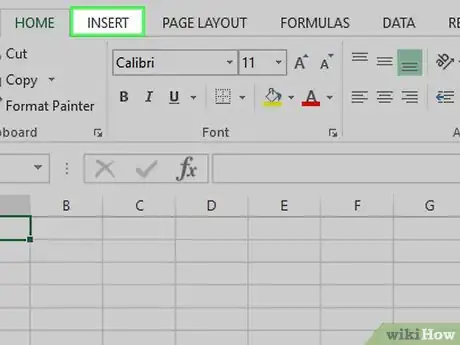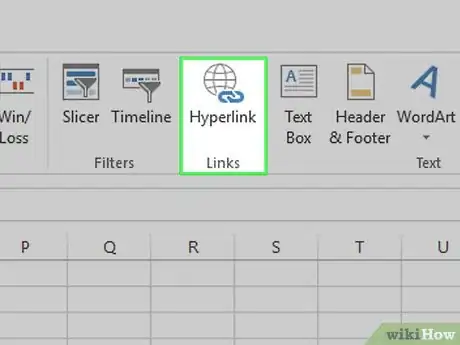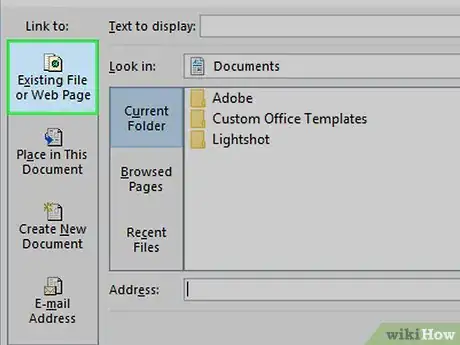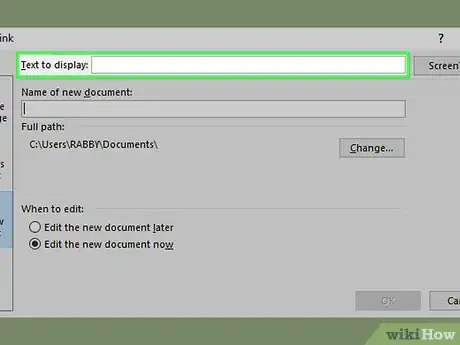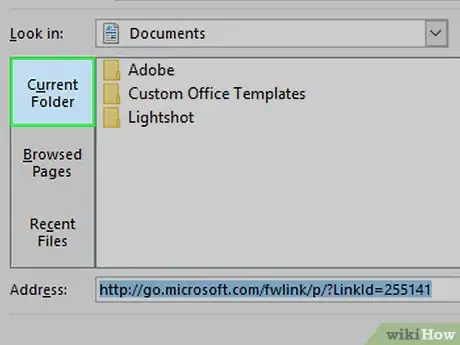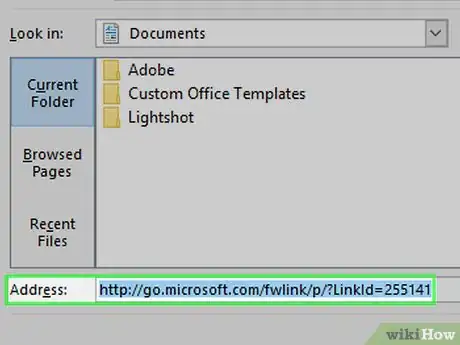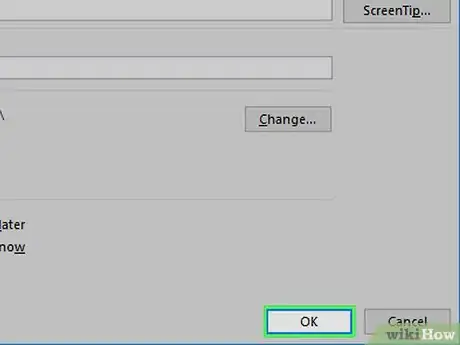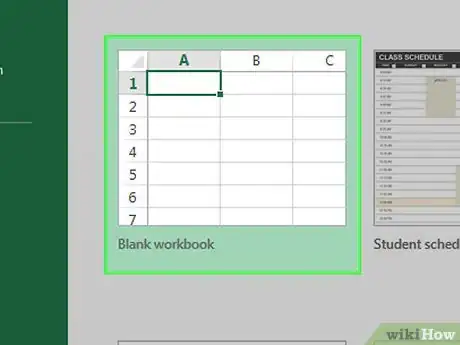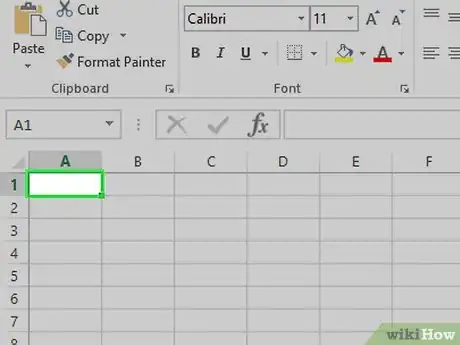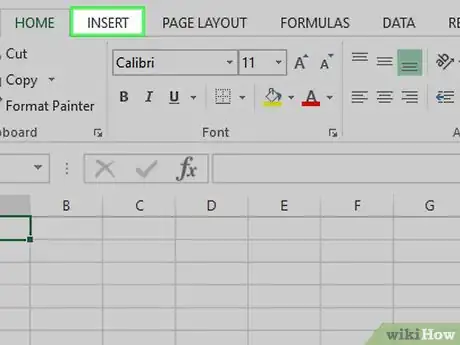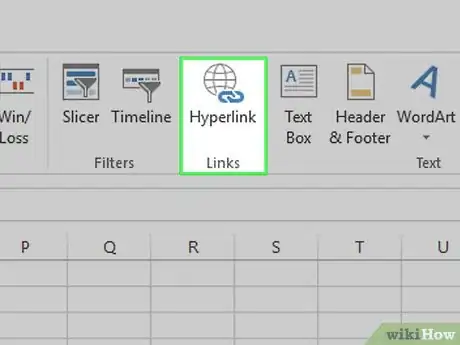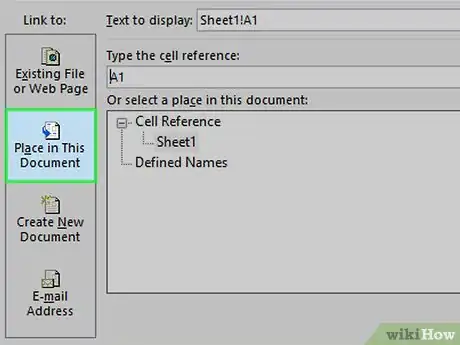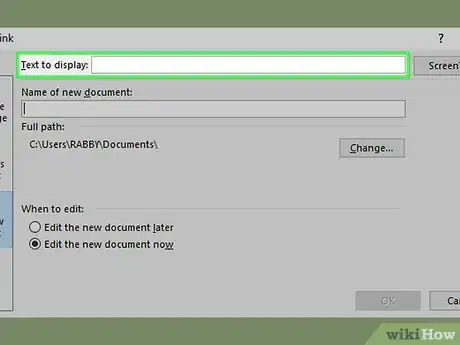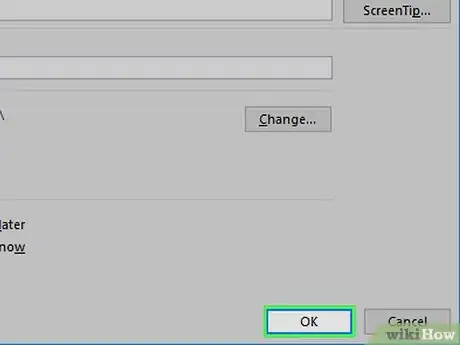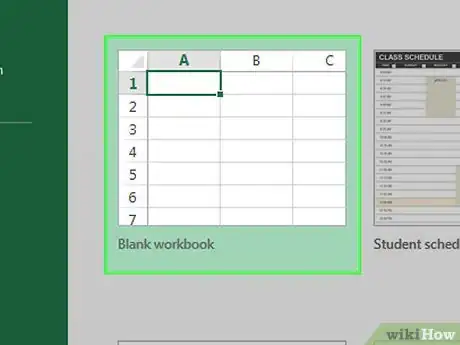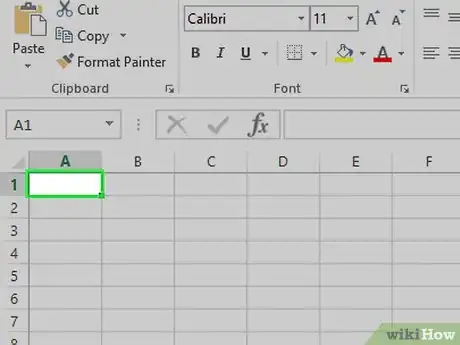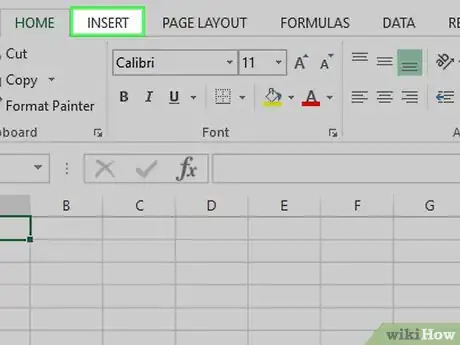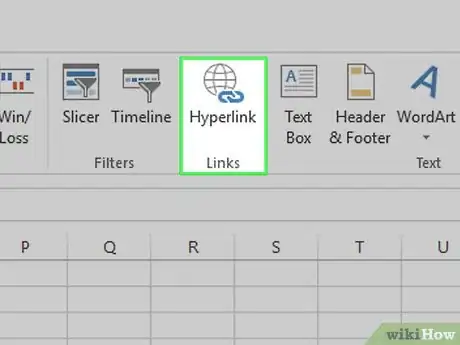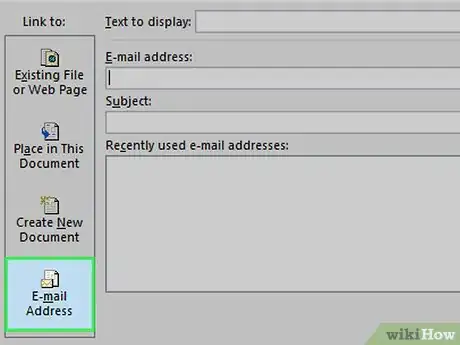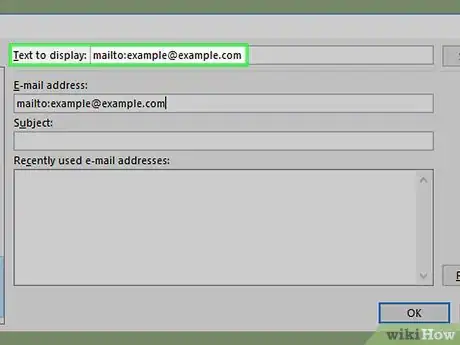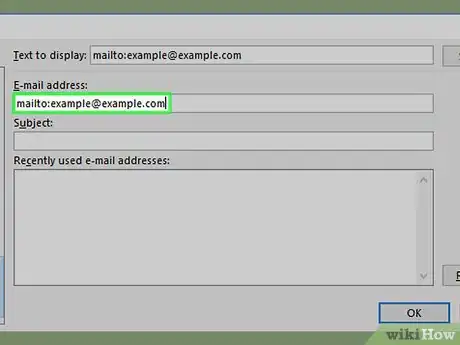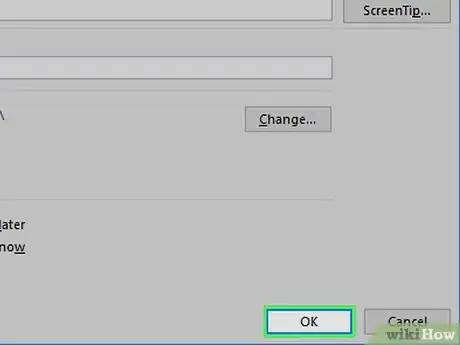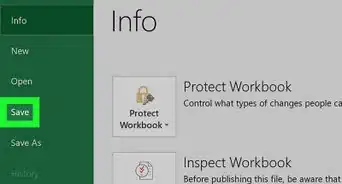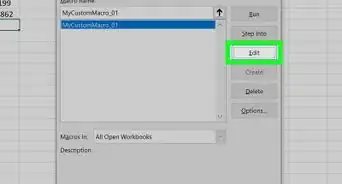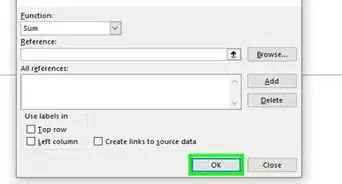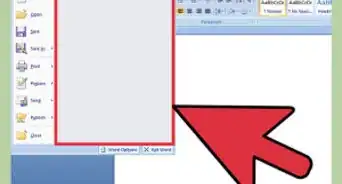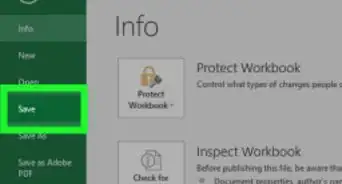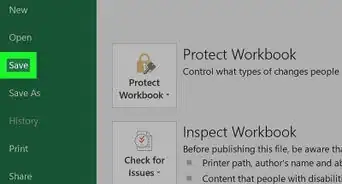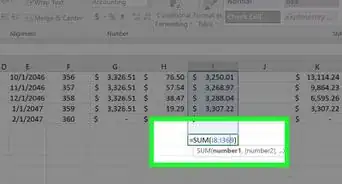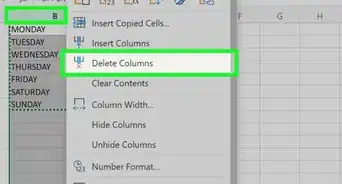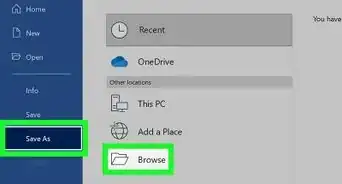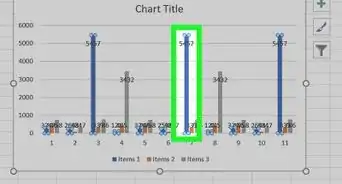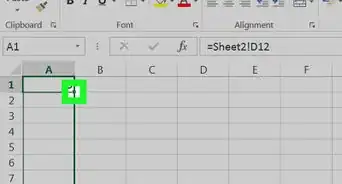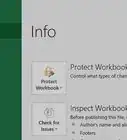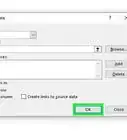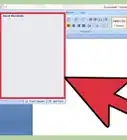X
This article was co-authored by wikiHow staff writer, Jack Lloyd. Jack Lloyd is a Technology Writer and Editor for wikiHow. He has over two years of experience writing and editing technology-related articles. He is technology enthusiast and an English teacher.
The wikiHow Tech Team also followed the article's instructions and verified that they work.
This article has been viewed 474,405 times.
Learn more...
This wikiHow teaches you how to create a link to a file, folder, webpage, or new document in Microsoft Excel. You can do this on both the Windows and Mac versions of Excel.
Steps
Method 1
Method 1 of 4:
Linking to a New File
-
1Open an Excel document. Double-click the Excel document in which you want to insert a hyperlink.
- You can also open a new document by double-clicking the Excel icon and then clicking Blank Workbook.
-
2Select a cell. This should be a cell into which you want to insert your hyperlink.Advertisement
-
3Click Insert. This tab is in the green ribbon at the top of the Excel window. Clicking Insert opens a toolbar directly below the green ribbon.
- If you're on a Mac, don't confuse the Excel Insert tab with the Insert menu item that's in your Mac's menu bar.
-
4Click Hyperlink. It's toward the right side of the Insert toolbar in the "Links" section. Doing so opens a window.
-
5Click Create New Document. This tab is on the left side of the pop-up window.
-
6Enter the hyperlink's text. Type the text that you want to see displayed into the "Text to display" field.
- If you don't do this, your new document's name will be the hyperlink's text.
-
7Type in a name for the new document. Do so in the "Name of new document" field.
-
8Click OK. It's at the bottom of the window. By default, this will create and open a new spreadsheet document, then create a link to it in the cell that you selected in the other spreadsheet document.
- You can also select the "Edit the new document later" option before clicking OK to create the spreadsheet and the link without opening the spreadsheet.
Advertisement
Method 2
Method 2 of 4:
Linking to an Existing File or Webpage
-
1Open an Excel document. Double-click the Excel document in which you want to insert a hyperlink.
- You can also open a new document by double-clicking the Excel icon and then clicking Blank Workbook.
-
2Select a cell. This should be a cell into which you want to insert your hyperlink.
-
3Click Insert. This tab is in the green ribbon at the top of the Excel window. Clicking Insert opens a toolbar directly below the green ribbon.
- If you're on a Mac, don't confuse the Excel Insert tab with the Insert menu item that's in your Mac's menu bar.
-
4Click Hyperlink. It's toward the right side of the Insert toolbar in the "Links" section. Doing so opens a window.
-
5Click the Existing File or Web Page. It's on the left side of the window.
-
6Enter the hyperlink's text. Type the text that you want to see displayed into the "Text to display" field.
- If you don't do this, your hyperlink's text will just be the folder path to the linked item.
-
7Select a destination. Click one of the following tabs:
- Current Folder - Search for files in your Documents or Desktop folder.
- Browsed Pages - Search through recently viewed webpages.
- Recent Files - Search through recently opened Excel files.
-
8Select a file or webpage. Click the file, folder, or web address to which you want to link. A path to the folder will appear in the "Address" text box at the bottom of the window.
- You can also copy a URL from the Internet into the "Address" text box.
-
9Click OK. It's at the bottom of the page. Doing so creates your hyperlink in your specified cell.
- Note that if you ever move the item to which you linked, the hyperlink will no longer work.
Advertisement
Method 3
Method 3 of 4:
Linking Within the Document
-
1Open an Excel document. Double-click the Excel document in which you want to insert a hyperlink.
- You can also open a new document by double-clicking the Excel icon and then clicking Blank Workbook.
-
2Select a cell. This should be a cell into which you want to insert your hyperlink.
-
3Click Insert. This tab is in the green ribbon at the top of the Excel window. Clicking Insert opens a toolbar directly below the green ribbon.
- If you're on a Mac, don't confuse the Excel Insert tab with the Insert menu item that's in your Mac's menu bar.
-
4Click Hyperlink. It's toward the right side of the Insert toolbar in the "Links" section. Doing so opens a window.
-
5Click the Place in This Document. It's on the left side of the window.
-
6Enter the hyperlink's text. Type the text that you want to see displayed into the "Text to display" field.
- If you don't do this, your hyperlink's text will just be the linked cell's name.
-
7Click OK. This will create your link in the selected cell. If you click the hyperlink, Excel will automatically highlight the linked cell.
Advertisement
Method 4
Method 4 of 4:
Creating an Email Address Hyperlink
-
1Open an Excel document. Double-click the Excel document in which you want to insert a hyperlink.
- You can also open a new document by double-clicking the Excel icon and then clicking Blank Workbook.
-
2Select a cell. This should be a cell into which you want to insert your hyperlink.
-
3Click Insert. This tab is in the green ribbon at the top of the Excel window. Clicking Insert opens a toolbar directly below the green ribbon.
- If you're on a Mac, don't confuse the Excel Insert tab with the Insert menu item that's in your Mac's menu bar.
-
4Click Hyperlink. It's toward the right side of the Insert toolbar in the "Links" section. Doing so opens a window.
-
5Click the E-mail Address. It's on the left side of the window.
-
6Enter the hyperlink's text. Type the text that you want to see displayed into the "Text to display" field.
- If you don't change the hyperlink's text, the email address will display as itself.
-
7Enter the email address. Type the email address that you want to hyperlink into the "E-mail address" field.
- You can also add a pre-determined subject to the "Subject" field, which will cause the hyperlinked email to open a new email message with the subject already filled in.
-
8Click OK. This button is at the bottom of the window.
Advertisement
Community Q&A
-
QuestionHow do I put a hyperlink in a text box?
 GaiusGCommunity AnswerRight-click on the cell into which you wish to insert the link. Choose 'Link' on the menu which pops up, then insert the URL at the bottom of the little Link Setup Window.
GaiusGCommunity AnswerRight-click on the cell into which you wish to insert the link. Choose 'Link' on the menu which pops up, then insert the URL at the bottom of the little Link Setup Window. -
QuestionMy Excel chart hyperlinks work on my computer, but not on the computers of folks I send the chart to. Why?
 GaiusGCommunity AnswerMS Office applications routinely disable links and other potentially harmful content whenever you open a file created on another PC or downloaded from the Internet. A warning message is displayed at the top of the document. The user then has the choice to trust the source of the document, which enables all content, or to view it in "Compatibility Mode," with potentially harmful content disabled.
GaiusGCommunity AnswerMS Office applications routinely disable links and other potentially harmful content whenever you open a file created on another PC or downloaded from the Internet. A warning message is displayed at the top of the document. The user then has the choice to trust the source of the document, which enables all content, or to view it in "Compatibility Mode," with potentially harmful content disabled. -
QuestionThe hyperlink option in the drop down menu is shaded and I can't click on it. What should I do?
 Community AnswerHighlight the text you want to add a hyperlink to, then click hyperlink.
Community AnswerHighlight the text you want to add a hyperlink to, then click hyperlink.
Advertisement
Warnings
- If you move a file connected to an Excel spreadsheet by hyperlink to a new location, you will have to edit the hyperlink to include the new file location.⧼thumbs_response⧽
Advertisement
About This Article
Advertisement