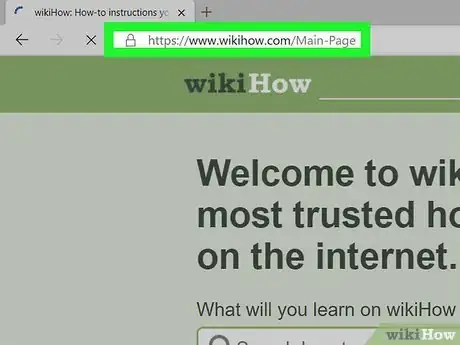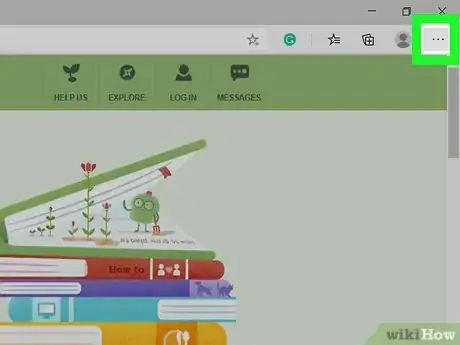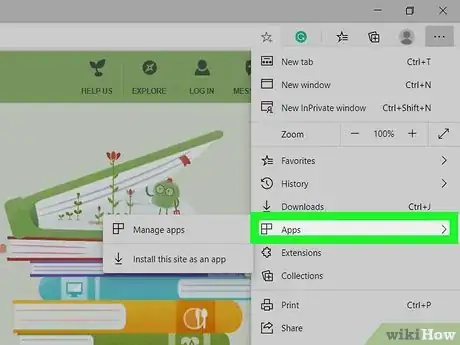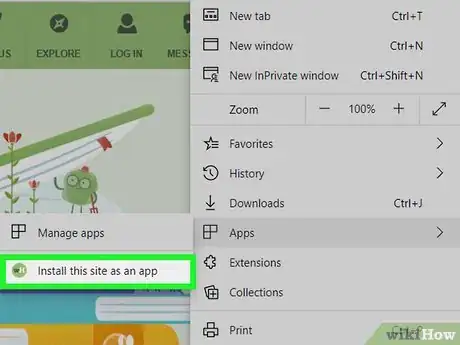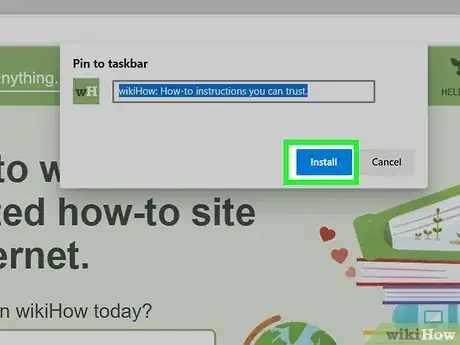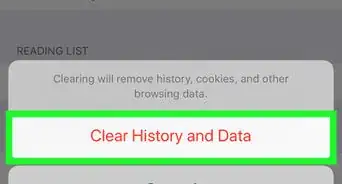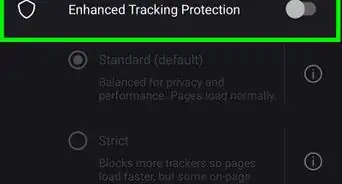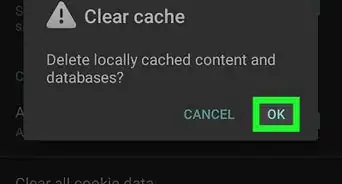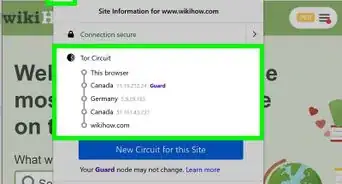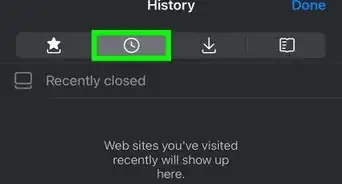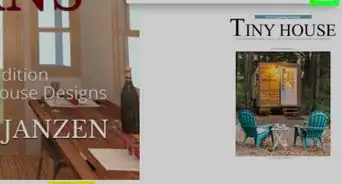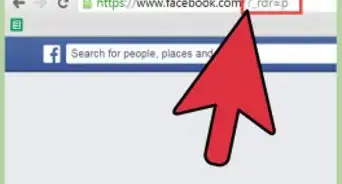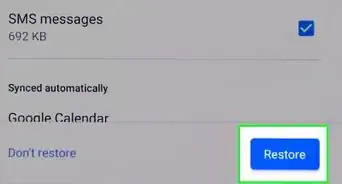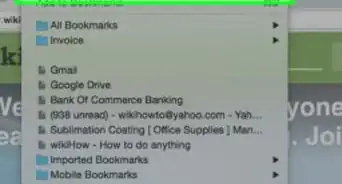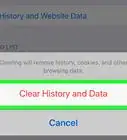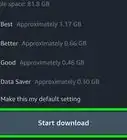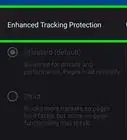X
wikiHow is a “wiki,” similar to Wikipedia, which means that many of our articles are co-written by multiple authors. To create this article, volunteer authors worked to edit and improve it over time.
This article has been viewed 12,301 times.
Learn more...
This wikiHow will show you how to install web apps on Microsoft Edge. In order to do so, you will need the new Chromium-based Microsoft Edge.
Steps
-
1Navigate to the web site with the web app. Currently, only a small selection of sites have web apps, but any site can be added as an "app" in Microsoft Edge.
-
2Click on the triple dots in the corner. This will open a menu of options.Advertisement
-
3Hover over "Apps" on the toolbar. This will pull up more options where you can install the web app.
-
4Click on Install this site as an app. A dialog will appear.
-
5Name your app and click on Install. This will download the web app to your PC or Mac.
Advertisement
Community Q&A
-
QuestionHow do you pin the app to start?
 AasimTop AnswererLook for the app in the search box on the taskbar, then select "Pin to start", like any other app.
AasimTop AnswererLook for the app in the search box on the taskbar, then select "Pin to start", like any other app. -
QuestionCan I install web apps in a private window?
 AasimTop AnswererNo, you cannot. Web apps use the same browsing data as the profile that you are currently using.
AasimTop AnswererNo, you cannot. Web apps use the same browsing data as the profile that you are currently using.
Advertisement
About This Article
Advertisement