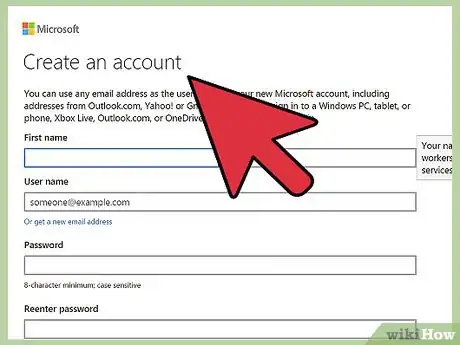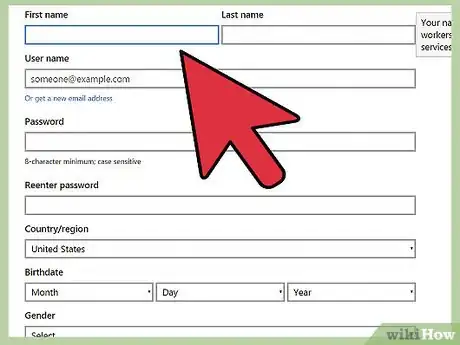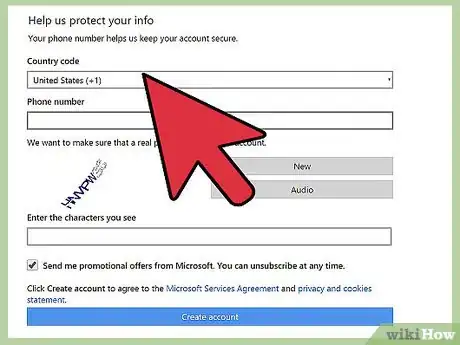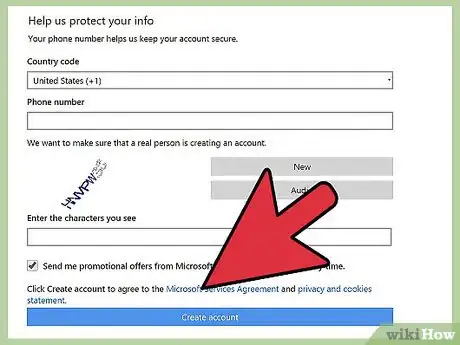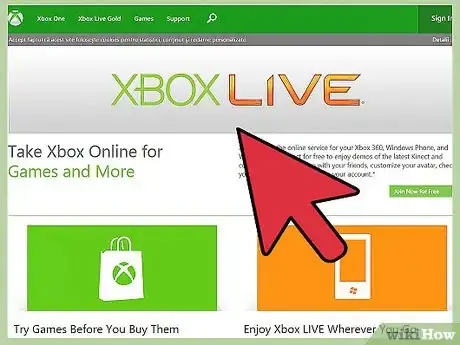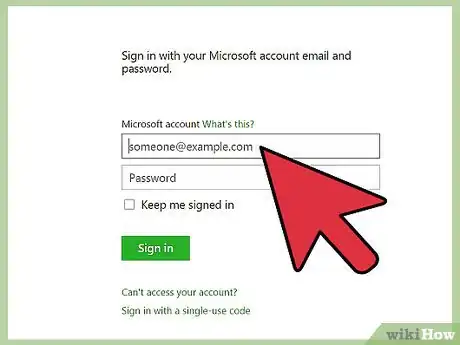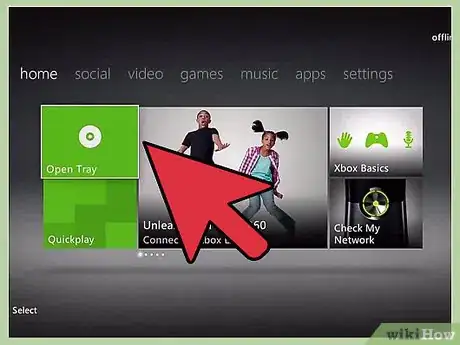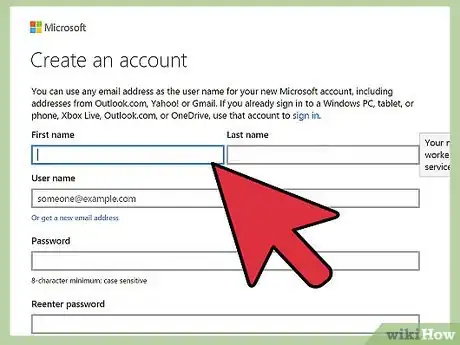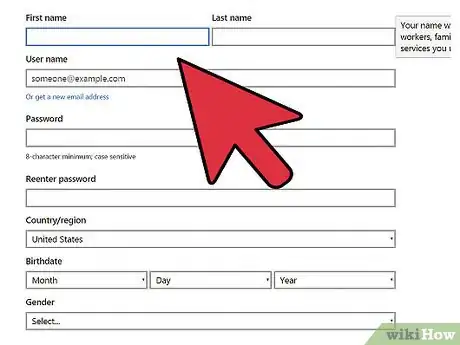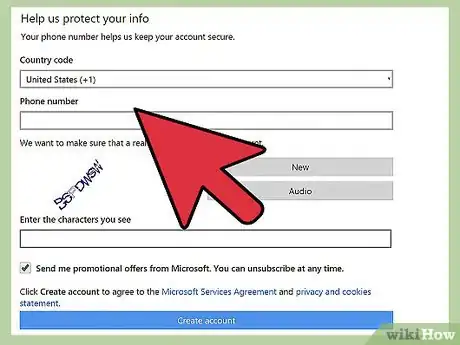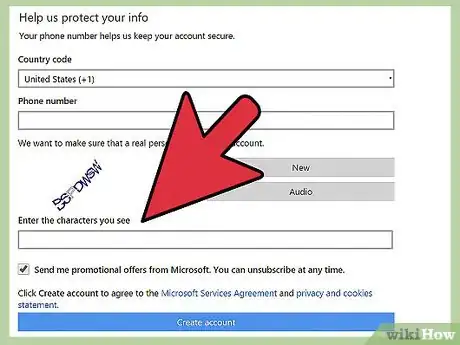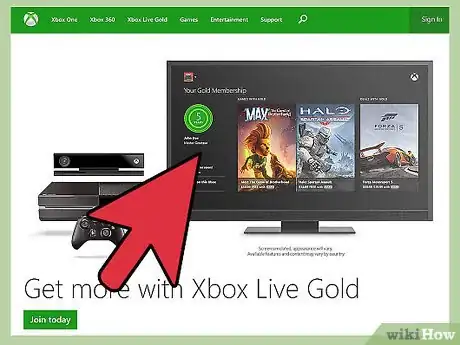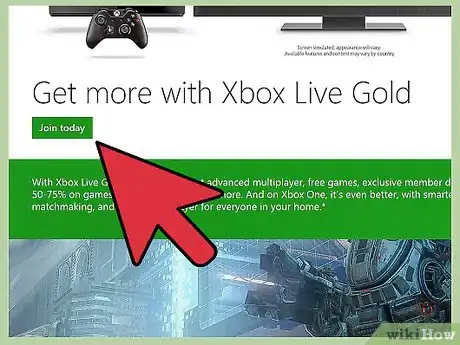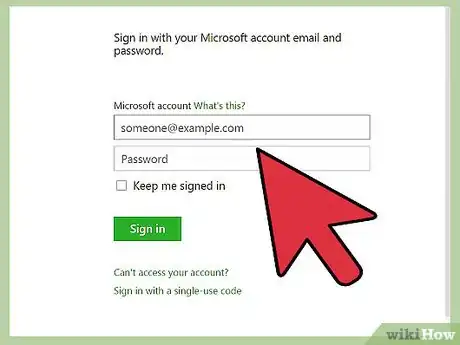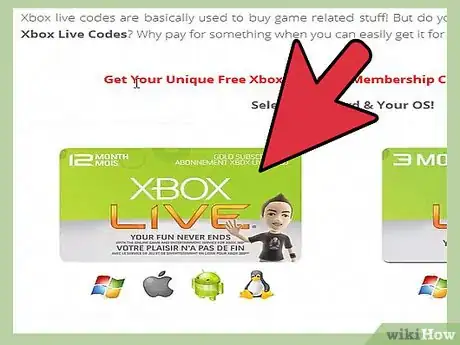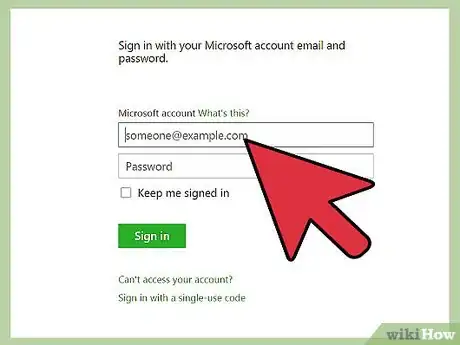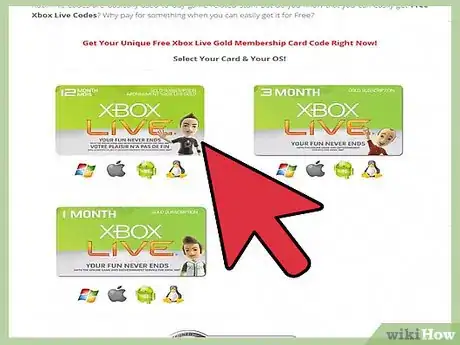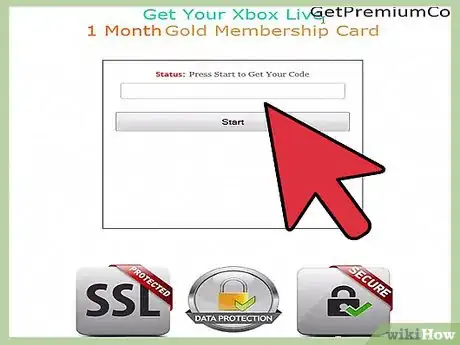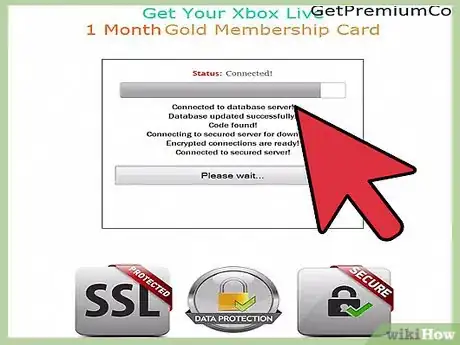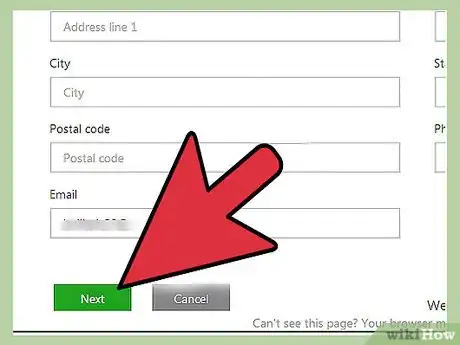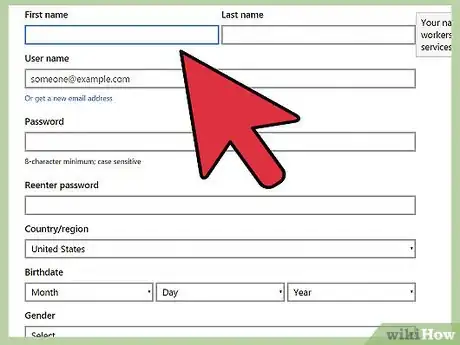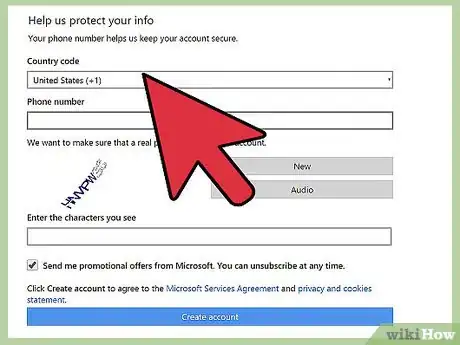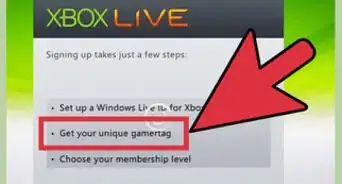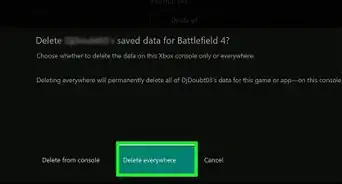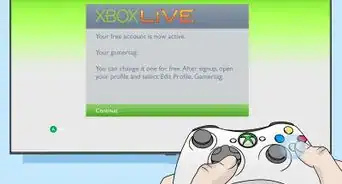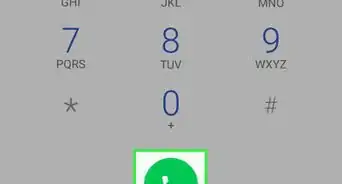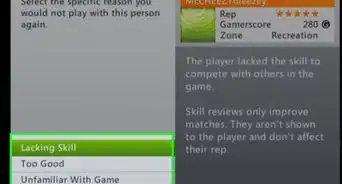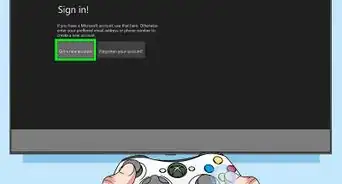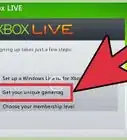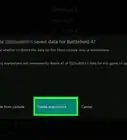X
wikiHow is a “wiki,” similar to Wikipedia, which means that many of our articles are co-written by multiple authors. To create this article, volunteer authors worked to edit and improve it over time.
This article has been viewed 48,133 times.
Learn more...
Xbox Live is an online service for the Xbox One and 360 consoles that allows you to play demos of Xbox games, rent movies, and download updates for the games you currently own. There are currently two versions of Xbox Live - Xbox Live Free and Xbox Live Gold, the latter of which allows for multiplayer gaming, Skype, and access to Internet Explorer on your television, among many other features.
Steps
Method 1
Method 1 of 2:
Joining Xbox Live Free
-
1Go to Microsoft Live at https://signup.live.com/. You will be required to sign up for a Microsoft account before you can sign up for Xbox Live.
- If you already have a Microsoft Live account, skip to step #5.
-
2Enter your personal information into the fields provided. You will be asked to type in your name, a password, country, zip code, date of birth, and your telephone number.Advertisement
-
3Click on “Create account.” Microsoft will send you an email so you can verify your new Microsoft Live account.
-
4Open the verification email from Microsoft and click on the “Verify” button. Your Microsoft Live account will then be created.
-
5Go to the Xbox Live Free signup page at https://www.xbox.com/en-US/live.
-
6Click on “Join Now For Free.”
-
7Enter your Microsoft Live email address into the field provided. The email address you enter can also be used with other Microsoft services, such as Windows 8, Windows Phones, and the Games for Windows marketplace.
-
8Click on “Next.”
-
9Review the Xbox Live Terms of Use and Privacy Statement, then click on “I Accept.” Your Xbox Live Free account will then be created.
-
10Click on “OK.” You will then have the ability to sign into Xbox Live on your Xbox console and access the features of Xbox Live Free, including playing game demos, renting movies, downloading music, and more.
Advertisement
Method 2
Method 2 of 2:
Joining Xbox Live Gold
-
1Visit the Microsoft Live signup page at https://signup.live.com/. You will be required to register for a Microsoft account before you can sign up for Xbox Live Gold.
- If you already have a Microsoft Live account, skip to step #5.
-
2Type your personal information into the fields provided. You will be asked to enter your name, create a password, and specify your country, zip code, date of birth, and telephone number.
-
3Click on “Create account.” Microsoft Live will send you an email so you can verify your new account.
-
4Open the verification email from Microsoft and click on the button labeled “Verify.” Your Microsoft Live account will then be created and ready for use.
-
5Visit the Xbox Live Gold home page at http://www.xbox.com/en-US/live#fbid=bs62uP3Qk5e.
-
6Click on “Join Xbox Live Gold.”
-
7Select the Xbox Live Gold membership option of your choice. You can either sign up for the Xbox Live Gold 1-month free trial, pay for a 1-month membership for $9.99, or sign up for a 12-month membership for $59.99.
-
8Click on “Next.”
-
9Verify your Xbox Live Gold account using any method from the drop-down menu provided. You can either choose to have Microsoft send you a security code via text, telephone call, or email.
-
10Click on “Next.”
-
11Wait for Microsoft to send you the verification code. You should receive the code within a few minutes.
-
12Enter the verification code into the field provided and click on “Submit.”
-
13Click on “Add a credit card.”
-
14Enter your personal information and credit card information into the fields provided.
-
15Click on “Next.” After your credit card information has been processed, Microsoft will continue to automatically renew your account per the terms of your agreement until you decide to cancel your Xbox Live Gold Membership.
Advertisement
Community Q&A
-
QuestionHow do I share Xbox Live Gold with family?
 Community AnswerYou cannot share Xbox Live Gold Edition with your family. Unfortunately, you will have to purchase for individuals.
Community AnswerYou cannot share Xbox Live Gold Edition with your family. Unfortunately, you will have to purchase for individuals.
Advertisement
About This Article
Advertisement