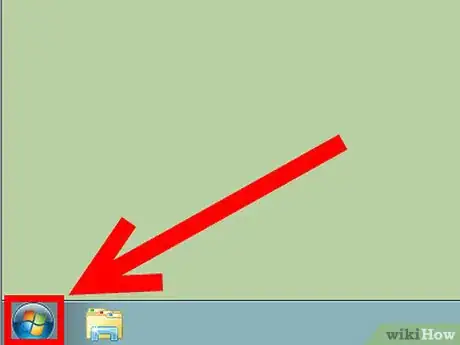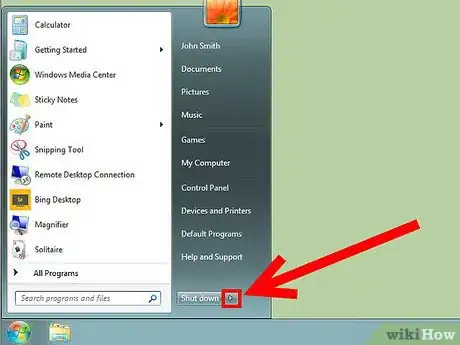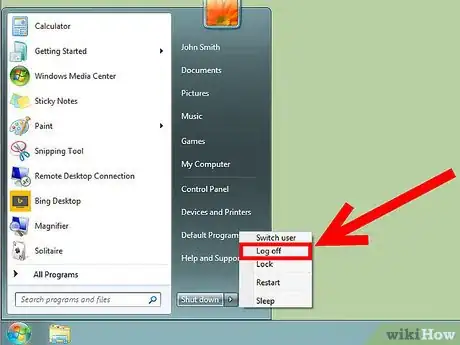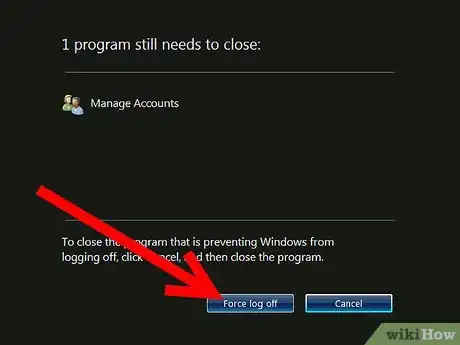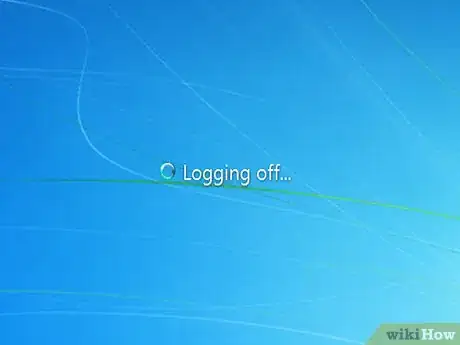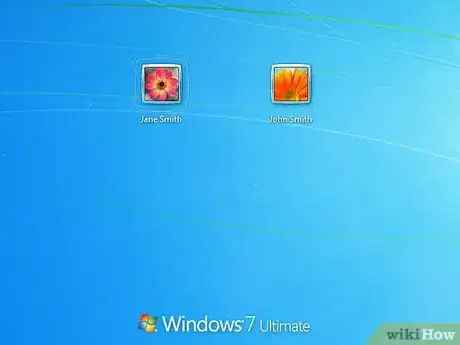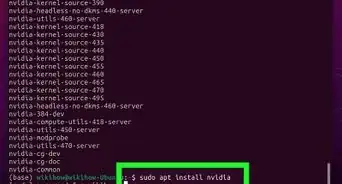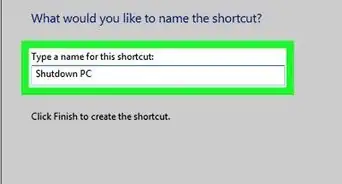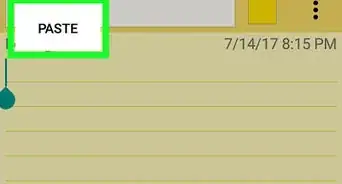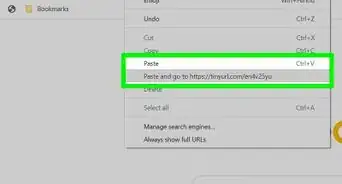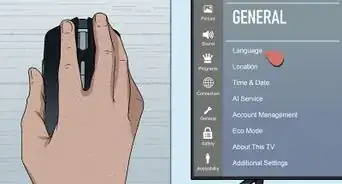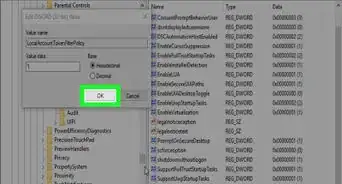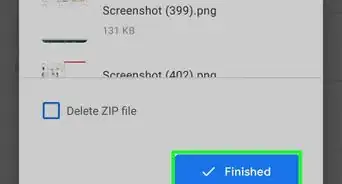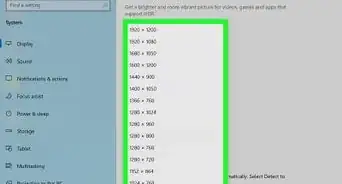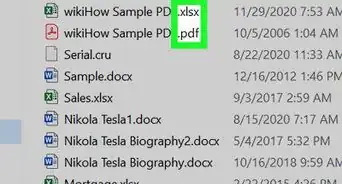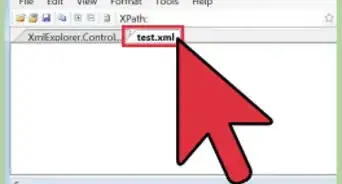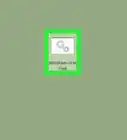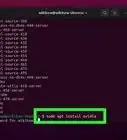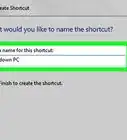X
wikiHow is a “wiki,” similar to Wikipedia, which means that many of our articles are co-written by multiple authors. To create this article, volunteer authors worked to edit and improve it over time.
The wikiHow Tech Team also followed the article's instructions and verified that they work.
This article has been viewed 31,181 times.
Learn more...
Logging out of Windows 7 lets you switch user accounts without having to restart your computer. The process is fairly simple. Begin by reading step 1 below.
Steps
-
1
-
2Press the button labeled as Log off (or the ⯈ arrow if you don't see that button). If Log off is displayed, press it and you'll log off. If you don't see it, you'll need to open the arrow submenu by clicking ⯈.Advertisement
-
3Select Log off from the submenu.
- Skip this step and move to the next one if you already logged off in the previous step.
-
4Click the button Force log off if prompted. If not, skip this step.
-
5Wait while your computer logs off your account. You will see a message that says "Logging off" next to a loading icon. This shouldn't take more than 5 seconds.
-
6Log into another account or leave your PC. Click a user profile image to log in to an account, and enter the password if the account has one. To log into an unlisted account, click "Other User" and type the username (and password if the account has one).
- Nobody has access to your account unless it doesn't have a password. Learn How to Set a Windows Password to keep your info and files safe from others.
Advertisement
Community Q&A
-
QuestionHow do I create a new login on Windows 7?
 Community AnswerClick Start, then Control Panel. Next, select User Accounts, then Manage Another Account and finally Create New Account. For more information, see the article on How to Make New User Accounts in Windows 7.
Community AnswerClick Start, then Control Panel. Next, select User Accounts, then Manage Another Account and finally Create New Account. For more information, see the article on How to Make New User Accounts in Windows 7.
Advertisement
Things You'll Need
- Device running Windows 7
References
- https://www.bleepingcomputer.com/tutorials/how-to-log-off-windows/ - research source
About This Article
Advertisement