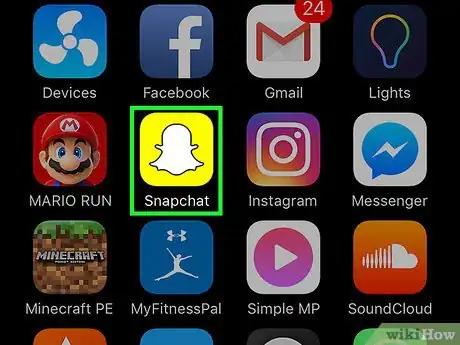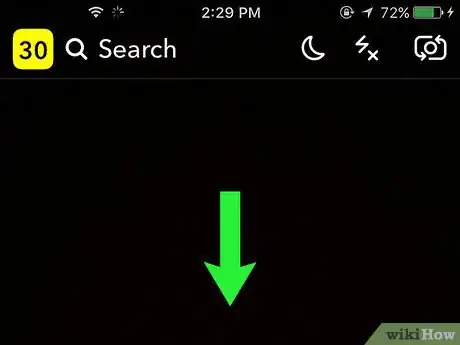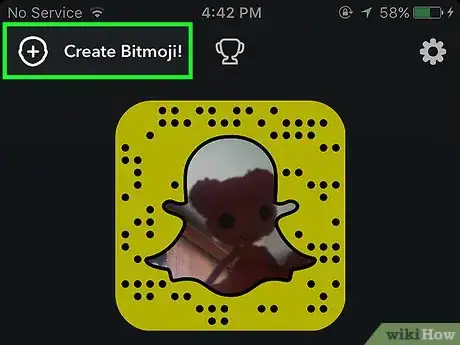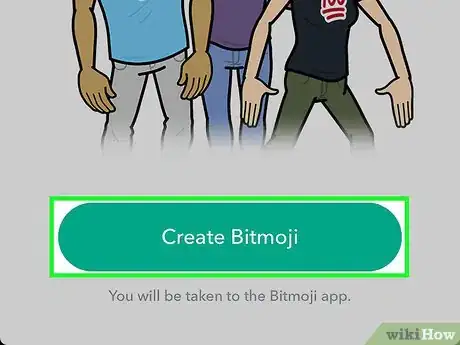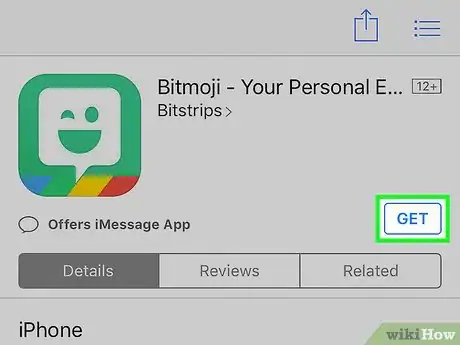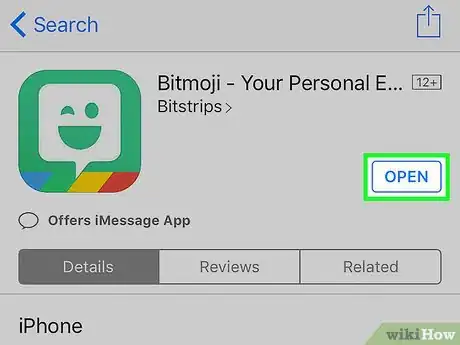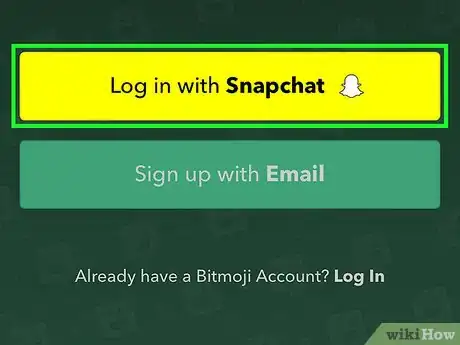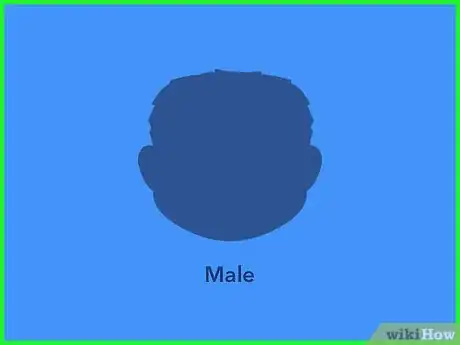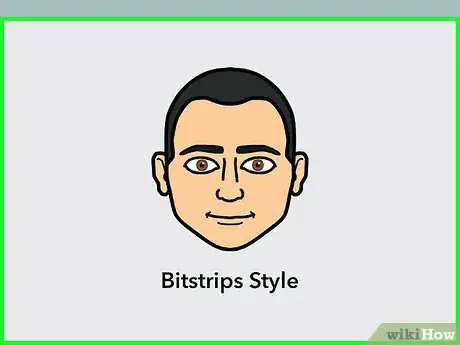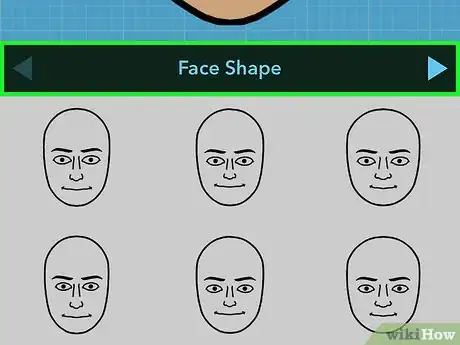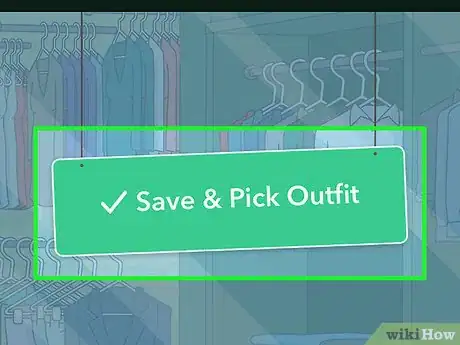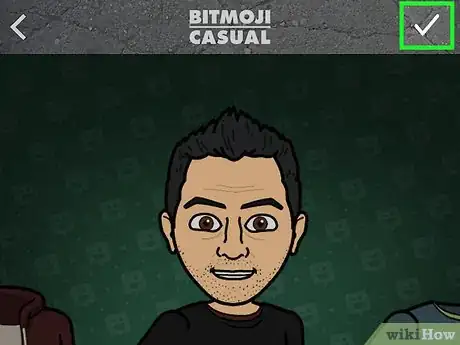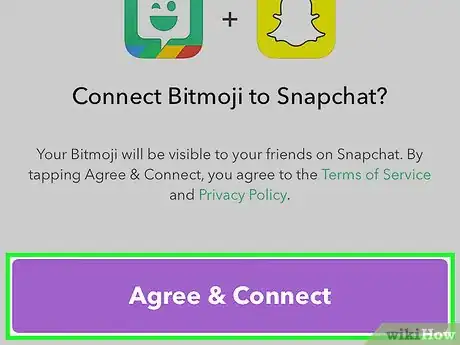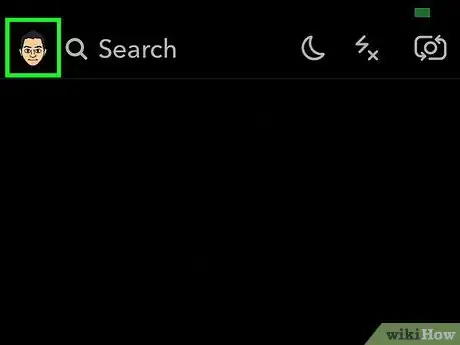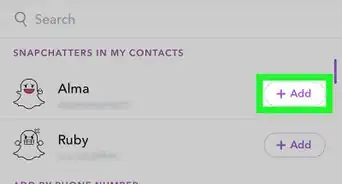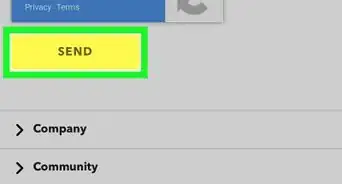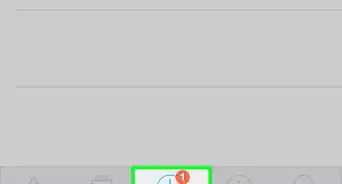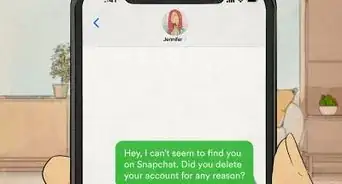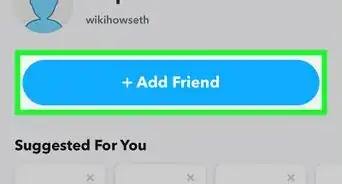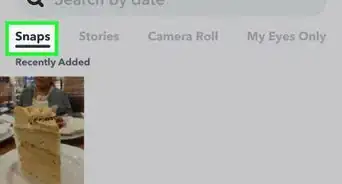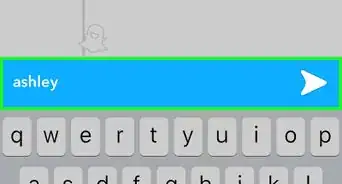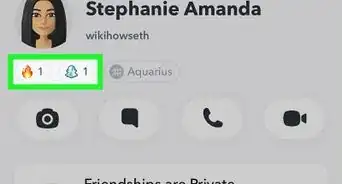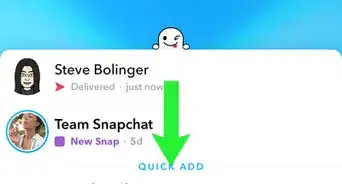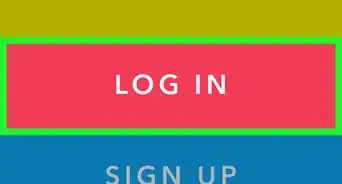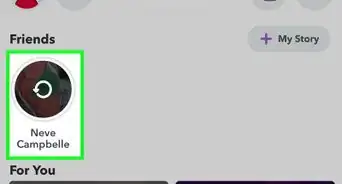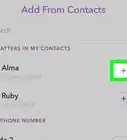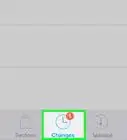X
This article was co-authored by wikiHow Staff. Our trained team of editors and researchers validate articles for accuracy and comprehensiveness. wikiHow's Content Management Team carefully monitors the work from our editorial staff to ensure that each article is backed by trusted research and meets our high quality standards.
The wikiHow Tech Team also followed the article's instructions and verified that they work.
This article has been viewed 44,761 times.
Learn more...
This wikiHow teaches you how to link a Bitmoji account to Snapchat, which will let you send custom avatar messages using your iPhone, iPad, or Android device.
Steps
-
1Open Snapchat. It's the yellow app with a white ghost icon. If you're already signed into Snapchat, it will open to the camera screen.
- If you aren't signed into Snapchat, first tap LOG IN, enter your username (or phone number) and password, and tap LOG IN again.
-
2Swipe down on the camera screen. Doing so will open the user menu.Advertisement
-
3Tap +. It's in the top-left corner of the screen, to the left of the "Create Bitmoji!" text.
-
4Tap Create Bitmoji. This option is at the bottom of the page. Tapping it will prompt you to download the Bitmoji app if you haven't yet done so.
- If you have already downloaded Bitmoji, skip the next two steps.
-
5Download the Bitmoji app. Doing so is similar on both iOS (iPhone/iPad) and Android devices:
- iPhone/iPad: Open Bitmoji in the App Store, tap Get, and tap Install.
- Android: Open Bitmoji in the Play Store, tap Install.
- On iPhone, you may have to enter your Apple ID password before Bitmoji will download.
-
6Tap Open. Once Bitmoji has downloaded and installed, open the Bitmoji app.
-
7Tap Log in with Snapchat. Doing so will log you into Bitmoji with your Snapchat credentials, thereby linking your Bitmoji to Snapchat.
- You may be asked to grant Bitmoji permission to log in using Snapchat.
-
8Tap a gender option. As of July 2017, there are only two gender choices in Bitmoji: Female and Male.
-
9Select a style. "Bitstrips" style is more detailed and slightly less cartoony; "Bitmoji" style is more like manga, with big heads and eyes, as well as exaggerated features.
-
10Design your avatar. Use the left and right arrows in the center of the screen to navigate the options. Scroll down under each category to make a selection. Categories are:
- Face shape
- Skin tone
- Hair color
- Hair style
- Eyebrows
- Eyebrow color
- Eye color
- Nose
- Mouth
- Facial hair
- Beard color
- Eye details
- Cheek details
- Face lines
- Glasses
- Headwear
- Build
-
11Tap Save & Pick Outfit. Doing so saves your avatar's settings and takes you to a screen of outfits.
-
12Dress your avatar. Bitmoji regularly updates and based on season, fashion, holidays, and sponsored brands.
- Scroll down to view the collections.
- Tap an outfit to dress your avatar.
-
13Tap ✔️. It's in the upper-right corner. Now your avatar is designed, dressed, and ready to Snap.
- Tap the t-shirt icon in the upper right corner to change your avatar's outfit.
- Tap the icon with an avatar and a pencil in the upper right corner to change your avatar's features.
-
14Tap Agree & Connect. Doing so will begin linking your Bitmoji creation to Snapchat.
-
15Tap Open when prompted. This will open your newly created Bitmoji in Snapchat, which means the linking is complete. Your Bitmoji avatar is now usable as a filter for any snaps you send in the future.
Advertisement
Warnings
- Bitmoji won't retain the same animations from day to day, if you're using them as filters.⧼thumbs_response⧽
Advertisement
About This Article
Advertisement