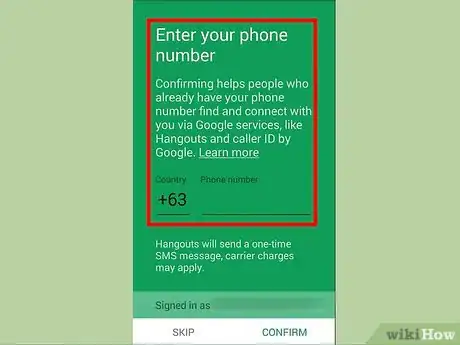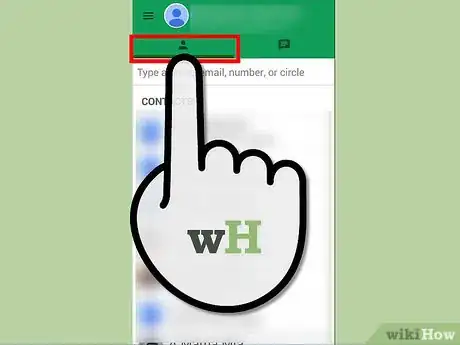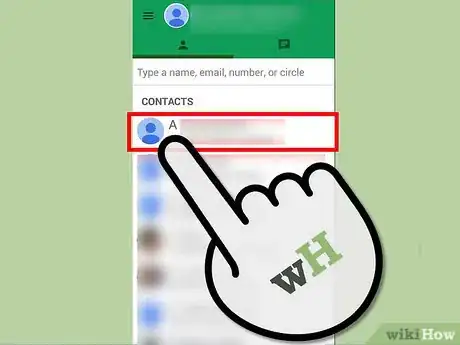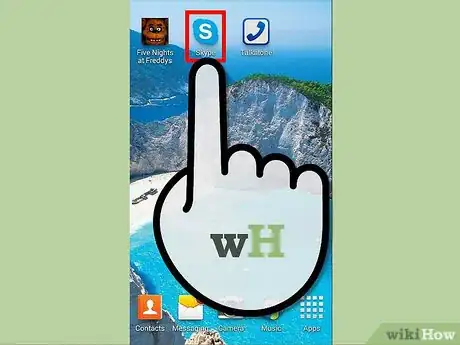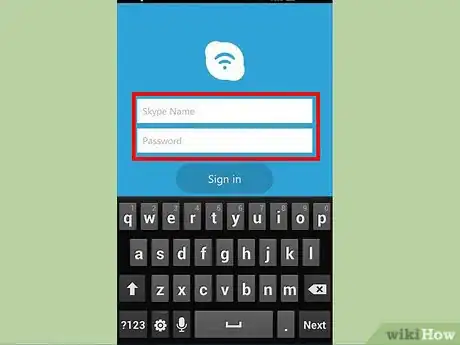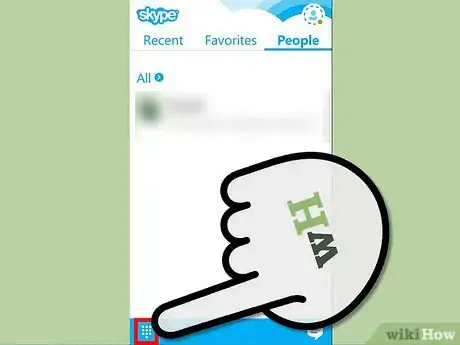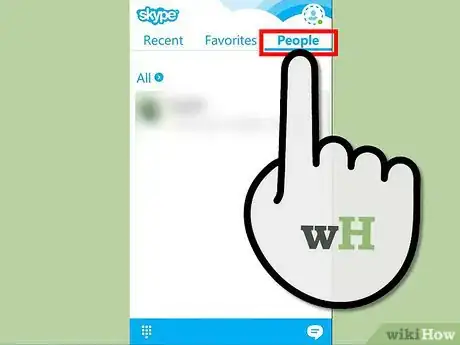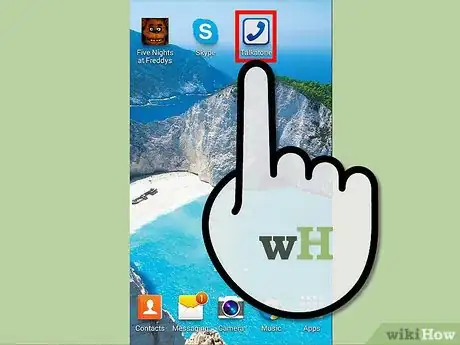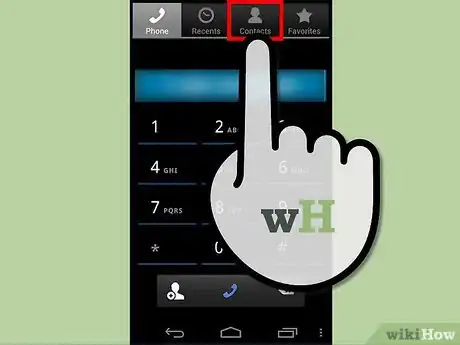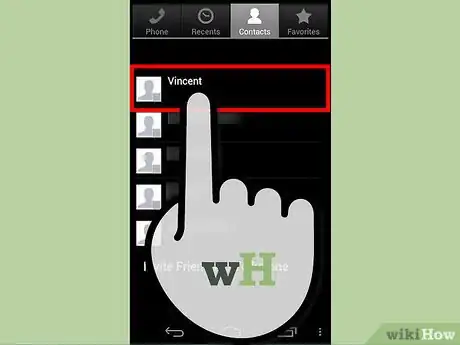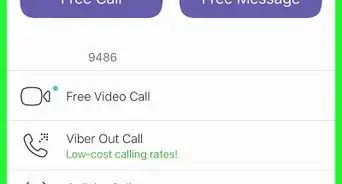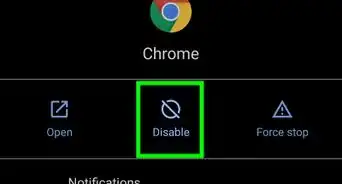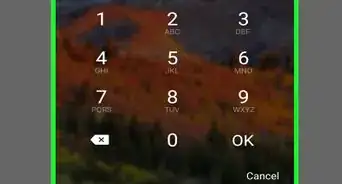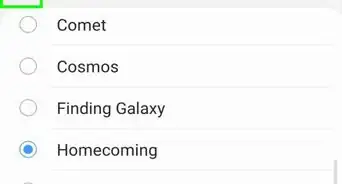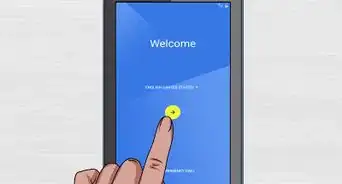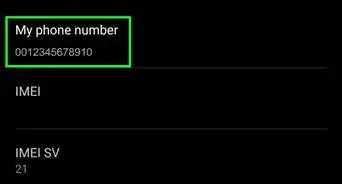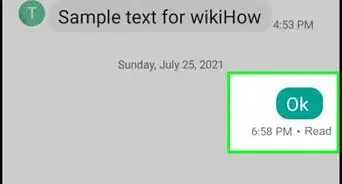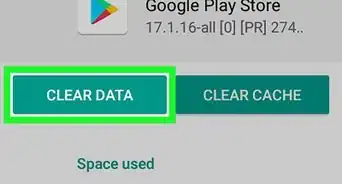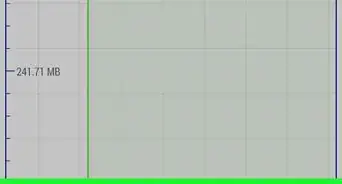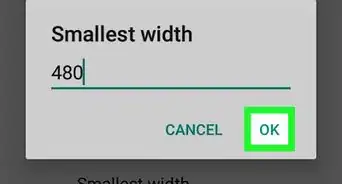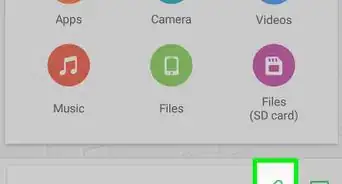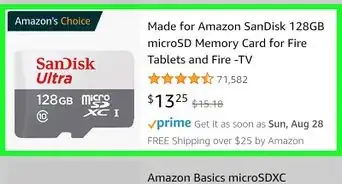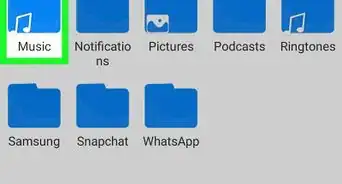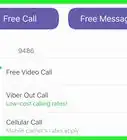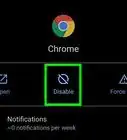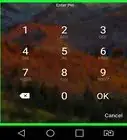X
wikiHow is a “wiki,” similar to Wikipedia, which means that many of our articles are co-written by multiple authors. To create this article, volunteer authors worked to edit and improve it over time.
This article has been viewed 14,036 times.
Learn more...
Many people today have an Android device of some kind. However, not all these devices are connected to a mobile network. However, this doesn't render the device useless - almost any Android can be used to make free calls via Wi-Fi. Once connected to wifi, these calls are free and require minimal setup time.
Steps
Method 1
Method 1 of 3:
Using Google Hangouts
-
1Launch Hangouts. Locate Hangouts on your home screen or app drawer. It should look like a small green chat bubble icon with a pair of white quotes in the middle. Tap to open.
- Many Android phones come with Google Hangouts pre-installed. If your device does not have it, you can download the app from Google Play.
-
2Set up Google Hangouts. If you haven’t set up Google Hangouts, you need to do so in order to make free calls. If you have already set up Hangouts, proceed to the next step.
- Enter your phone number on the first setup page then tap the “Next” button in the bottom right.
- The next page should show your phone number at the top, and your email address (Gmail) should be listed at the bottom. Tap “Confirm” to go to the next setup page.
- As the setup continues and you go through different screens, the app may have a few pop-ups to help with understanding the features of the program. Pay attention to these as they are helpful.
- After the setup and tutorial, you will be taken to the main app page. There should be two small tabs under your profile picture at the top. The left should look like a little person icon. This is your contact list. The one to the right is the messaging page.
Advertisement -
3Tap the icon of a person. Your contact list will open. These contacts are the ones you have on your device as well as those saved on your Google+ account.
-
4Make a free call. Tap the name of a contact you want to call to open his/her profile. At the top right of the page should be 3 icons, a little video camera, a phone, and 3 dots. Tap the phone to make a call, or the video camera to make a video call.
- Wait for your friend to answer the call. Once he/she does, you will be able to him/her on the screen.
- To end a call, just tap the red phone icon at the bottom middle of the screen.
- The contact being called must be using Google Hangouts as well, and be logged in at the time the call.
Advertisement
Method 2
Method 2 of 3:
Using Skype
-
1Launch Skype. Locate Skype on your home screen or app drawer. It should be a blue icon with a white S in the middle of it. Tap to open.
- If you don’t have Skype installed on your device yet, you can download the app from Google Play.
-
2Log into Skype. Enter your Skype name and password into the fields provided, and tap “Sign in” to continue.
-
3Add a contact to call. If the person you want to video call is not yet listed in your contact lists, you can add him or her by searching through the Skype database or by adding his or her number. To start, tap the the lower right-hand corner and hit “Add people” or “Add number.”
- Adding people will search through the Skype database for a name, email address, or phone number. If the person you are looking for is on Skype and they have their profile set to public, you should see them. Start typing in one of the above mentioned criteria and tap the profile name when you see it. Once this is open, tap “Add to contacts.” It should show you a basic message to send to the person you are trying to add. Tap the blue checkmark at the bottom of the screen to continue. Once they receive the message, they will be given the option to accept or deny the invitation to connect with you. Until they accept, you won’t be able to call them.
- Adding a number will enable you to manually enter a phone number to call or message. This option does cost money, and you will be asked to buy Skype credits.
-
4Make a free call. From the main menu, select the People tab to access the contacts list. Once the person you are trying to contact has accepted your contact request, they should be added to your contact list page. Tap on the profile of the person you want to call. At the bottom of his or her profile page should be 3 icons: a video camera, a phone, and 3 dots.
- Tap the phone icon to start a voice-only Skype call. Tap the video camera icon when the contact is online to start a video call. Once your friend answers, you will see him or her on the screen.
- To end a call, tap the red phone icon at the bottom.
- Using a Skype account to try to call landlines or cellphones will cost money. However, Skype-to-Skype calls are free.
Advertisement
Method 3
Method 3 of 3:
Using Talkatone
-
1Launch Talkatone. Locate Talkatone on your home screen or app drawer. It should look like a blue phone inside a white icon with blue round the outside. Tap to open.
- If your device does not have it, you can download the app from Google Play.
-
2Set up Talkatone. If you haven’t set up Talkatone, you need to do so in order to make free calls. If you have already set up Talkatone, proceed to the next step.
- Once the app is open hit the “Sign up” button. Type in your information in the given fields and hit “OK.” There should be a small box that pops up and says that the app doesn’t allow 911 calls. Hit “Okay” to continue.
- On the next page there should be a list of phone numbers. The the number that you chose from this list will become your new phone number through Talkatone. Tap one to select it, then hit “Get number.”
- The next page will be a confirmation page. A confirmation email will be sent to your email address. To activate the new account, it must be verified within 24 hours. Open the verification email in an app or a browser, and click the verification button.
- Tap the “Get Started” button to continue.
-
3Tap the person icon. Tapping the second icon from the right, which should look like a person icon, will open your contact list. These contacts are the ones you have on your device and from Google+.
-
4Make a free call. Tap the name of a contact you want to call to open his/her profile. At the top right of the page should be 3 icons: a little phone, a camera, and 3 dots. Tap the phone to make a call.
- To end a call, just tap the red hangup button at the bottom middle of the screen.
- You can use this service to call landlines and cell phones for free.
Advertisement
About This Article
Advertisement