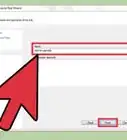X
This article was co-authored by Luigi Oppido. Luigi Oppido is the Owner and Operator of Pleasure Point Computers in Santa Cruz, California. Luigi has over 25 years of experience in general computer repair, data recovery, virus removal, and upgrades. He is also the host of the Computer Man Show! broadcasted on KSQD covering central California for over two years.
This article has been viewed 901,139 times.
Wireless speed can drag for a variety of reasons including incorrect router configuration, device interference, and bandwidth throttling. To make your Comcast wireless connection faster, read these suggestions and tips.
Steps
Part 1
Part 1 of 4:
Checking the Basics
-
1Check your speed. Use Comcast Xfinity Speed Test to find out what your download and upload speeds actually are. This will be used as a diagnostic tool.
-
2Test to see if your bandwidth is being limited. If your connection seems to drop off during peak hours or partway through downloads, Comcast may be throttling your bandwidth.Advertisement
-
3Find what speed you're paying for. Compare the speeds you got from the test to the speed level which you're paying for. You may have to call Comcast to find this out. You can also ask about possible throttling, if you discovered this during the previous step.
- If you are getting the speed you're paying for but find that this is too slow, you may want to upgrade.
-
4Check the usage. Are several people in your house all using the internet at once? Is anyone downloading something big, like a movie or playing an online game? This can significantly slow your internet.
-
5Make sure you have a secure wireless connection. Much like the above, if your neighbors are putting pressure on your bandwidth by using your internet, everyone will have slower internet.
-
6Consider where you live. Some areas will simply have very slow internet. If you live in a major city, or a newer city, this should not be a problem. However, if you live in a rural area or an area which has not seen recent infrastructure updating, Comcast's connection equipment may simply be dated. Call Comcast for more information.
- Your location within a given room can make a difference too. Try moving next to the router. If your connection improves, you will know that your location was part of the problem.
Advertisement
Part 2
Part 2 of 4:
Checking Your Computer
-
1Make your computer run faster. An overworked processor will bog down even the fastest internet connection.
- To get a baseline of your computer's processing speed and see if your machine is behind your slow WiFi, run a speed test.
- Make sure that you aren't running a lot of background programs on your computer since they're really likely to affect your WiFi speed.
- Look at the hardware you use for your computer, too. For example, if both your machine and your giga port, Ethernet card, or WiFi card are models that are 4 years old, they'll probably slow down your WiFi activity.
-
2Check on your virus software. First, run a scan for viruses and other malware. A virus will significantly slow your connection. Then, make sure that the software itself isn't slowing the system too much. Many common anti-virus programs can slow your system down significantly.
- Try switching to a faster anti-virus program, like Avast!.
-
3Consider switching browsers. Some browsers are significantly faster than others. If you think the browser might be the issue, consider switching to Chrome, since this is usually the fastest browser (that is compatible with most sites).
-
4Close programs which put pressure on your network. Close programs which communicate with the internet (which are not currently in use). Examples of such programs include Skype and updating programs.
Advertisement
Part 3
Part 3 of 4:
Checking Your DNS Server
-
1Consider your DNS Server. The DNS (or Domain Name System) Server is sort of like the phonebook for the internet. Your computer will choose one to use automatically, but using a bad one can be like the difference between using a 20lb paper phonebook and using Google. If nothing else works, consider manually finding a better DNS server. This can improve your internet speed by a significant amount.
-
2Get a DNS resolution service. These are programs which find the best DNS Server for you to use. A good, reliable, reputable one is Google's "namebench" program.
-
3Use the program to find the best DNS Server for your area. It is usually the one which is geographically closest.
-
4Change your computer's settings. Change your computers settings to default to the recommended DNS Server. This is done differently depending on your operating system.
- On a PC, from the Control Panel click Network and Internet →Network and Sharing Center → Manage Network Connections. Right click the connection that you want to change and then click Properties. Click Networking → This connection uses the following items → Properties and then specify a DNS address in the specified area.
- On a Mac, click System Preferences→ Network→ select your connection → Advanced → DNS and then add the new DNS server.
Advertisement
Part 4
Part 4 of 4:
Checking Your Router
-
1Properly situate your router. If you have a big home, place it in a central location if possible. Don’t put it close to your modem or any other wireless devices, as this can cause line interference. (For example, a 2.4-ghz router may conflict with a 2.4-ghz phone.) If necessary, buy a longer cable to allow as much distance as possible between your modem and router.
-
2Properly configure your router. Type 192.168.1.1 in your internet address bar to connect to the router and fill in your user name and password. Once you have access, go to the Settings and make sure that the specifications listed here the ones recommended by Comcast. You can find these either in the information packet that you got when you first set up your internet or online.
- If you haven’t ever set up a username and password, use the default settings for your router, which can be found in the manual or searched online. The default username is often admin and the default password is often either password or left blank.
- To be safe, jot down your router’s current settings before modifying them. This will prevent you from making any major mishaps.
-
3Consider getting a new router. If the above suggestions fail, the problem may be that your router isn’t fast enough to accommodate the connection speed you’re paying for. Compare the mbps (megabytes per second) on any new candidates to the mbps on your old one to see what your options are. If you do online gaming or a lot of big downloads, you may even want a gigabyte router.
- Make sure the router is Comcast approved. Some may not function well with Comcast equipment.
- Try to get a wireless G or N router with WPA or WPA2 support, which provide better encryption protection than WEP. (If you have an older computer or laptop, make sure it supports this.)
Advertisement
Community Q&A
-
QuestionCan other people on my network slow down my WiFi connection?
 Luigi OppidoLuigi Oppido is the Owner and Operator of Pleasure Point Computers in Santa Cruz, California. Luigi has over 25 years of experience in general computer repair, data recovery, virus removal, and upgrades. He is also the host of the Computer Man Show! broadcasted on KSQD covering central California for over two years.
Luigi OppidoLuigi Oppido is the Owner and Operator of Pleasure Point Computers in Santa Cruz, California. Luigi has over 25 years of experience in general computer repair, data recovery, virus removal, and upgrades. He is also the host of the Computer Man Show! broadcasted on KSQD covering central California for over two years.
Computer & Tech Specialist Absolutely. If you want a faster WiFi connection, I would make sure that no one on your network is uploading files online or downloading files so you can have access to your internet connection’s full bandwidth.
Absolutely. If you want a faster WiFi connection, I would make sure that no one on your network is uploading files online or downloading files so you can have access to your internet connection’s full bandwidth. -
QuestionWhen’s the best time to use my WiFi if I need to upload a big file?
 Luigi OppidoLuigi Oppido is the Owner and Operator of Pleasure Point Computers in Santa Cruz, California. Luigi has over 25 years of experience in general computer repair, data recovery, virus removal, and upgrades. He is also the host of the Computer Man Show! broadcasted on KSQD covering central California for over two years.
Luigi OppidoLuigi Oppido is the Owner and Operator of Pleasure Point Computers in Santa Cruz, California. Luigi has over 25 years of experience in general computer repair, data recovery, virus removal, and upgrades. He is also the host of the Computer Man Show! broadcasted on KSQD covering central California for over two years.
Computer & Tech Specialist If you upload a big file in the middle of the night or early in the morning when no one else is using your internet connection, then your network will be a little bit quicker, which will speed up the process of your upload.
If you upload a big file in the middle of the night or early in the morning when no one else is using your internet connection, then your network will be a little bit quicker, which will speed up the process of your upload. -
QuestionI'm getting 999 ms on most games and play and lag out on all of them. The internet speed is very slow for all devices in the house, so what is the problem?
 Community AnswerTry calling your local wifi provider or maybe your network. If people are using devices at the same time then it's probably not compatible. If that's not the case try looking for problems in the modem.
Community AnswerTry calling your local wifi provider or maybe your network. If people are using devices at the same time then it's probably not compatible. If that's not the case try looking for problems in the modem.
Advertisement
Warnings
- When in doubt, don’t change any settings you don’t know while configuring your router. Adjusting these incorrectly can disable your internet connection. It may also damage your connectivity.⧼thumbs_response⧽
Advertisement
References
About This Article
Advertisement
-Step-1-Version-3.webp)
-Step-2-Version-3.webp)
-Step-3-Version-3.webp)
-Step-4-Version-2.webp)
-Step-5-Version-3.webp)
-Step-6-Version-2.webp)
-Step-7-Version-3.webp)
-Step-8-Version-2.webp)
-Step-9-Version-2.webp)
-Step-10-Version-2.webp)
-Step-11.webp)
-Step-12.webp)
-Step-13.webp)
-Step-14.webp)
-Step-15-Version-2.webp)
-Step-16-Version-2.webp)
-Step-17.webp)

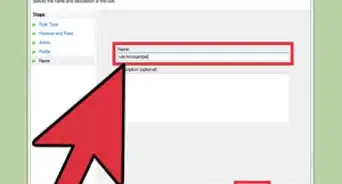


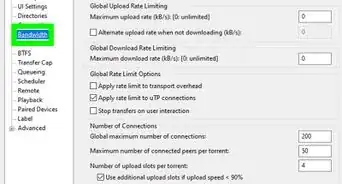
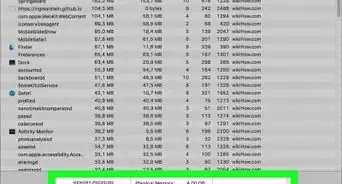
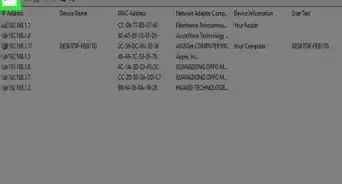

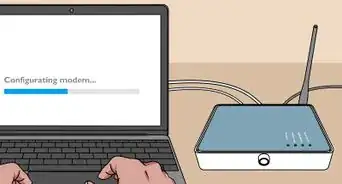
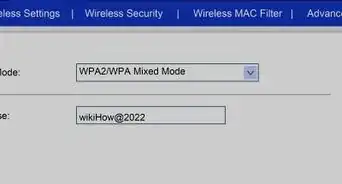
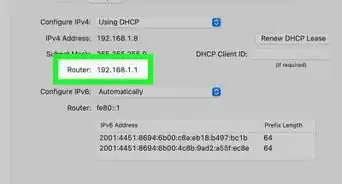

-Step-30.webp)
-Connection-Step-12-Version-5.webp)