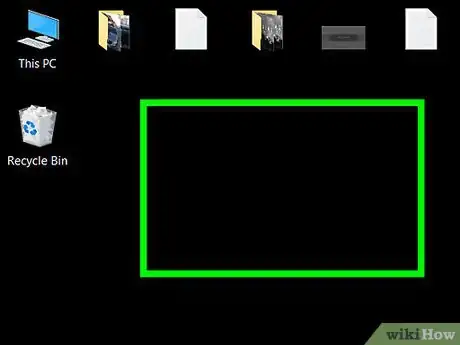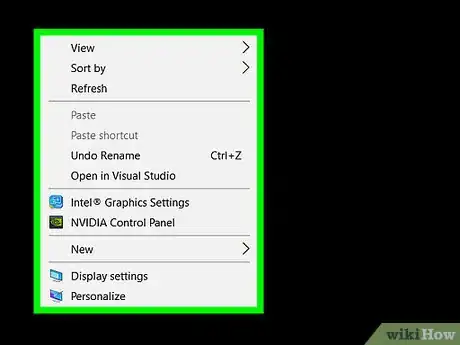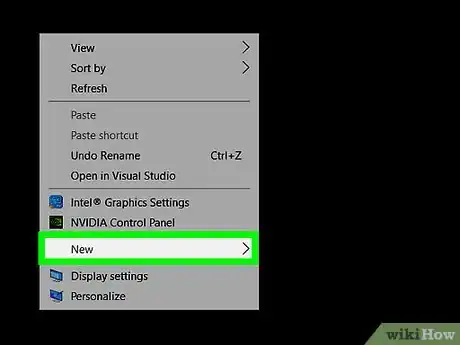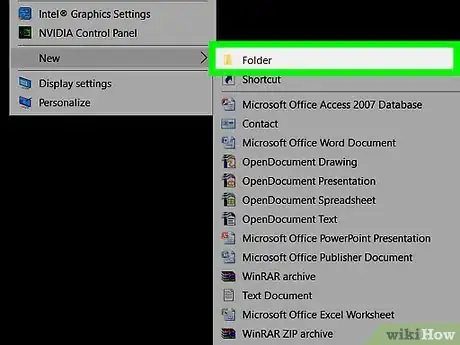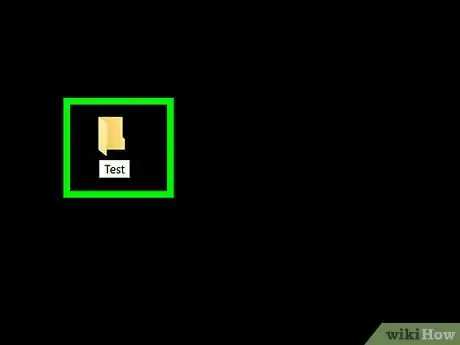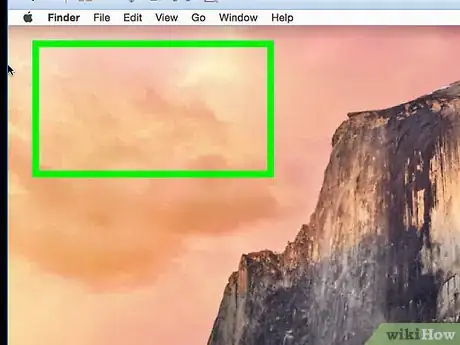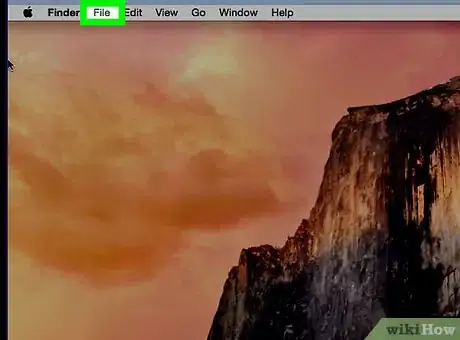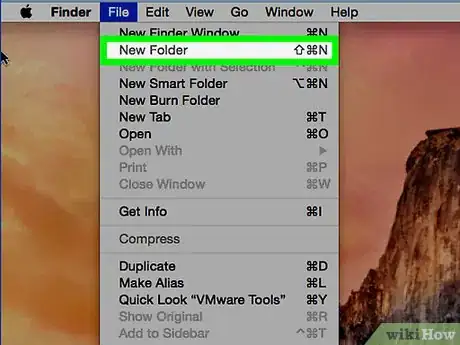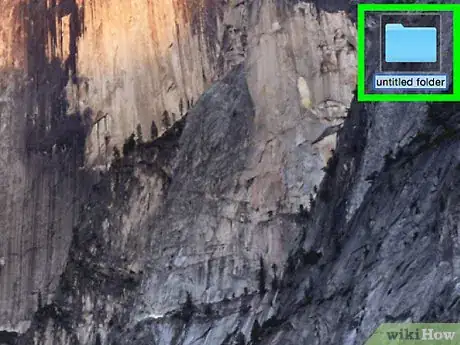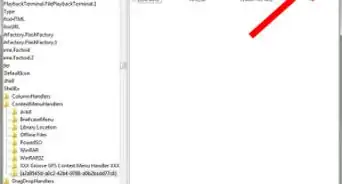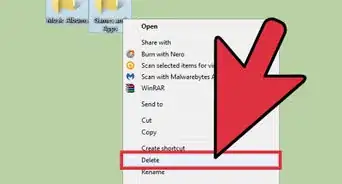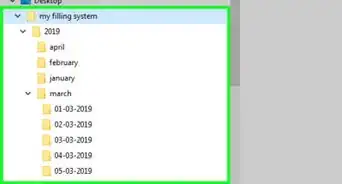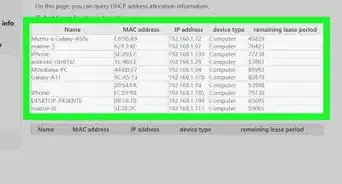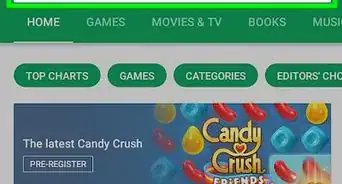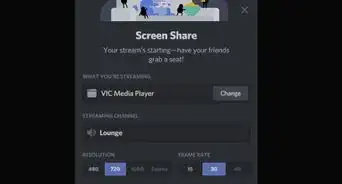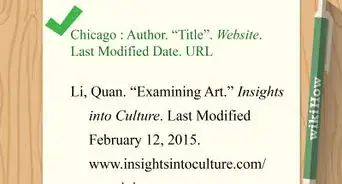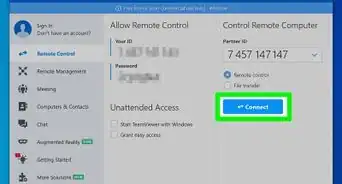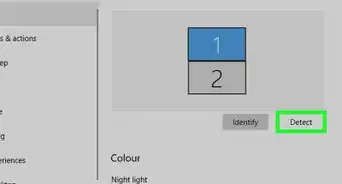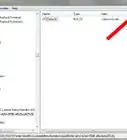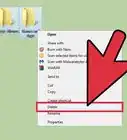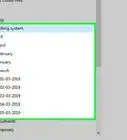A step-by-step guide to creating new folders on Windows and Mac
This article was co-authored by wikiHow staff writer, Jack Lloyd. Jack Lloyd is a Technology Writer and Editor for wikiHow. He has over two years of experience writing and editing technology-related articles. He is technology enthusiast and an English teacher.
This article has been viewed 713,892 times.
Learn more...
Folders — a simple, elegant solution to organizing your files. Making a new folder is easy! Press Ctrl + Shift + N (Windows) or Cmd + Shift + N (macOS) to make a new folder in the file location you have open. This wikiHow guide shows you how to make a new folder on a Windows or Mac computer.
Things You Should Know
- Go to the file location in File Explorer (Windows) or Finder (macOS). You can also stay on the desktop to make a new folder there.
- Press Ctrl + Shift + N (Windows) or Cmd + Shift + N (macOS) to make a new folder.
- Rename the folder. If it’s no longer selected, click the name once to highlight it, then click it again to edit it.
Steps
Windows
-
1Go to the area where you want to create the folder. The easiest example is your computer's desktop, but you can create a folder anywhere on your computer.
- You can open File Explorer by clicking the Start menu and searching "file explorer." Then click File Explorer. From there, you can select any folder to open.
-
2Press Ctrl+⇧ Shift+n. This keyboard shortcut makes a new folder with the name in edit mode. Type a new name and press ↵ Enter to confirm the new folder name.
- The folder's name cannot contain any special punctuation or other characters.[1]
- If you don't type in a name, your folder will be saved as "New Folder".
- Alternatively, use the right-click steps below to make a new folder.
Advertisement -
3Right-click on a blank space. Doing so opens a drop-down menu. Make sure you don't right-click on a file or folder instead, as this will open the wrong drop-down menu.
- For Windows 10, if you're in an existing folder (e.g. Documents), you can click the Home tab on the top-left side of the File Explorer window and click New Folder in the toolbar that appears.
- For Windows 11, click New and select Folder.
-
4Select New. This option is near the bottom of the drop-down menu and opens another pop-out menu.
-
5Click Folder. It's at the top of the pop-out menu.
-
6Type in a name for your folder and press ↵ Enter. This creates the folder with its new name.
- Now you’re ready to use the folder! Or, copy the folder with a batch file.
- If you’re looking for hidden folder, check out our guide on how to find them.
Mac
-
1Go to the area where you want to create the folder. Your Mac's desktop is usually the easiest place to create a folder, but you can create a folder almost anywhere. There are potentially even hidden folders on your Mac.
- You can open Finder, which resembles a blue face at the bottom of the screen, and then go to any place you want to make a new folder, such as Documents.
-
2Press ⌘ Cmd+⇧ Shift+n. This keyboard shortcut makes a new folder with the name in edit mode. Type a new name and press ⏎ Return to confirm the new folder name.[2]
- You cannot use the ":" or "?" characters when naming a folder on a Mac.
- Alternatively, use the menu bar steps below to make a new folder.
-
3Click File. This menu item is in the upper-left side of your Mac's screen.
-
4Click New Folder. This creates a new folder in your current location.
- You can also right-click on an empty space using a mouse or click using two fingers on a computer with a trackpad. Make sure you don't right-click on a file or folder instead, as this will open the wrong drop-down menu.
-
5Type in a name for your folder and press ⏎ Return. This creates the new folder with its new name.
- You cannot use the ":" or "?" characters when naming a folder on a Mac.
Community Q&A
-
QuestionHow can I type in a new folder once I have created one?
 Community AnswerRight-click the folder, then search 'rename,' then click that, then type what you want and press 'enter.'
Community AnswerRight-click the folder, then search 'rename,' then click that, then type what you want and press 'enter.' -
QuestionHow do you transfer a document into a new folder?
 Community AnswerClick and drag the document onto the folder's icon, then release the mouse button. If the folder is open, click and drag the document into the folder's window and then release the mouse button.
Community AnswerClick and drag the document onto the folder's icon, then release the mouse button. If the folder is open, click and drag the document into the folder's window and then release the mouse button. -
QuestionHow do I permanently delete a folder on the desktop on Windows 7?
 Community AnswerYou can move it to the recycle bin then, empty the recycle bin by right clicking and then clicking empty recycle bin. In some cases it will allow you to delete it permanently right off the bat just look for the delete option.
Community AnswerYou can move it to the recycle bin then, empty the recycle bin by right clicking and then clicking empty recycle bin. In some cases it will allow you to delete it permanently right off the bat just look for the delete option.
References
About This Article
1. Open the File Explorer (PC) or Finder (Mac).
2. Go to the area you want to create a new folder in.
2. Click Home (PC) or File (Mac).
3. Click New Folder.
4. Type a folder name.
5. Press ↵ Enter.