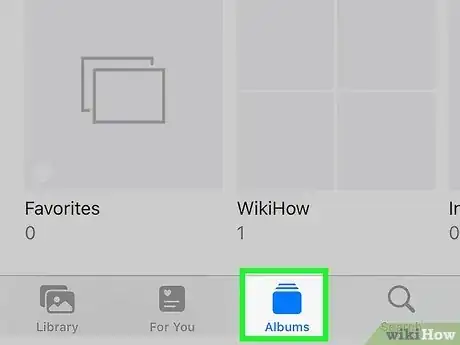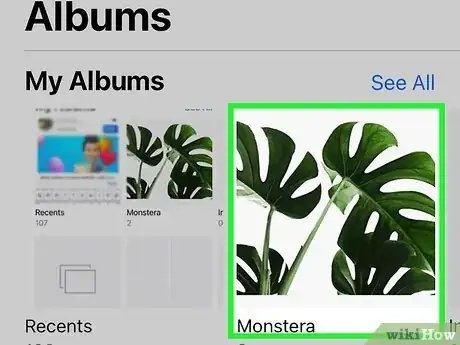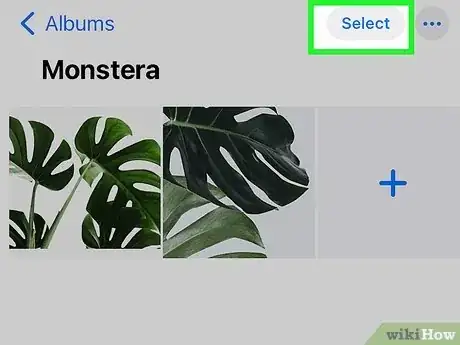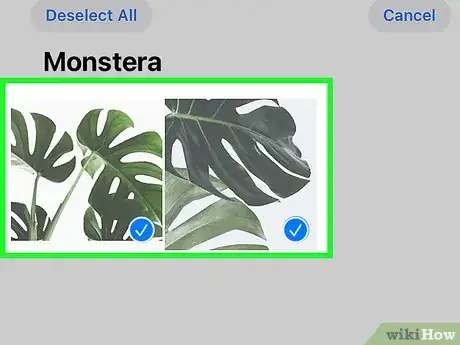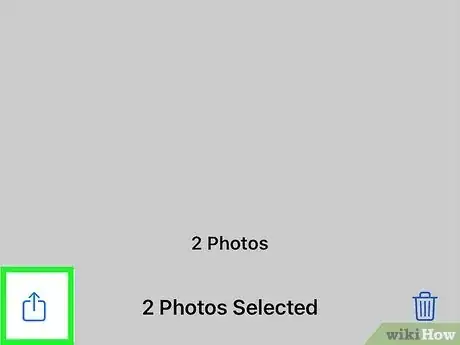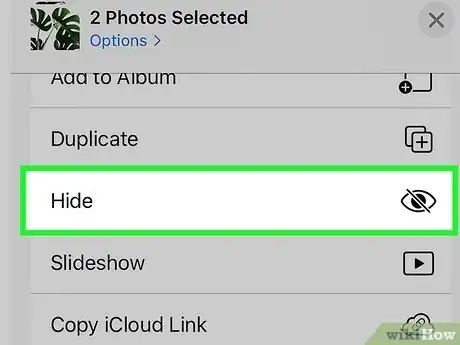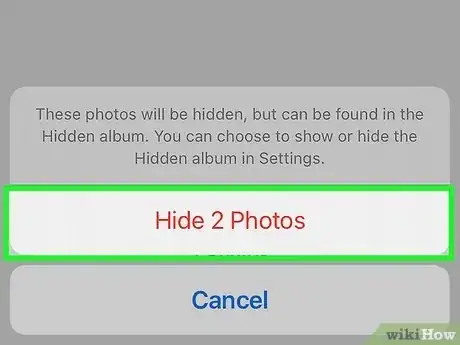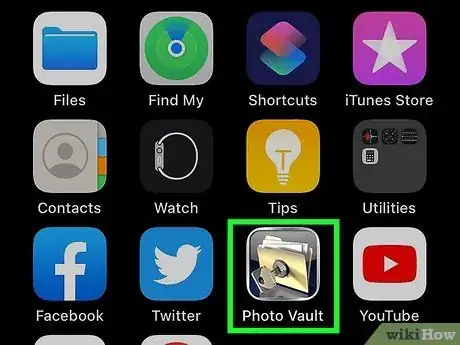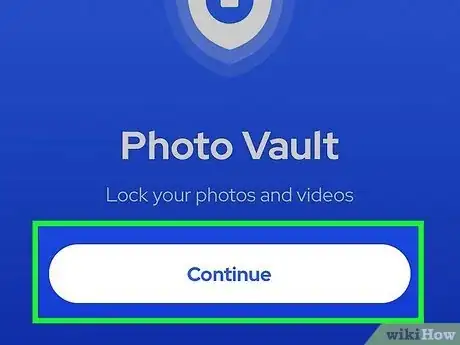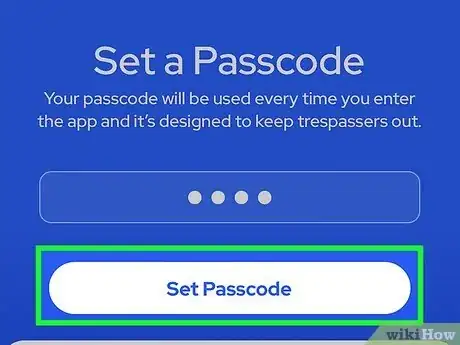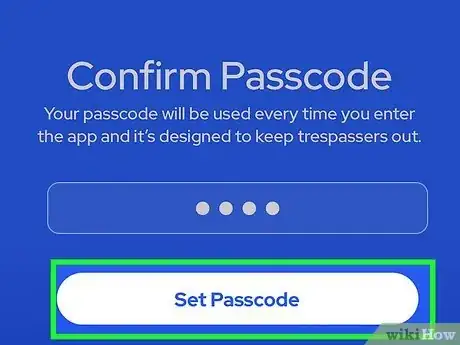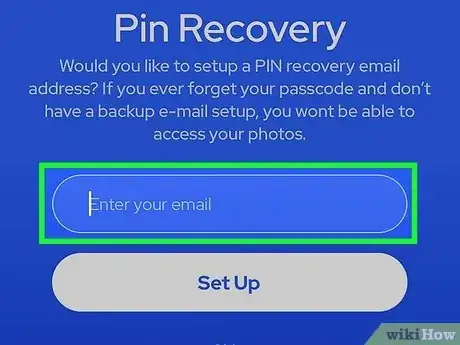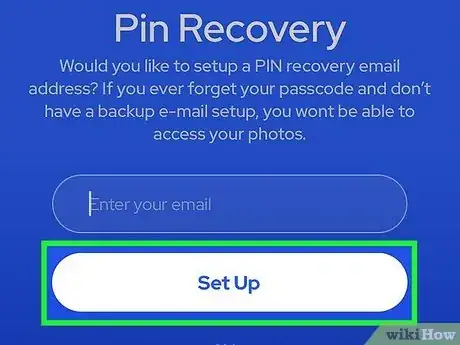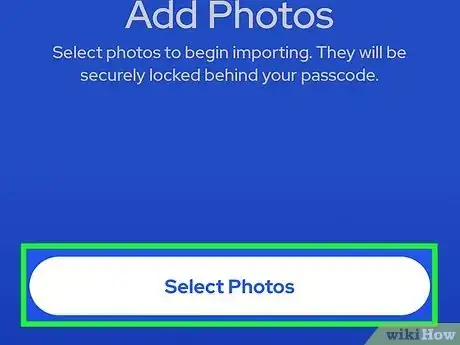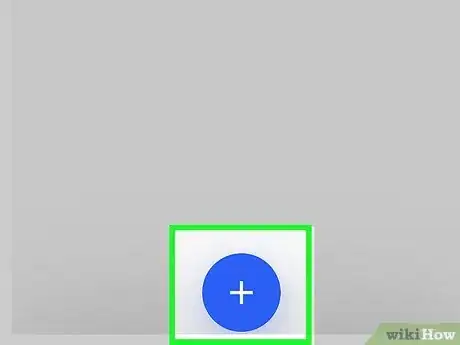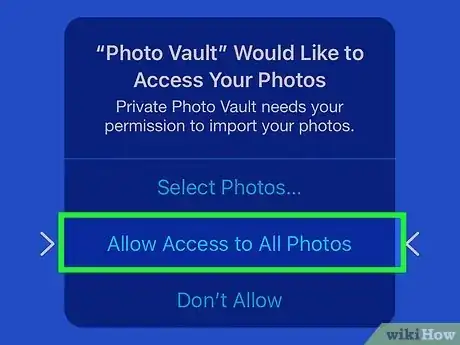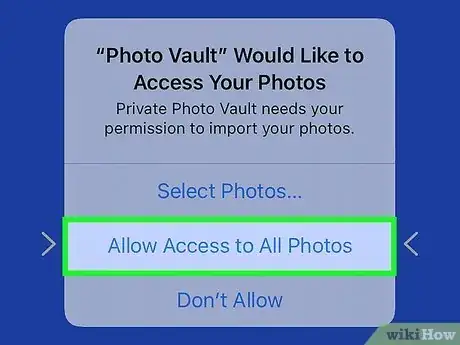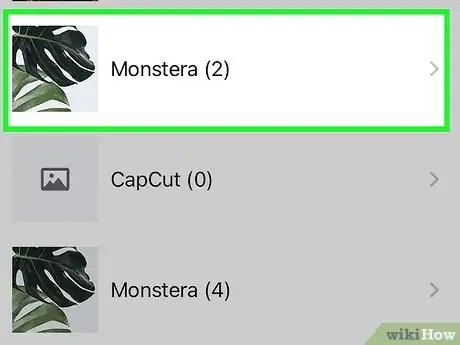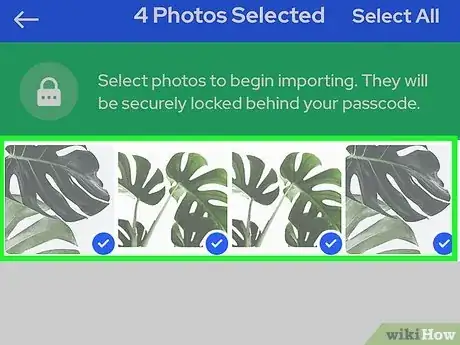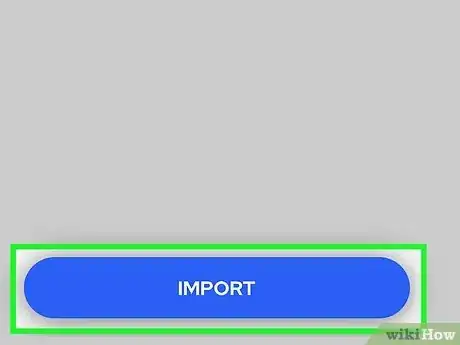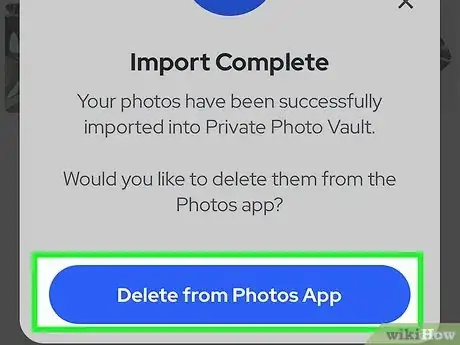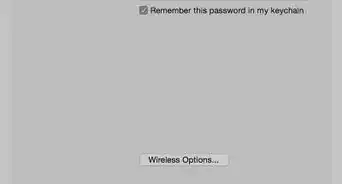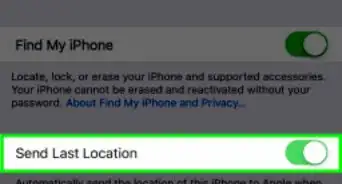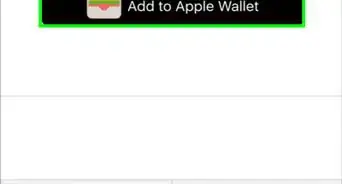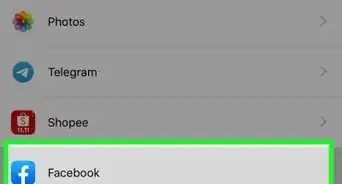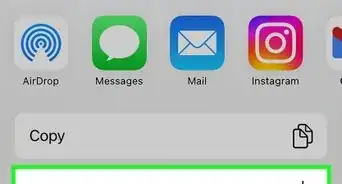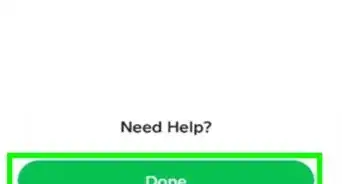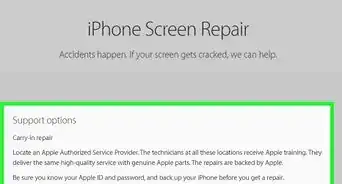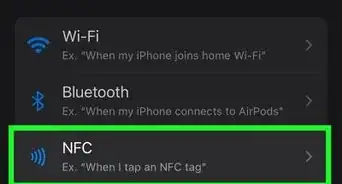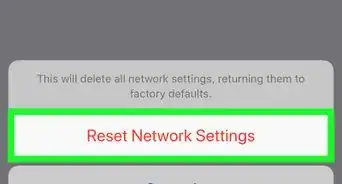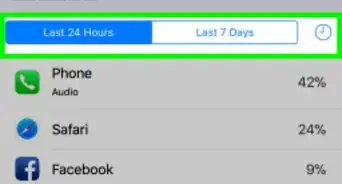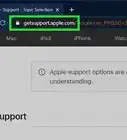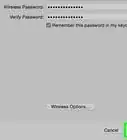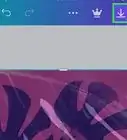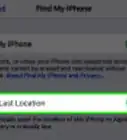This article was co-authored by wikiHow staff writer, Jack Lloyd. Jack Lloyd is a Technology Writer and Editor for wikiHow. He has over two years of experience writing and editing technology-related articles. He is technology enthusiast and an English teacher.
The wikiHow Tech Team also followed the article's instructions and verified that they work.
This article has been viewed 275,924 times.
Learn more...
This wikiHow teaches you how to hide your iPhone's photos from Collections and Memories in the Photos app. It will also teach you how to download and set up Photo Vault, which is an app that hides photos that you select with a passcode.
Steps
Hiding Photos from Collections and Memories
-
1Open your iPhone's Photos. This icon is the multicolored pinwheel on a white background.
-
2Tap Albums. It's in the bottom right corner of the screen.
- If Photos opens to a photo, tap the back button in the top left corner of the screen twice.
Advertisement -
3Tap an album. This album should contain the photos you wish to hide.
-
4Tap Select. It's in the top right corner of the screen.
-
5Tap each photo you wish to make private. You should see a white checkmark on a blue background appear in the bottom right corner of your selected photos.
-
6Tap the Share button. It's the box with an upward-pointing arrow in the bottom left corner of the screen.
-
7Tap Hide. You'll see Hide on the right side of the bottom row of options here.
-
8Tap Hide X Photos when prompted. The "X" will be the number of photos you selected. Tapping this button will hide your selected photos from the "Moments", "Years", and "Collections" sets of photos.[1]
- You can view any photos you categorize as "hidden" by tapping the Hidden album on the Albums page.
Using Photo Vault
-
1Open the Photo Vault app. It's the image of a key locking a folder.
- You'll need to download Photo Vault if you haven't already done so.
-
2Tap Start.
-
3Tap Set Passcode. Doing so will bring up a keypad.
-
4Type in a four-digit passcode twice. This process is to ensure that you type the passcode correctly.
- You can also add a recovery email address here when prompted.
-
5Tap Next.
-
6Tap I Agree.
-
7Tap First Album. It's below the iTunes Album here.
-
8Tap +. It's in the bottom right corner of the screen.
-
9Tap Photo Library. This option is in the middle of the screen.
-
10Tap OK. Doing so gives Photo Vault access to your camera roll.
-
11Tap an album. If you don't know which album to choose, you can select All Photos from the top of the screen.
-
12Tap each photo you want to hide. Doing so will place a white checkmark in the photos' thumbnails.
-
13Tap Done. This option is in the top right corner of the screen. After tapping Done, your selected photos will begin importing to Photo Vault.
-
14Tap Delete or Cancel. Tapping Delete will delete your selected photos from your camera roll, while Cancel will keep them there in addition to your Photo Vault.
-
15Close Photo Vault. The next time you open it, you'll need to type in your passcode to access the photos in it.
- Photo Vault will even password-lock itself if you double-tap the Home button.
Community Q&A
-
QuestionCan I forward a video I received from someone else?
 Community AnswerPress and hold the video and a list of options should come up. Tap "Forward." Type in the person's name in the space provided, and press "Send."
Community AnswerPress and hold the video and a list of options should come up. Tap "Forward." Type in the person's name in the space provided, and press "Send."
Warnings
- Deleting Photo Vault will also delete any photos that are stored in it.⧼thumbs_response⧽
References
About This Article
1. Open Photos.
2. Tap Albums.
3. Select an album.
4. Tap Select.
5. Tap all photos you want to hide.
6. Tap the Share button in the bottom left corner.
7. Tap Hide.