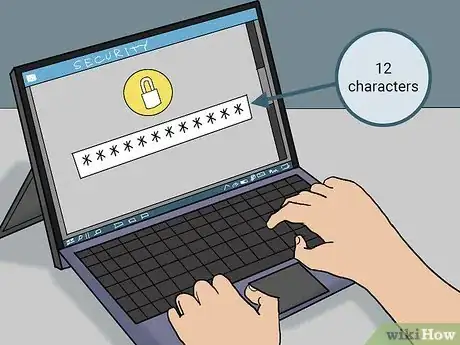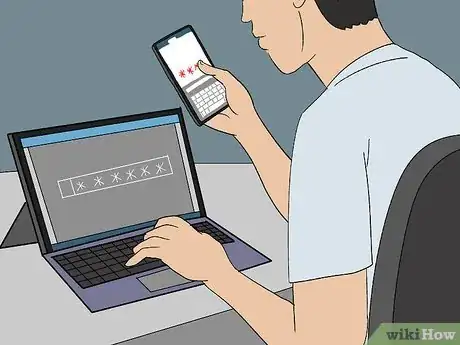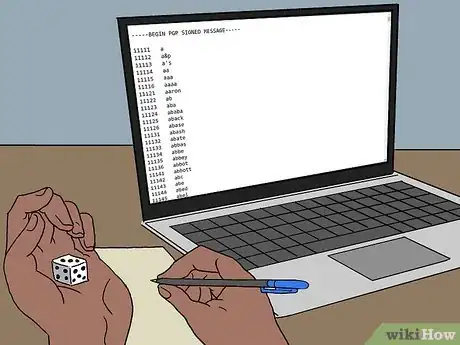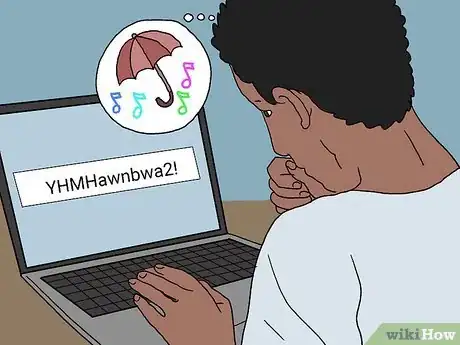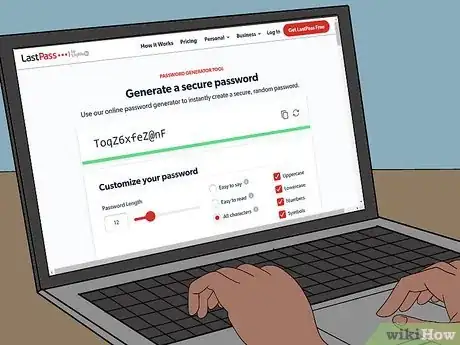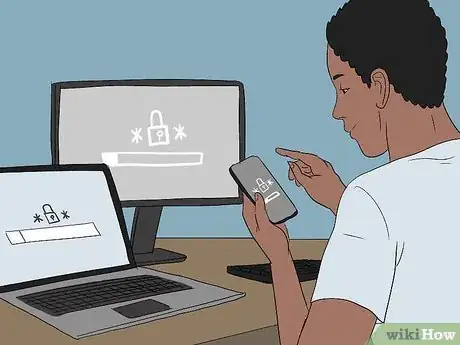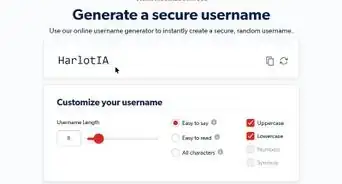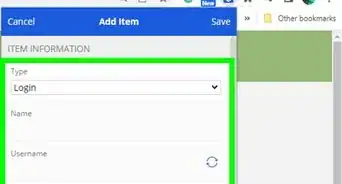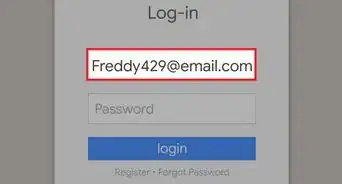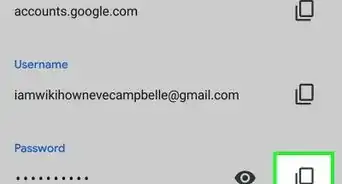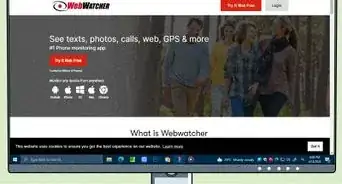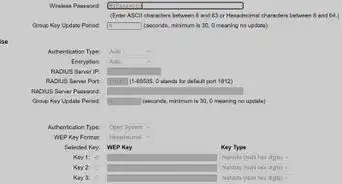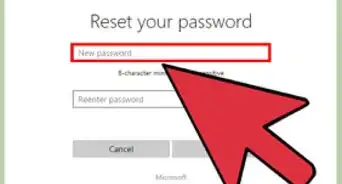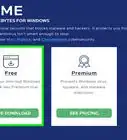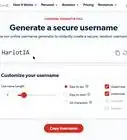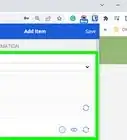This article was co-authored by wikiHow staff writer, Nicole Levine, MFA. Nicole Levine is a Technology Writer and Editor for wikiHow. She has more than 20 years of experience creating technical documentation and leading support teams at major web hosting and software companies. Nicole also holds an MFA in Creative Writing from Portland State University and teaches composition, fiction-writing, and zine-making at various institutions.
This article has been viewed 9,606 times.
Learn more...
This wikiHow teaches you how to create secure, unique, and memorable passwords on your computer, phone, or tablet.
Steps
What Makes a Password Secure?
-
1Your password should contain at least 12 characters. The content of your password is important, but it's the number of characters that can really determine how long it takes to crack.[1] While the standard 8-character password can take less than a day to crack using modern tools, it can take a hacker several hundred years to crack a good12-character password!
- The more characters in your password, the harder it is to crack. Remember, 12 characters should be the minimum—having a 14, 15, or 16-character password will only make it more secure.
-
2Include letters, numbers, mixed-cases, and special characters. This is especially important if you're using a password with less than 12 characters. Many websites and services now require passwords to meet these requirements, so you're probably used to this already. An important thing to keep in mind is that certain password hacking tools are able to guess numbers and special characters if you use them in an expected way—in place of letters they look similar to.[2] For example, people often use the @ symbol in place of an a, or a zero in place of the letter O—password hacking tools know to check for this usage. When using symbols and numbers, place them in unexpected places.Advertisement
-
3Avoid using a single dictionary word. A dictionary attack is when a hacker uses a giant list of dictionary words to crack passwords. For example, let's say your password is acupuncturists. You may be thinking, "great, I have an easy-to-remember 14-character password that will take hundreds of years to crack!" The truth is, because that word is in the dictionary, that password is vulnerable to a dictionary attack.
- However, misspelling the "acupuncturists" and adding a number and special character would make that an exceptional password! For example, AcU-punkturists95.
- Stringing multiple dictionary words together is okay as long as you have at least 12 characters and adjust it to include at least one number, special symbol, and capital letter.
-
4Stay away from passwords based on your personal information. Although the password 555MainSt.90210 may seem like pretty secure password, that's only true if you do not live at that address. Hackers can find information about you online, such as your family name, birthdate, address, or college. Using anything that can be tied back to your identity in your password can really put you at risk.
- To make the password 555MainSt.90210 more secure, you could change the street number or street name, add special characters, or swap the zip code for a random string of letters and numbers.
-
5Have a unique password for every site and service you use. Every account you have—work accounts, social media accounts, and anything else that requires a login and password—should have its own unique password. Although using the same password everywhere makes it easy to remember, it's also like putting out a welcome mat for the identity thieves. If a site you use gets hacked and your password is exposed, hackers can use fast-acting scripts to try your now-public login information on other websites. If you use the same username and password on another site and the hacker finds that site, now both of those accounts are compromised!
- To find out if your login information has ever been exposed by hackers in a data breach, visit https://haveibeenpwned.com and search for your email address. If you find yourself in the database, change your passwords immediately!
How Can I Create a Password I Can Remember?
-
1Come up with a passphrase. So, you know the rules—at least 12 characters, and a different password for every site and service. But how can you come up with dozens of unique passwords you can actually remember? Well, one way is to come up with a 5-word phrase that's difficult to guess, string the words together (plus a number and special character), and add the name (or a few letters from) the site or service you're signing in to. An easy way to come up with a random 5-word phrase to start with is to use Diceware.[3] Here's how:
- Download the Diceware list from https://theworld.com/~reinhold/diceware.wordlist.asc. If it doesn't open up automatically in your web browser, just save it to your computer, and then right-click the downloaded file, select Open with, and choose Notepad (PC) or TextEdit (Mac).
- Grab a sheet of paper, a pen, and a die. If you don't have any dice laying around, check out https://freeonlinedice.com.
- Roll the die and write down the number. Do this 5 times so you have a 5-digit number (e.g., 26231).
- Open the Diceware list and find the word that corresponds with your number. In this case, the word is forgot.
- Do this 5 more times until you have 5 complete words.
- Combine the words to create a password. Be sure to adjust the phrase so it includes at least one number, one special character, and one capital letter. For example, let's say our 5 words are forgot gator sun kafka sash julep. You could try something like this for an ultra-secure password: 50Forgot-Gator-Sun-Kafka-Sash-Julep
- You shouldn't reuse this password on other sites, but you can use a variation of it, if you're careful! One idea is to take the last 2 letters from the website or service you're signing in to—for example, ok for Facebook, and er for Twitter—and add it to the password. This way your password for Facebook could be 50Forgot-Gator-Sun-Kafka-Sash-JulepOK, while your Twitter password could be 50Forgot-Gator-Sun-Kafka-Sash-JulepER. Although if someone got a hold of your Facebook password, they may be able to guess that the "OK" came from the last two letters of Facebook and use that logic to crack your Twitter password—rare, but possible. The point is, come up with a scheme to add to the same string of 5 words that makes it unique to the site, and thus easy to remember your password.
-
2Use an abbreviation or clever acronym that nobody would guess. Think of a line in a song, poem, or saying that you like that's about 10 words long—it can be fewer words than that, but you'll need to add more characters. Then, take the first letter of each word in the line and string them together. Now, add at least one number and one special symbol, and then make one of the characters a capital letter.
- For example, let's say you've come up with the line from Rihanna's "Umbrella" that goes "You have my heart and we'll never be worlds apart." If you take just the first letter of each word from that line, you'll have yhmyawnbwa, which is 10 characters. We can now make it 12 characters by adding YHMHawnbwa2!. Not so bad to remember!
- Now try adding some variation of the site or service you're using the password for. For example, if it's your Facebook password, you could make the password YHMHawnbwa2!FA (FA being the first two letters of Facebook).
- Although we still don't recommend you reuse the password as-is, you can now come up with an easy-to-remember variation for your Twitter account, which could be !TWYHMHawnbwa2. Notice how the TW, the first two letters of Twitter, is at the beginning instead of the phrase this time—this is an extra precaution just in case someone gets a hold of your Facebook password and tries to use it to sign in to Twitter.
-
3Try a password generator. A password generator is a website that comes up with a password for based on certain criteria. While these sites can create very secure passwords, they won't be the easiest to remember. But if you're using a password manager, or can come up with a clever acronym that can jog your memory, a password generator can be very valuable.
- The LastPass password generator tool lets you choose the number of characters and whether to include certain characters.
-
4Use a password manager. If you're still feeling daunted by the idea of remembering lots of passwords, you're in luck. Password managers work by saving all of your logins and passwords in one encrypted location. Your passwords are then protected by a single master password, which would be the only password you'd need to memorize. You'd then install the password manager on all of your devices—phones, tablets, and computers—so you can always log in to the sites and services you need.
- Another bonus of password managers is that they can help you create super secure passwords for every site without you having to come up with them on your own.
- Password managers usually have free options, but have more robust features that require subscriptions.
How Do I Keep My Passwords Secure?
-
1Always enable two-factor authentication (2FA). In addition to having a unique password on every site and service, you'll need 2FA to reach peak security. When you enable 2FA for an account, you'll have to complete an additional step before you'll be able to access your account. The way it works on most sites is that after your password is authenticated, you'll receive a verification code via email, SMS, or in an authenticator app. Once you have your special code, you'll enter it into a field to complete the sign-in. This means that even if someone cracks your password, they'd need access to your texts, email, or authentication app to actually gain access to your account.
- Nearly every major social media site, email provider, and banking website offer 2FA as an option.
-
2Avoid writing down your exact password. Let's be real—it's hard to remember multiple 12+ character passwords, and no matter how many times you read "don't write down your passwords," there may be times when it seems like there's no choice. However, if you do write down your passwords, avoid writing them down exactly as you type them. Instead, write down a hint or riddle that will help you remember it.[4]
- For example, let's say your password is S!impson90Bart because you love Bart Simpson and you started watching the show in 1990. Rather than write it down exactly, you could write "My favorite character and year the show began." All you'd really need to remember is the position of the exclamation point and the year.
-
3Do not share your passwords. Never send your password to anybody else by email, text message, direct message, or any other means of communication without an extremely-compelling reason. Something important to remember is that no technical support representative from any service should ever need your personal password to help you resolve issues—if you ever receive a phone call from someone who claims to need your password to resolve a problem, do not provide it to them.
- It's also important to avoid storing a copy of your password(s) on your computer, phone, or tablet. If a hacker gets a hold of your device, they'll have access to all of your accounts.
-
4Never enter your password on a shared computer. A computer that isn't yours may have keylogging software that captures everything you type—including your login name and password. Even if you do trust the owner of the computer, make sure you do not save your password when signing in to websites (many web browsers ask you to do this automatically)—though the owner may not sign in to your account, someone could hack the owner, and then hack you.
References
- ↑ https://nordpass.com/blog/how-long-should-password-be/
- ↑ https://www.wired.com/2014/08/passwords-microsoft
- ↑ https://www.avg.com/en/signal/how-to-create-a-strong-password-that-you-wont-forget#topic-7
- ↑ https://support.microsoft.com/en-us/windows/create-and-use-strong-passwords-c5cebb49-8c53-4f5e-2bc4-fe357ca048eb
About This Article
1. The password should include at least 12 characters.
2. Use a unique password everywhere you sign in.
3. Avoid a solitary dictionary word.
4. Mix letters, numbers, and special characters.
5. Start with 5-word phrases or acronyms and add text you'll remember.