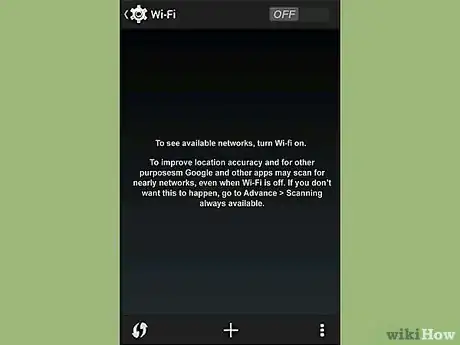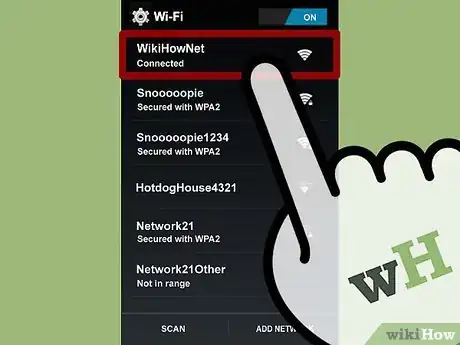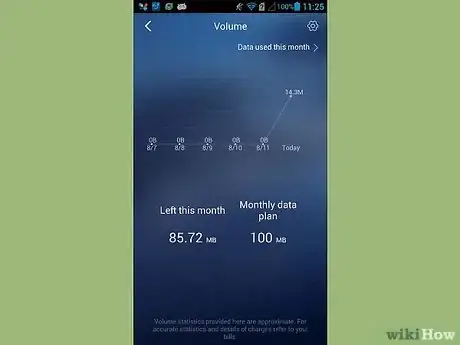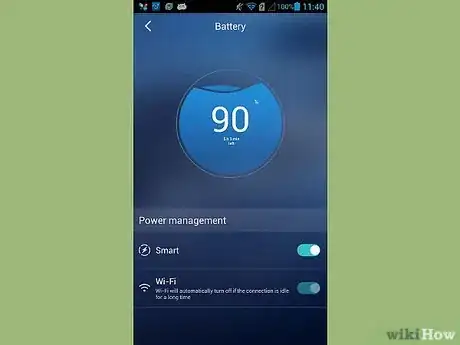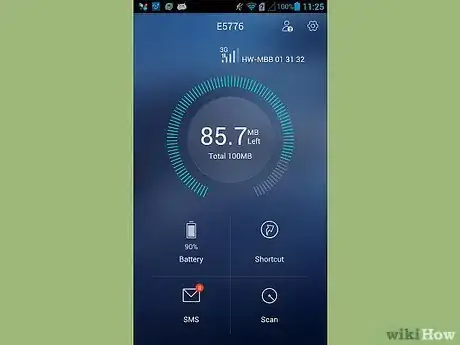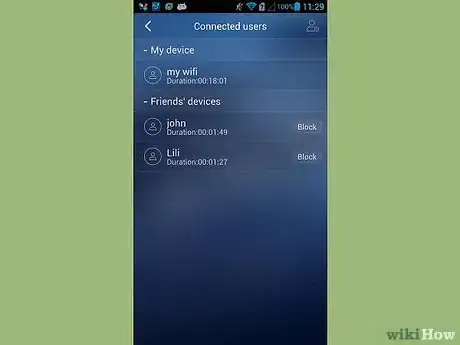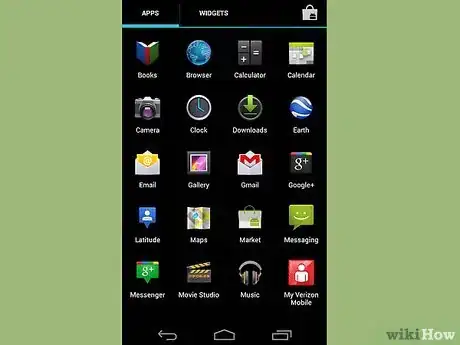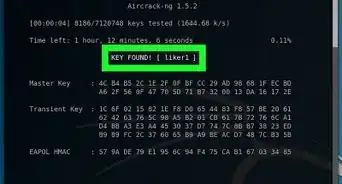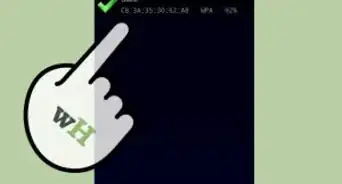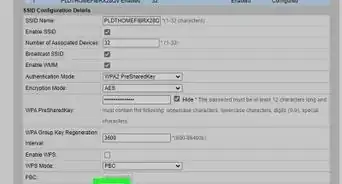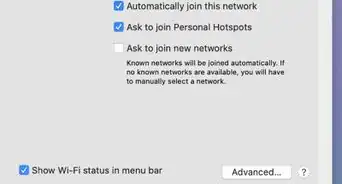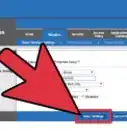wikiHow is a “wiki,” similar to Wikipedia, which means that many of our articles are co-written by multiple authors. To create this article, volunteer authors worked to edit and improve it over time.
This article has been viewed 50,938 times.
Learn more...
A wireless modem is a device used to connect computers and other compatible devices to the internet without having to use a physical cable connection. Huawei is a multinational telecommunications community that produces a variety of products including their own wireless modems. Huawei’s Mobile Wi-Fi app allows you to view your Internet connection from the mobile Wi-Fi device and to manage it. It has the same basic configurations that you can access from a web browser using the device’s configuration IP address. The app offers easy access to smart battery protection and timely data traffic reminder.
Steps
Installing Huawei on Mobile
Using the Application
-
1Launch the app.
-
2View bandwidth volume consumption. The total bandwidth used is displayed under the Volume section of the home screen.
- Tap "Volume" to view historical statistics on your usage.
- You can also filter the report by the Start Date, Monthly Data Plan, and Threshold by tapping on "Total" beside the bandwidth total.
- Monthly traffic statistics can also be enabled through this screen.
-
3View power consumption. The current battery percentage is displayed under the Battery section of the home screen. This allows you to determine when to charge the device.
- Tap "Battery" to see other battery-related settings.
- You can also turn the Power Saving mode on or off, set the Maximum Idle Time, and set the WLAN Time-out.
-
4Run diagnostics on the device. Tap the "More Functions" icon on the upper right-hand side of the screen. Tap "Diagnose" from the left panel menu. Touch the screen to start the diagnostics. The diagnostics will check for the following:
- SIM card status
- SIM lock status
- Network signal
- Network access mode
- Roaming status
- Connection mode
- Connected Wi-Fi users
- SSID hidden
- Blacklist
- Wi-Fi auto-off time
- Profile or APN.
-
5View Connected users. Tap the "More Functions" icon on the upper right-hand side of the screen. Tap "User Management" from the left panel menu. The right part of the screen will display the devices or users currently connected to the mobile WiFi device. From here, you can block a device or a user access to your Wi-Fi.
-
6Send an SMS. Tap the "More Functions" icon on the upper right-hand side of the screen. Tap "SMS" from the left panel menu. Just like a normal phone, you can view the text messages stored in the SIM card. You can also reply to a message from here. Just tap on a message and choose "Reply."
-
7Exit the app.
Community Q&A
-
QuestionHow do I view internet browsing history from this app?
 Community Answer'Browser History Spy' is the FREE all-in-one software to view the browsing history from popular web browsers.
Community Answer'Browser History Spy' is the FREE all-in-one software to view the browsing history from popular web browsers. -
QuestionHow do I access texts on my Huawei device?
 Community AnswerLocate the SMS Messaging App, usually found within the App Drawer, or on the Home Screen and they should be there.
Community AnswerLocate the SMS Messaging App, usually found within the App Drawer, or on the Home Screen and they should be there. -
QuestionHot do I take a screenshot from a Huawei phone?
 Community AnswerPress and Hold the Power button situated on the right side of the device, at the same time as you hold the volume down button, situated on the left side of the device on the bottom of the 2 buttons found. Allow up to 3 seconds of holding down to accomplish a Screenshot.
Community AnswerPress and Hold the Power button situated on the right side of the device, at the same time as you hold the volume down button, situated on the left side of the device on the bottom of the 2 buttons found. Allow up to 3 seconds of holding down to accomplish a Screenshot.