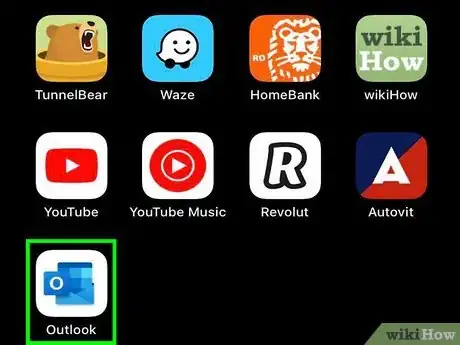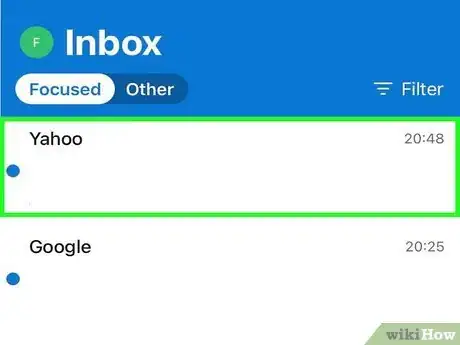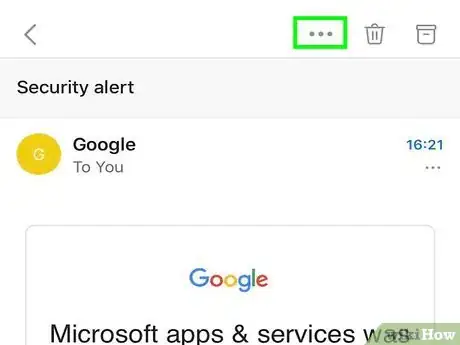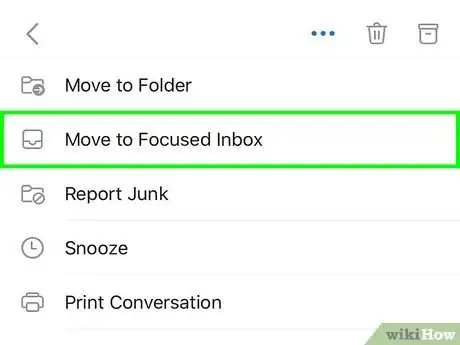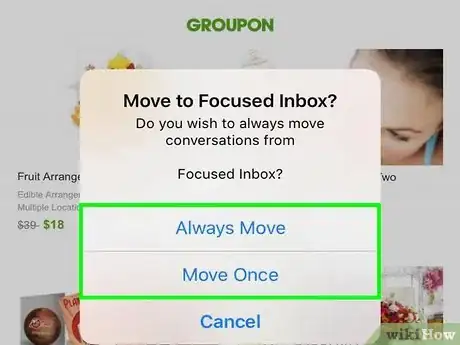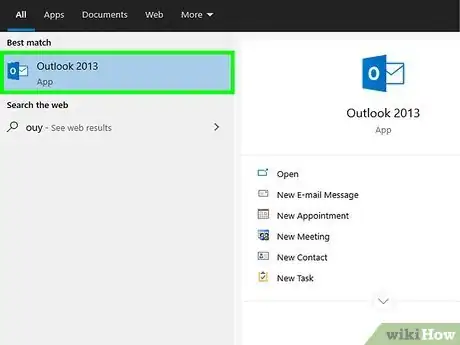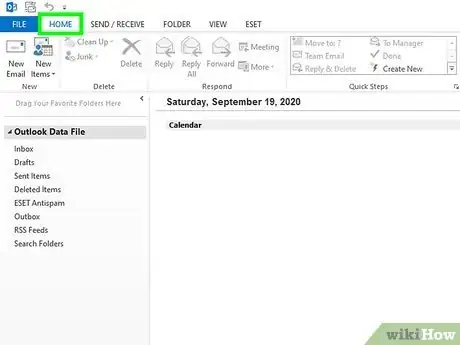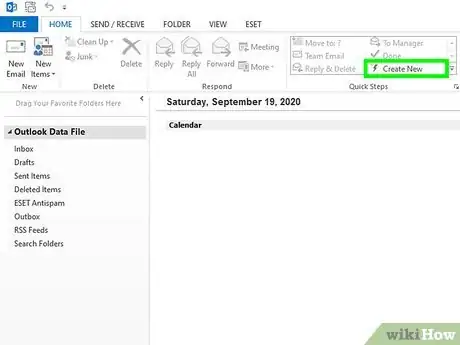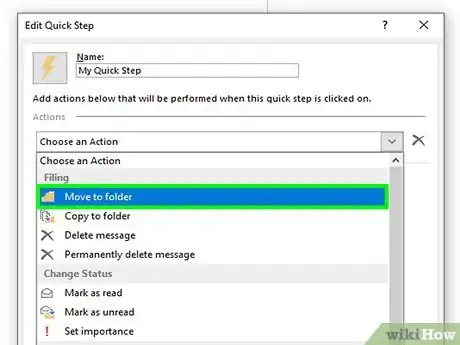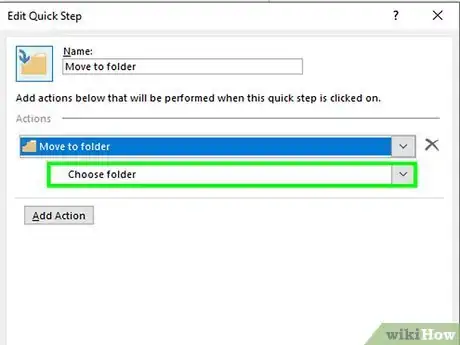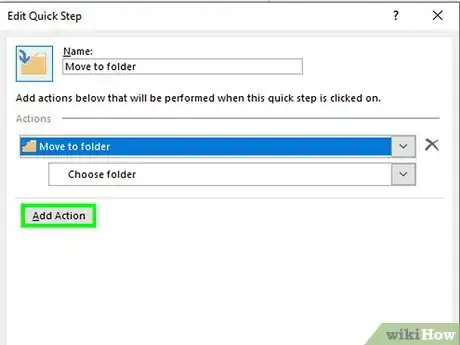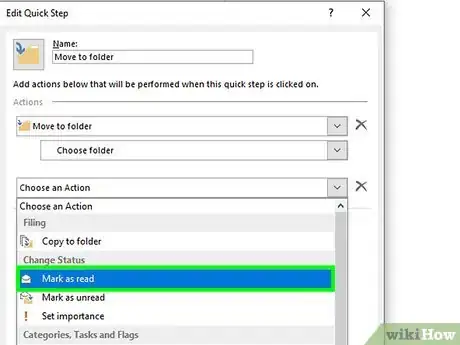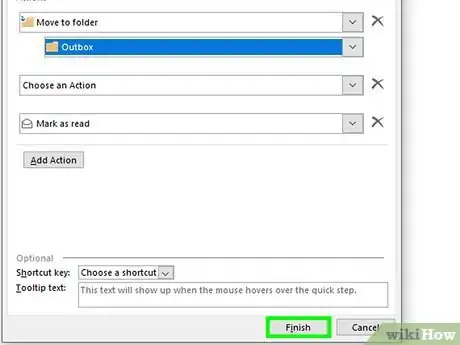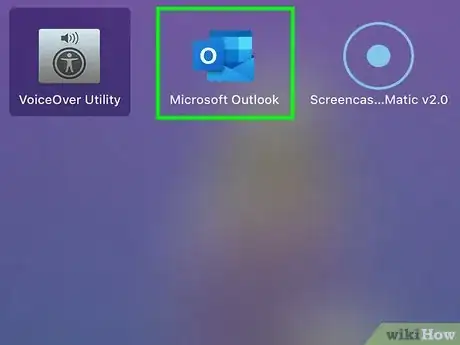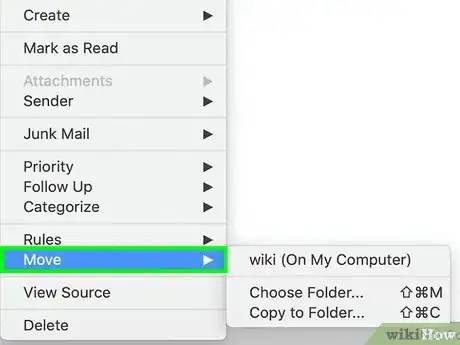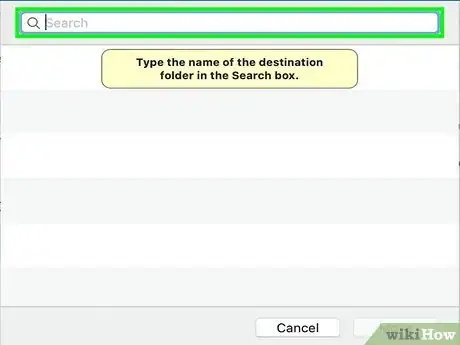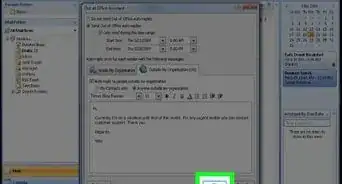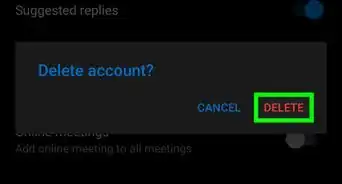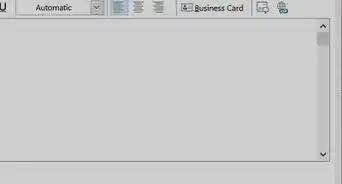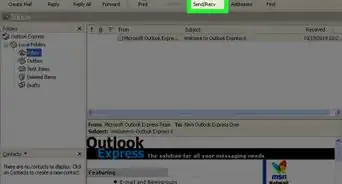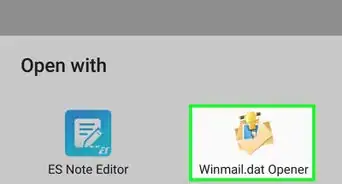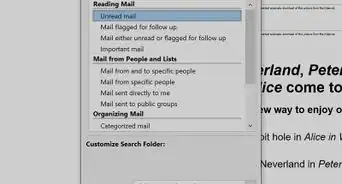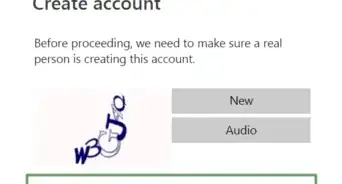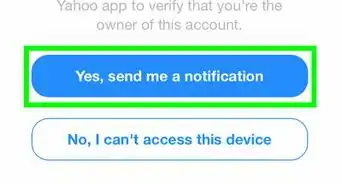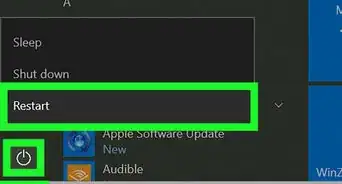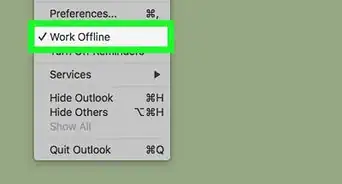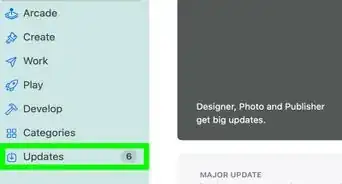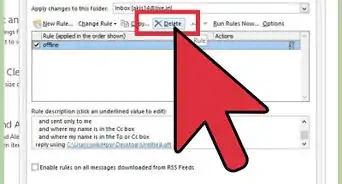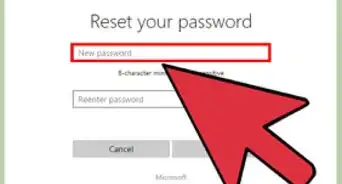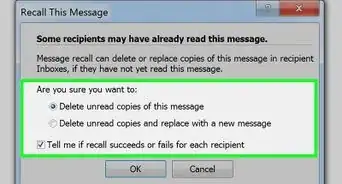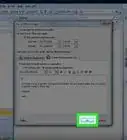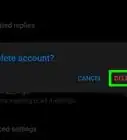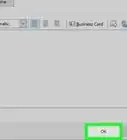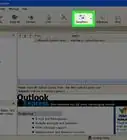This article was co-authored by wikiHow staff writer, Darlene Antonelli, MA. Darlene Antonelli is a Technology Writer and Editor for wikiHow. Darlene has experience teaching college courses, writing technology-related articles, and working hands-on in the technology field. She earned an MA in Writing from Rowan University in 2012 and wrote her thesis on online communities and the personalities curated in such communities.
This article has been viewed 7,988 times.
Learn more...
This wikiHow will teach you how to move emails to another folder in Outlook using Quick Steps on a Windows desktop client. When you set up a quick step, you'll be able to move emails with one click. Mac users will need to use a keyboard shortcut to move emails.
Steps
Using the Mobile App
-
1Open Outlook. This app icon looks like a white "O" on a blue background that you'll find on one of your Home screens, in the app drawer, or by searching.
- Outlook on mobile phones and tablets already filters unread emails into two categories: Focused and Other. This method aims to show you how to move messages that are in the "Other" inbox to the "Focused" inbox.
-
2Navigate to and tap on the email you want to move. You'll want to open the email as if you're reading it.Advertisement
-
3Tap ••• . It's at the top of the message next to the trashcan icon.
-
4Tap Move to Focused inbox. You can also go to an email in the Focused inbox and move it to the Other inbox using the same steps.
-
5Tap Always Move, Move Once, or Cancel. If you want all emails similar to the one you're moving to appear in the Focused inbox, select Always Move. If, however, you're just moving a single email and don't want similar emails to appear in your other inbox, select Move Once. Of course, if you tapped by mistake, tap Cancel.[1]
Using Outlook for Windows 2019-2013 and Office 365 Outlook
-
1Open Outlook. You'll find this in your Start menu.
-
2Click the Home tab. This is in the editing ribbon next to File, and Send/Receive.
-
3Click Create New in the Quick Steps grouping. You'll see this centered in the application window between Respond and Move.
-
4Click the "Choose an Action" drop-down and select Move to Folder. This is the first drop-down you'll change.
-
5Click the "Choose folder" drop-down and select a folder. This will set this quick step to move your email to the selected folder.
-
6Click Add Action. A blank action will appear.
-
7Click the "Choose an Action" drop-down and select Mark as read. Now any email you move with this quick step will not only move to the desired folder, but also be marked as read.
- If you want to create a keyboard shortcut for this quick step, click the drop-down next to "Shortcut key" and select a keyboard combination.
-
8Click Finish. When you're done setting those rules, click Finish to close the pop-up.
- To use your quick step, highlight the email message(s) you want to move to another folder and click the quick step or press the keyboard combination that you set as a shortcut.[2]
Using a Mac
-
1Open Outlook. You'll find this in the Applications folder in Finder.
- Since Mac doesn't have the ability to create quick steps, you can create a rule to send all emails from one sender to a specific folder.
-
2Click Tools. You'll see this inside the "Home" tab next to "Move" and "Junk".
-
3Click Move messages from or Move messages to. If you click "Move messages from," you will send all the emails sent from a specific sender to the desired folder; if, however, you choose "Move messages to," all the emails sent to a specific email address will go into a folder. That's highly useful if you have multiple Outlook addresses.
-
4Select the folder you want to send your emails to and click Choose. You'll be able to type the folder's name in the search bar
- After you select a folder destination, your rule is setup.[3]
References
About This Article
1. Open Outlook.
2. Navigate to and tap on the email you want to move.
3. Tap the three-dot menu icon.
4. Tap Move to Focused inbox.
5. Tap Always Move, Move Once, or Cancel.