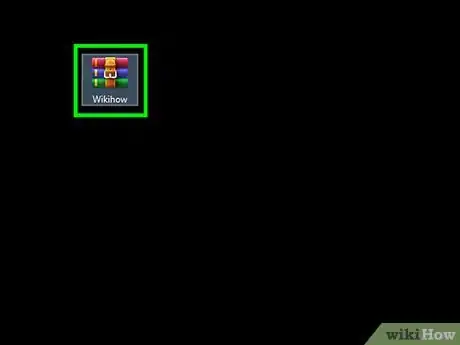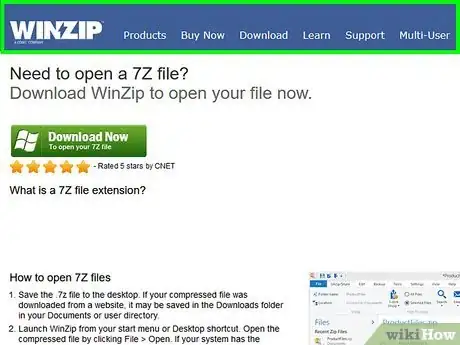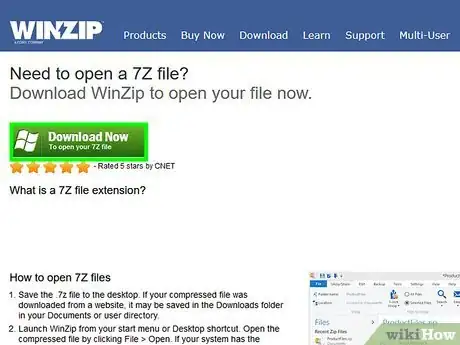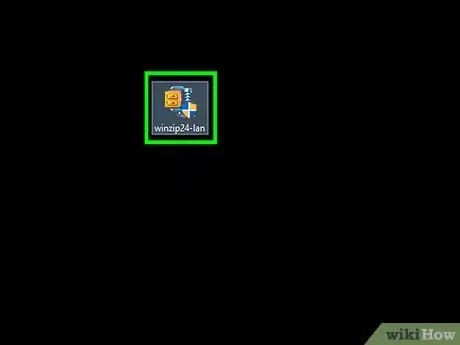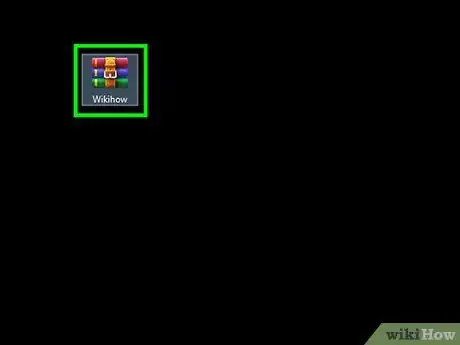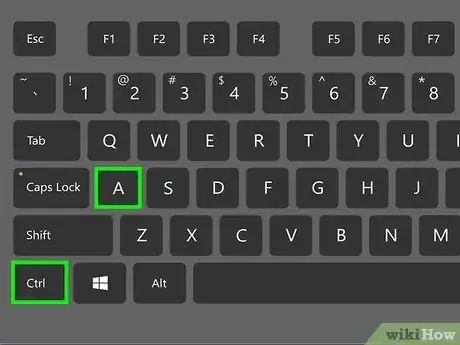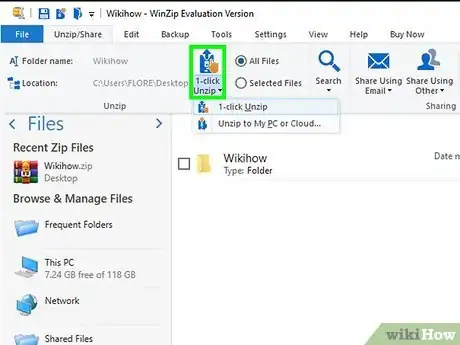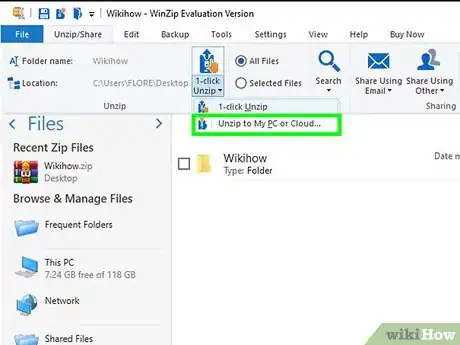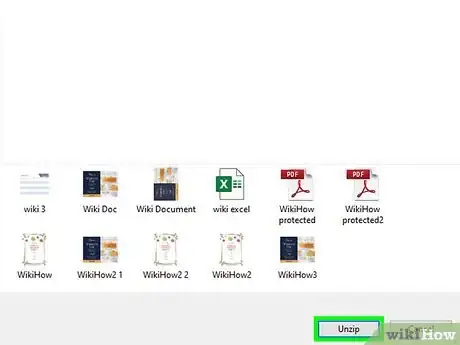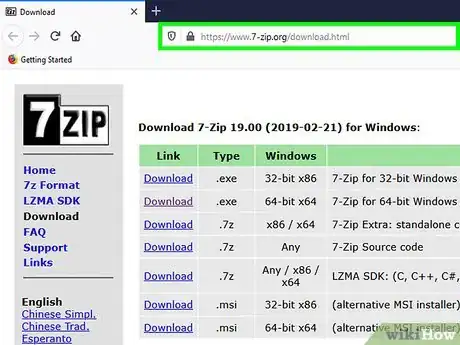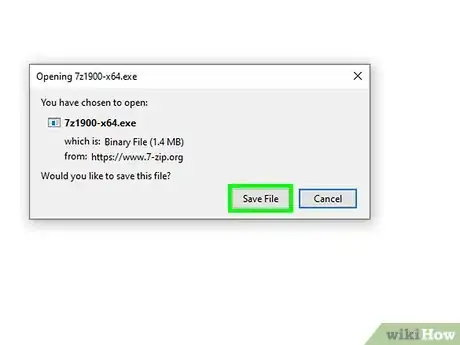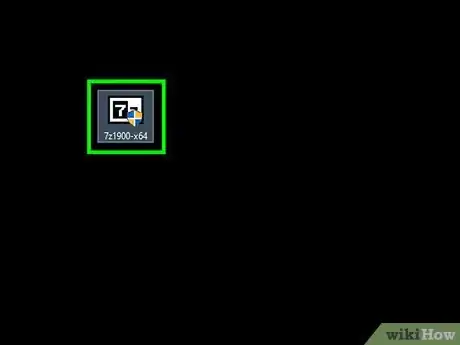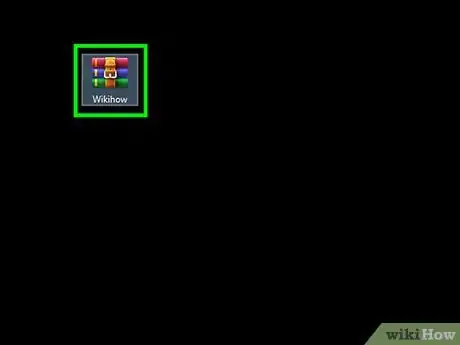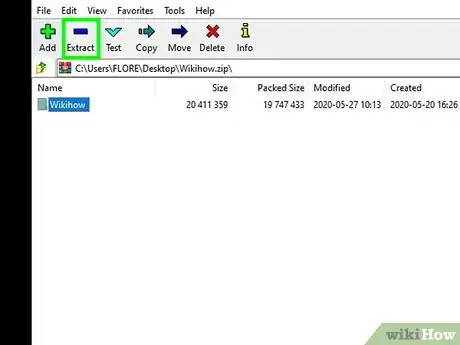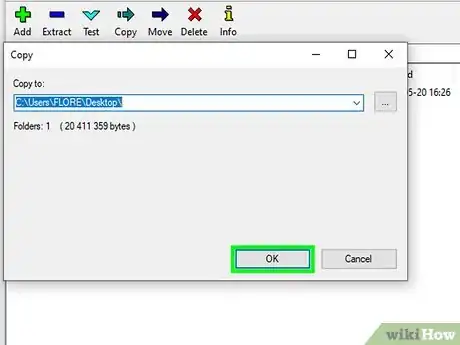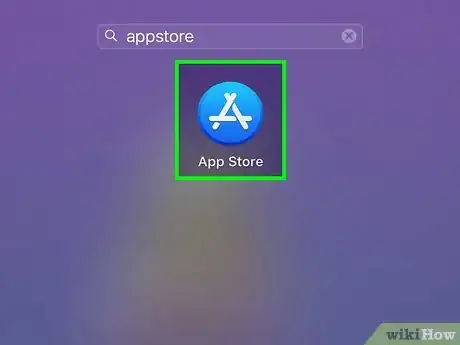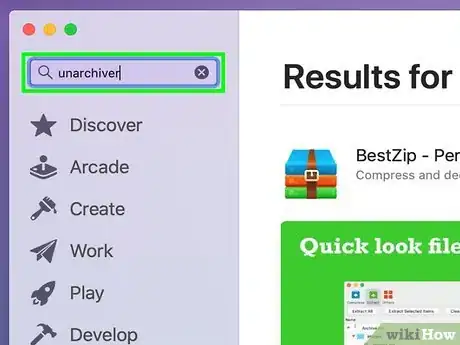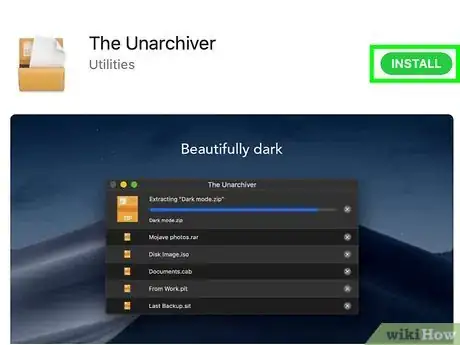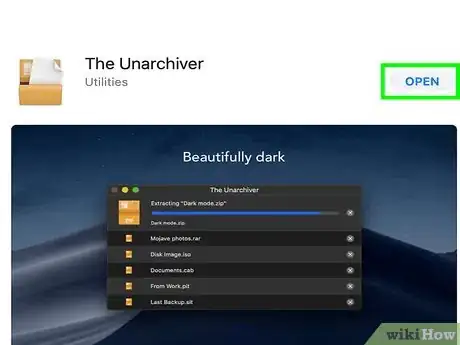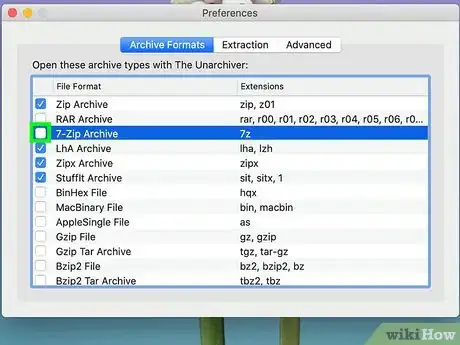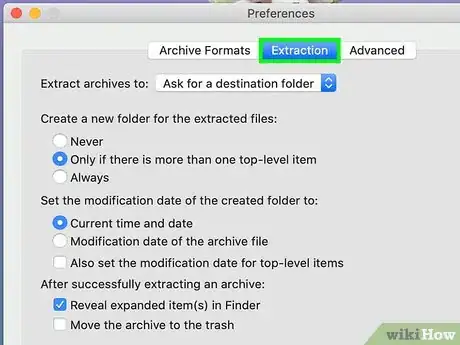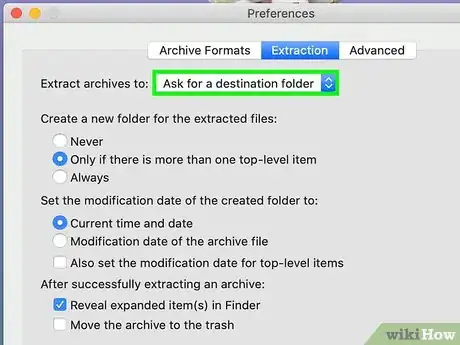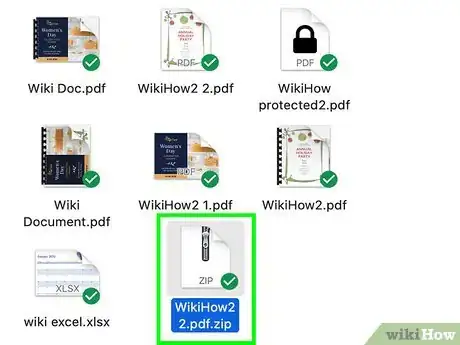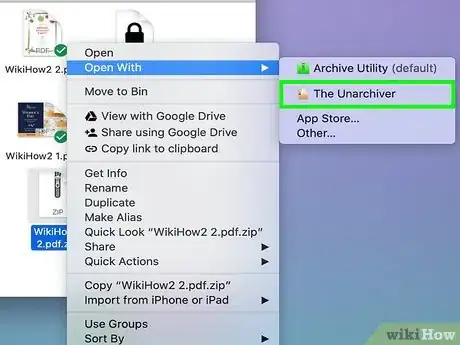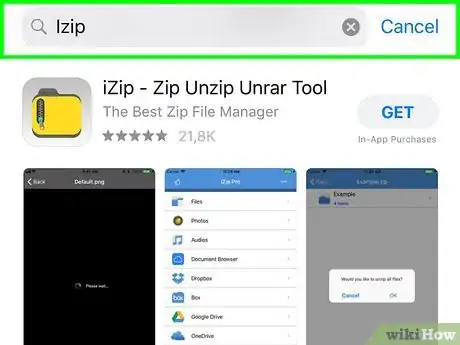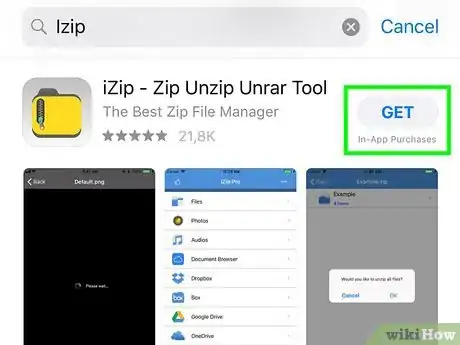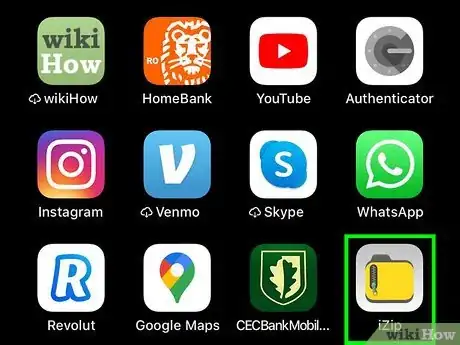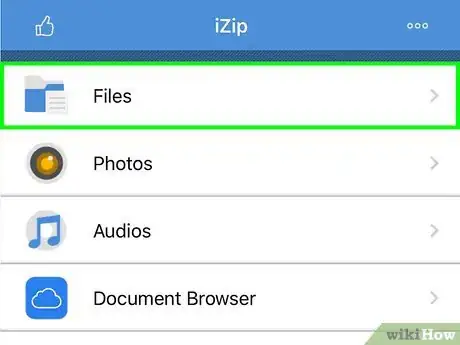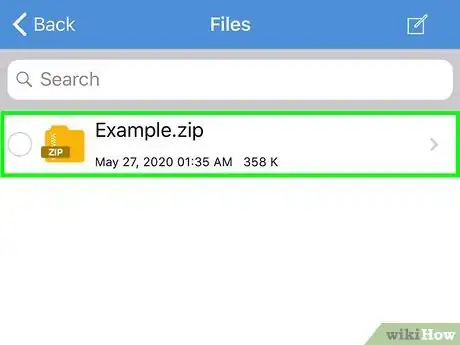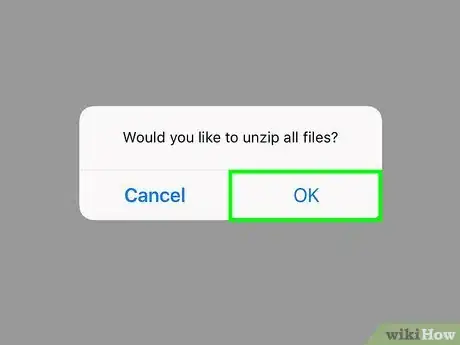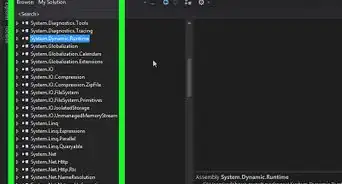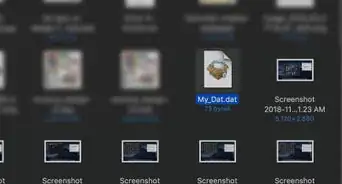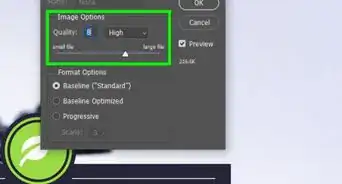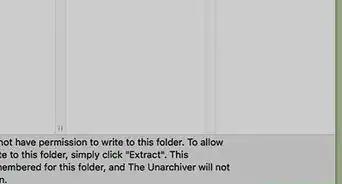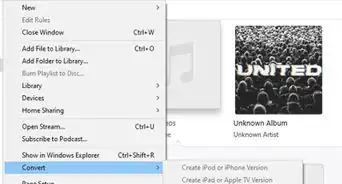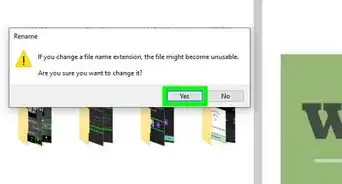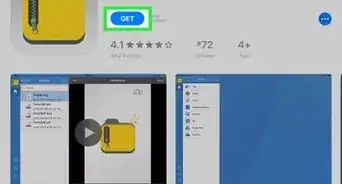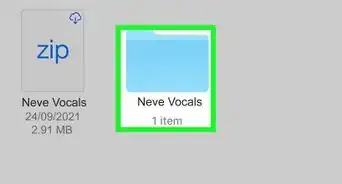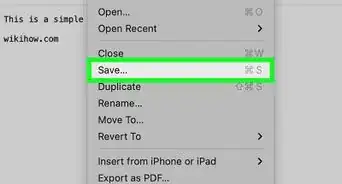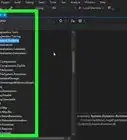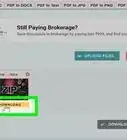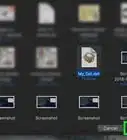Quickly open compressed .7z files with this user-friendly guide
This article was co-authored by wikiHow staff writer, Nicole Levine, MFA. Nicole Levine is a Technology Writer and Editor for wikiHow. She has more than 20 years of experience creating technical documentation and leading support teams at major web hosting and software companies. Nicole also holds an MFA in Creative Writing from Portland State University and teaches composition, fiction-writing, and zine-making at various institutions.
There are 8 references cited in this article, which can be found at the bottom of the page.
This article has been viewed 417,043 times.
Learn more...
If you’ve come across a file that ends in “.7z”, you’re probably wondering why you can’t open it. These files, known as “7z” or “7-Zip” files, are archives of one or more files in one compressed package. You’ll need to install an unzipping app to extract files from a .7z file. These apps are usually free and easy to use on any operating system. This wikiHow will show you how to open 7z files using WinZip (Windows or macOS), 7-Zip (Windows), The Unarchiver (macOS X), and iZip (Android or iPhone).
Things You Should Know
- Use WinZip’s free trial for Windows or Mac to extract 7z files.
- You can also try 7-Zip for Windows or The Unarchiver for Mac.
- Double-click .7z files to extract their contents to a new folder using your 3rd-party extractor.
Steps
WinZip (Windows or macOS)
-
1Double-click the 7z file. The 7z file is an archive containing 1 or more files, compressed to a smaller size. You’ll need to extract the files to access them. Some Windows users already have a program called WinZip installed, which should unpack the 7z file.
- If the 7z file fails to open after double-clicking, proceed with the following steps to download a trial version of WinZip.
- You may also want to try 7-Zip for Windows as a free alternative.
- If you’re looking to make large files smaller, check out our guide for compressing large files.
-
2Navigate to http://www.winzip.com/lan7z.htm.[1] WinZip offers a free 21-day trial period.
- For macOS, go to https://www.winzip.com/en/product/winzip/mac/ to get WinZip Mac.
Advertisement -
3Click Download WinZip Now, then save the installer to your Downloads folder.
- For macOS, click Try it free on the WinZip Mac page to download the .dmg installation file.
-
4Double-click the installer, then select Run. The program will install on your computer.
-
5Double-click the 7z file. The contents of the 7z file will appear in the WinZip window.
- If this doesn’t work, try right-clicking the 7z file and selecting WinZip > Unzip to > Unzip.
-
6Press Ctrl+A to select all of the files and folders in the 7z file.
- ⌘ Cmd+A on Mac.
-
7Click 1-click Unzip. This is in the top menu bar of the WinZip window.
-
8Select Unzip to My PC or Cloud, then select a destination folder. The default option is to create a new folder with the name of the 7z file, which should suffice.
-
9Click “Unzip” to extract the contents of the 7z file to the folder. You can now view the files that were previously compressed into the 7z archive.
- For more decompression info, check out how to open a ZIP file and extract a JAR file.
7-Zip (Windows)
-
1Navigate to the 7-Zip website. Because 7z files are compressed archives, you can’t view their contents until the files are extracted with an unzipping program. 7-Zip can extract the contents of 7z archives at no cost to Windows users.
- Another popular option is WinZip, which has a free trial version. If you’re unable to use this freeware option, give WinZip a try!
- 7zip is also great for highly compressing files.
-
2Click Download next to the file for your version of Windows. Select from 62-bit Windows x64, 32-bit Windows x86, or 64-bit Windows arm64.
- The top three download links of type “.exe” are the most straight-foward way to get 7-Zip on your Windows device.
- If you’re not sure whether you’re using a 64- or 32-bit Windows:
- Press ⊞ Win+S to launch search
- Type “system” and click “System” in the search results
- Look next to “System Type”.[2]
-
3Select a save location (such as Desktop), then click Save.
-
4Double-click on the 7-Zip .exe file and click Run. Follow the prompts to complete the 7-Zip installation.
- When the installation is complete, click Finish.
-
5Double-click the 7z file you want to open. The contents of the archive will display in the 7-Zip window.[3]
-
6Press Ctrl+A to select all of the files in the archive, then click Extract.
-
7Click the … button to choose a folder to store the files. The folder you select is where the files inside of the 7z archive will be extracted.
- The default selection is a new folder in the current directory, named after the 7z file.
- For example, if the file is called Blue.7z and located on the desktop, the default new folder will be created on the desktop with the name “Blue”.
-
8Click “OK” to extract the files to the folder. You’ll see a progress bar for the duration of the extraction process. When the files are extracted, the progress bar will disappear. At that point, you can double-click the new folder to access the files.
Unarchiver (macOS X or later)
-
1Launch the App Store on your Mac. To access the files inside a 7z archive, you’ll need an app that can extract them. The Unarchiver is a popular Mac option can be downloaded and installed from the App Store.
-
2Type “Unarchiver” into the search field at the top of the App Store.[4]
- Select “The Unarchiver” when it displays in search results.
- The Unarchiver is made by MacPaw Inc. and has a folder and paper app icon.
-
3Install the app.
- Click Get.
- Click Install.
- Wait for the download and installation to complete.
-
4Launch The Unarchiver when installation is complete. A file association list will display on-screen.
-
5Turn on 7-Zip extraction. This will instruct the program to recognize and open 7z files going forward.[5] To turn it on:
- Go to Unarchiver > Preferences in the Mac menu bar.
- Go to the Archive Formats tab in the Preferences window.
- Check the “7-Zip archive” box in the “File Formats” list.
-
6Navigate to the “Extraction” tab.
-
7Select “Ask for a destination folder” from the drop-down menu. This option will allow you to choose a location to which the files will be extracted. The drop-down menu is at the top of the window next to “Extract archives to:”.
-
8Double-click the 7z file you want to open.[6] You will be prompted to select a folder to extract the files.
-
9Choose a folder to save the contents of the 7z file, then click Extract. The Unarchiver will now decompress the files and copy them to the folder you selected. When the progress bar disappears, you’ll be able to access the files.
iZip for Mobile
-
1Search “iZip” in the Apple App Store or Google Play Store. A 7z file is a compressed archive of one or more files. To access the files inside the archive, you’ll need an app that can extract them. iZip is recommended across the web for being able to handle this particular file type for free on mobile devices.[7]
-
2Tap Get or Install. The app will download and install to your device.
-
3Tap the iZip icon to launch the app.
-
4Tap Files to locate the 7z file.[8] If the 7z file is in the cloud, choose “iCloud Drive” or “Google Drive” instead.
-
5Long-press the name of the 7z file. Hold your finger down on the file until you see a box that says “Would you like to unzip all files?”
-
6Tap OK. The contents of the 7z file will be extracted to a folder of the same name.
- When the progress bar disappears, you can open the files by tapping them right inside of iZip, or by navigating to the folder which contains them.
Community Q&A
-
QuestionIs there a way to unzip them with terminal/homebrew?
 ArroganceTop AnswererYes. Install p7zip with 𝗯𝗿𝗲𝘄 𝗶𝗻𝘀𝘁𝗮𝗹𝗹 𝗽𝟳𝘇𝗶𝗽. Then extract using 𝟳𝘇 𝗲 .
ArroganceTop AnswererYes. Install p7zip with 𝗯𝗿𝗲𝘄 𝗶𝗻𝘀𝘁𝗮𝗹𝗹 𝗽𝟳𝘇𝗶𝗽. Then extract using 𝟳𝘇 𝗲 .
References
- ↑ http://www.winzip.com/lan7z.htm
- ↑ https://support.microsoft.com/en-us/products/windows?os=windows-10
- ↑ https://www.youtube.com/watch?v=igASW9Vf4vA
- ↑ http://osxdaily.com/2014/01/01/4-free-os-x-utilities-mac/
- ↑ http://unarchiver.c3.cx/unarchiver
- ↑ http://osxdaily.com/2010/12/13/open-7z-files-on-a-mac/
- ↑ http://fieldguide.gizmodo.com/how-to-open-zip-files-on-ios-and-android-1723069413
- ↑ http://www.gizmodo.com.au/2015/08/how-to-open-zip-files-on-ios-and-android/