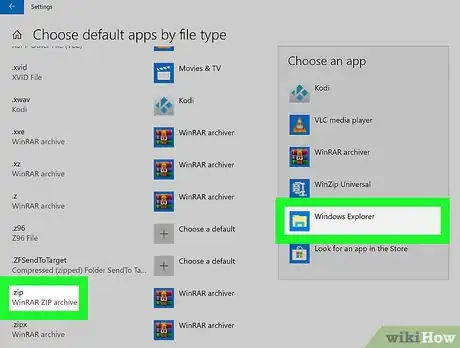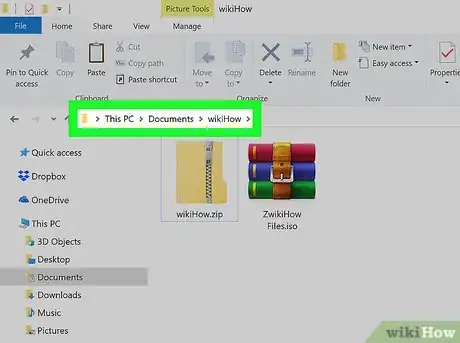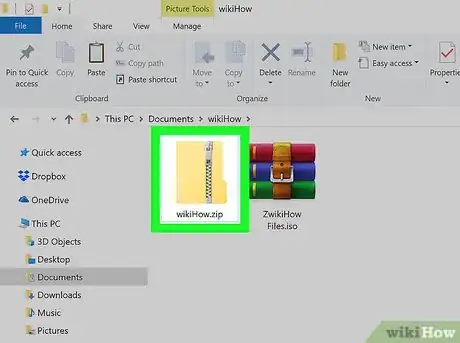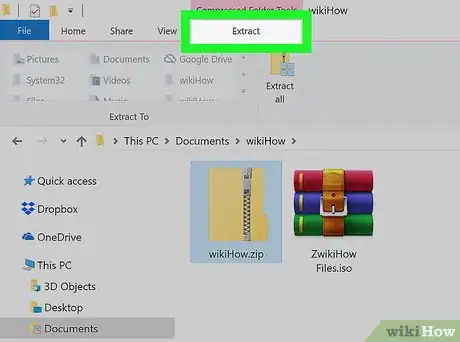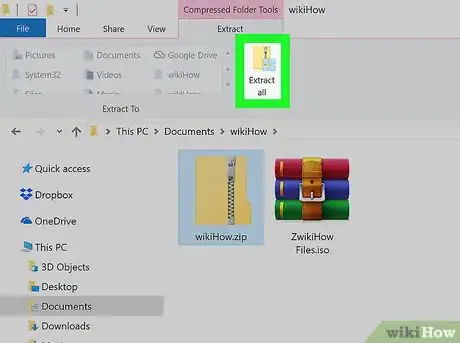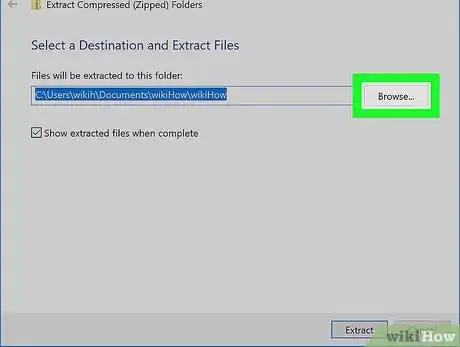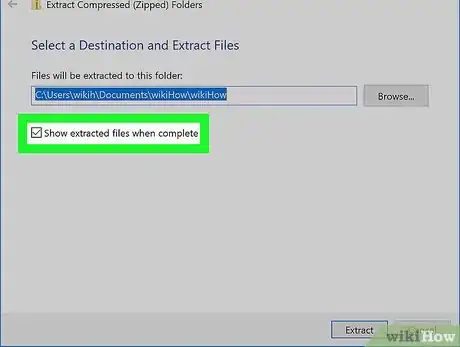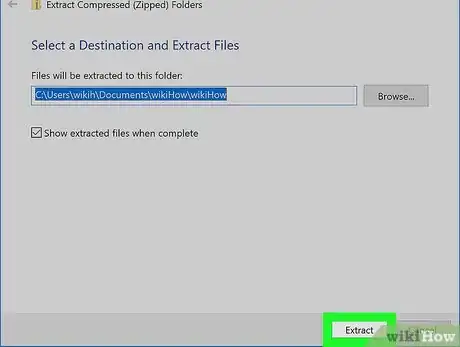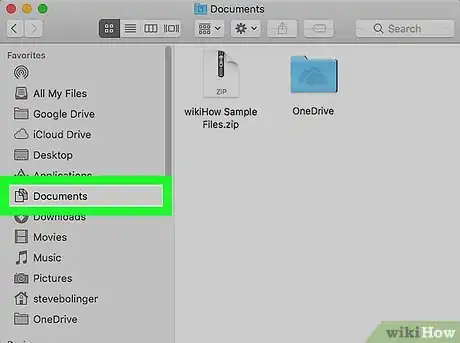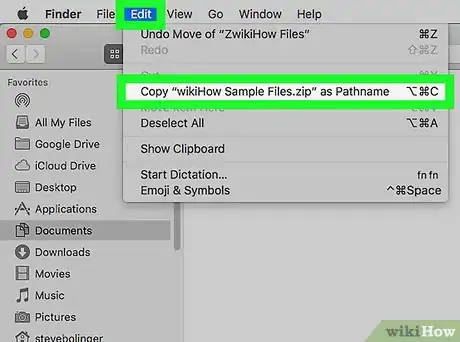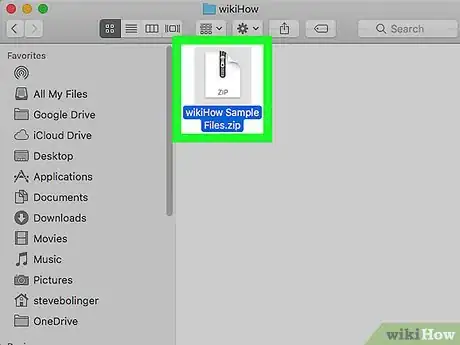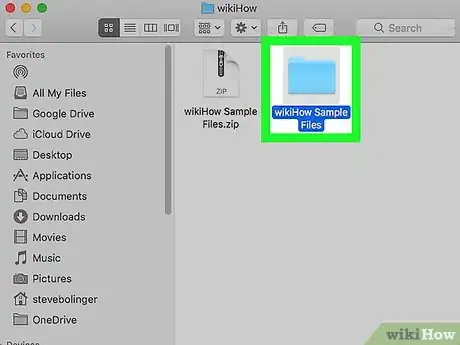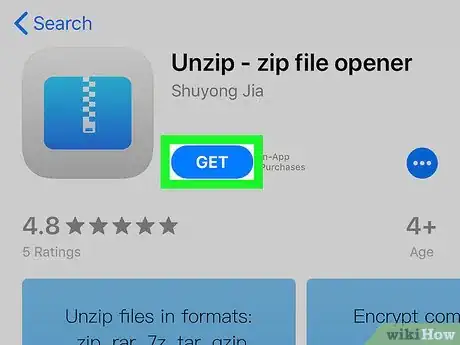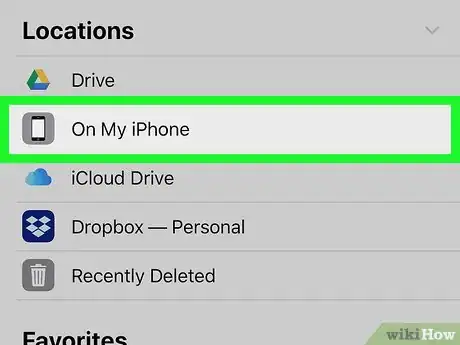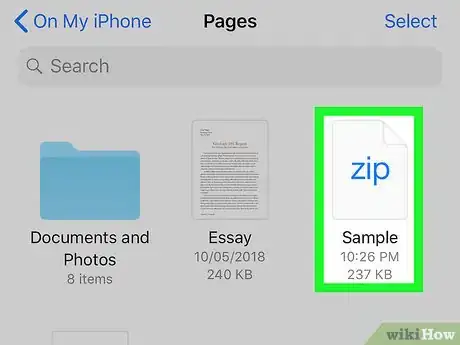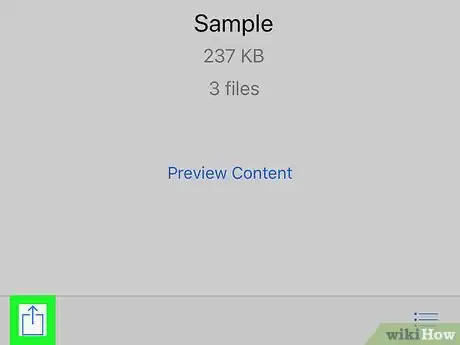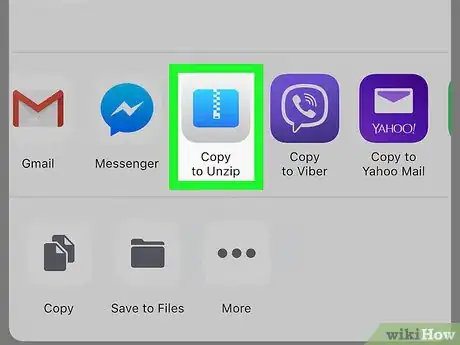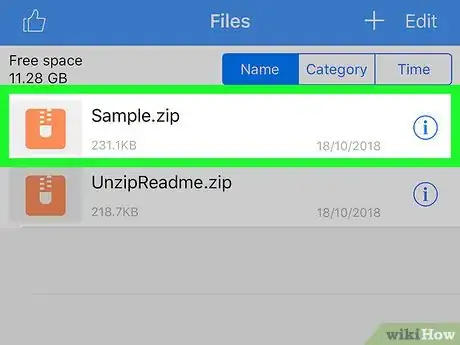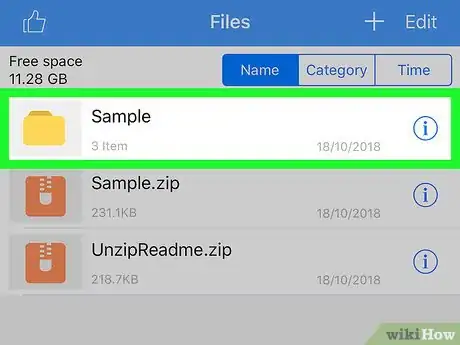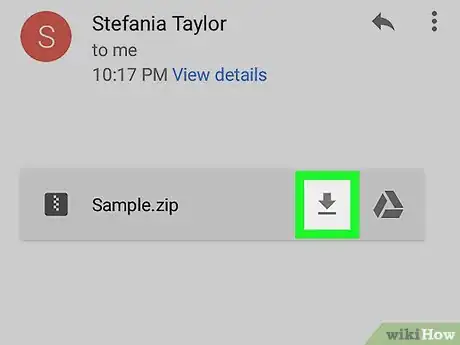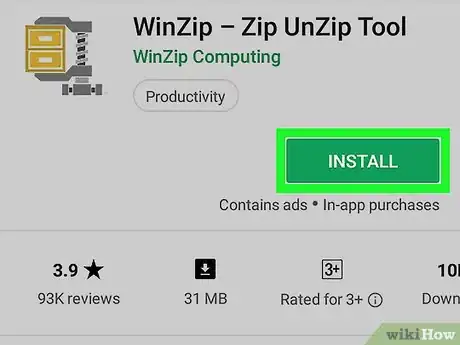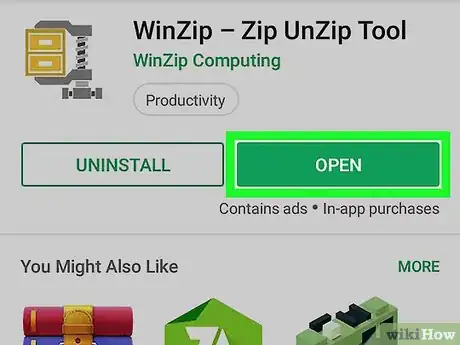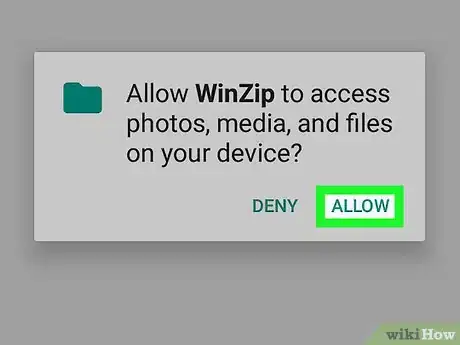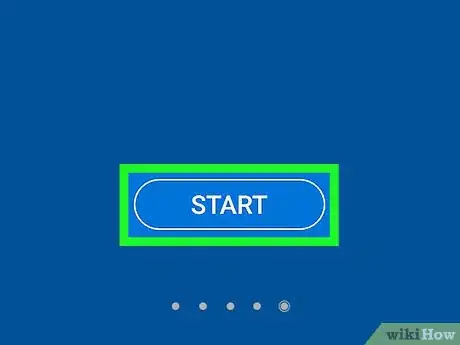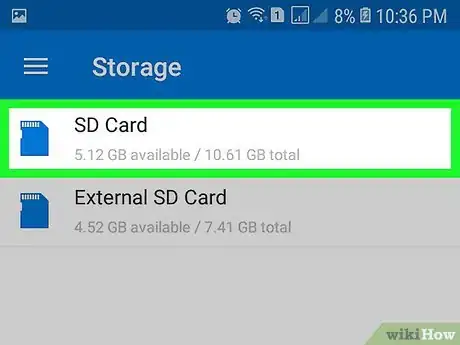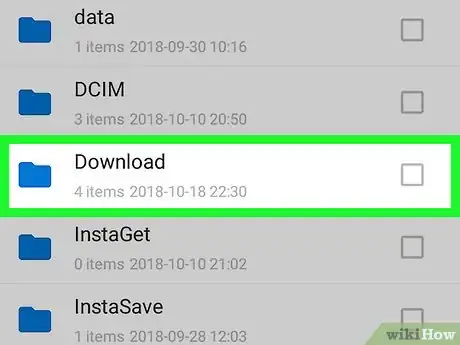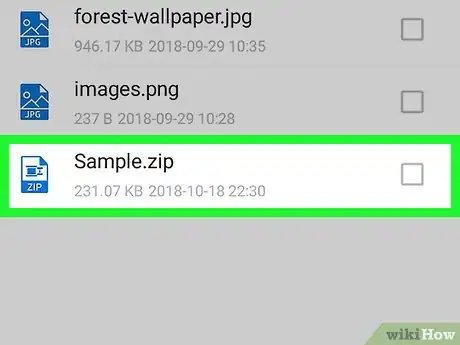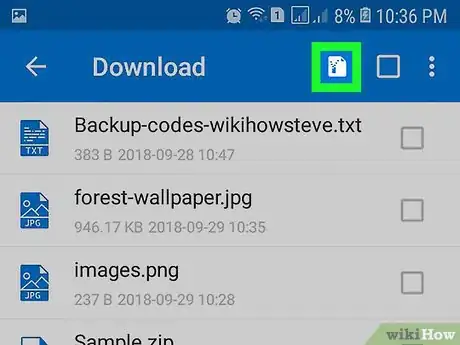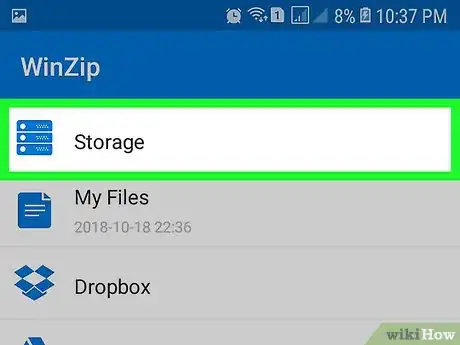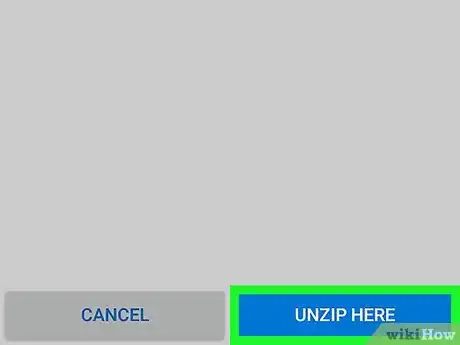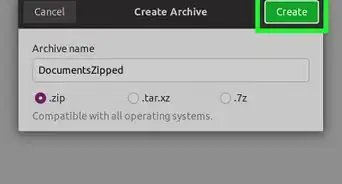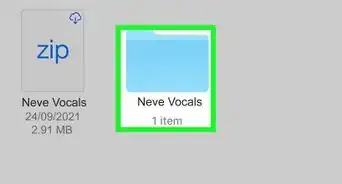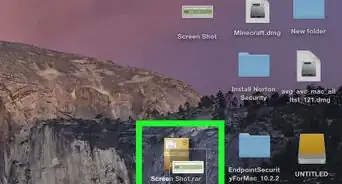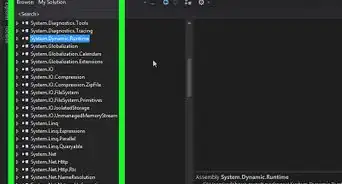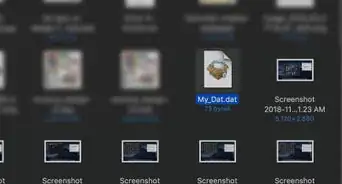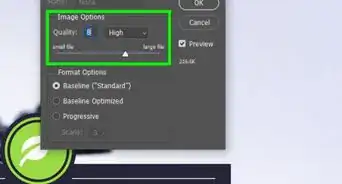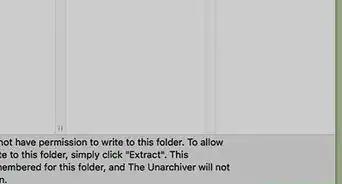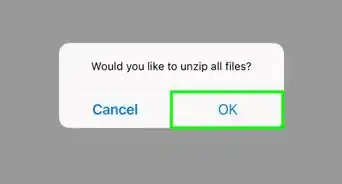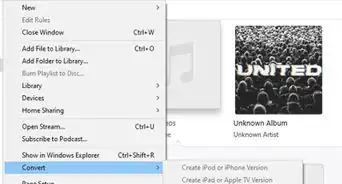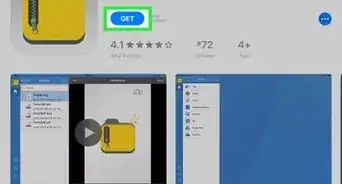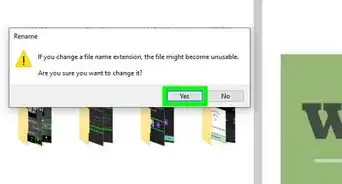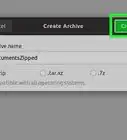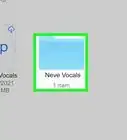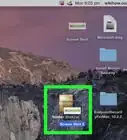This article was co-authored by wikiHow staff writer, Jack Lloyd. Jack Lloyd is a Technology Writer and Editor for wikiHow. He has over two years of experience writing and editing technology-related articles. He is technology enthusiast and an English teacher.
The wikiHow Tech Team also followed the article's instructions and verified that they work.
This article has been viewed 220,872 times.
Learn more...
This wikiHow teaches you how to open and extract a ZIP folder on your computer, smartphone, or tablet. ZIP folders are used to compress files into smaller versions, making them easier to store and transport. In order to view and use a ZIP folder's files in the proper format, you'll need to extract (or "unzip") the ZIP folder to a regular folder.
Steps
On Windows
-
1Make sure Windows uses File Explorer to open ZIP folders. If you've installed a program such as 7zip or WinRAR on your computer, your ZIP folders may open in them instead of in File Explorer, which is unnecessary since Windows can both open and unzip ZIP folders. You can reset the program used for ZIP folders by doing the following:
- Open Start .
- Type in choose a default app.
- Click Choose a default app for each type of file.
- Scroll down to the ".zip" heading near the bottom of the page.
- Click the program to the right of the ".zip" heading, then click Windows Explorer.
-
2Go to the ZIP folder. Open the location in which the ZIP folder that you want to open is located.Advertisement
-
3Double-click the ZIP folder. Doing so opens the ZIP folder. You should see the contents of the ZIP folder here.
- If you just want to view the ZIP folder's compressed contents, you can stop here.
- The contents of the ZIP folder may appear different when compressed than when you extract them.
-
4Click the Extract tab. It's at the top of the window. Doing so prompts a toolbar to appear at the top of the window.
-
5Click Extract all. This is in the toolbar at the top of the window. Clicking it prompts a pop-up window.
-
6Select an extraction location if necessary. By default, your ZIP folder will extract its contents to the same folder in which it is located (e.g., if the ZIP folder is on the Desktop, the extracted folder will also appear on the desktop). If you want to extract the folder to a different location, do the following:
- Click Browse... to the right of the text box in the middle of the window.
- Select a folder.
- Click Select Folder in the bottom-right corner.
-
7Check the "Show extracted files when complete" box. This is in the middle of the window. Selecting this option ensures that the ZIP folder's extracted contents will be displayed as soon as you finish extracting them.
-
8Click Extract. It's at the bottom of the window. Doing so extracts the ZIP folder's files into a regular folder; once the extraction is complete, the regular folder will open to display the files.
On Mac
-
1Go to the ZIP folder. Open the location in which the ZIP folder that you want to open is located.
-
2Move the ZIP folder if necessary. The ZIP folder's contents will automatically extract to the folder in which the ZIP folder is located. To copy the ZIP folder to a different location, do the following:
- Click once the ZIP folder to select it.
- Click Edit at the top of the screen.
- Click Copy in the drop-down menu.
- Go to the folder in which you want to extract the folder.
- Click Edit, then click Paste in the drop-down menu.
-
3Double-click the ZIP folder. Doing so will prompt the ZIP folder to begin extracting into a regular folder in your current location.
-
4Wait for the extracted folder to open. Once the ZIP folder finishes extracting, the regular folder to which it extracted will open to display the extracted files.
On iPhone
-
1Download the Unzip app. This app, which allows you to extract and view ZIP folders' compressed files, is free in the App Store:
- Open your iPhone's App Store.
- Tap Search.
- Tap the search bar at the top of the screen.
- Type in unzip, then tap Search.
- Tap GET to the right of the "Unzip - zip file opener" heading.
- Enter your Touch ID, Face ID, or Apple ID password when prompted.
-
2Find your ZIP folder. Open the app or location in which your ZIP folder is stored. This step will vary, but common locations for ZIP folders on an iPhone include the following:
- Email — Open your email app (e.g., Gmail or Mail), select the email in which the ZIP folder is stored, and scroll down if necessary to view the ZIP folder's name.
- Files — Tap the Files app icon, tap Browse, tap the location in which the ZIP folder is located (you may have to navigate through a few different folders).
-
3Tap the ZIP folder. Doing so will open the ZIP folder's preview.
-
4
-
5Scroll right and tap Copy to Unzip. You'll find this in the menu's top row of apps. Doing so opens the Unzip app with your ZIP folder in it.
-
6Tap your ZIP folder's name. You should see it in the middle of Unzip. This will automatically extract the ZIP folder's contents to a regular folder of the same name.
- Unfortunately, Unzip doesn't allow you to view the ZIP folder's files without extracting them.
-
7Tap the unzipped folder. It's a yellow item with the same name as your ZIP folder. Doing so opens the folder to display your ZIP folder's formerly compressed files.
On Android
-
1Download the ZIP folder if necessary. If the ZIP folder isn't already on your Android, you should be able to download it by going to its location and tapping its download link. This will place the ZIP folder in your Android's "Download" folder.
- If the ZIP folder is in Google Drive, long-press the ZIP folder, then tap Download in the resulting menu.
- If the ZIP folder is in Gmail, tap the "Download" icon next to the folder's name in the email.
-
2
-
3Open WinZip. Tap OPEN on the WinZip page, or tap the WinZip app icon in your Android's App Drawer.
-
4Tap ALLOW when prompted. Doing so lets WinZip access your Android's files.
-
5Scroll right and tap START. You'll have to scroll through four screens to get to the START button.
-
6Select your default storage. Depending on the ZIP folder's location, you'll either tap Internal to select your Android's internal storage or tap SD card (or similar) to access your Android's SD card if available.
-
7Open the ZIP folder's location. Go to the folder in which you've saved the ZIP folder.
- You may have to scroll down to find the correct folder.
-
8Select the ZIP folder. Find the ZIP folder in the current location, then tap once the checkbox to the right of its name to select it.
-
9Tap the "Unzip" icon. It's a box with a zipper on it at the top of the screen, just left of the empty checkbox. A pop-up menu will appear.
-
10Select a folder in which to store the unzipped folder. Tap Storage, tap your preferred storage option (e.g., Internal), and tap a folder in which you want to extract the ZIP folder.
-
11Tap UNZIP HERE. It's at the bottom of the screen. Doing so extracts the ZIP folder's files into your selected folder from which point you should be able to open them.
Community Q&A
-
QuestionHow do I open a password protected zip file?
 Community AnswerIf you forgot the password, this will be very difficult. You can download a zip password cracking program and try to decrypt the password, but it will take days or even months to work.
Community AnswerIf you forgot the password, this will be very difficult. You can download a zip password cracking program and try to decrypt the password, but it will take days or even months to work. -
QuestionHow do I open a ZIP file on Android?
 Community AnswerDownload a ZIP-management app from the Google Play Store.
Community AnswerDownload a ZIP-management app from the Google Play Store. -
QuestionHow do I open zip files on my iPhone?
 Community AnswerInstall a zip opener app. Just check the app store and download one.
Community AnswerInstall a zip opener app. Just check the app store and download one.
Warnings
- While you may be able to see and open a ZIP folder's files while the ZIP folder is compressed, the files may appear corrupted or otherwise incomplete until you extract them.⧼thumbs_response⧽