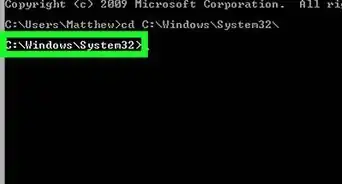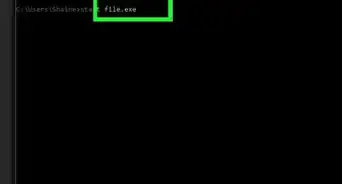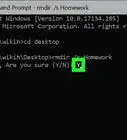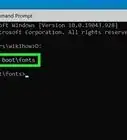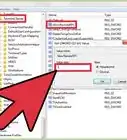X
wikiHow is a “wiki,” similar to Wikipedia, which means that many of our articles are co-written by multiple authors. To create this article, volunteer authors worked to edit and improve it over time.
The wikiHow Tech Team also followed the article's instructions and verified that they work.
This article has been viewed 85,305 times.
Learn more...
This article explains the simple steps for opening Command Prompt via your keyboard.
Things You Should Know
- For a regular command prompt window, press ⊞ Win+X. A context menu should pop up—once you see it, press C.
- For an administrator command prompt window, press ⊞ Win+X. When the context menu appears, press A.
- Authorize the access in the User Account Control window if requested. You may need to enter your password.
Steps
Method 1
Method 1 of 2:
Opening a Regular Command Prompt Window
Method 2
Method 2 of 2:
Opening an Administrator Command Prompt Window
-
1Press and hold the ⊞ Win key.
-
2Press and hold the X key.
-
3
-
4Press the A key.
-
5Provide confirmation in the User Account Control window if prompted. You might need to type the password to an administrator account. Then click or tap Yes at the bottom of the window to continue.
-
6Begin using the Command Prompt. Type a command into the Command Prompt window and hit ↵ Enter to initiate it.
Advertisement
Things You'll Need
- Device running Windows 10, 8.1, or 8
About This Article
Advertisement
-Step-1-Version-2.webp)
-Step-2-Version-2.webp)
-Step-3-Version-2.webp)

-Step-4-Version-2.webp)
-Step-5-Version-3.webp)
-Step-6-Version-2.webp)
-Step-7-Version-2.webp)
-Step-8-Version-2.webp)
-Step-9-Version-2.webp)
-Step-10-Version-2.webp)
-Step-11-Version-3.webp)
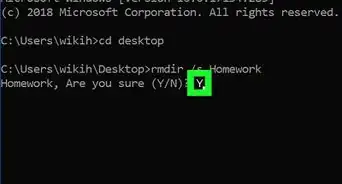
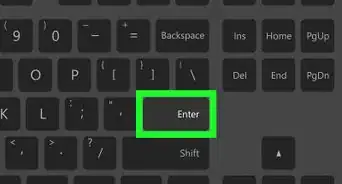
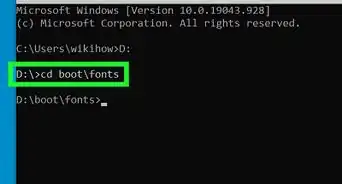
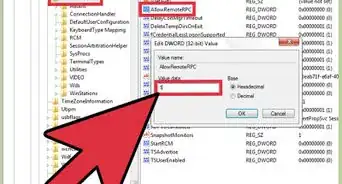
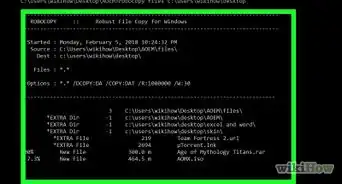
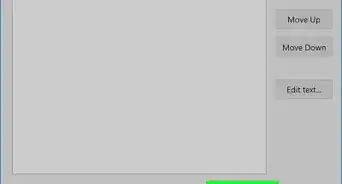
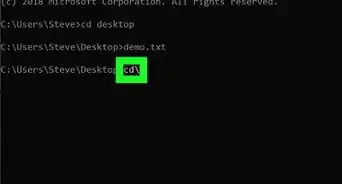
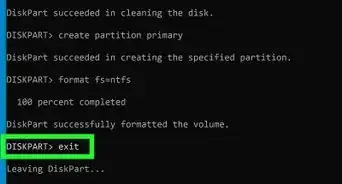
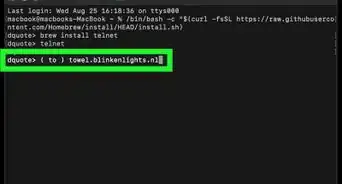
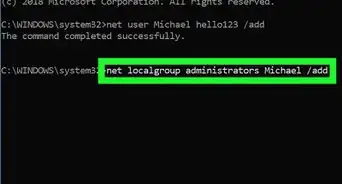
-Files-in-Command-Prompt-Step-6.webp)