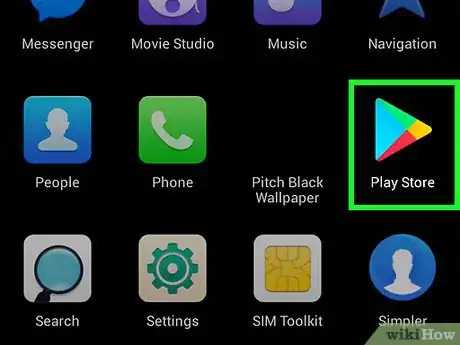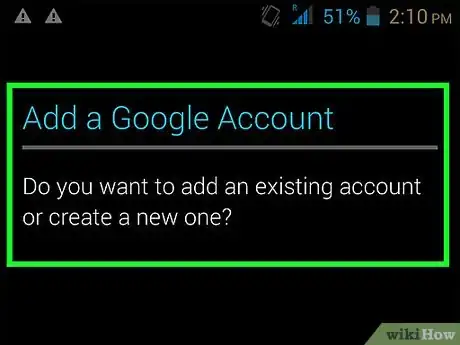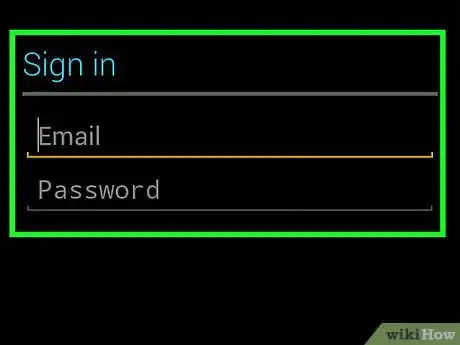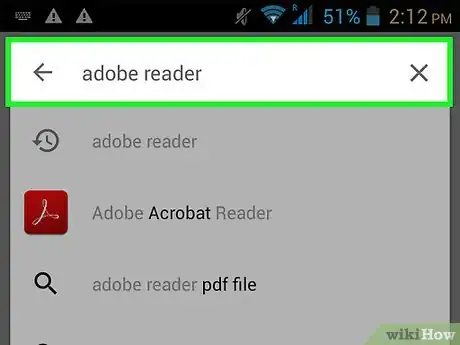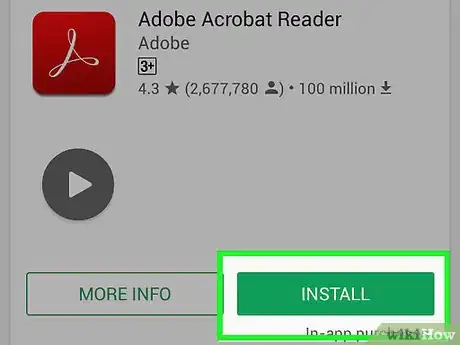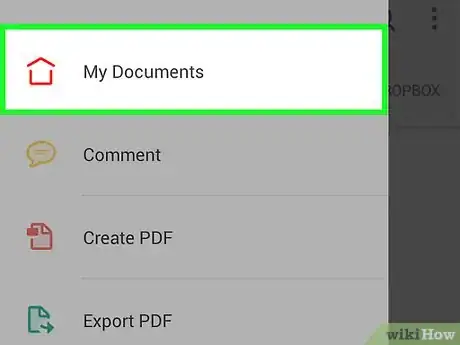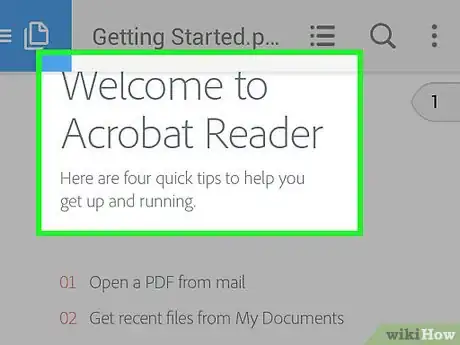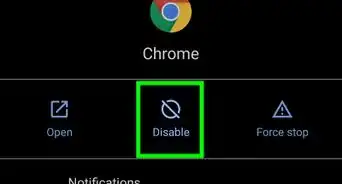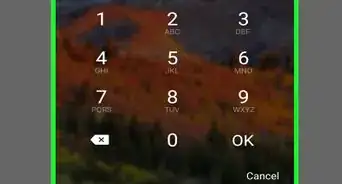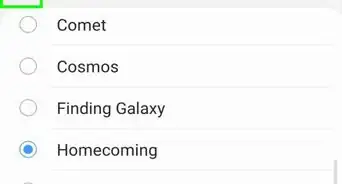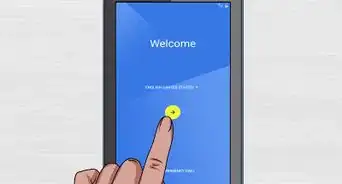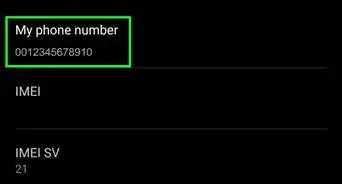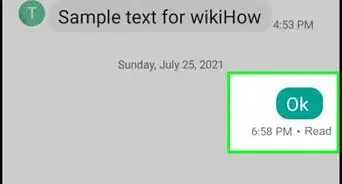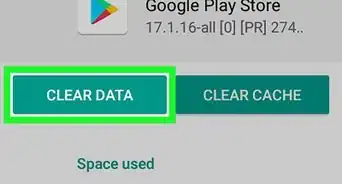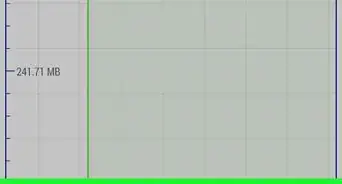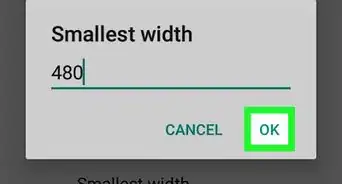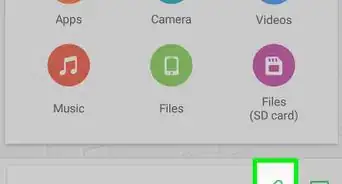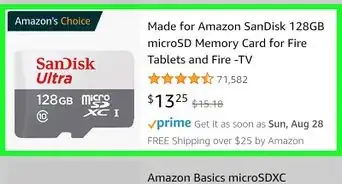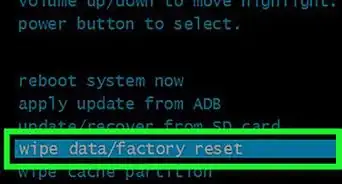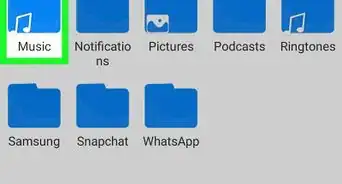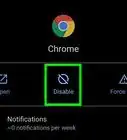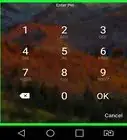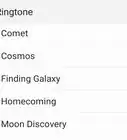X
wikiHow is a “wiki,” similar to Wikipedia, which means that many of our articles are co-written by multiple authors. To create this article, volunteer authors worked to edit and improve it over time.
This article has been viewed 147,703 times.
Learn more...
Microsoft Word Document files aren’t automatically set to be read and edited through Android. In order to view them, you have to create a Google account and download Adobe Reader. This only takes a few minutes and you only have to do it once to be able to open documents on your phone into the future.[1]
Steps
Method 1
Method 1 of 2:
Opening Your Google Account
-
1Open the play store. First, go into the application menu. This is at the bottom of your android screen and looks like a 4x4 graph with white squares. Once you click this, find the Play Store. It's icon looks like a white bag with a colorful triangle stamped in the center.[2]
-
2Add a Google account. If you already have a Google email address, hit "Existing" at the bottom of the screen. Enter your account details.
- If you don’t have a Google account, you’ll need to create one. Select "New" at the bottom of the screen and follow the instructions to set one up.[3]
Advertisement -
3Use an existing account. If you already have a Google email address, hit Existing at the bottom of the screen. Enter your account details.
Advertisement
Method 2
Method 2 of 2:
Setting Up Adobe Reader
-
1Search for Adobe Reader. Once you have your Google account set up, go to your home screen by clicking the home button beneath the screen on your phone. From here, hit the microphone in the top right corner. This will open a search screen. Type in “Adobe Reader.” The first one on the list will be the Adobe Reader and will have a small red box with the Adobe symbol to the left of the name.[4]
-
2Install Adobe Reader. Click on the Adobe Reader app that appeared in your search. It will take you to the App store where you’ll find a full product description for the Adobe Reader App.
- Click on Install on the top right of your screen. It will be a green button.
- An access page will appear. Click Accept on the bottom to install your Adobe Reader.
- The app may take up to a few minutes to completely download.
-
3Try opening your document. Whether you’re trying it is an email attachment or directly from a website, find your document and click it to open. Another screen will pop up and ask you what app you want to use. Select "Adobe Reader" and then select "Always" at the bottom of the prompt.[5]
-
4Open all your documents. Now, you’ll be able to open the Word documents that you want on your Android.
Advertisement
Community Q&A
-
QuestionCan I edit a word doc on my Android?
 Community AnswerIt depends on whether or not you have word or a compatible app installed, and on the status of the document itself.
Community AnswerIt depends on whether or not you have word or a compatible app installed, and on the status of the document itself.
Advertisement
Warnings
- Adobe Reader will have to be updated. Your phone will notify you when these updates are available.⧼thumbs_response⧽
Advertisement
References
- ↑ https://support.office.com/en-us/article/Office-Mobile-for-Android-phones-ee598133-59d1-43c3-b47c-aac3f2d9a605
- ↑ http://www.android.com/phones/
- ↑ http://www.cbsnews.com/news/open-google-docs-on-your-iphone-ipad-or-android-phone/
- ↑ http://www.android.com/phones/
- ↑ https://support.office.com/en-us/article/Office-Mobile-for-Android-phones-ee598133-59d1-43c3-b47c-aac3f2d9a605
About This Article
Advertisement