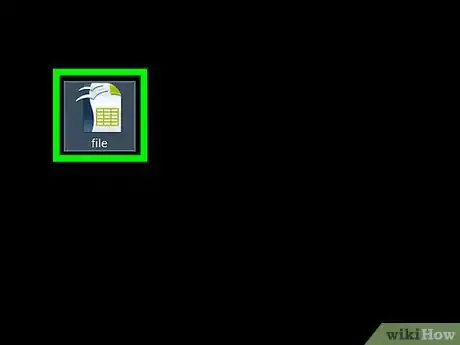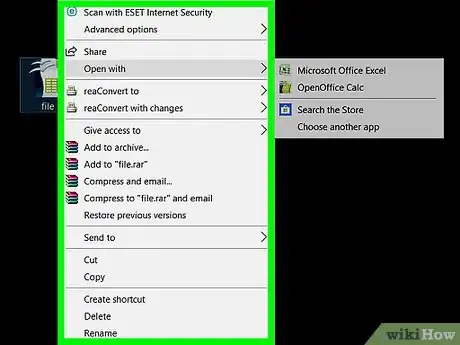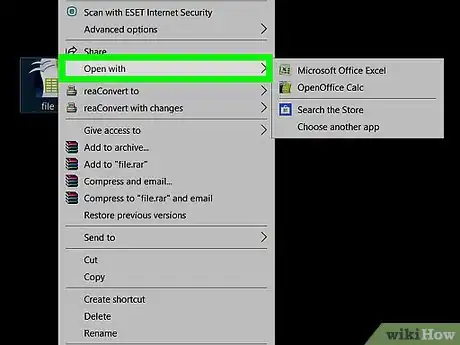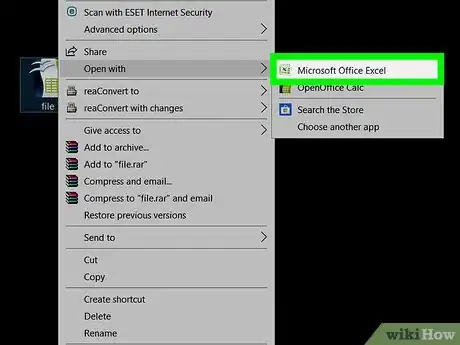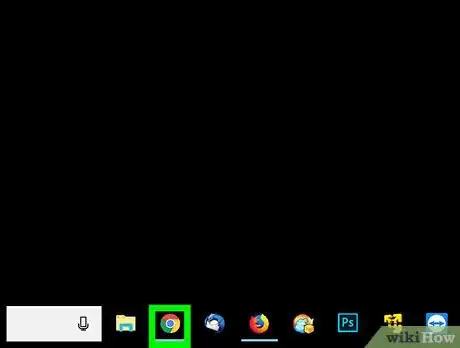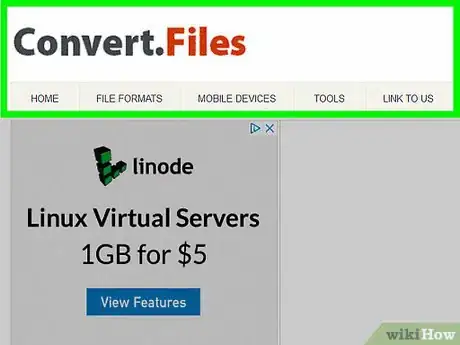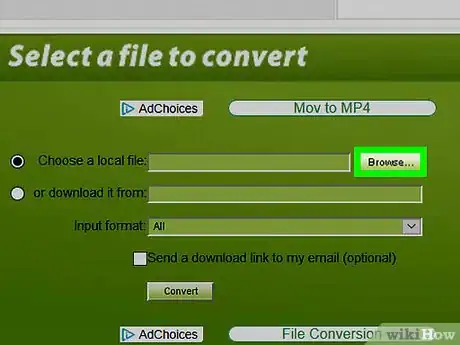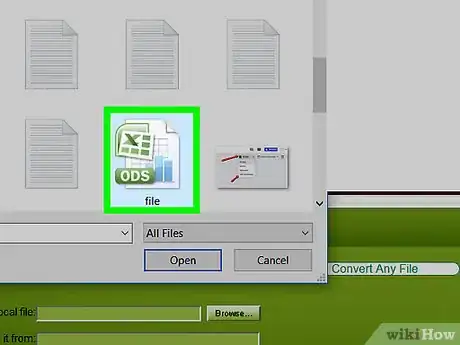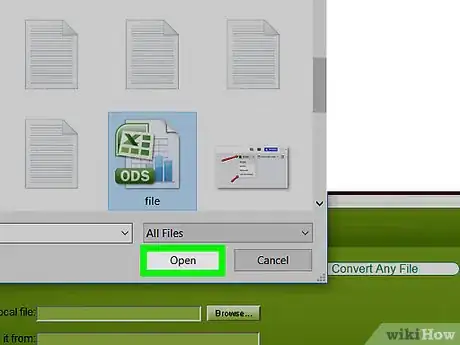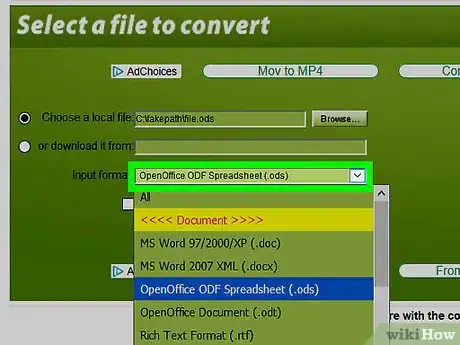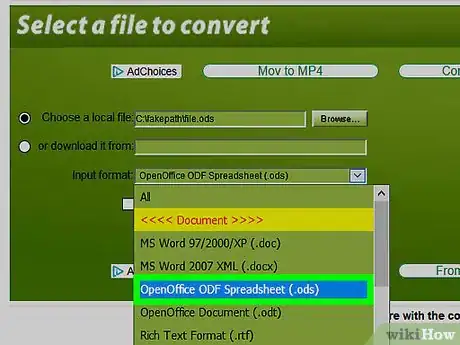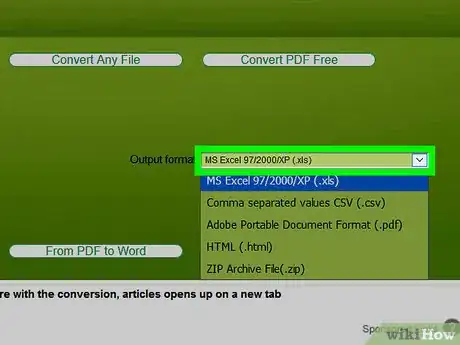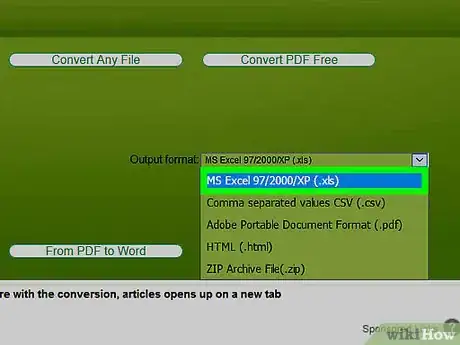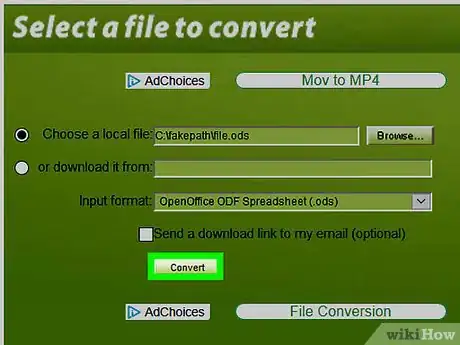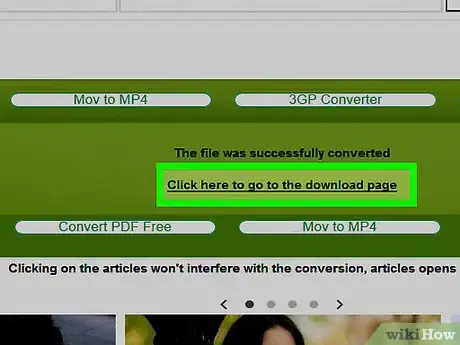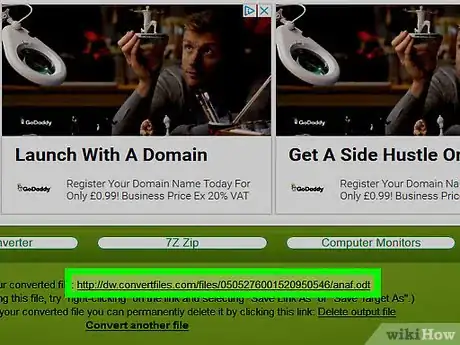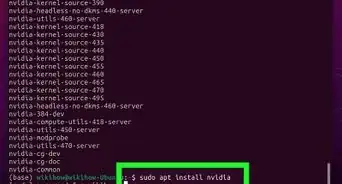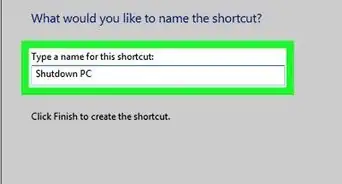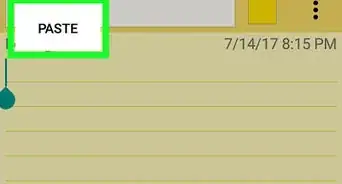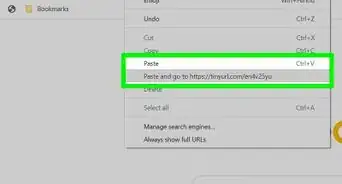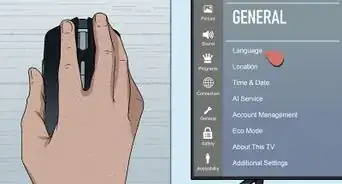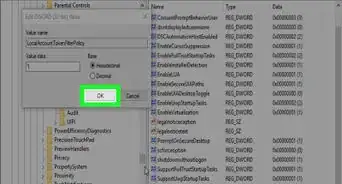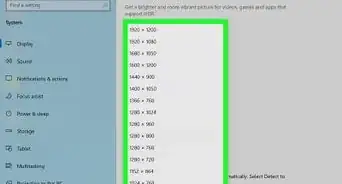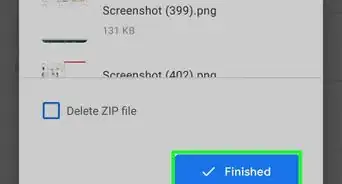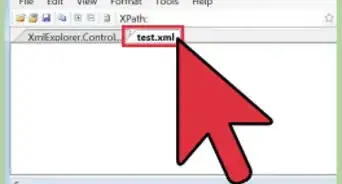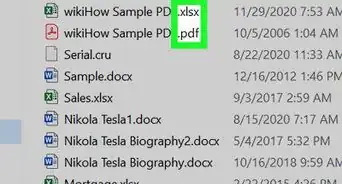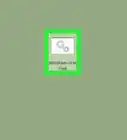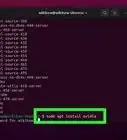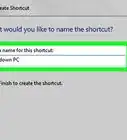X
This article was co-authored by wikiHow Staff. Our trained team of editors and researchers validate articles for accuracy and comprehensiveness. wikiHow's Content Management Team carefully monitors the work from our editorial staff to ensure that each article is backed by trusted research and meets our high quality standards.
The wikiHow Tech Team also followed the article's instructions and verified that they work.
This article has been viewed 43,246 times.
Learn more...
This wikiHow teaches you how to open, view, and edit an OpenOffice spreadsheet (ODS) file, using Microsoft Excel on a desktop computer.
Steps
Method 1
Method 1 of 2:
Opening With Excel
-
1Find the ODS file you want to open on your computer. Browse your files, and locate where you saved the ODS file.
-
2Right-click the ODS file. This will open your right-click options on a pop-up menu.Advertisement
-
3Click Open with on the right-click menu. This will open a list of your available applications in a new pop-up window, and allow you to select any one of them to open this file.
- If you've opened an ODS file before, a sub-menu of recommended apps may pop up when you hover over Open with. In this case, you can select an app from the list here.
-
4Select Microsoft Excel from the list of applications. Excel allows you to open, view, and edit ODS files.
-
5Hit ↵ Enter or ⏎ Return on your keyboard. This will open the selected ODS file in Excel.
Advertisement
Method 2
Method 2 of 2:
Converting to XLS
-
1Open your internet browser. You can use any browser, such as Firefox, Chrome, Safari, or Opera.
-
2Go to ConvertFiles.com in your browser. Type www.convertfiles.com into the address bar, and hit ↵ Enter or ⏎ Return on your keyboard.
- This is a third-party website that allows you to upload and convert your files to a different format. It's not associated with Microsoft Excel or OpenOffice.
-
3Click the Browse button next to "Choose a local file." This option lets you upload a file from your computer, and convert it to a different format. You can find it in the green box with the "Select a file to convert" heading.
-
4Select the ODS file you want to convert. Browse your files in the file navigator window, and click the ODS file you want to convert to XLS.
-
5Click Open in the file navigator window. This will upload the selected ODS file to the converter website.
-
6Click the selector bar next to "Input format" in the green area. This will open a list of all the file formats this website can process and convert.
-
7Select OpenOffice ODF Spreadsheet (.ods) as your input format. This field should match the correct format of the document you're uploading.
-
8Click the selector bar next to "Output format" in the green area. This will open a drop-down list of all the available file formats.
-
9Select MS Excel 97/2000/XP (.xls) as your output format. This option will convert your uploaded ODS file to XLS, which you can open in Excel.
-
10Click the Convert button. This button is located below the Input format box. It will upload your ODS file to the website, and convert it to an XLS file.
-
11Click the Click here to go to the download page button. When your file is successfully converted, you will see this button on your screen. It will give you a download link to the converted file.
-
12Click the download link. This will automatically start the download, and save the converted XLS file to your browser's default folder for downloads.
- If you don't have a default folder set for downloads, you will be prompted to select a saving location.
Advertisement
About This Article
Advertisement