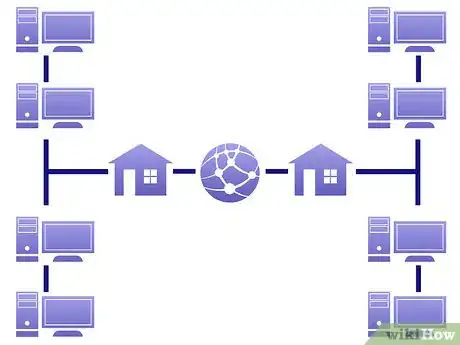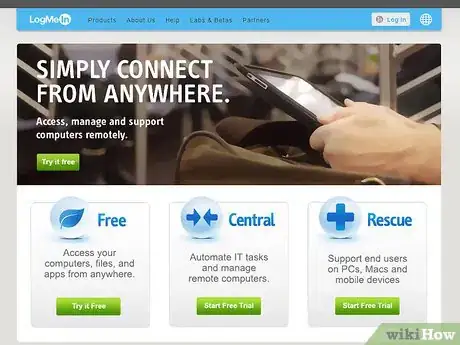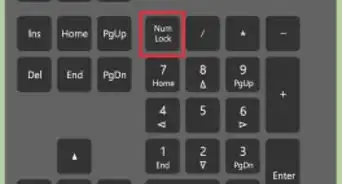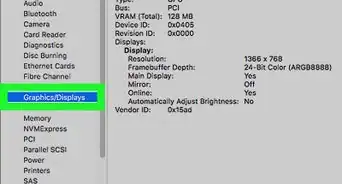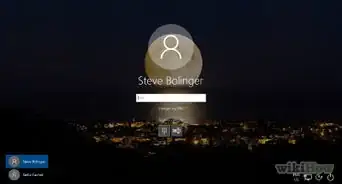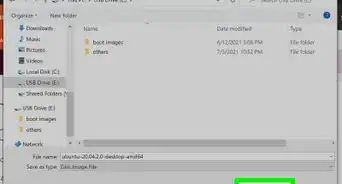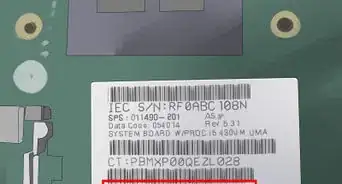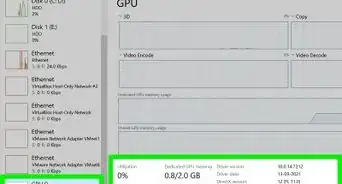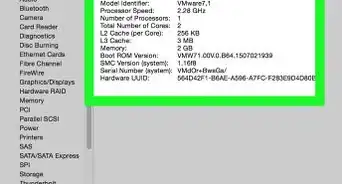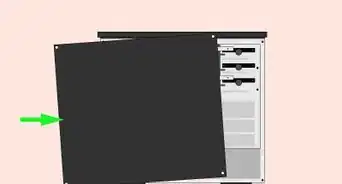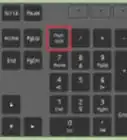A step-by-step guide to using your keyboard and mouse with more than one PC or Mac
X
wikiHow is a “wiki,” similar to Wikipedia, which means that many of our articles are co-written by multiple authors. To create this article, 13 people, some anonymous, worked to edit and improve it over time.
This article has been viewed 229,298 times.
Learn more...
Here's a convenient way to operate two (or more) computers from one location without the need for duplicating a keyboard, mouse and monitor.
Steps
-
1Determine which method works best for you. Hardware and software based solutions are available. Read on to help figure out which is best for your personal situation.
-
2A software based solution will require that each computer under control has a network connection. The network can be a LAN if it will be controlled locally only, or an internet connection if it will need to be controlled from any computer in the world with an internet connection.Advertisement
-
3Obtain software and service for your computers. One such provider is LogMeIn. They have several levels of service ranging from free for "simple remote control" (LogMeInFree) to the more robust "full service" offerings (such as LogMeInPro) but has a monthly fee of about US$20 per computer. The LogMeIn service in general works very well, but like any network based solution, is best when connected by high speed LAN or broadband internet between the computers. Select the service level that best meets your needs, create an account and download/install the software.
-
4A second software based option is the open source solution called "synergy" this works across operating systems, when simply trying to control several computers locally with one keyboard and mouse, a "soft" KVM switch if you will.
-
5A hardware based solution can be achieved with a "KVM Switch" KVM is an acronym for "Keyboard, Video, Mouse". These devices typically have connections for multiple Video inputs from the computers and a single output to connect to a monitor. There are also multiple PS/2 Mouse and Keyboard outputs to connect to the computers and two inputs for connecting both a keyboard and a mouse. Newer KVM switches have transitioned from PS/2 and round Keyboard connectors to the popular USB ports instead. Be sure to obtain a KVM that supports the style Keyboard and Mouse connectors the computer uses or obtain adapters. Due to limitations on the length of cable that KVM (and USB for that matter) signals can travel, all the computers will probably have to be located fairly close (within 10 feet or so of the KVM hardware) unless some other repeater or extender hardware is employed.
-
6Purchase any additional cables needed to complete connections between the KVM and the computers and I/O devices.
-
7Select the product that has computer and operating system(s) support for your setup. Many KVM's install device drivers and use a small program to switch between computers. This means if multiple OS's are involved, drivers will be required for each in order to work properly.
-
8Install the KVM and software as specified in the manufacturer's instructions.
Advertisement
Community Q&A
-
QuestionWhat key on the keyboard switches between two computers?
 DenneiskTop AnswererNo key on the keyboard can specifically do that, but you could bind a separate key that came with the keyboard (not part of the original keyboard) to do that.
DenneiskTop AnswererNo key on the keyboard can specifically do that, but you could bind a separate key that came with the keyboard (not part of the original keyboard) to do that.
Advertisement
About This Article
Advertisement