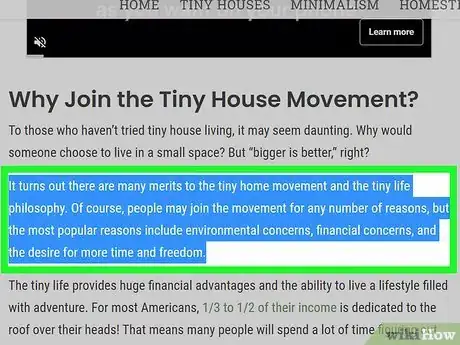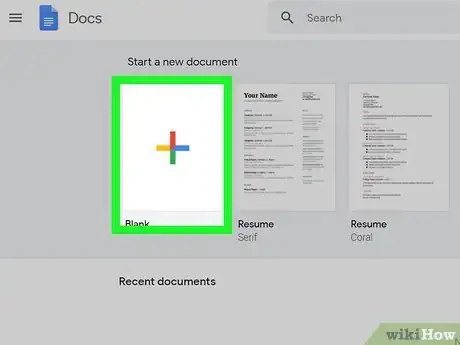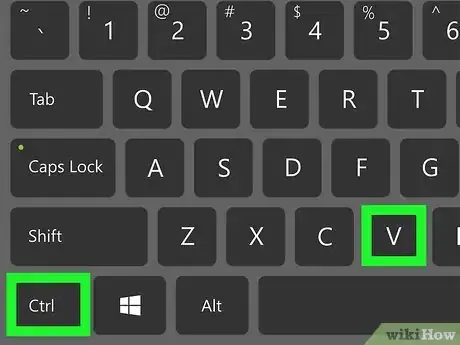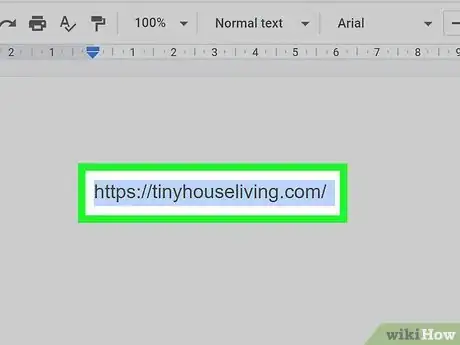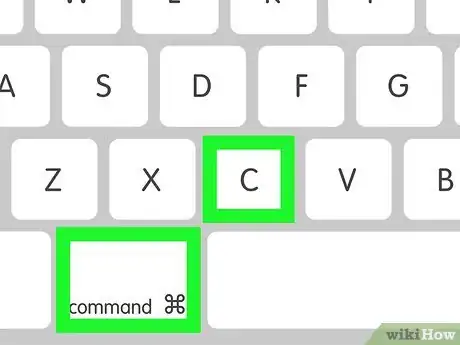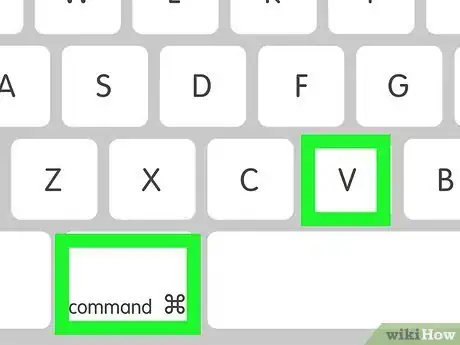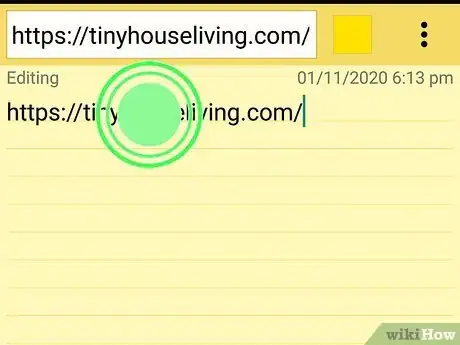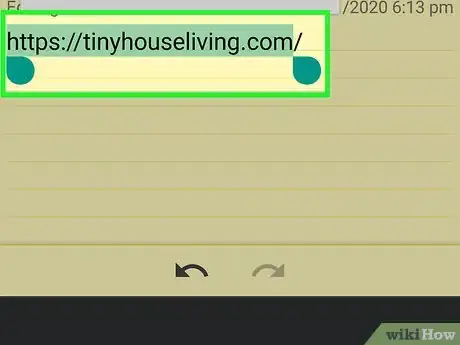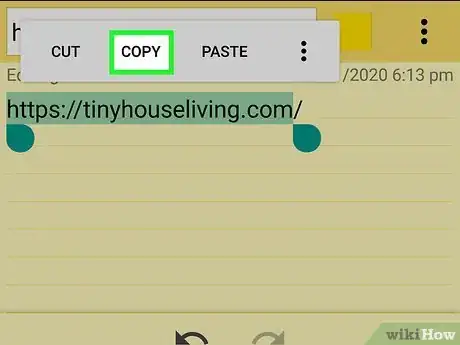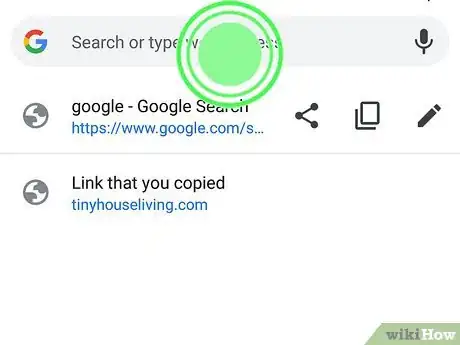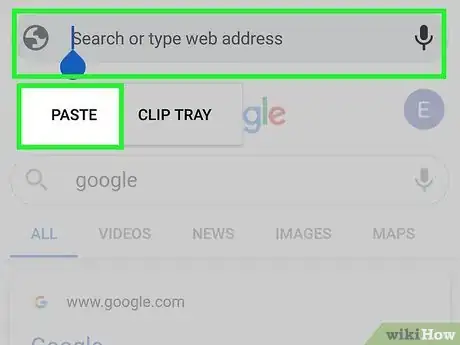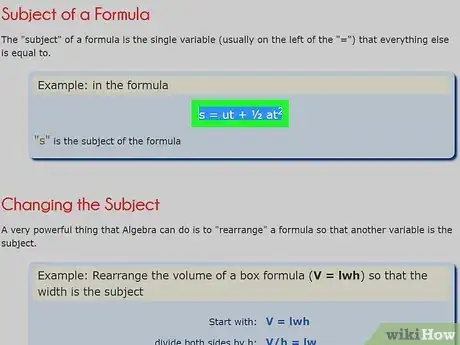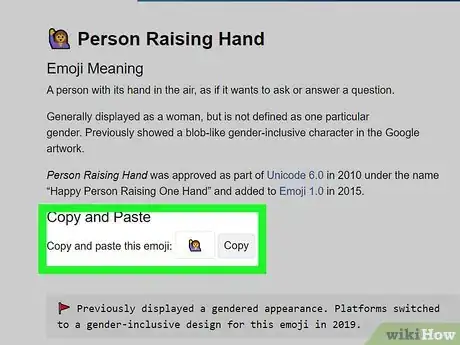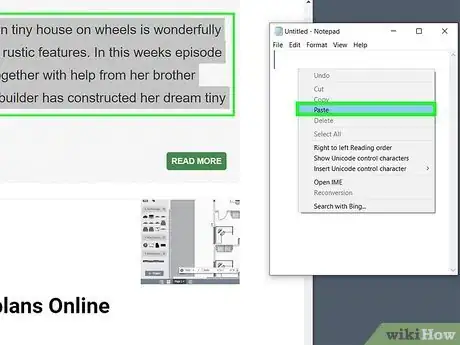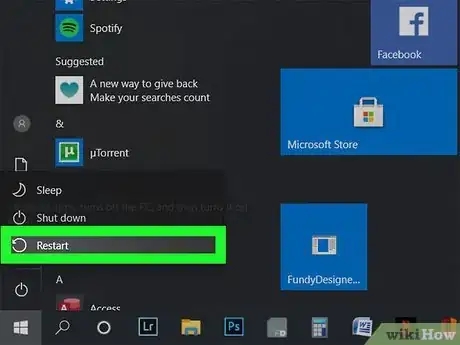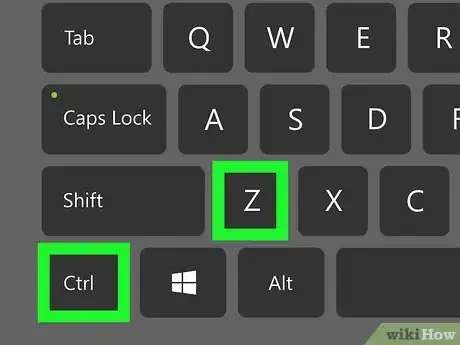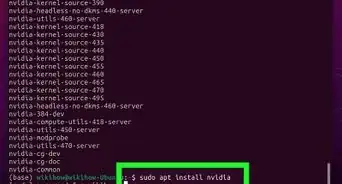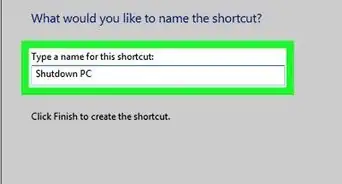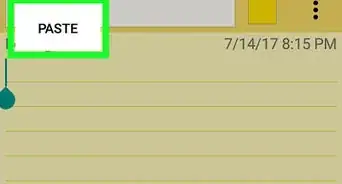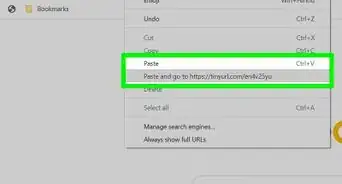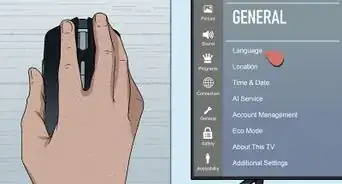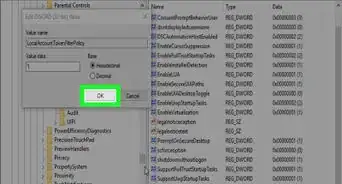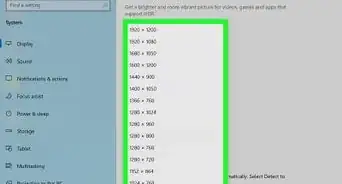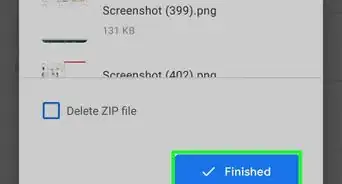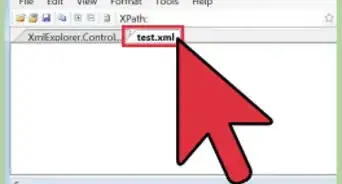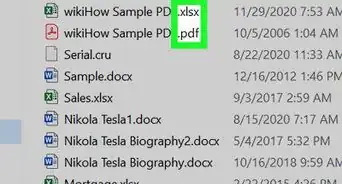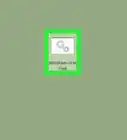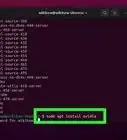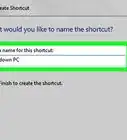This article was co-authored by Gonzalo Martinez and by wikiHow staff writer, Hannah Madden. Gonzalo Martinez is the President of CleverTech, a tech repair business in San Jose, California founded in 2014. CleverTech LLC specializes in repairing Apple products. CleverTech pursues environmental responsibility by recycling aluminum, display assemblies, and the micro components on motherboards to reuse for future repairs. On average, they save 2 lbs - 3 lbs more electronic waste daily than the average computer repair store.
There are 12 references cited in this article, which can be found at the bottom of the page.
This article has been viewed 137,196 times.
Copying and pasting may bring back memories of crafting in art class, but copying and pasting on a computer or mobile device is a little different. Using your keyboard to copy an item and then paste it somewhere else can save you precious seconds throughout the day, and it’s helpful to know how to use your device to the best of its abilities. You can use a few shortcuts to quickly copy and paste items into new places to get the most out of your computer or phone.
Things You Should Know
- On Windows and Linux, press Ctrl+C to copy a highlighted phrase and Ctrl+V to paste it.
- On Mac, press ⌘ Cmd+C to copy and ⌘ Cmd+V to paste.
- On mobile phones, highlight text and select Copy from the menu that pops up. To paste, tap and hold where you want the text and select Paste.
Steps
Windows and Linux
-
1Select the item that you’d like to copy. Using your mouse, highlight words, chunks of text, or images. Place your mouse in front of the item, left click, and drag your mouse across the item as you hold down with your finger. You’ll know your item has been highlighted when it shows up as blue or black on the screen.[1]
- You can also place your cursor in a row of text and hold down the Shift key, then use the arrow keys to select each letter one by one.
- Copying the item will copy it to your clipboard, but leave the text in place in the original document.
- Cutting the item will copy it to your clipboard and erase it from the original document.
-
2Press Ctrl+C on your keyboard.[2] The Ctrl button will be down near the spacebar on the right or left side (most keyboards have 2 of them). Press both buttons at the exact same time to copy your item. Your computer won’t tell you when it’s been copied, but it will store the information to your clipboard.[3]
- Your clipboard is always running in the background to keep your copied information saved until you paste it or copy something new.
Advertisement -
3Head to where you want to paste your item. This could be a Word Document, an Excel sheet, a Google Doc, or a webpage. Open it up on your computer and place your cursor where you’d like your copied item to appear.[4]
- If you’re copying and pasting files or folders, open up File Explorer to head to your destination.
-
4
Mac
-
1Highlight the text or image. Using your mouse, place your cursor in front of the text or image that you’d like to copy. Press down on the left click button, then hold it as you move your mouse across the image or text. You’ll know it’s being highlighted when the image or the text changes color.[7]
- If you’re copying a file or folder, just select the file or folder you’d like to copy by clicking on it one time.
-
2Press ⌘ Cmd+C on your keyboard.[8] In the bottom row of your keyboard, there’s a button labeled as ⌘ Cmd, which is short for “Command.” Using 2 fingers, press this button and the “C” button at the same time to copy your text or image.[9]
- Your computer won’t tell you when it’s copied your item, but rest assured: if you pressed the keys at the exact same time, your item will get copied!
- Copying the item will copy it to your clipboard, but leave the text in place in the original document.
- Cutting the item will copy it to your clipboard and erase it from the original document.
-
3Navigate to the area you’d like to paste your item. This could be Pages, Numbers, or a webpage. You can place your cursor on the exact location that you’d like to put your item.[10]
- Pages and Numbers are the Mac versions of Word and Excel.
-
4
On Mobile Devices
-
1Tap and hold the text. Navigate to the section of text that you’d like to copy, then place your finger in front of it. Tap and hold until you see the highlight button pop up.[13]
- You can drag the highlight handle around to select different areas of text.
- If you’re highlighting something in a document or a text message, be careful not to hit any other keys! You could accidentally replace all of the text that you’ve highlighted with new text.
-
2Drag the highlight handle to select the text. Using your finger, drag the highlight cursor over the area of text that you’d like to select. You’ll know you’re highlighting it when the text changes color.[14]
- On iOS devices, the text will turn blue.
- On Android devices, the text will turn green.
-
3Click Copy. Lift up your finger and look at the menu that pops up above the highlighted text. Click the button that says “Copy” to copy your text to your mobile device.[15]
- Your phone won’t tell you that it’s copied your text, it just does it automatically.
-
4Tap and hold in the space where you’d like to paste. This could be a Notes app, a web browser, a text message, or a document. Place your finger in the space that you’d like to insert your text, then tap and hold until the menu pops up.[16]
-
5Tap Paste. Your text will instantly appear in the area that you’ve selected for your copy and paste. Now, you can paste the words again or go copy something else![17]
Specific Circumstances and Troubleshooting
-
1Highlight and paste math symbols or accents into new documents. If you need to add an equation or a letter that has an accent mark, you can copy and paste it into your document using the keyboard. Simply find the text that you’d like to highlight, copy it, then paste it in its new destination.[18]
- You can find special characters by searching for them on Google.
-
2Copy and paste Emojis on desktop computers. You can highlight and copy Emojis on your phone by tapping and holding like normal. However, if you’re on a computer, you can search for the Emoji you want using a search engine, then copy it to your computer. From there, you can insert the Emoji into a new text box.[19]
- Some applications, like emails, may not support the use of Emojis.
-
3Copy and paste between apps using the same controls. Even if you’re switching from a Word Document to the web or from Pages to a Notes app, you should be able to use the same controls on your keyboard. If not, you can use your mouse to right click, then hit “copy” or “paste.”[20]
- Some webpages have copy and paste blockers so you can’t steal their information. Things like scientific journals and pay-per-view articles may not allow you to copy the text or images you see on the screen.
-
4Restart your computer if your controls aren’t working. Sometimes, you might try to copy and paste something using your computer only to find that your shortcuts aren’t working. To fix the issue, try to shut down your computer and then turn it back on again.[21]
- If that doesn’t work, you may need to reinstall the keyboard on your computer or update your keyboard drivers.
-
5Use Ctrl+Z to undo mistakes. If you highlighted a line of text and you deleted it by accident, don’t worry! On Windows or Linux, press Ctrl+Z. On Mac, press ⌘ Cmd+Z. This will undo your mistake so you can try again.[22]
- Make sure you undo your mistake right away!
Community Q&A
-
QuestionHow do I copy & paste on an Android tablet?
 Aftab.AlamCommunity AnswerHold the word you want to copy. A list of options should come up. Select "copy" and then press down where you want to paste the word, you will get an option to paste, click on it.
Aftab.AlamCommunity AnswerHold the word you want to copy. A list of options should come up. Select "copy" and then press down where you want to paste the word, you will get an option to paste, click on it.
References
- ↑ https://www.hellotech.com/guide/for/how-to-copy-and-paste-on-windows-10
- ↑ Gonzalo Martinez. Computer & Phone Repair Specialist. Expert Interview. 1 June 2021.
- ↑ https://www.hellotech.com/guide/for/how-to-copy-and-paste-on-windows-10
- ↑ https://www.digitalcitizen.life/5-ways-cut-copy-and-paste-windows
- ↑ Gonzalo Martinez. Computer & Phone Repair Specialist. Expert Interview. 1 June 2021.
- ↑ https://www.digitalcitizen.life/5-ways-cut-copy-and-paste-windows
- ↑ https://www.macworld.co.uk/how-to/mac/copy-paste-mac-3688537/
- ↑ Gonzalo Martinez. Computer & Phone Repair Specialist. Expert Interview. 1 June 2021.
- ↑ https://www.macworld.co.uk/how-to/mac/copy-paste-mac-3688537/
- ↑ https://support.apple.com/en-gb/guide/pages/tan6f943622b/mac
- ↑ Gonzalo Martinez. Computer & Phone Repair Specialist. Expert Interview. 1 June 2021.
- ↑ https://support.apple.com/en-gb/guide/pages/tan6f943622b/mac
- ↑ https://www.businessinsider.com/how-to-copy-and-paste-on-ipad-iphone
- ↑ https://www.businessinsider.com/how-to-copy-and-paste-on-ipad-iphone
- ↑ https://www.androidcentral.com/how-use-copy-and-paste-android
- ↑ https://www.androidcentral.com/how-use-copy-and-paste-android
- ↑ https://www.androidcentral.com/how-use-copy-and-paste-android
- ↑ https://support.microsoft.com/en-us/office/paste-special-e03db6c7-8295-4529-957d-16ac8a778719
- ↑ https://emojipedia.org/
- ↑ https://www.digitaltrends.com/computing/windows-keyboard-shortcuts-cut-copy-paste-undo/
- ↑ https://www.drivereasy.com/knowledge/ctrl-c-not-working-on-pc-fixed/
- ↑ https://www.dummies.com/computers/operating-systems/windows-10/how-to-cut-copy-and-paste-in-windows-10/
About This Article
PC: Control + C to copy, Control + V to paste.
Mac: Command + C to copy, Command + V to paste.