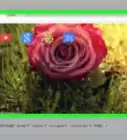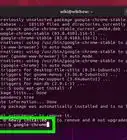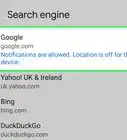X
wikiHow is a “wiki,” similar to Wikipedia, which means that many of our articles are co-written by multiple authors. To create this article, volunteer authors worked to edit and improve it over time.
This article has been viewed 20,409 times.
Learn more...
Learn how to make your Google Chrome yours, even if you share a computer. You can bookmark anything and add your own theme without messing up anyone else's accounts.
Steps
Method 1
Method 1 of 3:
Create Your Chrome
-
1Launch the Google Chrome browser. You can't personalize your Google Chrome without Google Chrome, obviously.
-
2Look for a little button in the top right of the page. It may say Person 1, or the name of the person who you share a computer with (for example, Bob). Click on it, and there will be two buttons (one that says "switch person", and one that says "go incognito"). Click on "switch person".Advertisement
-
3Log into your account. If you do not have a Google email account, create one. When you log in, your name you put in when you first created your account will be in that little button.
Advertisement
Method 2
Method 2 of 3:
Add A Theme
-
1Look for an icon in the bookmarks bar that says "apps". When you click on that, you will see apps such as Google Drive and Google Docs. Click on the app titled "web store".
-
2Type "themes" in the search bar. Scroll down until you find the word "themes". Click on it.
-
3Browse through all the the themes until you find a theme you like. Download it, if it is free. If you want to pay for it, though, you can.
-
4Go to a new tab, and look at your new theme. If you do not like how it looks, repeat the process described above.
Advertisement
Method 3
Method 3 of 3:
Add Bookmarks
-
1Go to one of your favorite websites.
-
2Find the gray outline of a star in the search bar. Click on it. Repeat for other favorite websites, and you will be able to get access to these sites fast.
-
3Keep your bookmarks bar visible. Right click on a blank space on the bar, select "show bookmarks bar", then go to a website to ensure that the change was saved.
Advertisement
Community Q&A
-
QuestionHow do I see bookmarks in Chrome?
 Community AnswerYou can use the drop-down menu in the upper right and open them that way, or in Chrome you can type in the address "chrome://bookmarks" (without quotes).
Community AnswerYou can use the drop-down menu in the upper right and open them that way, or in Chrome you can type in the address "chrome://bookmarks" (without quotes).
Advertisement
Warnings
- You can mess up some of your changes if you don't follow the steps properly.⧼thumbs_response⧽
Advertisement
About This Article
Advertisement
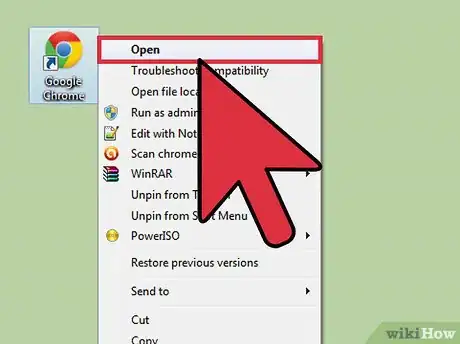
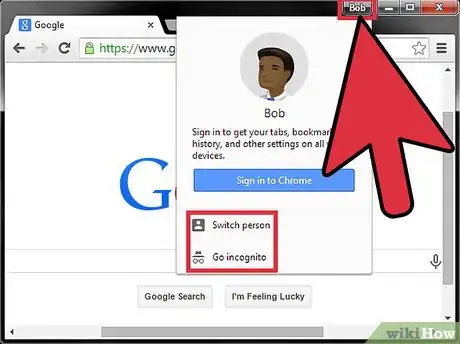
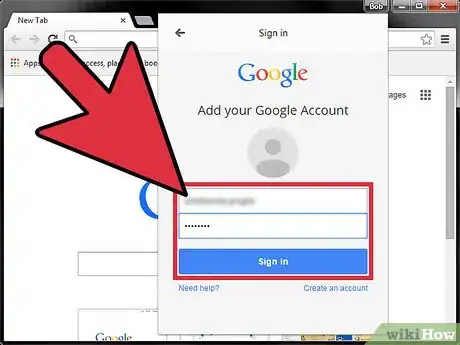
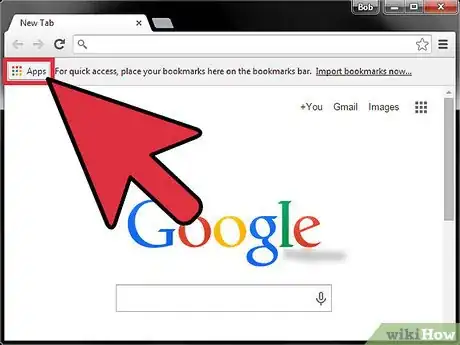
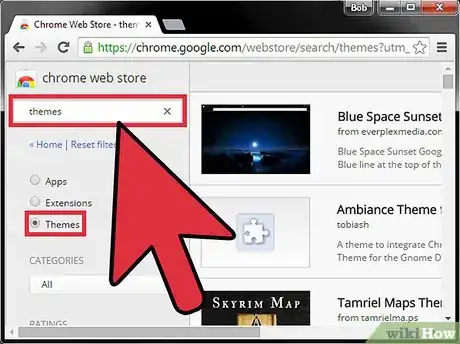
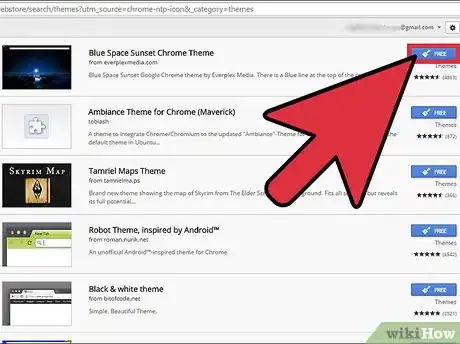
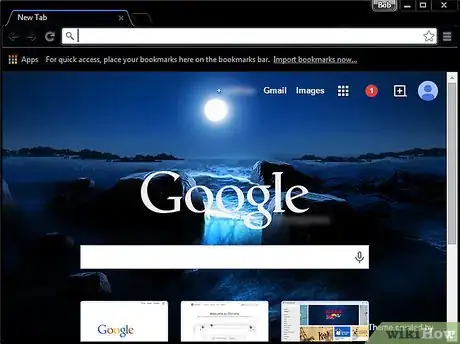
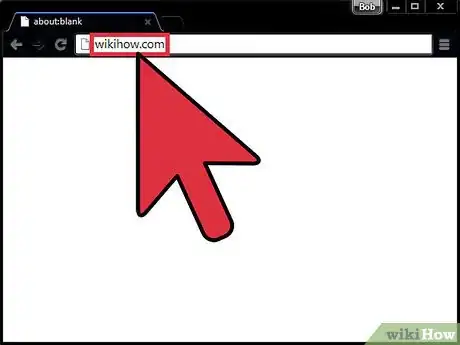
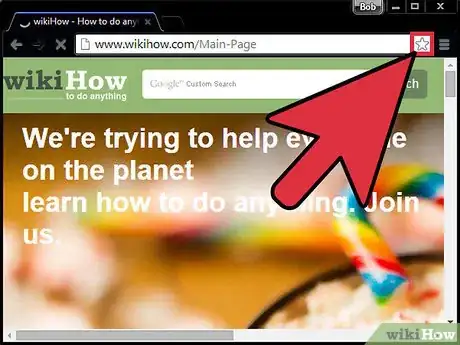
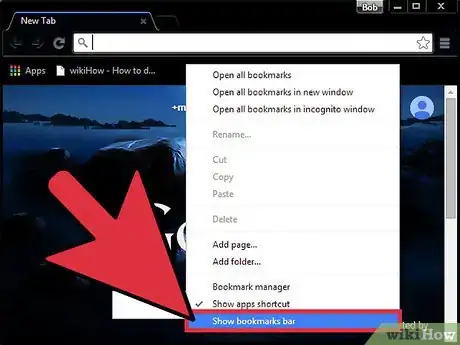
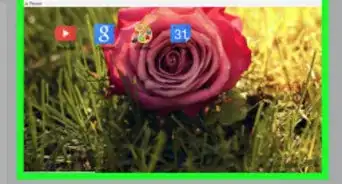
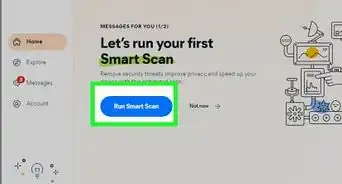
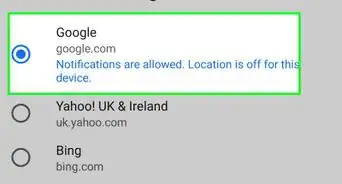
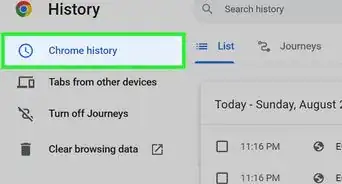
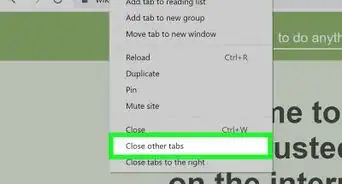
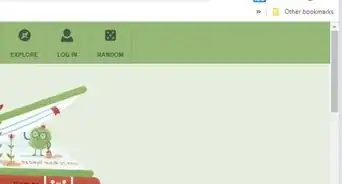
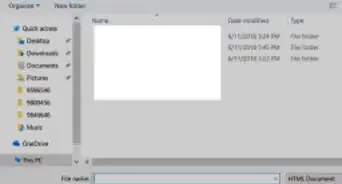
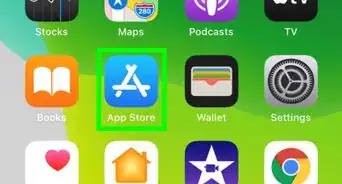
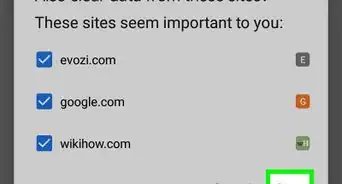

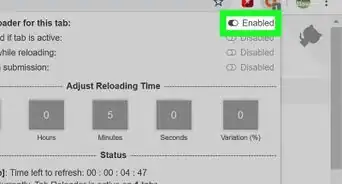
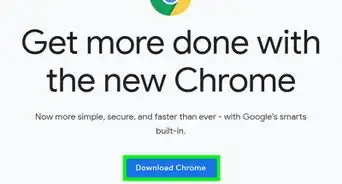
-Step-7.webp)