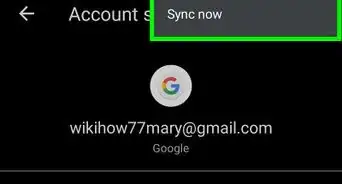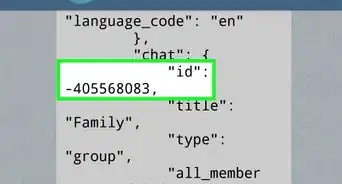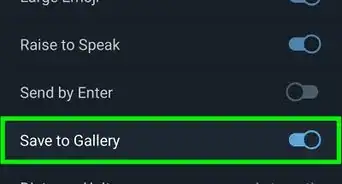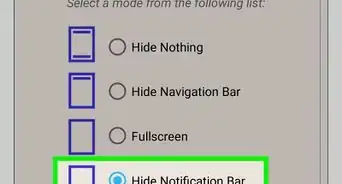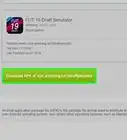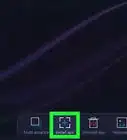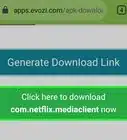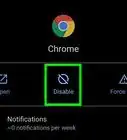This article was co-authored by wikiHow staff writer, Travis Boylls. Travis Boylls is a Technology Writer and Editor for wikiHow. Travis has experience writing technology-related articles, providing software customer service, and in graphic design. He specializes in Windows, macOS, Android, iOS, and Linux platforms. He studied graphic design at Pikes Peak Community College.
The wikiHow Tech Team also followed the article's instructions and verified that they work.
This article has been viewed 277,379 times.
Learn more...
Mobile games are fun, but do you ever wish you could play your favorite mobile games on your PC? Playing on PC allows you use a larger screen, and a better sound system. Plus, it also has the touch sensation of using a keyboard and mouse. This wikiHow teaches how to play Android games on your PC by installing the BlueStacks Android emulator.
Steps
Installing BlueStacks
-
1Navigate to https://www.bluestacks.com/download.html using a web browser. You can use any web browser. This is the web page to download Bluestacks.
-
2Click the Download BlueStacks button. It's the green button on the left side of the page. This will download the installer for the latest version of Bluestacks. It's fairly large and may take a few minutes depending on your connection.Advertisement
-
3Run the BlueStacks installer. Click the BlueStacksInstaller .exe or .dmg file when the file is finished downloading. You can open downloaded files inside your web browser, or in your Downloads folder.
-
4Click Yes, or double-click the Bluestacks icon. Windows asks you if you want to allow the BlueStacks installer to make changes to your system. Click Yes to continue.On Mac, click the Bluestacks icon in the center of the BlueStacks installer window.
-
5Click Install Now. It's the blue button at the bottom of the installer window. This installs BlueStacks. It may take a while to install. Once it finishes installing, BlueStacks will open automatically.
- If BlueStacks does not open automatically, click the BlueStacks icon on your desktop, Windows Start menu, or Applications folder to open BlueStacks.
-
6Click Sign In twice. First, click the blue button that says Sign In to open the Google Play Store sign-in screen. Then click the green button that says Sign In to sign to the Google Play Store with your Google Account.
-
7Login with your Google account. Enter an email address associated with your Google account and click Next. Then enter your password and click Next.
- If you don't want to use your regular Google account with BlueStacks, you can create one for free using Gmail.
-
8Click I agree. This indicates that you agree to the terms and service agreements.
- Click Allow if you are asked to allow the Google Play Store to have access to your BlueStacks file system or any other permissions.
Installing a Game
-
1Open Bluestacks. It has an icon that resembles blue, red, yellow, and green sheets stacked on top of each other. Click the BlueStacks icon in the Windows Start menu, or Applications folder on Mac to open Bluestacks.
-
2Advertisement
-
3Type the name of the game in the search bar. The search bar is at the top of the Google Play Store.
-
4Click the name of the game. It'll be in the list of search results below the search bar.
-
5Click Install. It's the green button next to the game title.
- If the game costs money, you'll need to click the button that has the game's price instead. You'll need to use a credit or debit card, or PayPal linked to your Google account to complete the purchase. You can also use any Google credits you have on your account.
- It is highly recommended that you try a free version of a game first if possible to make sure the app runs well in BlueStacks (many apps don't).
-
6Click Accept. If the game requires any special permissions, click Accept to allow the game access to features it needs.
-
7Install a game from an APK file. If the game you want to install isn't in the Google Play Store, you can install it using an APK file, just like you would on an Android phone. Use the following steps to install an APK file:
- Download an APK file to your computer.
- Click the icon with three dots ( ⋮ ) next to "Installed Apps" in the upper-left corner.
- Click Install APK..
- Select the APK on your computer and click Install.
Playing Games in BlueStacks
-
1Open Bluestacks. It has an icon that resembles blue, red, yellow, and green sheets stacked on top of each other. Click the BlueStacks icon in the Windows Start menu, or Applications folder on Mac to open Bluestacks.
-
2Click the Home tab. It's the first tab at the top of the screen. It has an icon that resembles a house. This displays the Home Screen.
-
3Click a game to open it. Games and apps are displayed on the Home Screen. Click a game or app to launch it in BlueStacks.
-
4Click to tap. Clicking on the screen emulates a tap with your finger.
-
5Click and drag to tap and drag. If the game required you to drag objects with your finger, you can click and drag them with your mouse.
-
6Press ↑ and ↓ to zoom in and out. Use the up and down arrow keys to zoom in and out.
-
7Press Ctrl+⇧ Shift+3 to shake. If the game requires you to shake your phone, you can do this by using the keyboard shortcut. You can also click the icon with three dots in the sidebar to the right, and then click the icon that resembles a phone shaking.
-
8Press Ctrl+⇧ Shift+4 to rotate. If you need to rotate the screen, you can use the keyboard shortcut. You can also click the icon with three dots in the sidebar to the right, and then click the icon that resembles a phone rotating.
Assigning Keyboard Controls
-
1Start a game in BlueStacks. Open the BlueStacks app and click a game you want to play.
-
2Click the icon that resembles a keyboard. It's in the sidebar to the right. This displays some keyboard control mapping options to the right.
-
3Click the "Tap" option. It's the option with a large white dot in the keyboard mapping options.
-
4Click on the screen to add a tap shortcut. When you press the key associated with this shortcut, a tap will occur where the shortcut is placed on the screen.
-
5Assign a key to your tap shortcut. Just press any key to assign it. This key will perform the tap action. You can do this for multiple tap locations on the screen.
-
6Click the repeated tap option. It's the icon that resembles two white dots stacked on top of each other. This option allows you to assign a key for repeated taps.
-
7Click where you want to assign a repeated tap. This is the location the keyboard shortcut will perform a repeated tap.
-
8Press a key you want to use to as repeated tap. This key will perform a repeated tap.
- Use the up and down arrows next to the repeated tap location change the number or repeated taps it performs.
- Alternatively, you can click the toggle switch to make this perform a long-press.
-
9Click the "D-Pad" option. This will allow you to create a directional pad that you use with keys.
-
10Click on the screen where you want to place the directional pad. By default, it appears in the center. If your game has a directional circle in the lower-left corner, drag it to where the directional circle goes in the game.
-
11Click each pad direction and assign a key. By default, the keys are "W" for up, "S" for down, "A" for left, and "D" right.
-
12Click the "Aim, Pan, and Shoot" icon. It's the icon that resembles an aiming reticle.
-
13Assign a button you want to use to aim, pan, and shoot. By default, "F1" is assigned to this function.
-
14Click the "Free Look" option. It has an icon that resembles an eye.
-
15Assign free look buttons. There are no default Free Look keys. You will need to assign 4 keys to free look left, right, up, and down. A good option to consider may be the up, down, left, and right, keys on the number pad, if they are not being used to anything else.
- Alternatively, you can click the toggle switch to switch Free Look mode between the keyboard and the mouse.
-
16Click the "Swipe" option. It has an icon that resembles a finger swiping left and right.
-
17Assign keys to act as swipes. By default, the arrow keys are used to swipe up down, left, and right.
-
18Click the "Tilt" option. It's the icon that resembles a phone rotating.
-
19Assign keys to used to tilt the phone up, down, left, and right. There are no default keys assigned to tilting. You will need to assign a key for each spot that is most comfortable for you. A good option to consider may be the up, down, left, and right, keys on the number pad, if they are not being used to anything else.
-
20Click the X button. It's in the upper-right corner of the keyboard mapping options.
-
21Click Save Changes. This saves your keyboard configuration.
Community Q&A
-
QuestionI have an android .apk file along with the data file already downloaded to my computer. Can I install it to my computer with BlueStacks?
 Community AnswerYou can install the .apk file. It has to download the data from the game app.
Community AnswerYou can install the .apk file. It has to download the data from the game app. -
QuestionWhat can cause the game to not open on my computer?
 Community AnswerYou could have virtually 'bricked' BlueStacks' files, meaning you downloaded something corrupt or invalid. You are attempting to root BlueStacks. You have too many apps open at once. BlueStacks uses lots of RAM, and on 4GB or less I would recommend not running any browsers, calls on Skype or Viber, or anything that uses lots of memory. It could also be a broken internet connection, or your bandwidth is too slow.
Community AnswerYou could have virtually 'bricked' BlueStacks' files, meaning you downloaded something corrupt or invalid. You are attempting to root BlueStacks. You have too many apps open at once. BlueStacks uses lots of RAM, and on 4GB or less I would recommend not running any browsers, calls on Skype or Viber, or anything that uses lots of memory. It could also be a broken internet connection, or your bandwidth is too slow. -
QuestionHow do I send messages on an Android game using bluestacks on my PC keyboard?
 Community AnswerNormally, most games have a button that navigates to the messaging/chat section when pressed. Click that button (and the text box if necessary) and type using your keyboard.
Community AnswerNormally, most games have a button that navigates to the messaging/chat section when pressed. Click that button (and the text box if necessary) and type using your keyboard.
About This Article
1. Download BlueStacks from https://www.bluestacks.com/download.html.
2. Open BlueStacks and sign in with your Google account.
3. Open the Google Play Store and search for a game.
4. Install a game from the Google Play Store.
5. Launch the game from the BlueStacks home screen.
6. Use the mouse to tap and tap and drag.
7. Use the arrow keys to zoom in and out.
8. Tap the icon that resembles a keyboard in sidebar panel to the right.
9. Use the keyboard mapping options to assign keyboard controls.
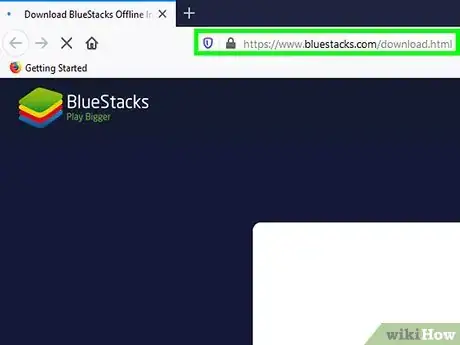
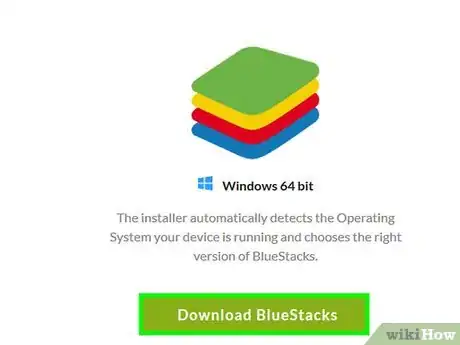
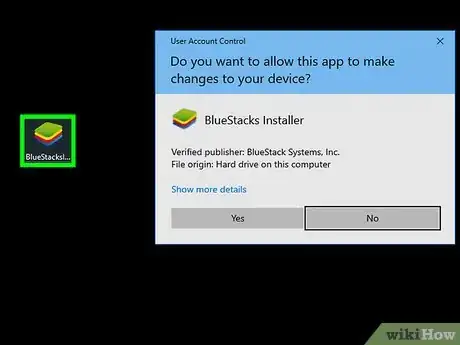
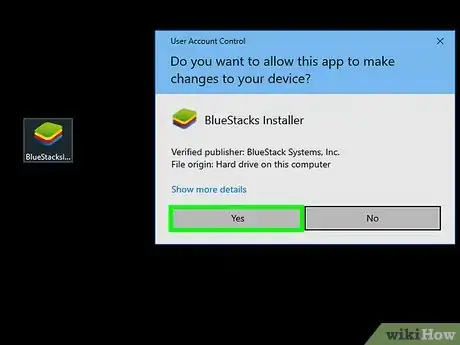
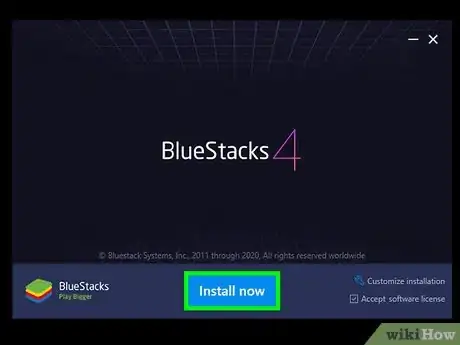
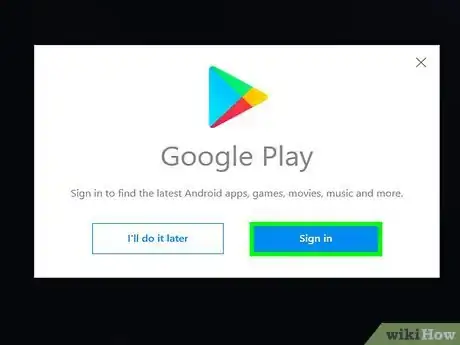
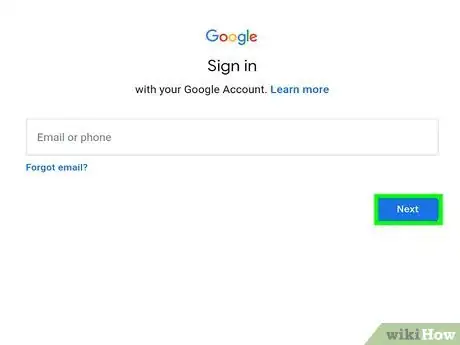
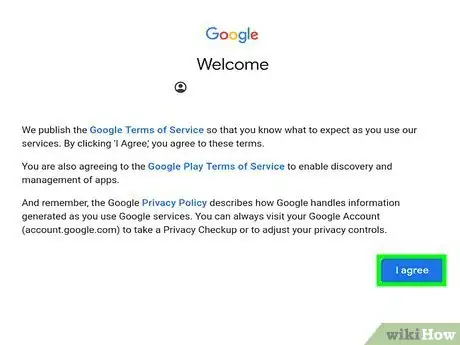
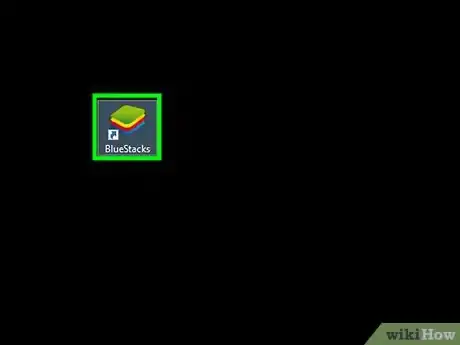
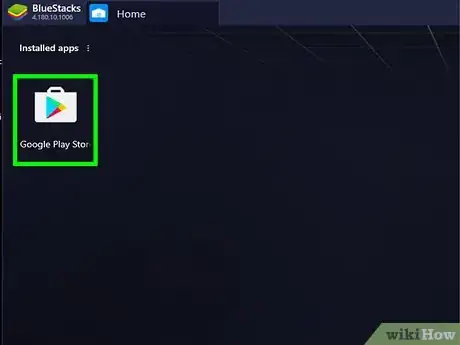

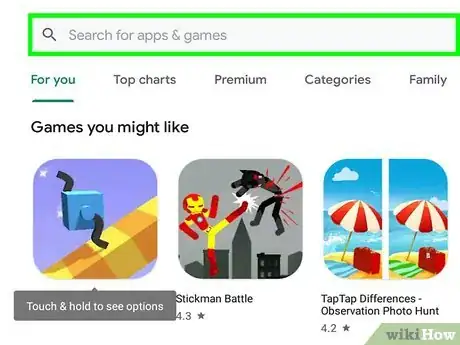
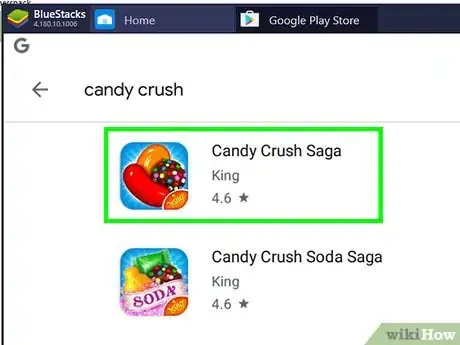
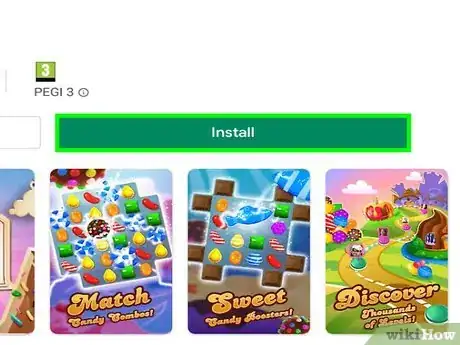
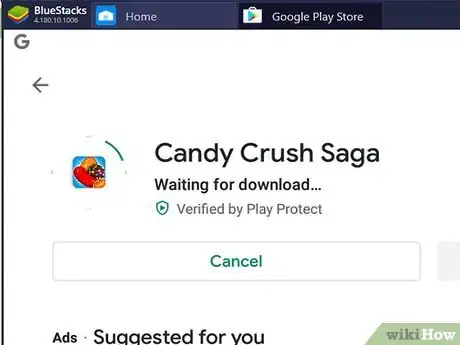
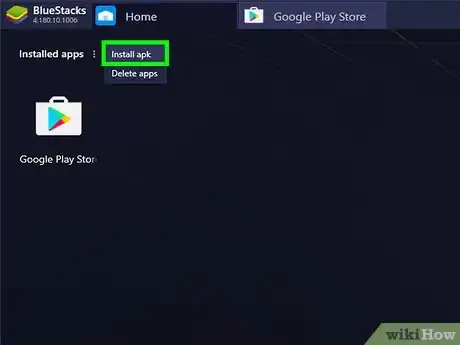
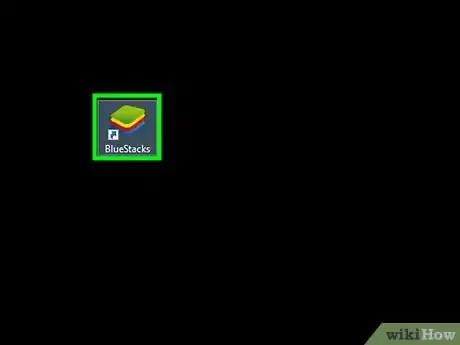
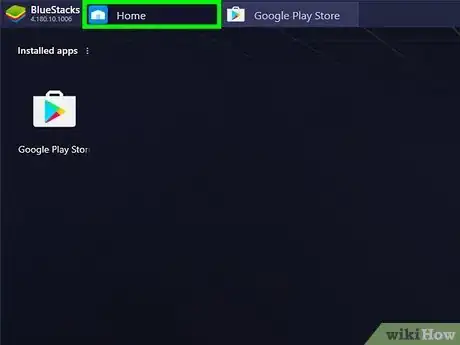
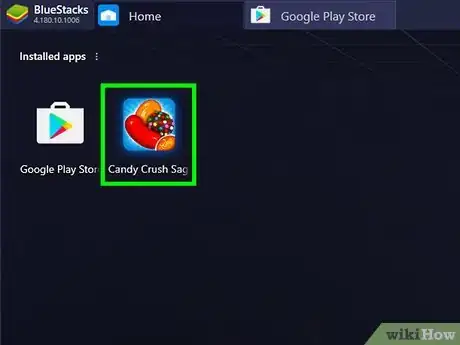
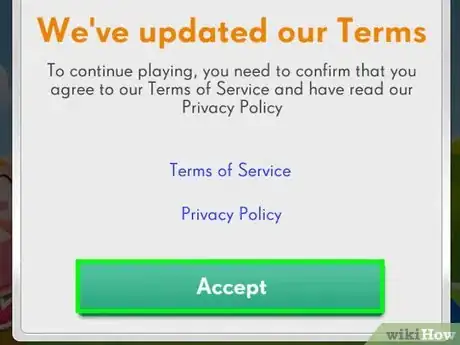
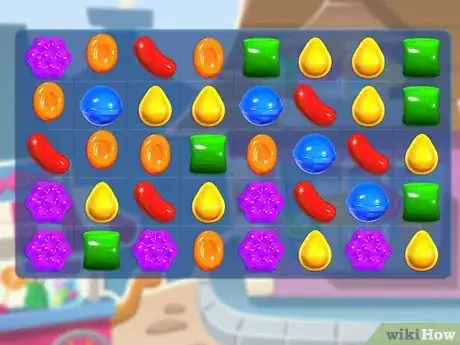
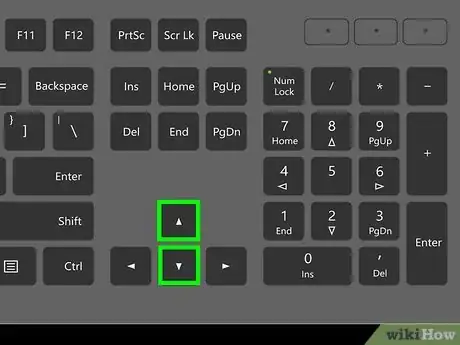
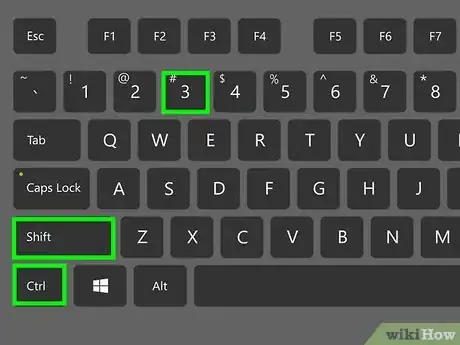
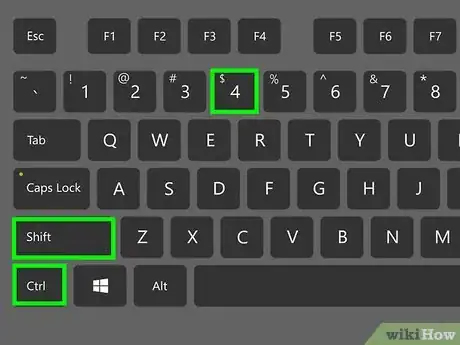
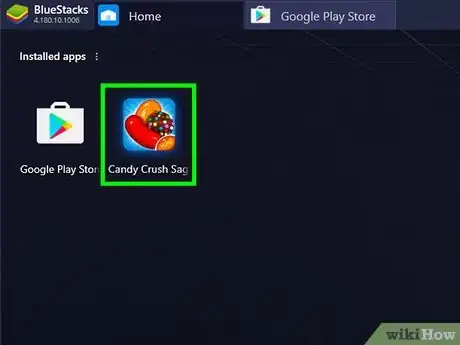
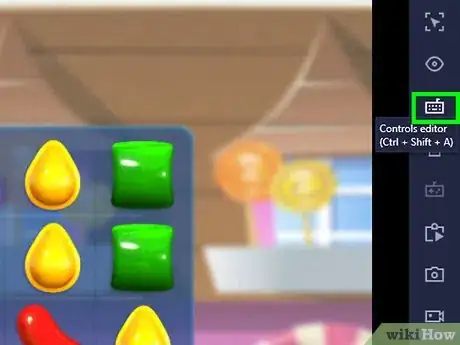
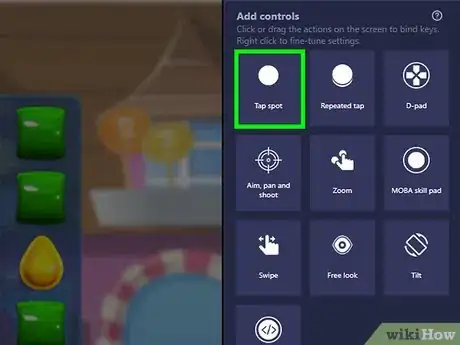
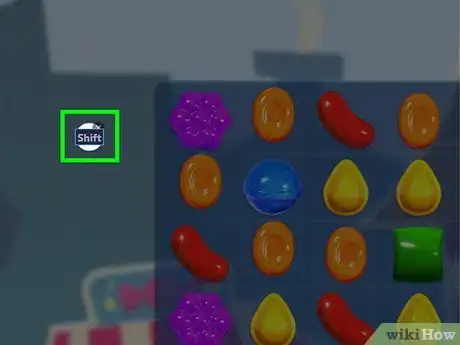
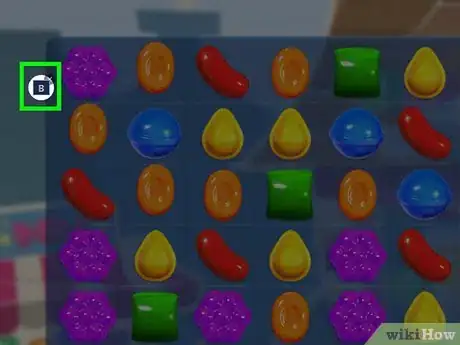
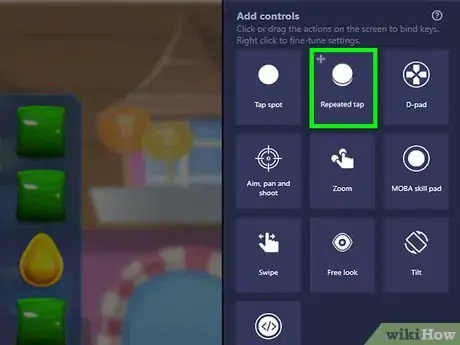
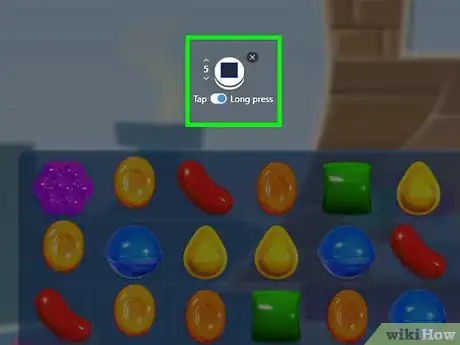
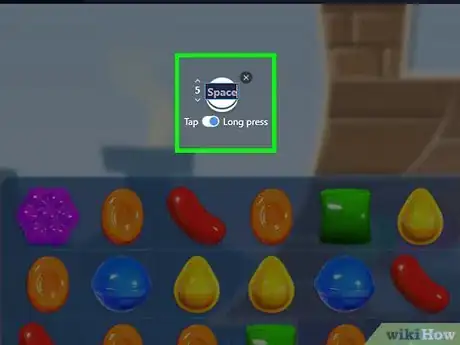
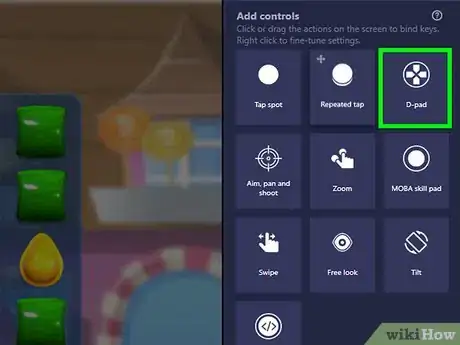
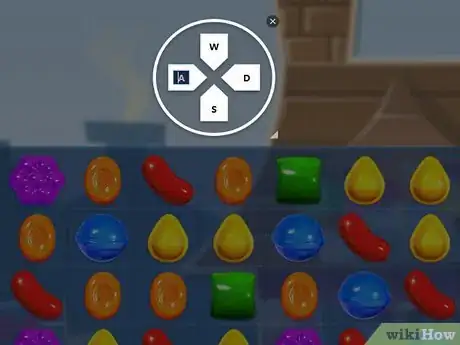
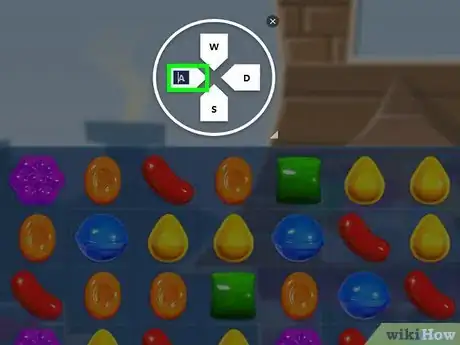
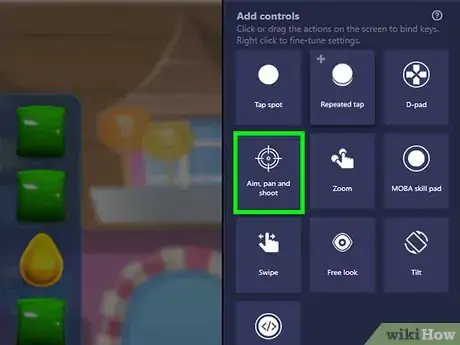
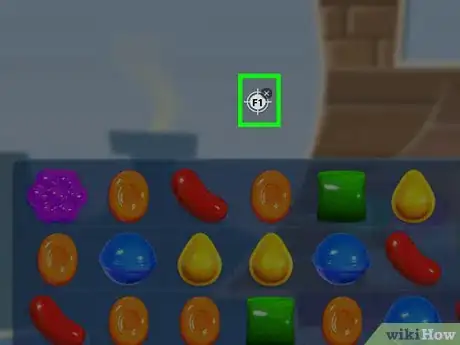
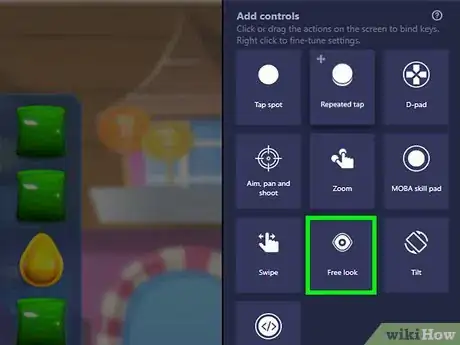
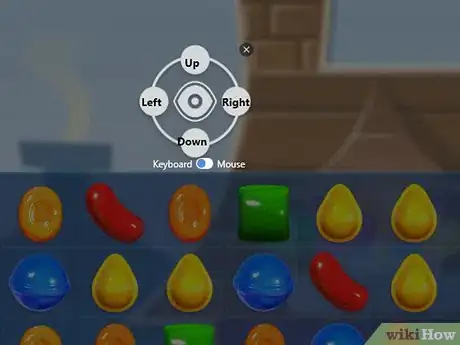
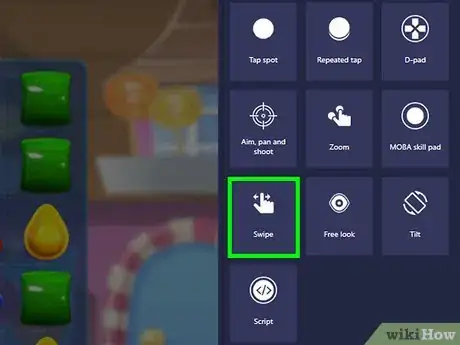
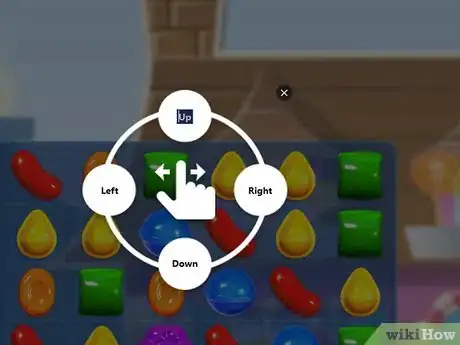
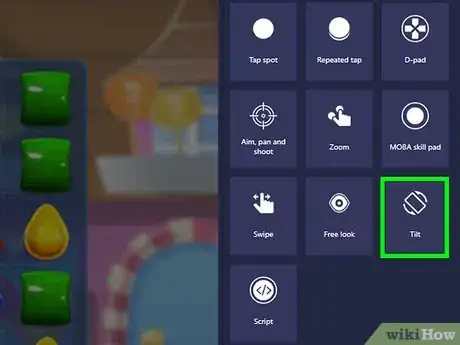
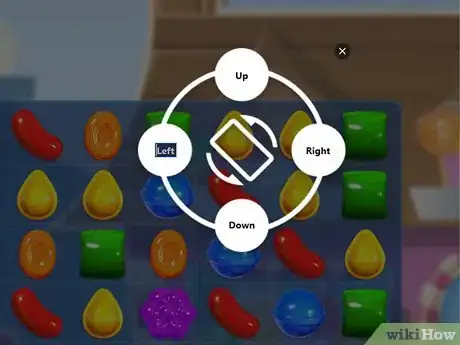
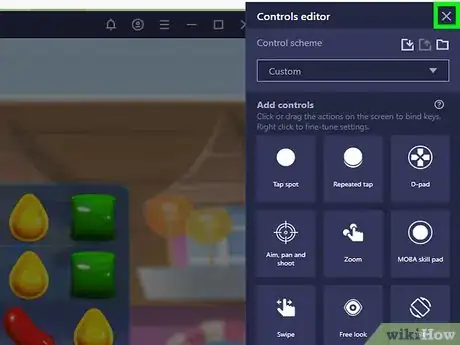
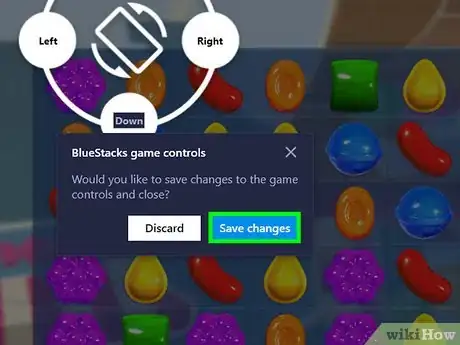
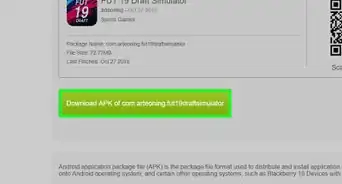
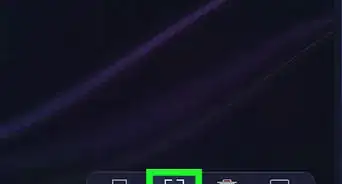

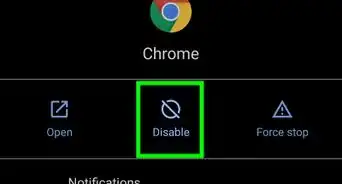

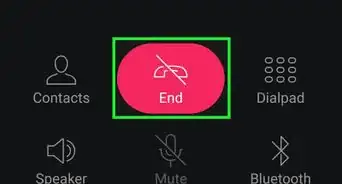
-Step-34.webp)