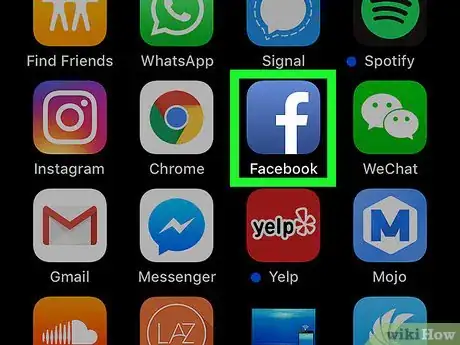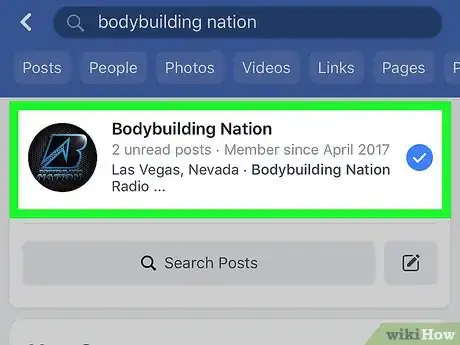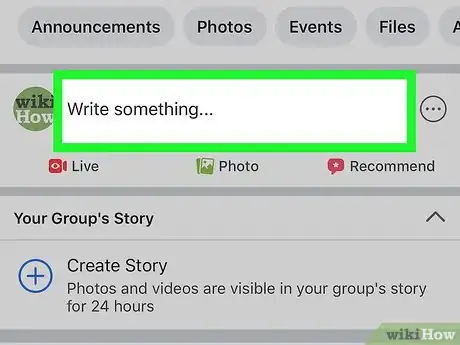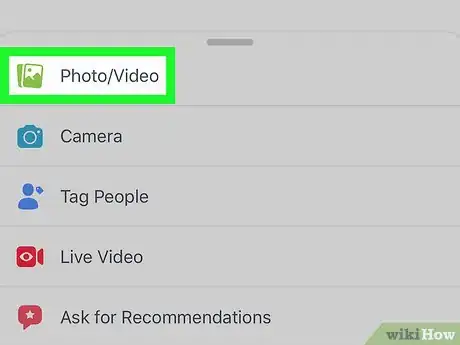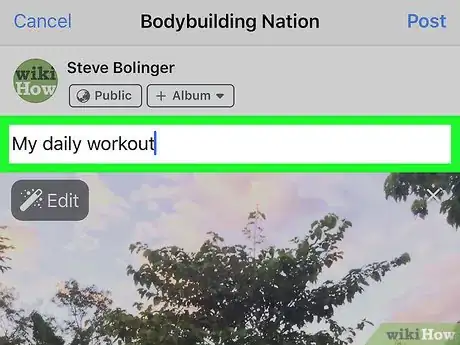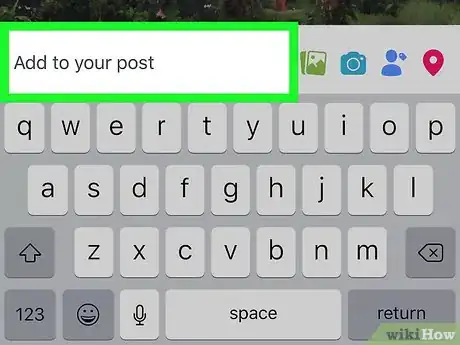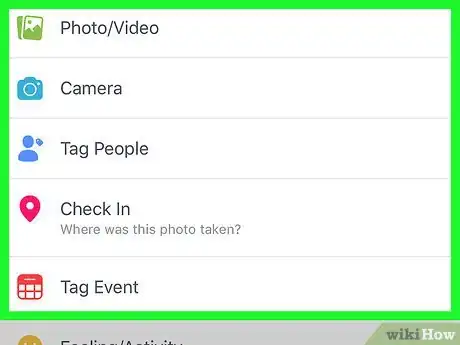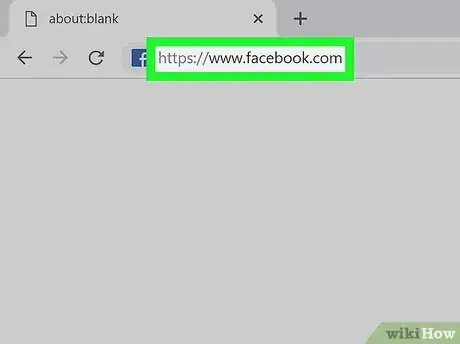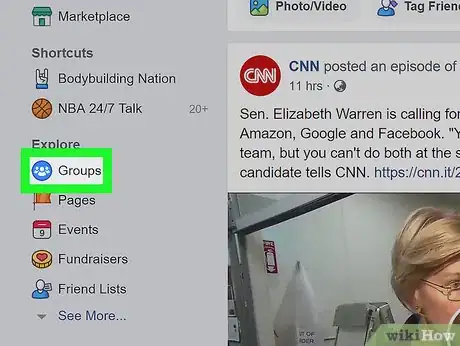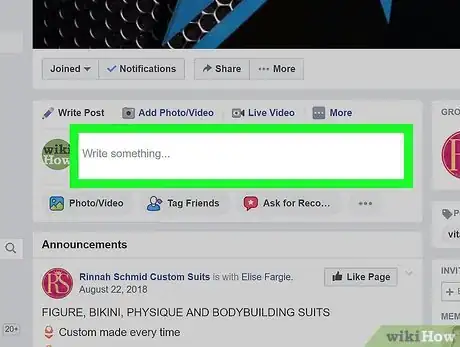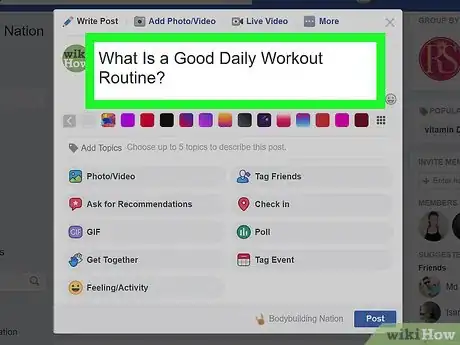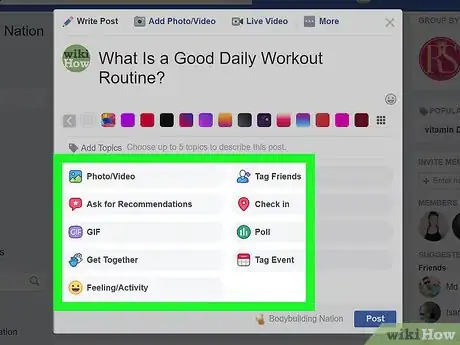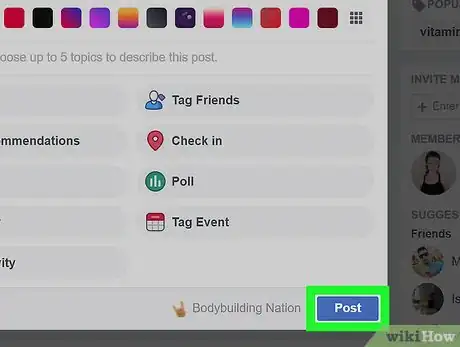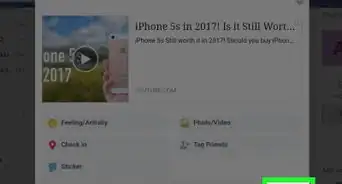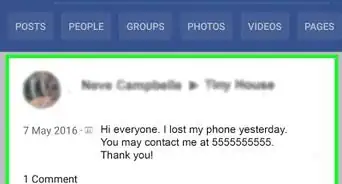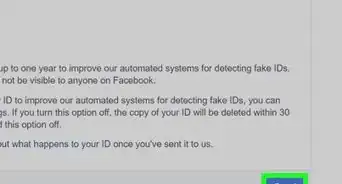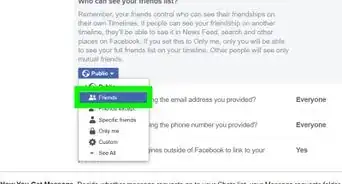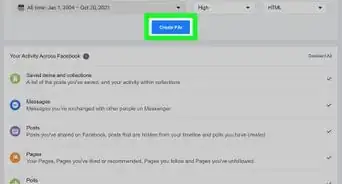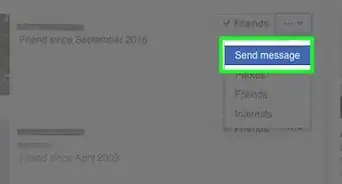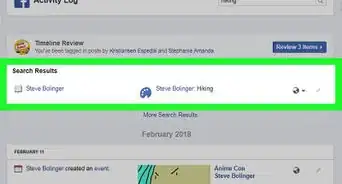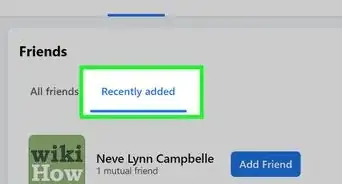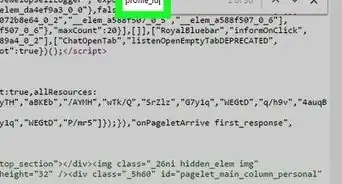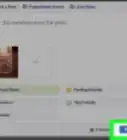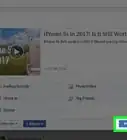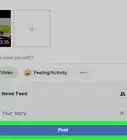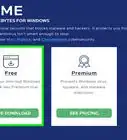This article was co-authored by wikiHow staff writer, Jack Lloyd. Jack Lloyd is a Technology Writer and Editor for wikiHow. He has over two years of experience writing and editing technology-related articles. He is technology enthusiast and an English teacher.
This article has been viewed 357,862 times.
Learn more...
This wikiHow teaches you how to create a post on Facebook, both in the mobile app and on the Facebook website. Posts can contain text, photos, videos, and location data. You can post on your own page, a friend's page, or on the page of a group that you're a part of.
Steps
Posting on Mobile
-
1Open Facebook. The Facebook app icon looks like a white "f" on a dark-blue background. Facebook will open to your News Feed if you're already logged in.
- If you aren't already logged in, enter your email address (or phone number) and password, then tap Log in.
-
2Go to the page where you want to post. Depending on where you want to create your post, this will vary:
- Your page - You can create a post for your page from the top of the News Feed.
- A friend's page - Tap the search bar at the top of the screen, type in a friend's name, tap their name, then tap their profile image.
- A group - Tap ☰, tap Groups, tap the Groups tab, and tap your group.
Advertisement -
3Tap the post box. This box is at the top of the News Feed. If you're posting to a friend's page, it's below the photo section that's near the top of their page. If you're posting to a group, you'll find the box just below the cover photo.
- There will generally be a phrase like "Write something" or "What's on your mind?" in the box.
-
4Upload a photo or a video. Tap Photo/Video near the middle of the post screen, then select a photo or video to upload and tap Done. Doing so adds the photo or video to your post.
- You can tap multiple photos or videos to upload them all at once.
- Skip this step if you want to upload a text-only post.
-
5Add text to your post. Tap the text field, then type in the text for your post.
- You can also tap a colored circle along the middle of the screen to set a background for your post. You can only add color to posts with 130 characters or fewer.
-
6Tap Add to your post. It's in the middle of the screen. This will bring up the following post options:
- Photo/Video - Add more photos or videos.
- Check In - Allows you to add an address or location to your post.
- Feeling/Activity/Sticker - Lets you add an emotion, activity, or emoji.
- Tag People - Allows you to add a person to this post. Doing so puts the post on their page as well.
-
7Select a post option to add more to the post. This is completely optional. If you don't want to add more to the post, skip to the next step.
-
8Tap Post. It's in the top-right corner of the screen. Doing so will create your post and add it to the page you're on.
Posting on Desktop
-
1Open Facebook. Go to https://www.facebook.com/. This will open your Facebook News Feed if you're logged in.
- If you aren't logged in, enter your email address (or phone number) and password in the top-right side of the page.
-
2Go to the page where you want to post. Depending on where you want to create your post, this will vary:
- Your page - You can create a post for your page from the top of the News Feed.
- A friend's page - Click the search bar at the top of the screen, type in a friend's name, click their name, then click their profile image.
- A group - Click Groups on the left side of the page, click the Groups tab, and then click the group you want to go to.
-
3Click the post box. This box is at the top of the News Feed. If you're posting to a friend's page or a group page, you'll find the post box below the cover photo.
-
4Add text to your post. Type your content into the post box. You can also add a colored background by clicking one of the color blocks below the text box.
- Colored backgrounds are only supported for posts of 130 characters or fewer.
-
5Add more content to your post. If you want to add more to your post, click one of the options located below the post box:
- Photo/Video - Allows you to select a photo or video from your computer to upload to the post.
- Tag Friends - Allows you to select a friend or group of friends to tag in the post. Tagged friends will receive the post on their own pages.
- Check in - Lets you add an address or a location to your post.
- Feeling/Activity - Lets you select an emotion or activity to add to the post.
-
6Click Post. It's the blue button in the bottom-right corner of the window.
Community Q&A
-
QuestionHow do I edit a post?
 DanielCommunity AnswerTap on the three dots in the top right corner of it and tap "Edit Post" in the menu that comes up. Once you are satisfied with the new, edited post, tap "Save" in the top right corner.
DanielCommunity AnswerTap on the three dots in the top right corner of it and tap "Edit Post" in the menu that comes up. Once you are satisfied with the new, edited post, tap "Save" in the top right corner.
Warnings
- Posts must not harass or abuse other users.⧼thumbs_response⧽
About This Article
If you want to create a post on Facebook, you can use your mobile app or your desktop. Start by clicking on the Facebook icon or going to your Facebook page and logging in. You can then go to your page, and click on the post box. Tap the text field to write something. If your post is 130 characters or fewer, you can also add color to make your post stand out. To add media, tap “Photo Video” and select the images to upload. You can also click “Add to your post” to check in at a location, put a feeling or sticker on your post, or tag people. When you’re done, tap “Post.” To learn how to add more photos or videos to your post, keep reading!