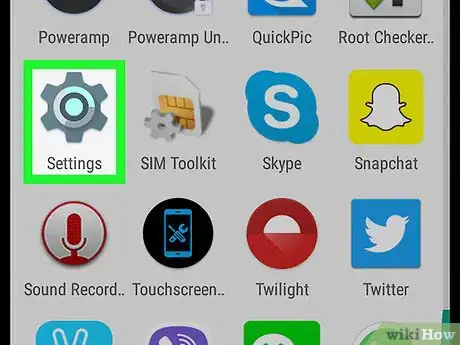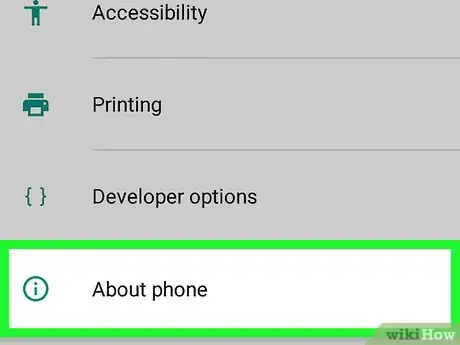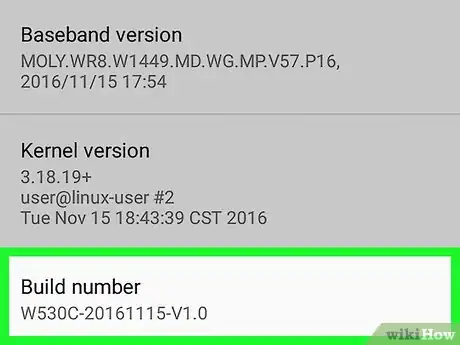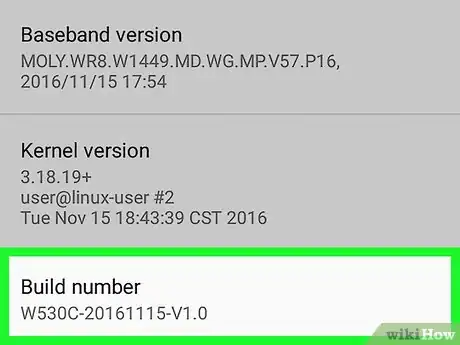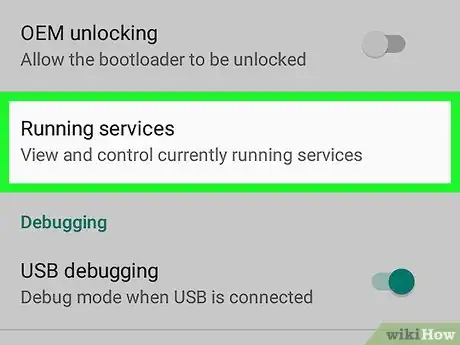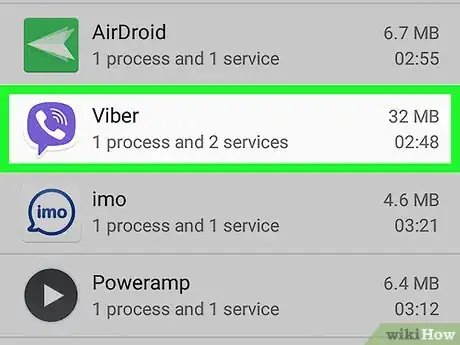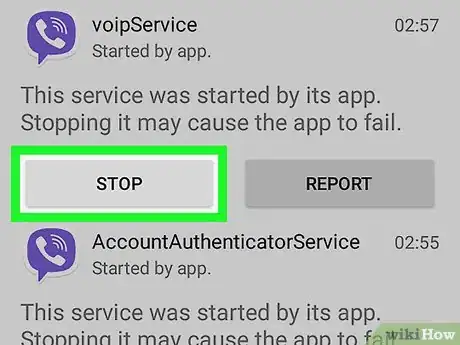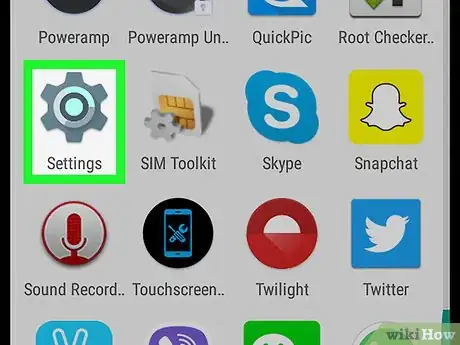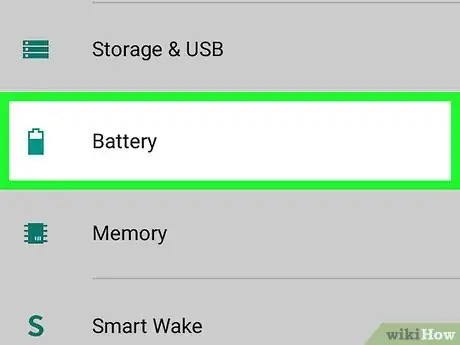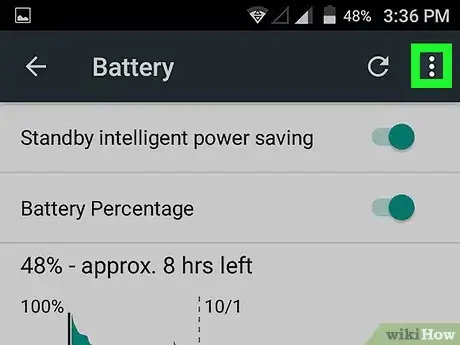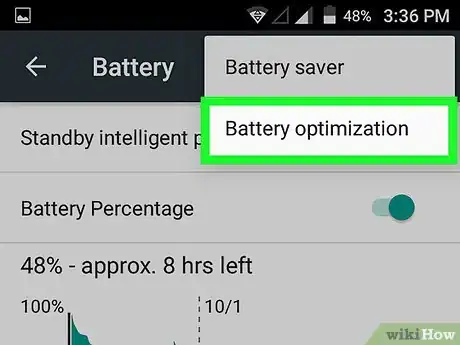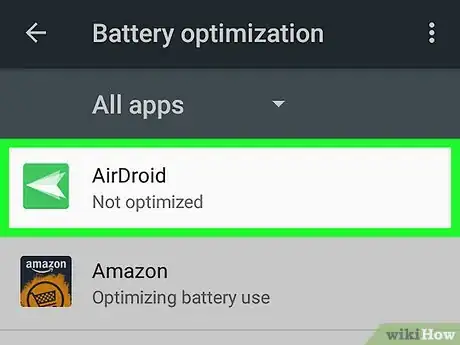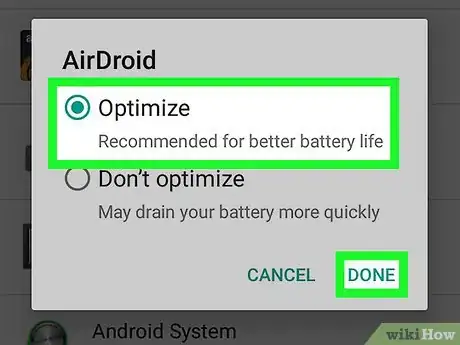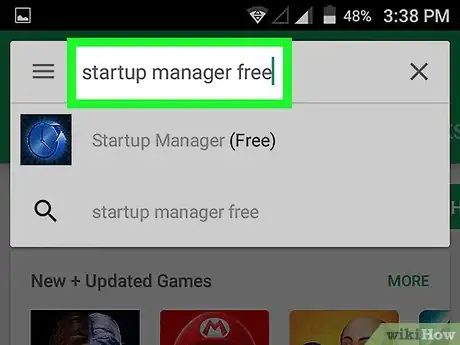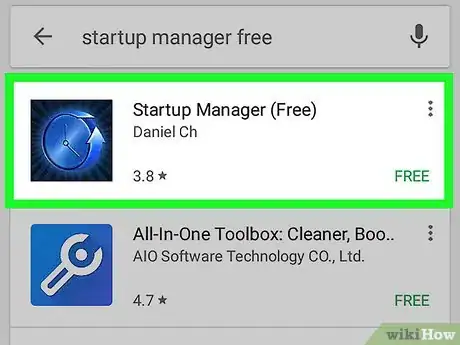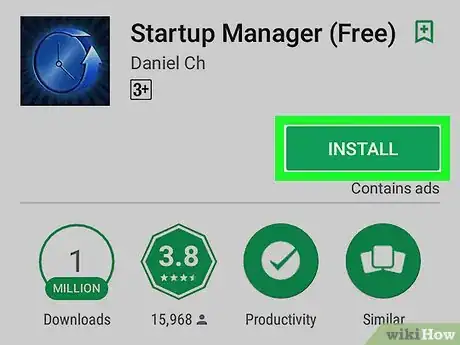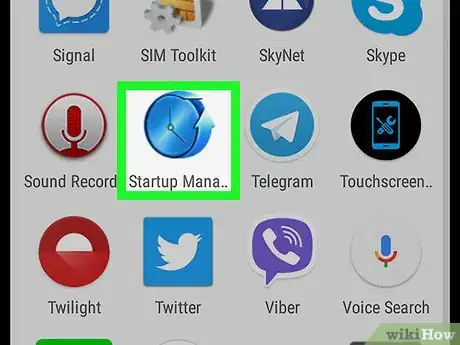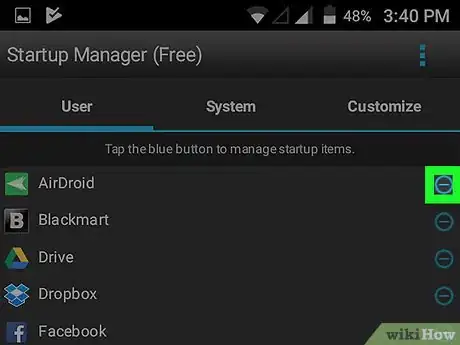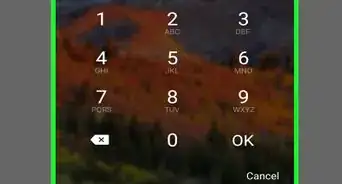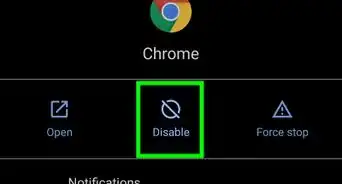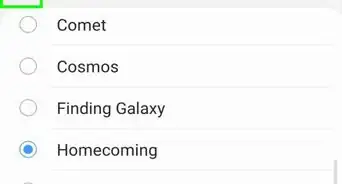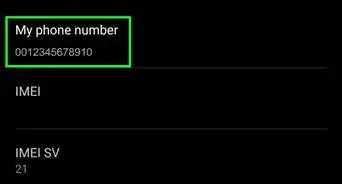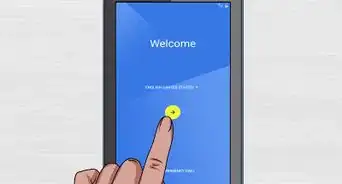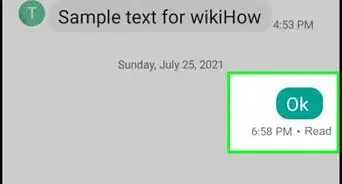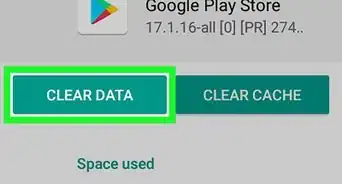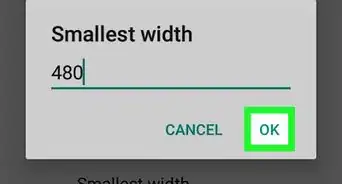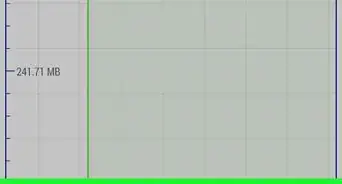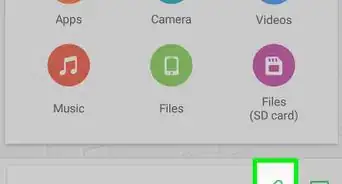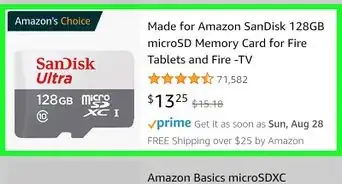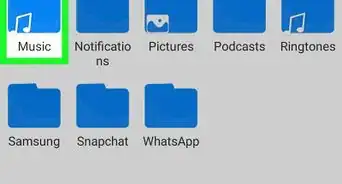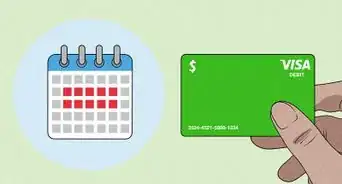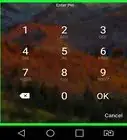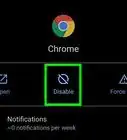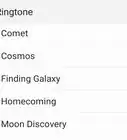This article was co-authored by wikiHow staff writer, Nicole Levine, MFA. Nicole Levine is a Technology Writer and Editor for wikiHow. She has more than 20 years of experience creating technical documentation and leading support teams at major web hosting and software companies. Nicole also holds an MFA in Creative Writing from Portland State University and teaches composition, fiction-writing, and zine-making at various institutions.
The wikiHow Tech Team also followed the article's instructions and verified that they work.
This article has been viewed 315,749 times.
Learn more...
This wikiHow teaches you how to prevent apps from starting automatically on your Android phone or tablet.
Steps
Using Developer Options
-
1
-
2Scroll down and tap About. It’s near the bottom of the menu.
- This option may also be called About this device or About this phone.
Advertisement -
3Locate the “Build number” option. This may appear on the current screen, but if it doesn’t, it’s hiding in another menu. It may be under Software information or More on some Androids.
-
4Tap Build number 7 times. You can stop tapping once you see the message “You are a developer now.” This brings you to the Developer Options screen.
- If you are brought back to Settings, scroll down and tap Developer options under the “System” header.
-
5Tap Running services. A list of apps will appear.
-
6Tap the app you don’t want to start automatically.
-
7Tap Stop. The selected app will stop and will usually not restart automatically.
- If this method does not work for you, try another method.
Using Battery Optimization
-
1Open your Android’s Settings. It’s the icon that’s usually in the app drawer.
- If you have Marshmallow or later, you might have apps that start randomly due to a lack of battery optimization. This method helps optimize apps so they stop starting automatically.[1]
-
2Scroll down and tap Battery. It’s under the “Device” header.
-
3Tap ⁝. A menu will appear.
-
4Tap Battery Optimization. If any apps appear in this list, they may be starting automatically and wasting your battery.
- If you don’t see the app you’re looking for, try another method.
-
5Tap the app you want to stop opening automatically. A pop-up menu will appear.
-
6Select “Optimize” and tap Done. This app should no longer start automatically.
Using Startup Manager (Rooted Devices)
-
1Search for startup manager free in the Play Store. This is a free app that allows you to customize which apps start up when you boot your rooted Android.
-
2Tap Startup Manager (Free). It’s the black icon with a blue clock inside.
-
3Tap Install. The app will now install on your phone or tablet.
-
4Open Startup Manager and tap Allow. This is to give the app root access. You should now see a list of all apps configured to start automatically.
-
5Tap the blue button next to the app you want to disable. The button will turn gray, which means the app will no longer start automatically.
Community Q&A
-
QuestionHow do I switch back from being a developer?
 Sasa BozilovicCommunity AnswerTo turn off developer options, go back to Settings > Apps > Settings > Clear Data (you need to go to storage first if you have android 6.0+). The settings will close. Reopen the settings. The developer options will be disabled.
Sasa BozilovicCommunity AnswerTo turn off developer options, go back to Settings > Apps > Settings > Clear Data (you need to go to storage first if you have android 6.0+). The settings will close. Reopen the settings. The developer options will be disabled. -
QuestionUnwanted apps keep downloading onto our phones. What is happening and how can we make it stop?
 Community AnswerYour device(s) may be infected with malware. Run a play protect scan (or an antivirus scan) to detect and remove it. In worse cases, you may need to format your device!
Community AnswerYour device(s) may be infected with malware. Run a play protect scan (or an antivirus scan) to detect and remove it. In worse cases, you may need to format your device!
References
About This Article
If you’re fed up with your apps auto-starting on your Android phone, open the phone’s setting using the icon that looks like a cog in the app drawer. In the settings menu, scroll down and tap “About”, which will show you more information about your phone. On this screen, look for the “Build number” option. If you don’t see it, try finding it under a “Software information” or “More” menu. Once you have the build number, tap it 7 times, or until you get a message that says “You are a developer now” and a Developer Options screen opens. Then, tap “Running services” to bring up a list of apps. From this list, tap the app you don’t want to start automatically and hit the “Stop” button. For more help, like how to prevent apps from opening automatically on a rooted device, read on.