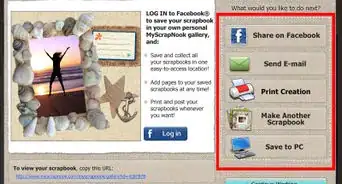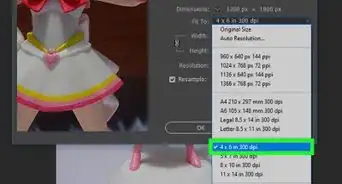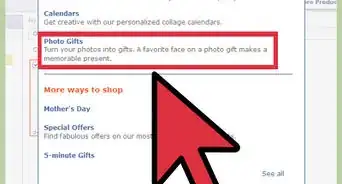This article was co-authored by wikiHow Staff. Our trained team of editors and researchers validate articles for accuracy and comprehensiveness. wikiHow's Content Management Team carefully monitors the work from our editorial staff to ensure that each article is backed by trusted research and meets our high quality standards.
This article has been viewed 278,433 times.
Learn more...
This wikiHow shows you how to print multiple images on a single piece of paper on PC or Mac. Make sure your printer is turned on, filled with the appropriate paper size, and properly connected to your computer before you begin.
Steps
Using Windows
-
1Open the folder that contains the photos you wish to print.
-
2Select the photos you want to print. To select multiple photos, hold the Ctrl key as you click each file. You can also click and drag your mouse over the photos.Advertisement
-
3Right-click on the selected photos. This opens up a contextual menu.
-
4Click Print on the menu. This opens up a print preview screen that shows you the images you chose to print.
-
5Click the Contact Sheet option. It's on the right side of the window, and you may have to scroll down to find it. This options can print up to 35 photos to a single page. If you don't like how it looks in the preview, try one of the other options:
- Wallet allows you to fit up to nine images on a single piece of paper.
- If you're just printing two images, you can choose to print them to a single page at 4 x 6 inches or 5 x 7 inches.
- If you're printing four images, you can choose the 3.5 x 5 inch option.
-
6Click Print. Your selected photos are printed onto a single piece of paper.
- You may have to select your printer's name from the "Printer" drop-down menu first.
Using macOS
-
1Open the folder containing the photos you wish to print.
-
2Select the photos you want to print. To select multiple photos, hold the ⌘ Command key while clicking each photo. You can also click and drag your mouse over the photos.
-
3Click the File menu. This option is in the upper left corner of the window.
-
4Click Print. This option appears in the drop-down menu after you click File. This opens up a print preview screen that shows you the images you chose to print.
-
5Click the Contact Sheet option. It's on the right side of the print menu.
-
6Click Print. Your selected photos are printed onto a single piece of paper.[1]
- You may have to select your printer's name from the "Printer" drop-down menu first.
About This Article
1. Open the folder containing your photos.
2. Select your photos by holding the Ctrl key while clicking on them.
3. Right-click on the selected photos.
4. Click Print.
5. Click Contact Sheet.
6. Click Print.
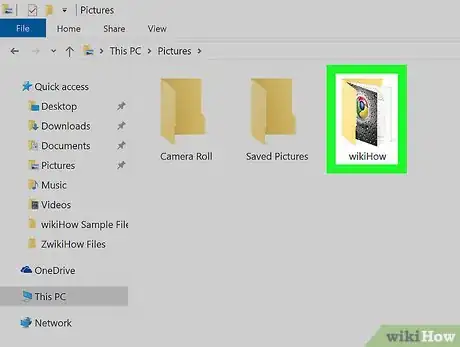
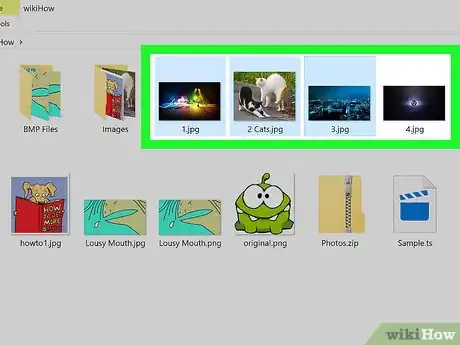
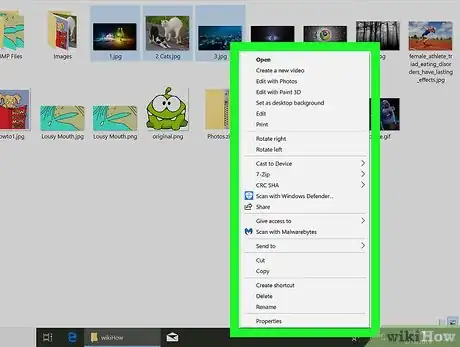
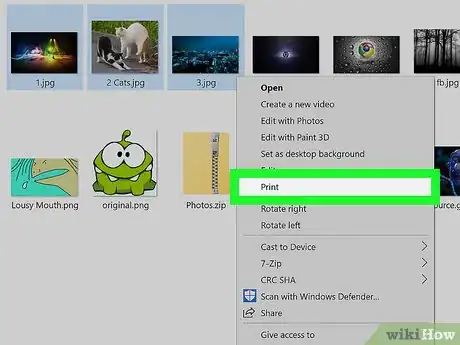
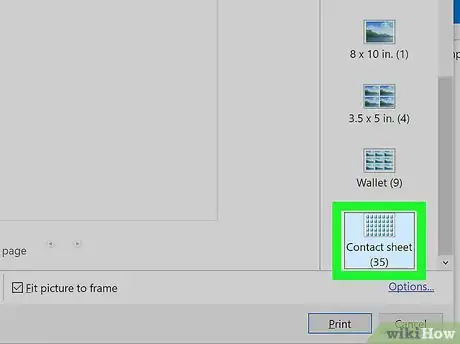
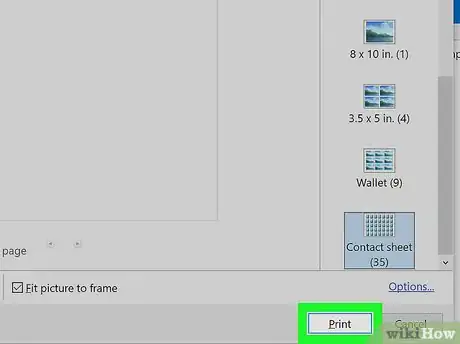
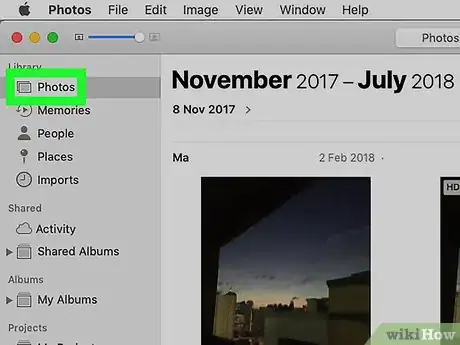
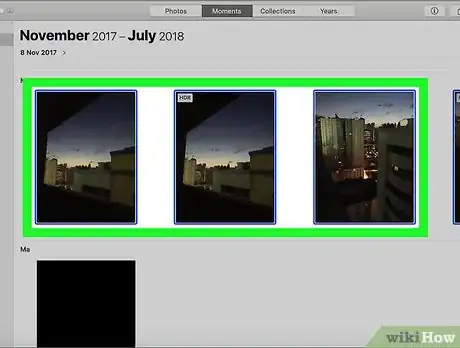
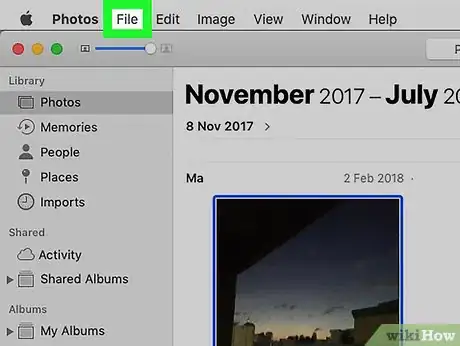
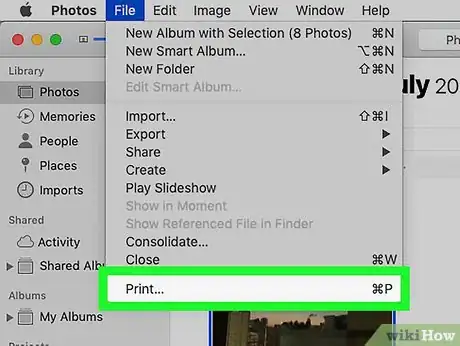
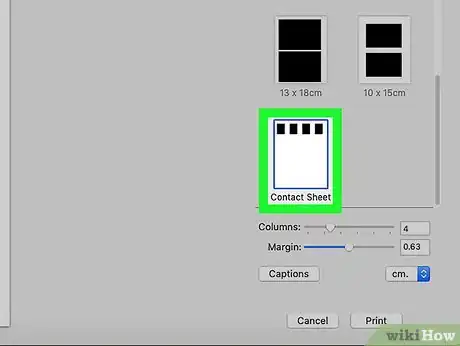
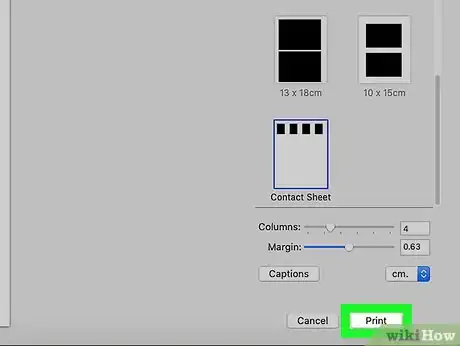

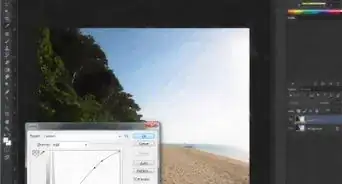

-Step-53.webp)