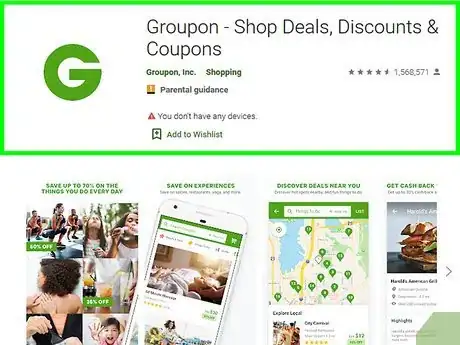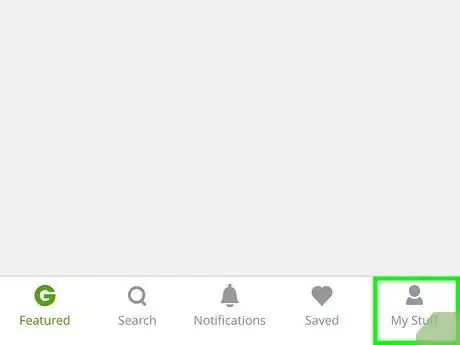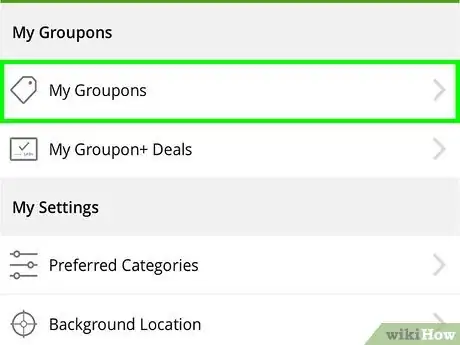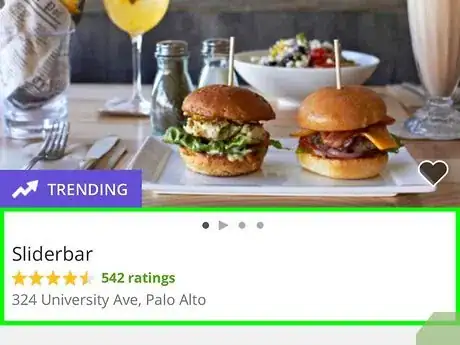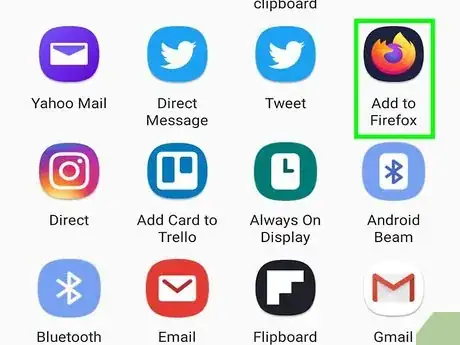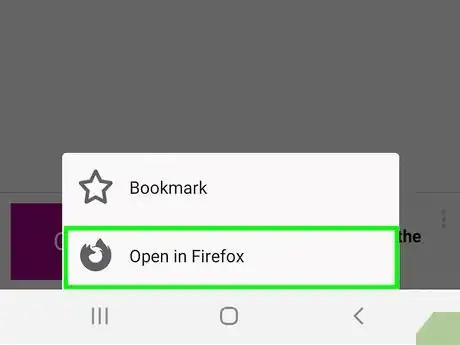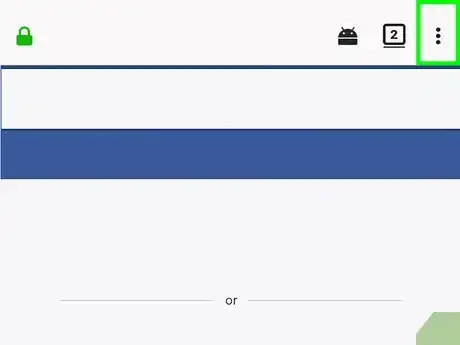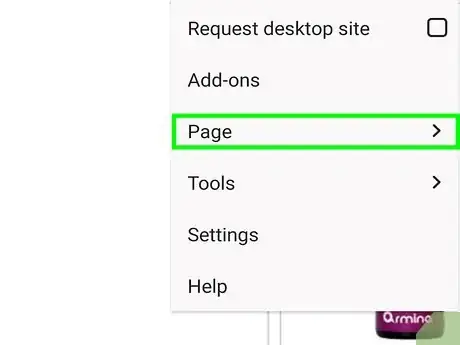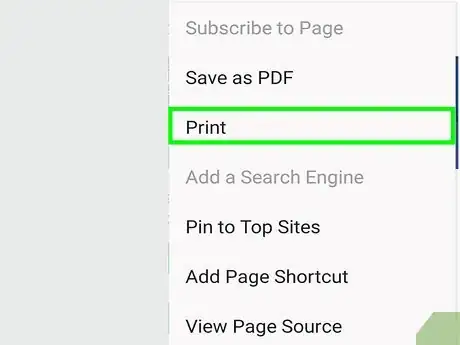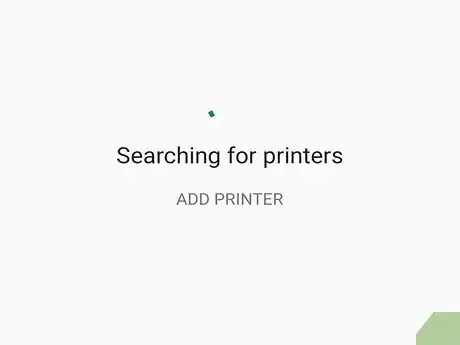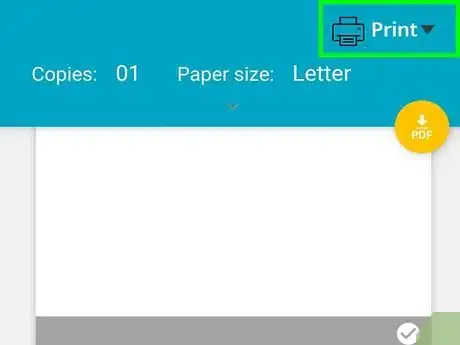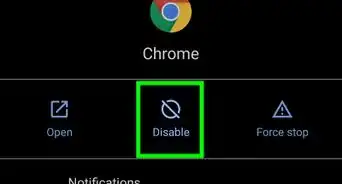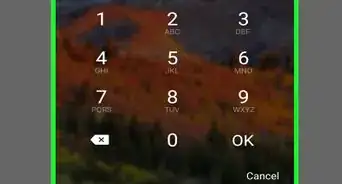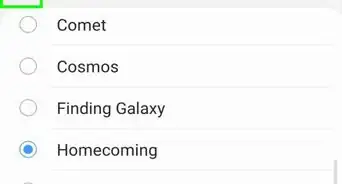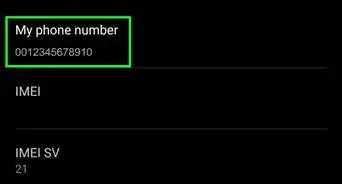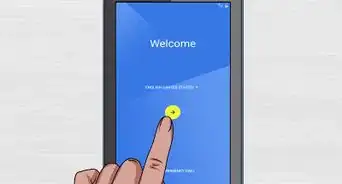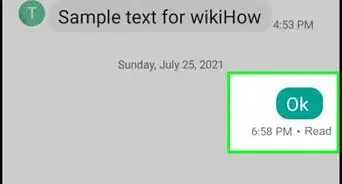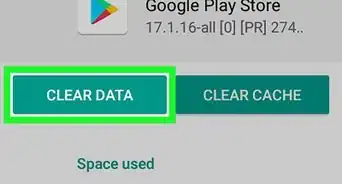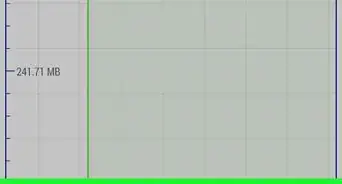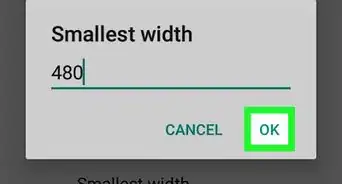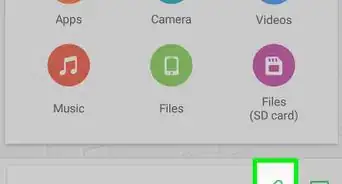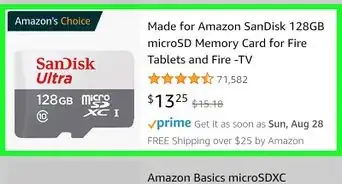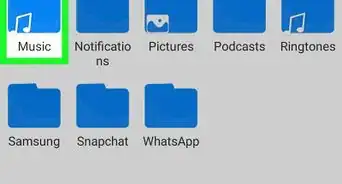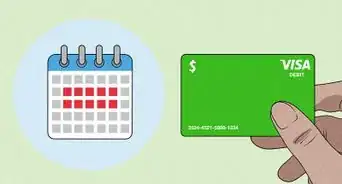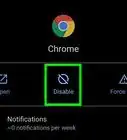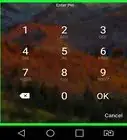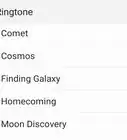This article was co-authored by wikiHow Staff. Our trained team of editors and researchers validate articles for accuracy and comprehensiveness. wikiHow's Content Management Team carefully monitors the work from our editorial staff to ensure that each article is backed by trusted research and meets our high quality standards.
The wikiHow Tech Team also followed the article's instructions and verified that they work.
This article has been viewed 9,570 times.
Learn more...
This wikiHow teaches you how to print out a Groupon voucher from your Android, using a mobile internet browser. You can't print out a voucher from Groupon's Android app, but you can open it in your internet browser, and print the webpage from your browser.
Steps
-
1Open the Groupon app on your Android. The Groupon icon looks like a green "G" in a white circle. You can find it on your Apps tray.
-
2Tap the My Stuff tab on the bottom-right. It looks like a figurehead icon on the menu bar at the bottom of your screen. It will open your My Stuff menu.Advertisement
-
3Tap My Groupons at the top. You can find this option listed next to a price tag icon at the top of the My Stuff menu.
-
4Find and open the voucher you want to print. You can switch between the AVAILABLE, EXPIRED, and ALL tabs at the top of the My Groupons page. Tapping a voucher will open its details.
-
5
-
6Select Add to Firefox or another browser on the menu. This will allow you to open this voucher in your internet browser.
- Alternatively, you can open https://www.groupon.com in your internet browser from the start, and open your voucher here.
-
7Select Open in Firefox. This will open the selected voucher in your internet browser.
-
8Tap the ⋮ button on the top-right. This button is located next to the address bar in the upper-right corner of your browser. It will open your browser options on a drop-down menu.
-
9Select Page on the drop-down menu. This will open your page options.
- If you don't see Page on the menu, just look for Print.
-
10Tap Print. This will open your Groupon voucher page in print preview.
-
11Select your printer at the top (optional). Tap the printer drop-down at the top of the preview page, and select the printer you want to use.
- Alternatively, you can save a PDF copy of your voucher by selecting Save as PDF.
-
12