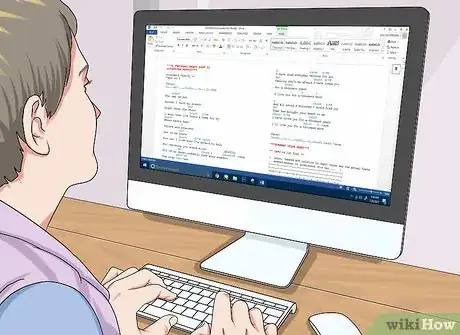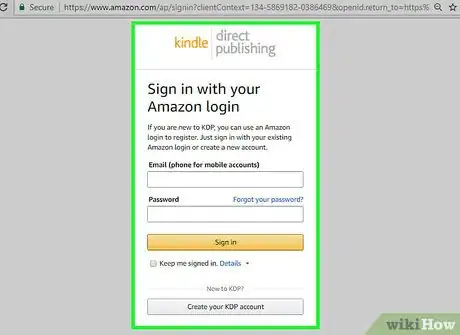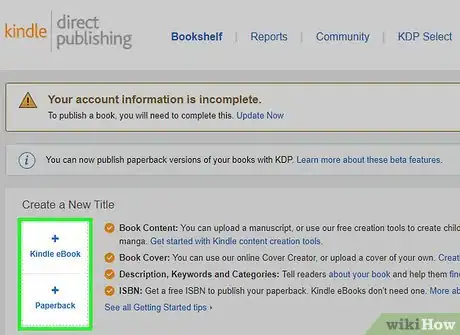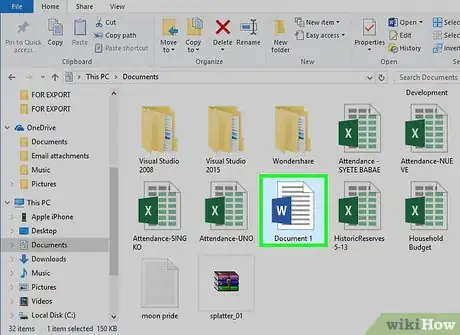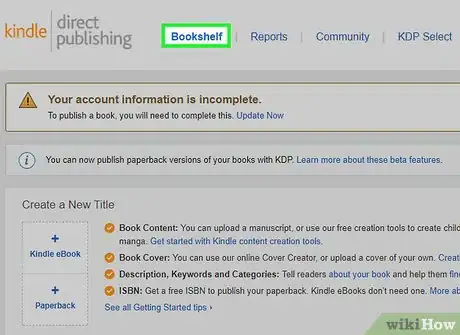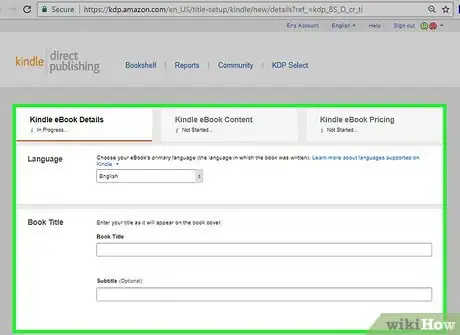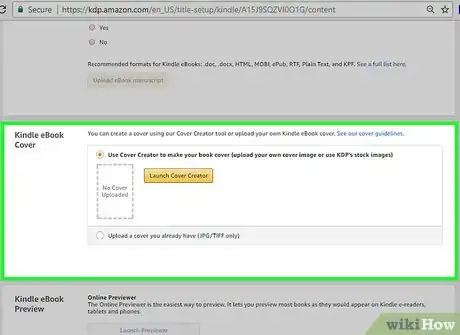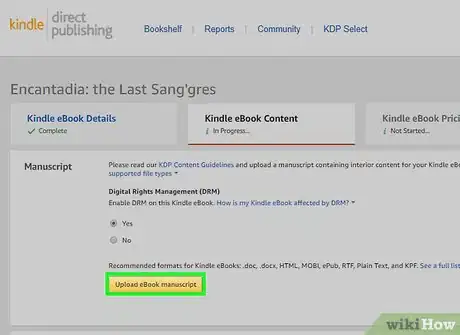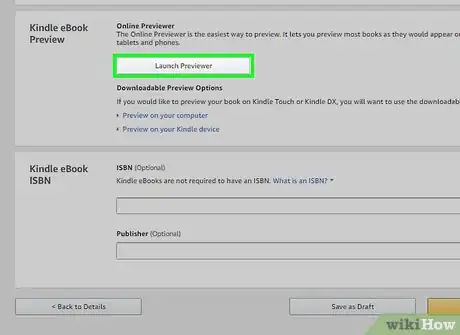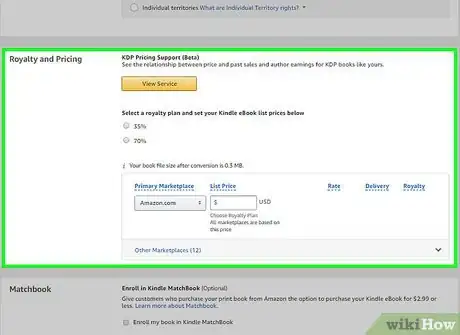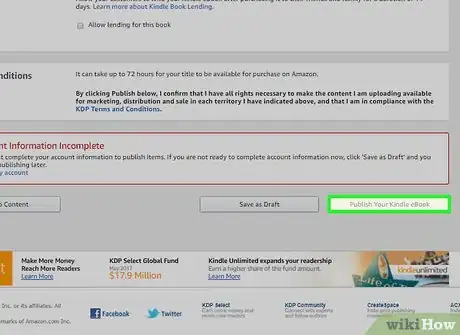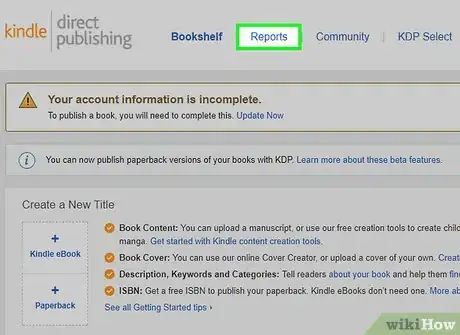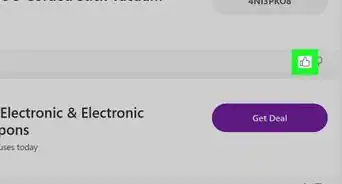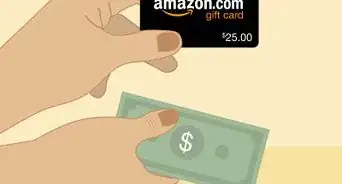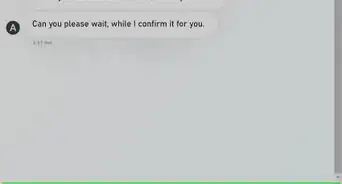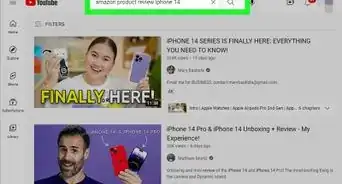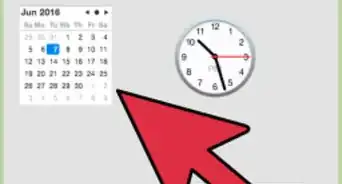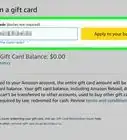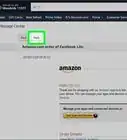This article was co-authored by Grant Faulkner, MA. Grant Faulkner is the Executive Director of National Novel Writing Month (NaNoWriMo) and the co-founder of 100 Word Story, a literary magazine. Grant has published two books on writing and has been published in The New York Times and Writer’s Digest. He co-hosts Write-minded, a weekly podcast on writing and publishing, and has a M.A. in Creative Writing from San Francisco State University.
There are 14 references cited in this article, which can be found at the bottom of the page.
wikiHow marks an article as reader-approved once it receives enough positive feedback. This article received 28 testimonials and 94% of readers who voted found it helpful, earning it our reader-approved status.
This article has been viewed 239,408 times.
You’ve just completed your first book, and you can’t wait to present it to the world. Now what? The self-publishing services offered by websites like Amazon have made it easier than ever for aspiring authors to get their works out there. Once you’ve put the finishing touches on your manuscript, you can browse Amazon’s publishing options to find the format that works best for you, enter key details, set a price and perform other tasks that will put your book into immediate circulation and help you jumpstart your career as a writer.
Steps
Writing and Formatting Your Book
-
1Finalize your book. Before you can publish your work through Amazon’s instant publishing service, you’ll want to make sure that you’ve polished it to the best of your ability. Scan your final draft for typos, syntactical errors and passages that are unnecessary or difficult to follow. Trim as much as you can to really tighten up your composition.[1]
- Thorough editing is key to publishing good literature. The easier it is to read your book, the better it will be received.
- Amazon has a strict set of content quality standards, so if your book is riddled with mistakes, it could be rejected.[2]
- Consider having someone else, like a trusted friend or even a professional editor, proofread your book before submitting it.[3]
-
2Create a Kindle Direct Publishing account. Visit the Kindle Direct Publishing (KDP) website and click the option to create a new account. There, you can input your personal information, including your name (or the name of your independent publishing company), address, zip code, email and phone number. Amazon will use the contact information you provide to send you important notifications throughout the publication process.[4]
- KDP will also collect some basic tax information, including your social security number and Individual Taxpayer Identification, for the purpose of managing taxes and royalty payments once you start to make sales.
- If you already have an account with Amazon, you can use your login info to create a separate KDP profile.
Advertisement -
3Choose your preferred publication format. With KDP, you have the option of having your book printed as a traditional paperback or in digital e-reader form. Consider which would be the better way to present your work. If your book is a young adult thriller, for instance, it may have more appeal to paperback collectors, while a self-help will be more accessible to those doing their reading on a mobile device.[5]
- The amount of royalties you collect will differ depending on the format you select. Authors stand to receive 70% of the unit price for each digital copy sold, and as much as 80% for physical copies.
- Amazon will claim a small percentage of each sale to recoup the printing costs of paperback books.[6]
-
4Get your book formatted properly. If you’ve written your book on a standard word processor like Microsoft Word, it will have to be reformatted in order to display properly in either e-reader or paperback form. Fortunately, Amazon has made this easy by providing a few useful guides for helping you prepare your work with minimal hassle. Follow the steps outlined in the tutorials on the KDP website to get your book looking presentable.[7]
- You also have the option to make use of multiple premade templates if you’re publishing a paperback.[8]
- Using a format like PDF or MOBI will preserve the formatting of your original composition when it comes time to upload it, along with any graphics or additional text elements you’ve included.
Creating a Listing for Your Book
-
1Go to your Bookshelf in your KDP account. Through this hub, you’ll be able to upload your work, create and edit listings and check your user stats. Once you’ve accessed your Bookshelf, find and select either the “+ Kindle eBook” or “+ Paperback” option, depending on which format you’ve decided to go with.[9]
-
2Enter your book details. Next, you’ll be taken through a series of forms prompting you to provide essential information about yourself and your work. This will include your name, the title of the book, a short description and the appropriate age range, among other things.[10]
- At this stage, you’ll be able to pick a few identifying keywords and categories to help market to your intended audience.[11]
- You might, for instance, categorize your book specifically as a children's fantasy, or use keywords like "cooking," "blogging" or "travel" to make your listing appear in focused search results.
- Take your time filling out each item—the more complete your listing is, the better chance your book will have of getting noticed.
-
3Choose or create the cover art for your book. If you already have an image you want to use for the cover, you can go ahead and upload it (make sure it’s an appropriate size and isn’t protected by copyright). Otherwise, the site’s built-in design feature will walk you through how to put one together yourself. Your cover needs to be able to capture the reader’s attention instantly and offer a visual summary of the book’s contents or major themes.[12]
- Amazon recommends that images uploaded as cover art have a height/width ratio of 1.6:1. This means that for every 1,000 pixels in width, the image should be 1,600 pixels in height.[13]
- Consider hiring someone to design an original cover for your book. Professional-looking cover art will make your book more attractive to potential buyers.
-
4Upload your book. Click “Browse” to locate the file on your computer, then begin the upload process. This may take several minutes, especially if you’re submitting a lengthy work. You’ll still be able to make tweaks to your listing once your book has been uploaded—it won’t be sent off for publishing until you give the go ahead.[14]
- KDP accepts most major digital file formats, including DOC, PDF, HTML and MOBI.[15]
- Don’t forget to convert your file to Kindle format before moving on if you’re publishing an eBook.
Submitting Your Book for Publication
-
1Preview your cover design and page layout. Use the preview function to see how your finished book will look. Once again, pay close attention to glaring typos or formatting errors. This will be one of your last chances to make any important changes before you send the book off to be published.[16]
- Keep in mind that eBooks will be displayed differently on different screens. It may be worth previewing your book on several devices to get an idea of how it will look across the board.
-
2Set a price for your book. Settle on a price you think is fair. Take into account the format of the book, as well as the marketability of its subject matter. For example, it would be reasonable to charge more for a paperback textbook on theoretical physics than for a short eBook aimed at children. It may help to look at similar titles for reference when deciding on a price for your listing.[17]
- You’ll have a couple different royalty options: 70% and 35%. In most cases, a rate of 70% will net you more money per sale. However, there's no delivery charge for physical copies if you only claim the 35% rate, and it may be your only option if you live in a smaller market or set a price lower than $2.99 to encourage sales.[18]
- Amazon deducts a small percentage from each sale as a “distribution fee” (even for eBooks) for publishing your work online.
-
3Publish your book. Once you’re satisfied with your listing, click “Publish Your Kindle eBook” or “Publish Your Paperback Book.” The files you uploaded will then be sent off to the KDP or CreateSpace content team, who will get it ready for publication. You’ll receive notifications when your book has been submitted successfully and when it goes up on the site.[19]
- It will take up to 72 hours for your book to become available for purchase through Amazon.
- You can continue to update your listings even after your book has been officially published.[20]
-
4Check your sales, feedback and other stats through your KDP account. Log in to your user portal periodically to see how your title is doing. Amazon provides daily reports to authors who use their services to publish their works. This allows you to observe how often your book is being bought and lent in real time, making you an active participant in the business side of things.[21]
- Create an Amazon author page where readers can go to find out more about you and the titles you have available.
- Royalty statements are sent out approximately every 60 days. That means that if your book is a success, you’ll have a steady stream of revenue trickling in.[22]
Community Q&A
Did you know you can get expert answers for this article?
Unlock expert answers by supporting wikiHow
-
QuestionAre there other places online I can self publish my book?
 Grant Faulkner, MAGrant Faulkner is the Executive Director of National Novel Writing Month (NaNoWriMo) and the co-founder of 100 Word Story, a literary magazine. Grant has published two books on writing and has been published in The New York Times and Writer’s Digest. He co-hosts Write-minded, a weekly podcast on writing and publishing, and has a M.A. in Creative Writing from San Francisco State University.
Grant Faulkner, MAGrant Faulkner is the Executive Director of National Novel Writing Month (NaNoWriMo) and the co-founder of 100 Word Story, a literary magazine. Grant has published two books on writing and has been published in The New York Times and Writer’s Digest. He co-hosts Write-minded, a weekly podcast on writing and publishing, and has a M.A. in Creative Writing from San Francisco State University.
Professional Writer
-
QuestionHow do I see my daily sales for my book that was published on a Kindle?
 Community AnswerYou have to go to the Reports section, which is beside the Bookshelf button.
Community AnswerYou have to go to the Reports section, which is beside the Bookshelf button. -
QuestionWhat text format is needed to publish a book on Amazon?
 Community AnswerKDP accepts most major digital file formats, including DOC, PDF, HTML and MOBI.
Community AnswerKDP accepts most major digital file formats, including DOC, PDF, HTML and MOBI.
Warnings
- When you self-publish online, your book will not be sold in stores.⧼thumbs_response⧽
- Don’t be afraid to ask questions or make a complaint if something goes wrong during publication. Amazon will be making money off your book, too, so they should be willing to work with you to see that the process goes smoothly.⧼thumbs_response⧽
References
- ↑ http://www.nichepursuits.com/self-publish-a-book-on-amazon/
- ↑ https://kdp.amazon.com/en_US/help/topic/A1MMQ0JHRBEINX
- ↑ Grant Faulkner, MA. Professional Writer. Expert Interview. 8 January 2019.
- ↑ https://kdp.amazon.com/en_US/help/topic/A1OYOT0ESBAU69
- ↑ https://www.amazon.com/gp/seller-account/mm-summary-page.html/ref=gw_m_b_spwus?topic=200260520&ld=AZFooterSelfPublish
- ↑ https://www.forbes.com/sites/deborahljacobs/2014/04/25/how-to-self-publish-your-book-through-amazon/#1b79d56244d3
- ↑ https://kdp.amazon.com/en_US/help/topic/A17W8UM0MMSQX6
- ↑ https://kdp.amazon.com/en_US/help/topic/A16ABVH839JCP0
- ↑ https://kdp.amazon.com/en_US/help/topic/A37Z49E2DDQPP3
- ↑ http://mfishbein.com/how-to-self-publish-a-book-on-amazon/
- ↑ http://www.nichepursuits.com/self-publish-a-book-on-amazon/
- ↑ https://readwrite.com/2013/07/22/10-simple-steps-to-self-publishing-your-book-on-amazon/
- ↑ http://mfishbein.com/how-to-self-publish-a-book-on-amazon/
- ↑ http://mfishbein.com/how-to-self-publish-a-book-on-amazon/
- ↑ https://www.forbes.com/sites/deborahljacobs/2014/04/25/how-to-self-publish-your-book-through-amazon/#1b79d56244d3
- ↑ https://readwrite.com/2013/07/22/10-simple-steps-to-self-publishing-your-book-on-amazon/
- ↑ http://www.nichepursuits.com/self-publish-a-book-on-amazon/
- ↑ https://readwrite.com/2013/07/22/10-simple-steps-to-self-publishing-your-book-on-amazon/
- ↑ https://kdp.amazon.com/en_US/help/topic/A37Z49E2DDQPP3
- ↑ https://kdp.amazon.com/en_US/help/topic/A2FPLK18PMRY0Q
- ↑ http://www.writersdigest.com/online-editor/10-things-every-writer-know-amazon-publishing
- ↑ https://kdp.amazon.com/en_US/help/topic/AE24XS35AM53P
About This Article
To publish a book on Amazon, start by creating a Kindle Direct Publishing account and formatting your book according to Amazon's standards. Then, decide whether you want to publish a digital book or a paperback book, or both. Next, log into your Kindle Direct Publishing account, and upload your book and some cover art. Finally, set a price your book, and publish it through your account. For tips on how to set a price for your published book on Amazon, scroll down!