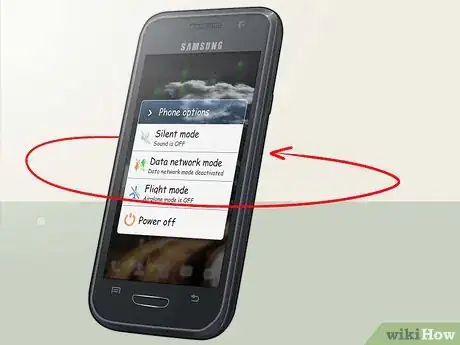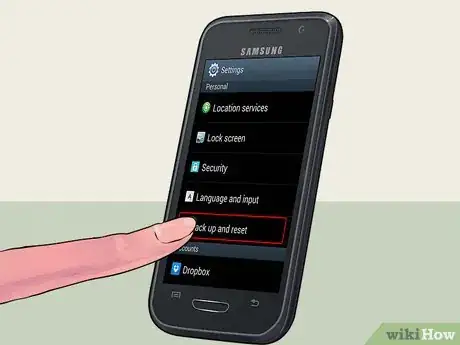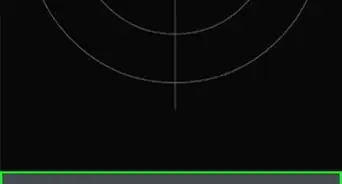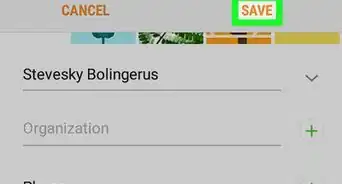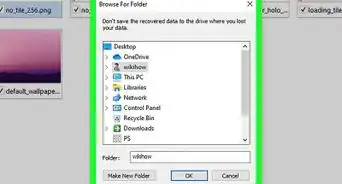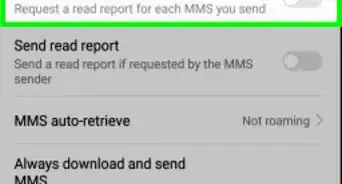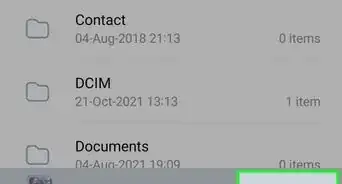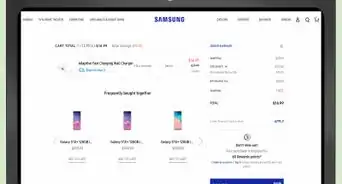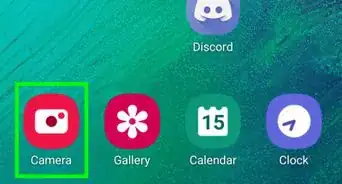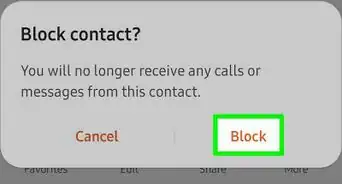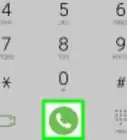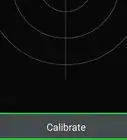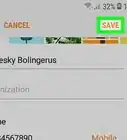X
wikiHow is a “wiki,” similar to Wikipedia, which means that many of our articles are co-written by multiple authors. To create this article, volunteer authors worked to edit and improve it over time.
This article has been viewed 48,237 times.
Learn more...
When your Samsung Galaxy S3 freezes, becomes unresponsive, or causes you to experience problems with audio or with making and receiving calls, the best way to resolve the problem is to reboot or restart the device. If rebooting your Galaxy S3 doesn’t resolve the problem, you can perform a hard reset on the device using the settings menu or by pressing a combination of buttons located on the device itself.
Steps
Method 1
Method 1 of 4:
Rebooting Using the Menu
-
1Press and hold the Power button located on the right-hand side of your Galaxy S3.
-
2Select “Power off.”Advertisement
-
3Select “OK” when informed that your selection will power off your device. Your phone may take several seconds to turn completely off.
-
4Press and hold down the Power button until the phone reboots and powers on. Your phone will take several seconds to load and power back on.
-
5Verify that any issues you were experiencing have been corrected. If you are still experiencing problems with your Galaxy S3, you may want to reset your device using methods three or four in this article.
Advertisement
Method 2
Method 2 of 4:
Rebooting with Battery Removal
-
1Power off your Samsung Galaxy S3.
-
2Turn the phone around so that the back cover of the phone is facing you.
-
3Place your fingertips in the notch located at the top of the phone above the camera, and lift the battery cover away from the phone.
-
4Place your finger in the slot located near the top left of the battery compartment, and remove the battery from the phone.
-
5Reinsert the battery into the phone while making sure the metal contacts at the bottom of the battery are matching up with those located inside the phone.
-
6Replace the cover on the back of the phone and press around the cover’s edges to snap the cover back into place.[1]
-
7Power on your device and verify that any issues you were previously experiencing have been resolved. If you are still experiencing problems, attempt one of the reset methods outlined in methods three and four of this article.
Advertisement
Method 3
Method 3 of 4:
Performing a Reset Using the Settings Menu
-
1Tap on “Settings” from the Home screen of your Samsung Galaxy S3.
-
2Tap on the tab labeled “Accounts.”
-
3Select “Back up and reset.”
- Verify that a checkmark is placed next to “Back up my data” to activate Google Sync and save your personal data.
-
4Tap on “Factory data reset.”
-
5Tap on “Reset device.”
-
6Tap on “Delete all.” Your phone will take up to several minutes to reboot and restore itself back to the original factory settings.
Advertisement
Method 4
Method 4 of 4:
Performing a Reset Using Button Commands
-
1Power off your Samsung Galaxy S3.
-
2Press and hold down the Home button, the Power button, and the Volume Up button all at the same time.
-
3Wait for the phone to vibrate, then release the Power button only. You should still be pressing and holding down the Home and Volume Up buttons.
-
4Wait for the Android System Recovery screen to display, then release all keys.
-
5Press the Volume Down key to highlight the option that reads, “Wipe data / Factory reset.”
-
6Press the Power button to select this option.
-
7Press the Volume Down key to highlight the option that reads, “Delete all user data.”
-
8Press the Power button to make your selection. Your phone will take several minutes to reset itself.
-
9Press the Power button when “Reboot system now” is displayed on-screen. Your Samsung Galaxy S3 will reboot and return to its original factory settings.
Advertisement
Community Q&A
-
QuestionHow can I hard reset a Galaxy phone without using the power button?
 Community AnswerIf by "hard reset," you mean wipe, then there should be a small hole on the side of your phone where you can stick a paperclip. Hold it for 5 seconds to wipe your data and restore the phone to the default factory settings.
Community AnswerIf by "hard reset," you mean wipe, then there should be a small hole on the side of your phone where you can stick a paperclip. Hold it for 5 seconds to wipe your data and restore the phone to the default factory settings. -
QuestionHow can I do method four without a home button?
 Community AnswerYou need to enable ADB on the phone, get the android sdk tools, and type "adb reboot recovery".
Community AnswerYou need to enable ADB on the phone, get the android sdk tools, and type "adb reboot recovery".
Advertisement
Warnings
- Performing any of the “reset” methods outlined in this article will delete all your personal data from the Samsung Galaxy S3 and restore the phone back to its original factory settings. If possible, save and back up your personal data by syncing with Google or by transferring files to your computer or SD card prior to performing a reset.⧼thumbs_response⧽
Advertisement
References
About This Article
Advertisement