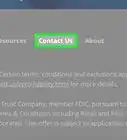This article was co-authored by wikiHow Staff. Our trained team of editors and researchers validate articles for accuracy and comprehensiveness. wikiHow's Content Management Team carefully monitors the work from our editorial staff to ensure that each article is backed by trusted research and meets our high quality standards.
This article has been viewed 142,133 times.
Learn more...
If you bought a game on Steam that did not meet your expectations, Steam does have a policy for issuing refunds. It's a simple process that involves requesting a refund via an online form. If your refund is granted, you should get your money back in about a week. However, sometimes refunds are rejected. To avoid this, make sure you request a refund in a timely fashion and have a solid reason for wanting to refund a game.
Steps
Requesting Your Refund
-
1Go to "Steam Help." Log into your Steam account. Click on the "Steam Help" tab near the top of the screen.[1]
-
2Specify you need help with a purchase. When you click on "Steam Help," you will be redirected to a list of options. Near the bottom of the list, you should see the option "A Purchase." Click on this.[2]Advertisement
-
3Select the game you want to refund. After you click "A Purchase," you should be directed to a list of games you purchased on Steam. Select the game you're looking to refund.[3]
-
4Explain the problem. You will then be presented with options to specify the problem with your purchase. Select the reason you're refunding the game. Options include things like "Gameplay or technical issue" or "I purchased this by accident."[4]
-
5Request a refund. On the next screen, select the option "I'd like the request a refund." You can then fill out a few notes explaining the specifics and hit the "submit" button.[5]
- For example, in the notes field, write something like, "I meant to purchase the newer version of this game and it wasn't clearly labeled on the site."
Receiving a Response
-
1Check your e-mail for a confirmation. You should get an email confirmation shortly after requesting your refund. If you don't receive one within a few hours, you may want to call Steam's help line to check to make sure your refund request was received.[6]
-
2Wait a week to hear back about your refund. Be patient when waiting for your refund. While some refunds are processed quickly, it can take up to a week for your refund to be processed. It may sometimes take longer if Steam got a lot of refund requests around the time you submitted your request.[7]
-
3Check your bank account to make sure the money was refunded. If you get confirmation your refund request was approved, keep an eye on your bank account. Within the next few days, your money should be refunded. If it's not refunded within a week, contact Steam via phone to make sure your banking information is correct.[8]
Avoiding a Rejection
-
1Make sure to ask for refund within 14 days of purchases. You usually have 14 days after purchase to request a refund. While Steam may sometimes issue a refund outside of this timeframe on a case by case basis, you're much more likely to receive a refund if you act fast.[9]
-
2Do not request too many refunds. There is technically no limit as to how many refunds you can request. However, if you request too many refunds in a short timeframe, you may receive an e-mail with a warning. Some people have been known to mine games for rewards and achievements and then demand a refund, so Steam is suspicious of users who request refunds frequently.[10]
-
3Follow regulations regarding refunding gifts. If you bought a game as a gift and want to refund it, you have to request the refund before gifting the item. If you've already gifted the item, only the person who received it can request a refund.[11]
-
4Request an appeal for a refund. If your refund was rejected for any reasons, you can request an appeal. Simply issue another request, restating your concerns. Sometimes, Steam may change their minds and issue a refund.[12]
References
- ↑ https://support.steampowered.com/kb_article.php?ref=6695-QIKM-7966
- ↑ https://support.steampowered.com/kb_article.php?ref=6695-QIKM-7966
- ↑ https://www.youtube.com/watch?v=c3Mny4oYGok
- ↑ https://support.steampowered.com/kb_article.php?ref=6695-QIKM-7966
- ↑ https://support.steampowered.com/kb_article.php?ref=6695-QIKM-7966
- ↑ https://support.steampowered.com/kb_article.php?ref=6695-QIKM-7966
- ↑ http://www.pcgamer.com/steam-refunds/
- ↑ http://www.pcgamer.com/steam-refunds/
- ↑ http://www.pcgamer.com/steam-refunds/
About This Article
1. Log into Steam.
2. Click Steam Help.
3. Click A Purchase.
4. Select a game.
5. Select a reason.
6. Click I’d like to request a refund.
7. Enter additional notes.
8. Click Submit.
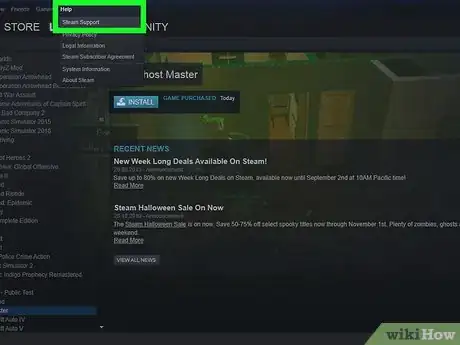
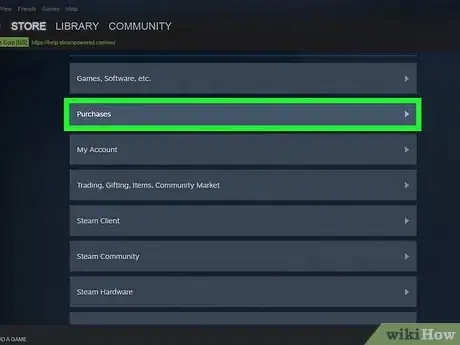
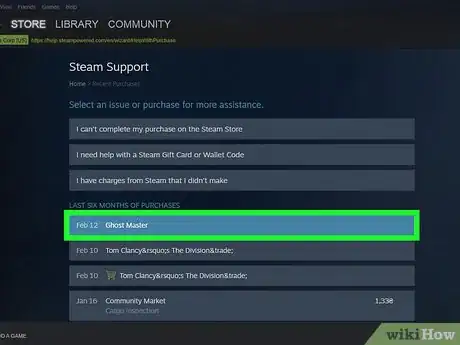
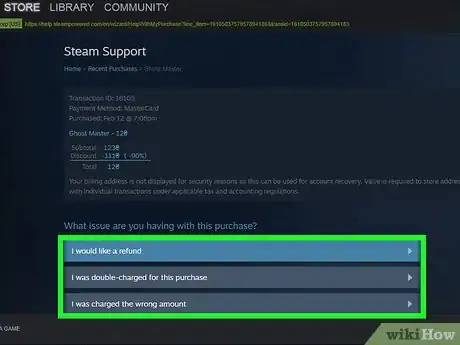
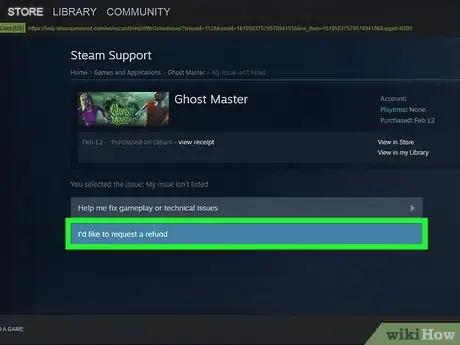
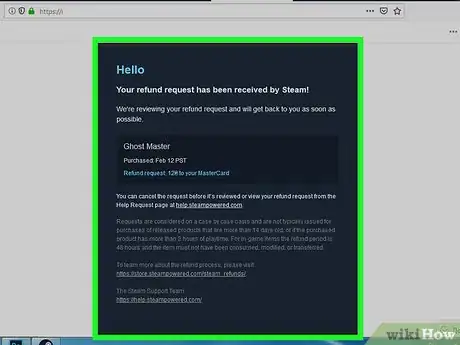
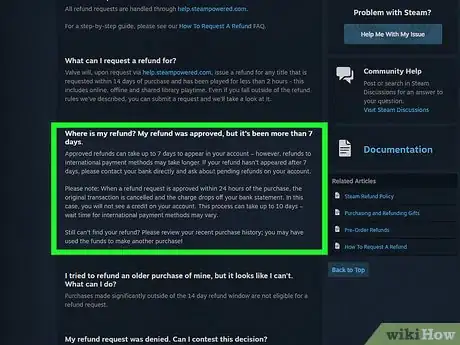
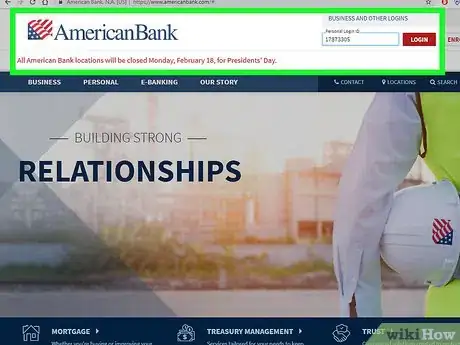
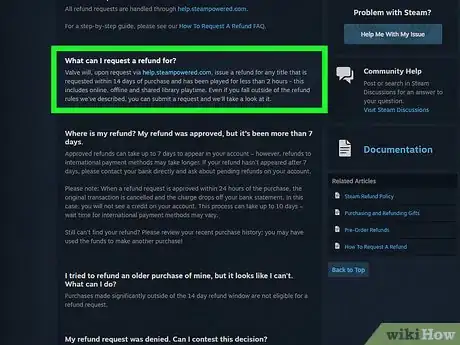
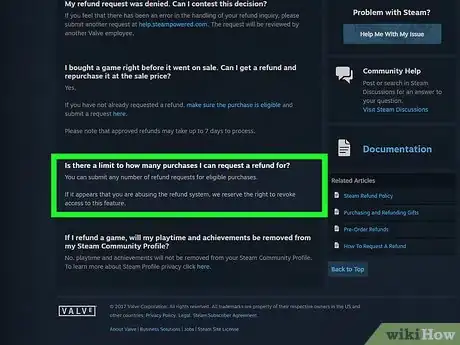
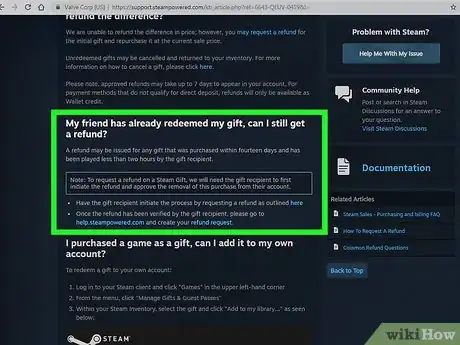
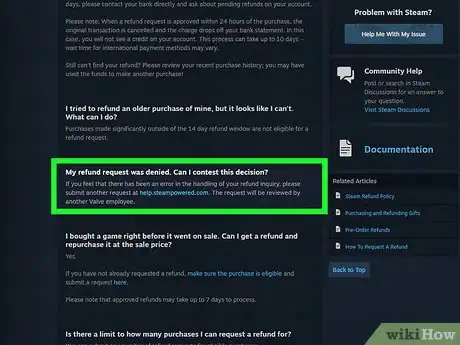



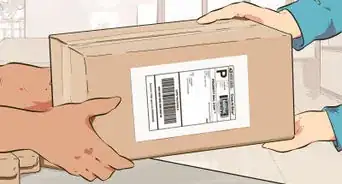
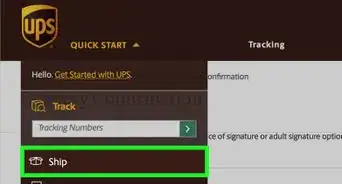




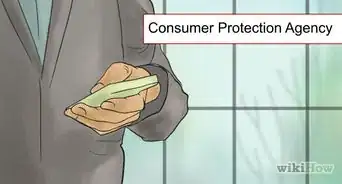
-Step-1.webp)