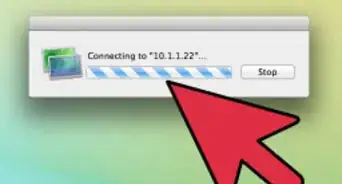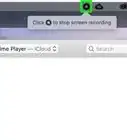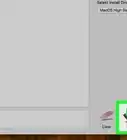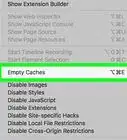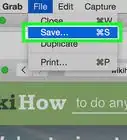X
wikiHow is a “wiki,” similar to Wikipedia, which means that many of our articles are co-written by multiple authors. To create this article, volunteer authors worked to edit and improve it over time.
This article has been viewed 10,295 times.
Learn more...
Say you are sitting in the office and you need access to a coworker's computer. You could physically go to that computer, but that takes both time and energy. Thanks to Mac OS X's remote login feature, there is now a faster way to gain this access. Remote login allows you to transfer files back and forth as well as perform other tasks.
Steps
Part 1
Part 1 of 2:
Turning on SSH
-
1Open System Preferences on the computer you plan to connect to.
-
2Click the Sharing icon.Advertisement
-
3Check the box correlated to Remote Login. This turns on your SSH setting.
-
4Select allow access for All users.
-
5Note the login information in the quotes. It is needed for a later step.
-
6Repeat this process for the computer you are going to use to access the first computer.
Advertisement
Part 2
Part 2 of 2:
Logging In
-
1Launch Terminal on the accessing computer.
- Go to the upper right corner of your screen and there you should find a magnifying glass. Click on it and type Terminal. Then double-click on Terminal.
-
2Wait for the Terminal to open.
-
3Recall the login information from the computer you want to access. If you do not remember where the login information was, go back to the first method.
-
4Type in ssh computername@123.34.56.789. Hit ↵ Enter.
- After entering the login information, a confirmation prompt may appear. If it does, type yes and hit ↵ Enter.
-
5Enter the password of the computer you are wanting to log into and then hit ↵ Enter.
- When typing the password into the Terminal, the cursor will not move.
-
6Done! You have successfully logged into that computer. You should see the name of the computer you accessed left of the cursor.
Advertisement
Warnings
- You will not be to access a Mac computer unless you are both connected to the same network.⧼thumbs_response⧽
- This will not work with Windows or Linux.⧼thumbs_response⧽
- Make sure you turn off your SSH when not in use.⧼thumbs_response⧽
- The computer must not be in sleep mode.⧼thumbs_response⧽
- Passwords needed for both computers.⧼thumbs_response⧽
Advertisement
About This Article
Advertisement
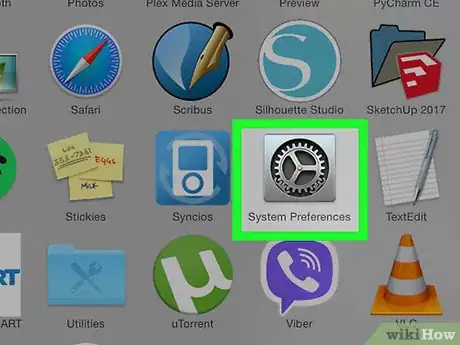
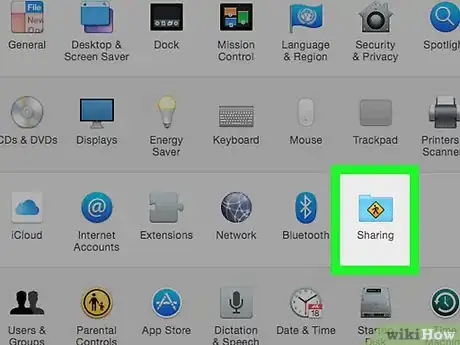
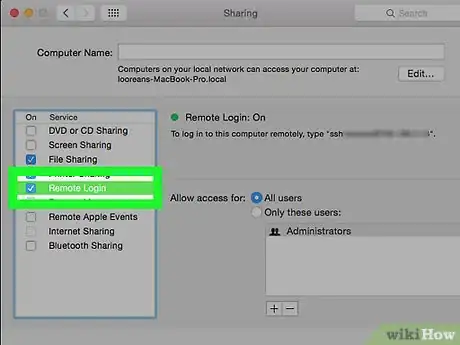
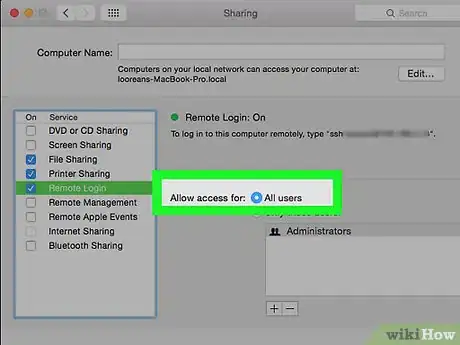
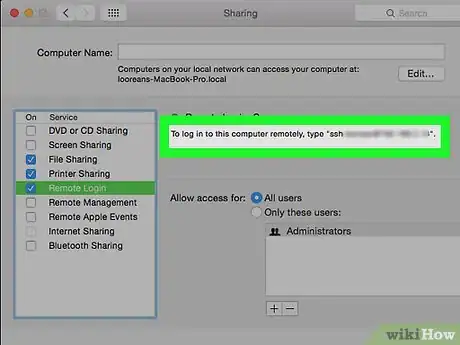
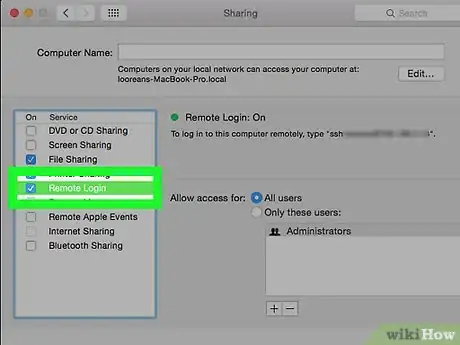
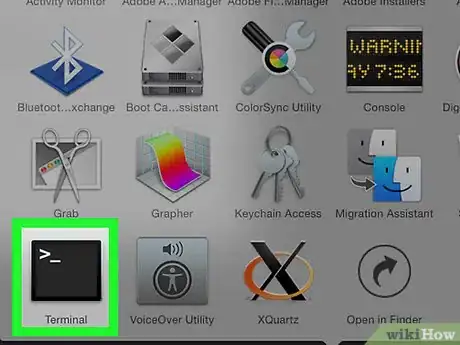
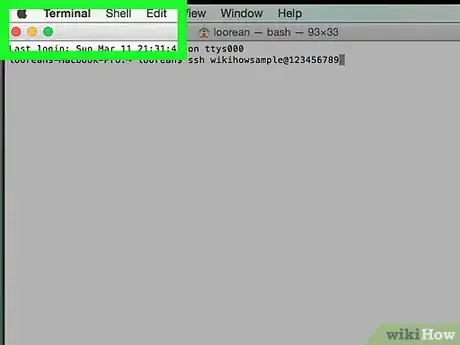
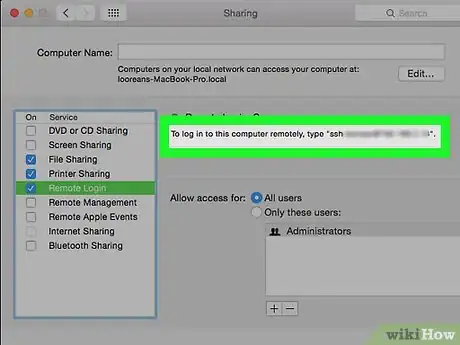
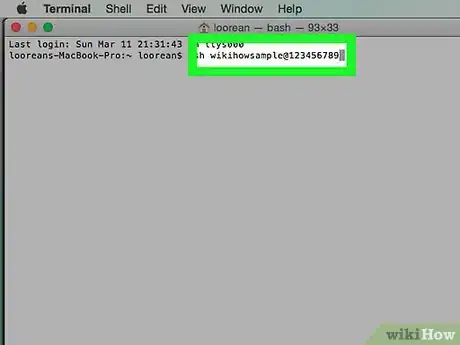
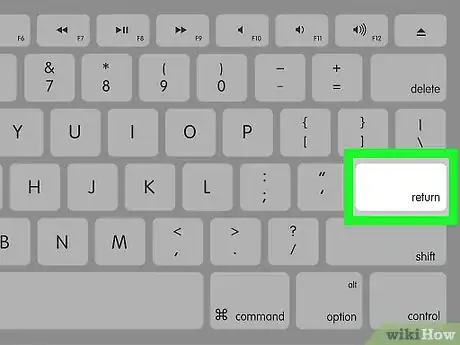
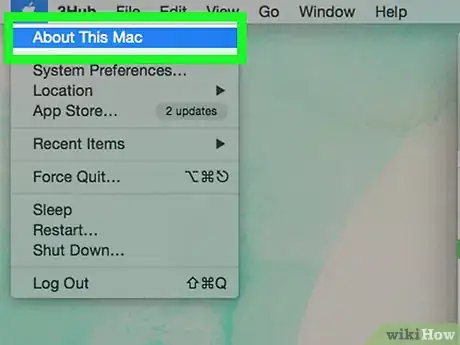

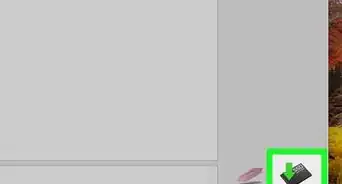
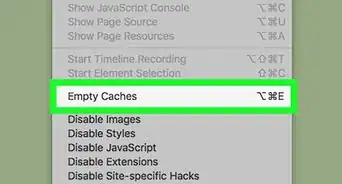
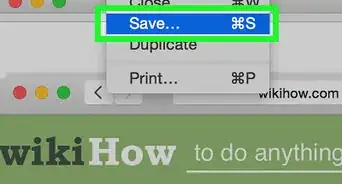
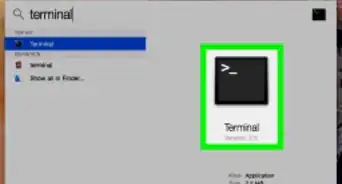
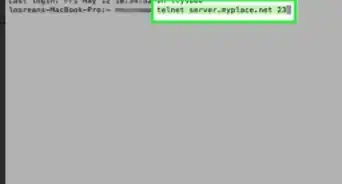
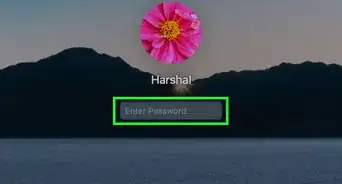
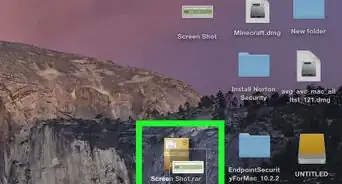
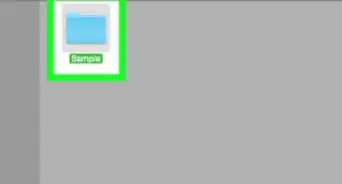
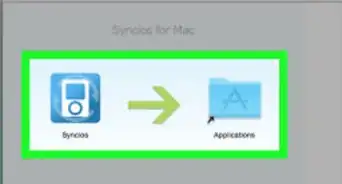
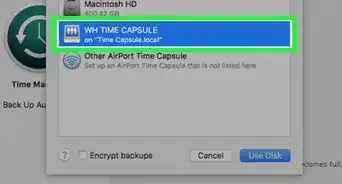
-Step-6.webp)