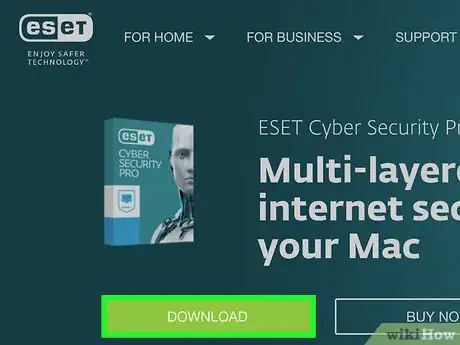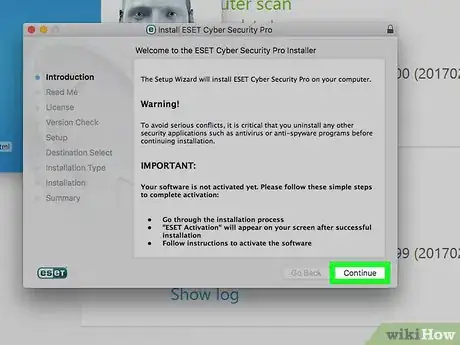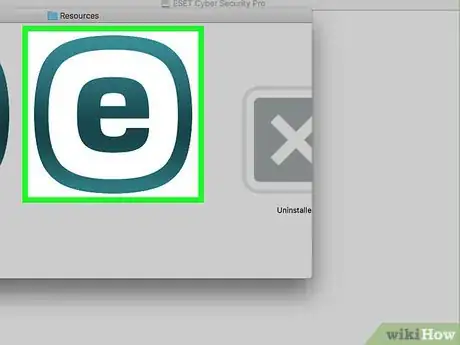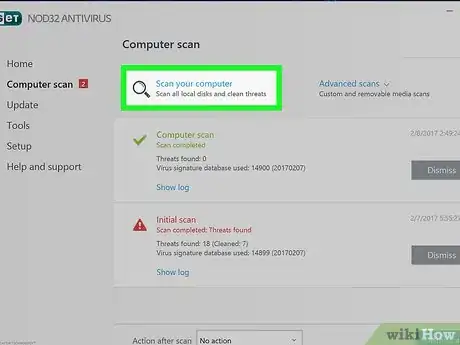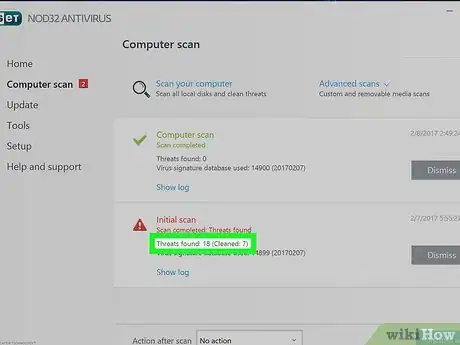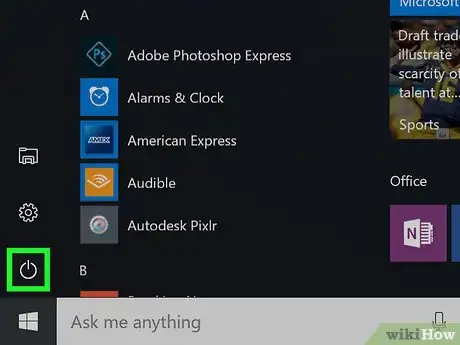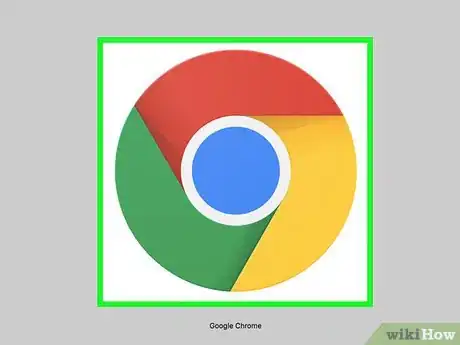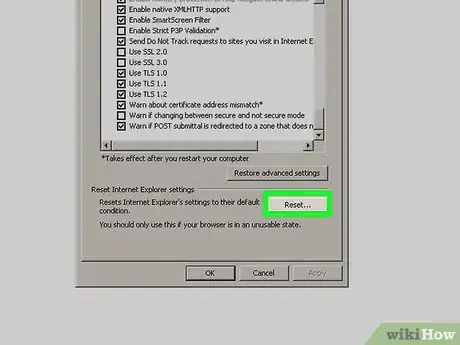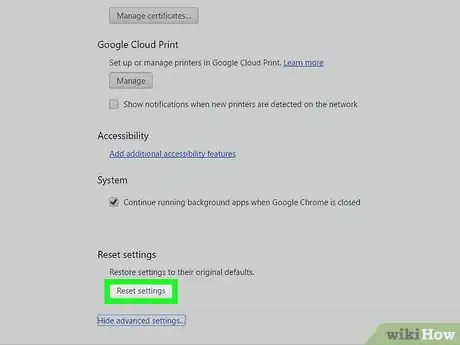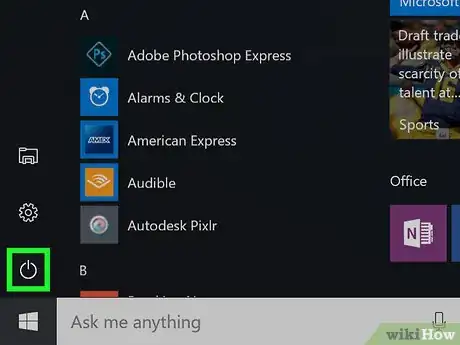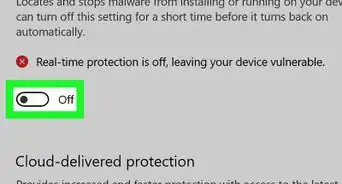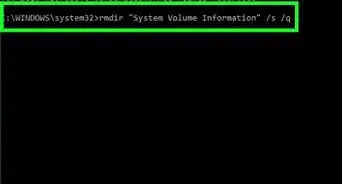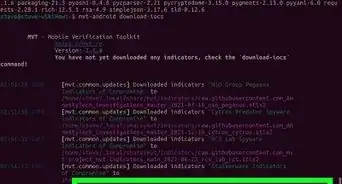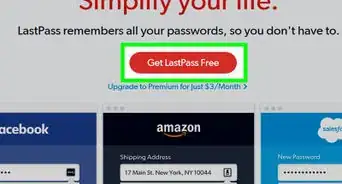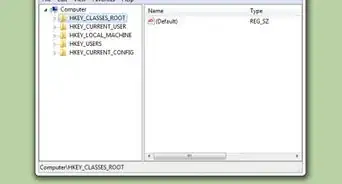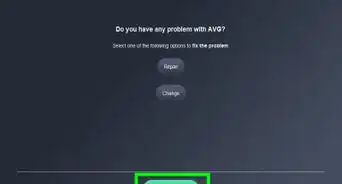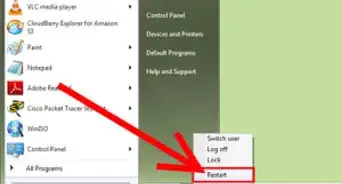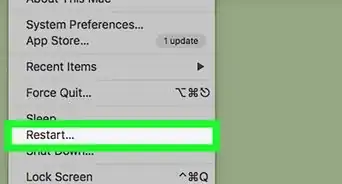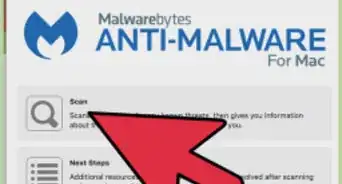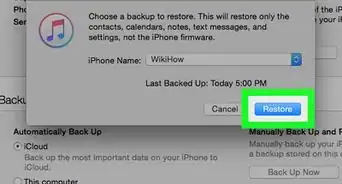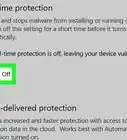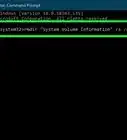This article was co-authored by wikiHow staff writer, Nicole Levine, MFA. Nicole Levine is a Technology Writer and Editor for wikiHow. She has more than 20 years of experience creating technical documentation and leading support teams at major web hosting and software companies. Nicole also holds an MFA in Creative Writing from Portland State University and teaches composition, fiction-writing, and zine-making at various institutions.
This article has been viewed 218,184 times.
Learn more...
If you’re trying to surf the web but your browser keeps sending you to a site called MyWebSearch, your computer has been infected with a “PUP,” or a potentially unwanted program. MyWebSearch is "potentially unwanted" because it's a program that comes bundled with various spam-like products that take up hard drive space, hijack your web searches, and flood your screen with advertisements. Removing MyWebSearch may seem impossible, but with the help of reputable anti-malware software such as Malwarebytes Anti-Malware, you can remove MyWebSearch completely, sacrificing neither your data nor your sanity.
Steps
Installing Reputable Anti-Malware Software
-
1Download anti-malware software you trust. MyWebSearch is good at hiding from many anti-virus and anti-malware suites, but Malwarebytes Anti-Malware[1] can find and destroy all of its elements on both Windows and Mac. Point your web browser to malwarebytes.org and click “Download.”
- Windows users will then click “Download Free” to begin the download. When prompted to save the file, choose a location you’ll remember, like the desktop, and click “Save.”
- Mac users, click the link next to “To protect your Mac, go here,” then click “Download.” Save the file to your desktop.
- If you’re having trouble downloading software because of pop-up ads, use a different computer and save the software to a flash drive. Once the software is saved to the flash drive, plug it in to the infected computer and run the installer from there.
-
2Install the software.[2] This step works for both Windows and Mac.
- Windows: double-click the installer on your desktop (called MBAM-setup), select a language when prompted, then click “Next.” Accept the agreement, click “Next” to choose an install location, then “Next” again to choose a name for the start menu shortcut. Click “Install.”
- Mac users: double-click the installer (called MBAM-Mac) on your desktop, then drag the Malwarebytes icon to the Applications folder when prompted. Click “Open.” Type the admin password when asked, then click “Install Helper.”
Scanning For MyWebSearch
-
1Start Malwarebytes Anti-Malware. Launch Anti-Malware for the first time by double-clicking the icon created by the installer (in the Applications folder on Mac, in the programs menu or desktop for Windows).
-
2Run a scan. Anti-Malware knows to find Mywebsearch, so let’s make it happen. Click “Scan.”
- Windows users, your scan will probably take several minutes, perhaps longer.
- Mac users, this scan will be relatively fast, as there aren’t as many places for sketchy software to hide.
-
3Remove MyWebSearch files.[3] Regardless of your operating system, when the scan has finished, you’ll see a pop-up containing a list of files malware found on your computer, including MyWebSearch. Mywebsearch also installs other software on your computer, so if you see other things you don’t recognize, they might have come with MyWebSearch.
- Put checks in the boxes next to everything that appears under “Threats” unless you know for sure that you trust that program. Some computer manufacturers, such as Lenovo, install harmless software that can be misidentified as adware/malware. Remove the checks next to entries that say the name of your computer manufacturer to protect those items. Other than that, if Malwarebytes Anti-Malware lists it as a threat, you can safely remove it. The following programs are all known to be affiliated with MyWebSearch and can be safely removed:
- Mywebsearch Bar
- Mywebsearch Smiley Central
- Mywebsearch Outlook Express or Incredimail
- My Way Speedbar Smiley Central
- My Way Speedbar Yahoo or AOL
- My Way Speedbar Outlook Express or Incredimail
- Search Assistant My Way
- Search Assistant Mywebsearch
- Fun Web Products Easy Installer
- Weatherbug
- If other items you don’t recognize appear, make sure they are also checked.
- Click “Remove Selected” to remove all checked options from your computer.
- Put checks in the boxes next to everything that appears under “Threats” unless you know for sure that you trust that program. Some computer manufacturers, such as Lenovo, install harmless software that can be misidentified as adware/malware. Remove the checks next to entries that say the name of your computer manufacturer to protect those items. Other than that, if Malwarebytes Anti-Malware lists it as a threat, you can safely remove it. The following programs are all known to be affiliated with MyWebSearch and can be safely removed:
-
4Restart your computer. Once the programs have been remove, restart your computer and log back in.
Taking Back Your Web Browser
-
1Open your web browser. Malwarebytes Anti-Malware does a great job at removing Mywebsearch on its own, but you may need to make some tweaks to regain control of your web browser. If opening your browser brought you to the MyWebSearch site, read on. If you no longer see the MyWebSearch toolbar and you’re brought to your normal homepage, you’re done!
-
2Reset Internet Explorer.[4] This step only pertains to Windows users, as Internet Explorer is integrated with the Windows operating system. Even if you don't use Internet Explorer (IE) regularly, you'll want to reset it to clear out any settings that MyWebSearch changed. While this does reset your browser settings (such as search engines and homepage preference), your personal data will be unaffected:
- Open the IE Tools menu (or the Gear button) and select "Internet options."
- Click the "Advanced" tab and then click "Reset." Check "Delete personal settings" and then click "Reset."
-
3Reset other browsers.[5] This is the same no matter your operating system. Resetting your web browser won’t touch your saved passwords or bookmarks, but you’ll have to install any additional toolbars or browser extensions you use (such as ad blockers) when you’re done. Make sure you do this on every browser on your computer, not just the one you use most.
- Chrome: Click the Menu (☰) button and select "Settings." Click the "Show advanced settings" link at the bottom of the screen, then "Reset settings." Click "Reset" to confirm.
- Firefox: Click the Menu (☰) button and select "?" Click "Troubleshooting Information,” then click "Refresh Firefox." Click "Refresh Firefox" again to confirm.
- Safari: In the Safari menu, click “Reset Safari,” then “Reset” to confirm the change.
-
4Restart the computer. Once you’ve restarted the computer, MyWebSearch should be completely removed from your computer. To verify, run another Malwarebytes scan and wait for the results.
- If your computer is infected with other adware or malware, you may have to take additional steps to remove those threats.
Community Q&A
-
QuestionHow do I remove MyWay from my computer?
 Community AnswerFirst go to Add/Uninstall Programs in the Control Panel. Select MyWay and press uninstall. That's the easiest way.
Community AnswerFirst go to Add/Uninstall Programs in the Control Panel. Select MyWay and press uninstall. That's the easiest way.