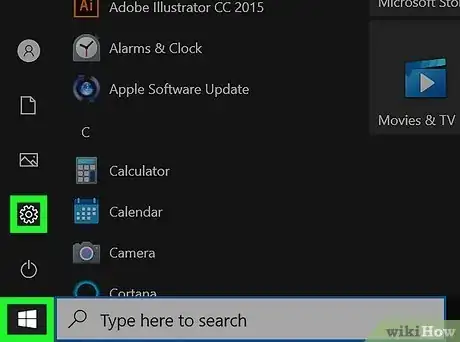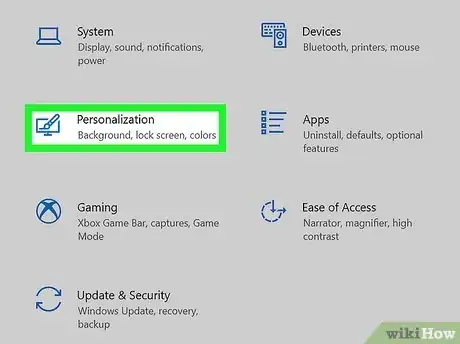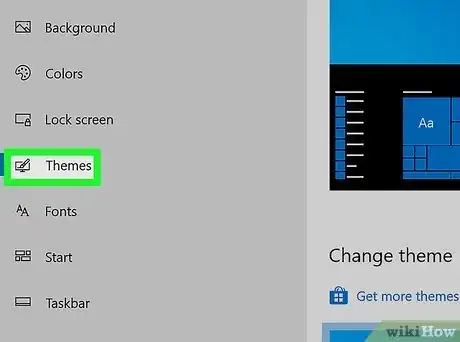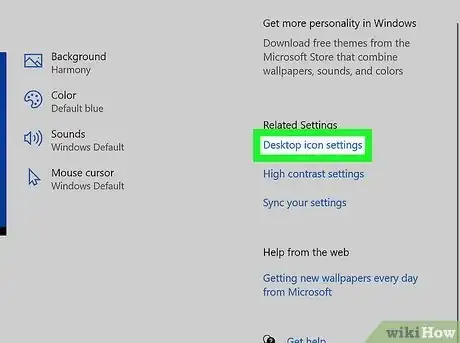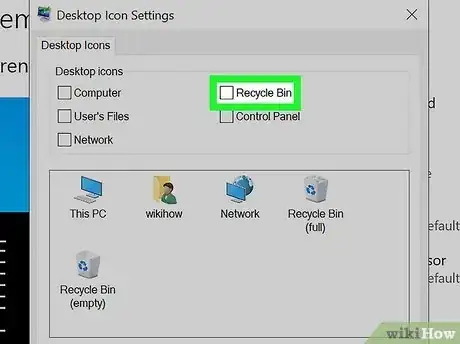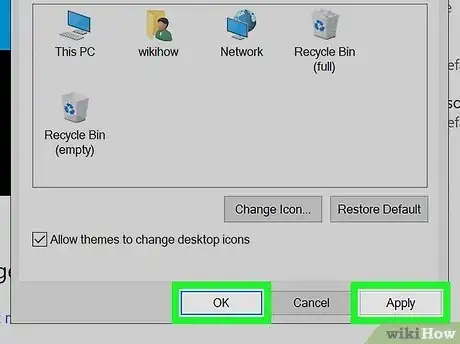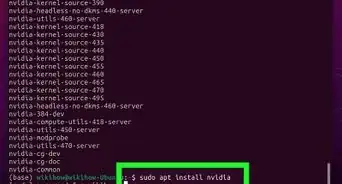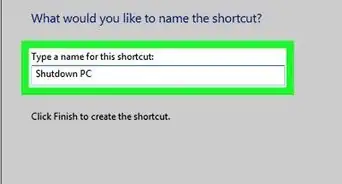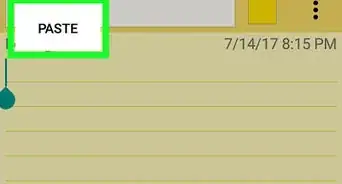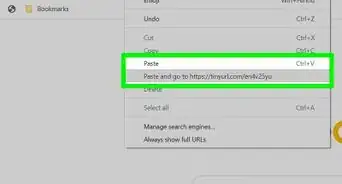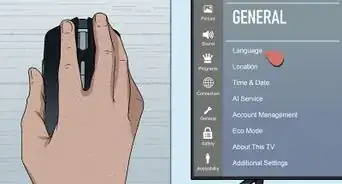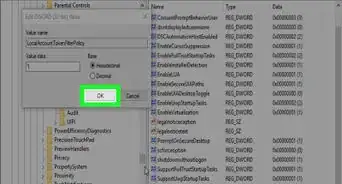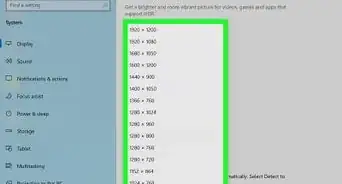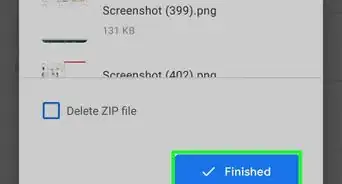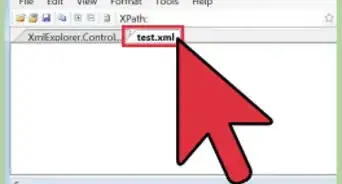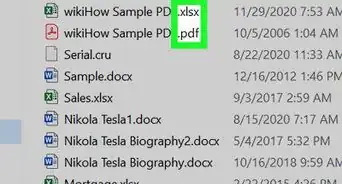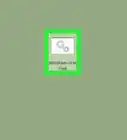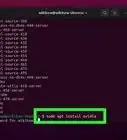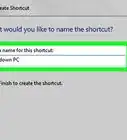This article was co-authored by Mitch Harris and by wikiHow staff writer, Darlene Antonelli, MA. Mitch Harris is a Consumer Technology Expert based in the San Francisco Bay Area. Mitch runs his own IT Consulting company called Mitch the Geek, helping individuals and businesses with home office technology, data security, remote support, and cybersecurity compliance. Mitch earned a BS in Psychology, English, and Physics and graduated Cum Laude from Northern Arizona University.
This article has been viewed 3,332 times.
Do you want your desktop clear of icons? Not only can you remove all the shortcut icons on your desktop, but you can also get rid of the Recycle Bin icon. This wikiHow article teaches you how to remove that icon from your desktop on Windows 10.
Steps
-
1Open Settings. You can do this by going to the Start menu and clicking on the gear icon or you can press Win + I.
-
2Click Personalization. It's next to an icon of a desktop monitor and paintbrush.Advertisement
-
3Click Themes. This is in the menu on the left side of the window.
-
4Click Desktop icon settings. You'll see this on the far right side of the window under "Related Settings."
-
5Click to uncheck "Recycle Bin" under "Desktop Icons." When you uncheck it, the icon will not appear on your desktop.
-
6Click Apply and Ok. This will finalize your selection and close the window.[1]
- Since the Recycle Bin is no longer on your desktop, you can delete files directly without sending them to the Recycle Bin.
- To undo this action, follow the same steps and check the box next to "Recycle Bin."
- The steps are the same for Windows 11, although the placements of buttons/windows are different.
References
About This Article
1. Open Settings.
2. Click Personalization.
3. Click Themes.
4. Click Desktop icon settings.
5. Click to uncheck "Recycle Bin" under "Desktop Icons."