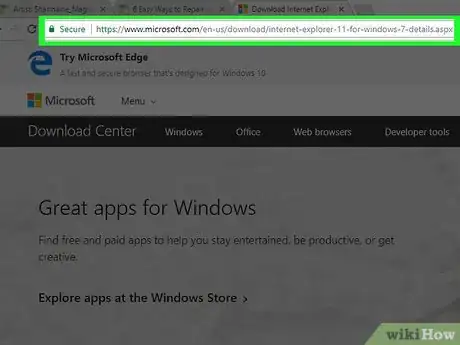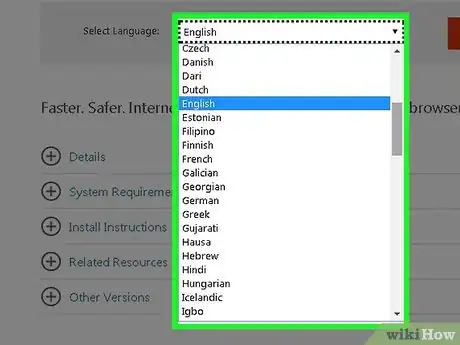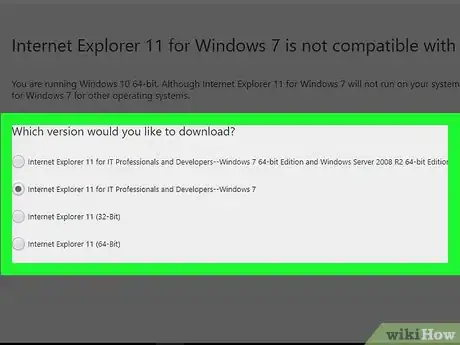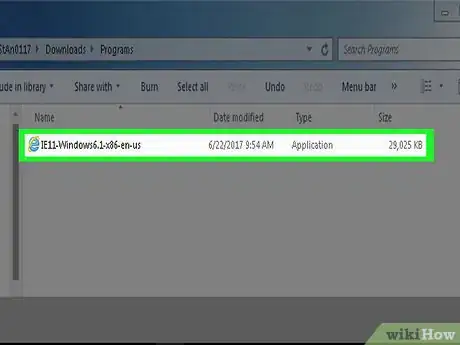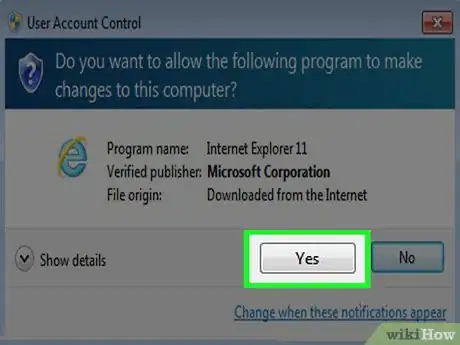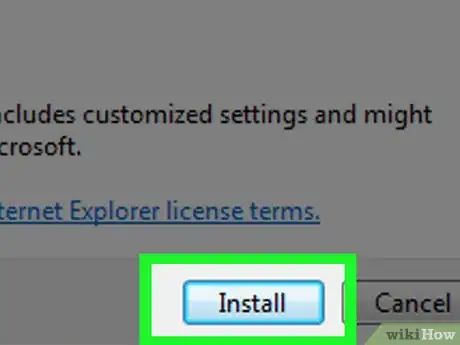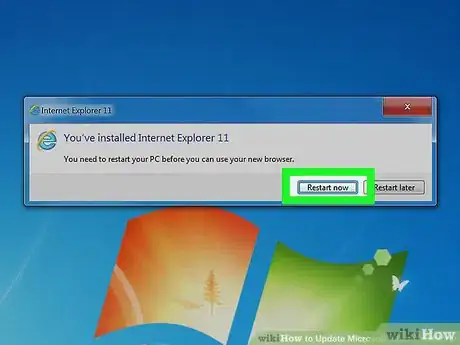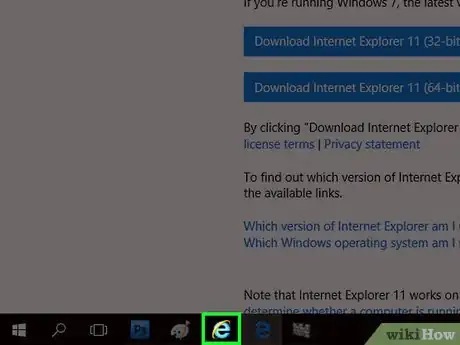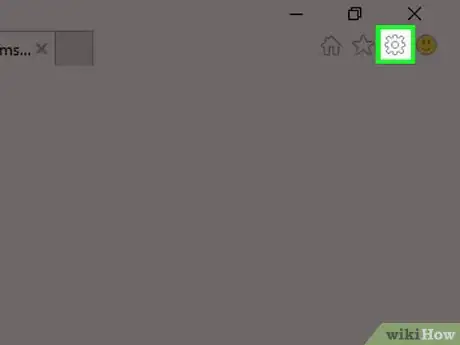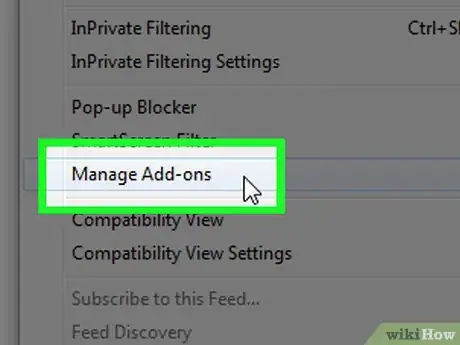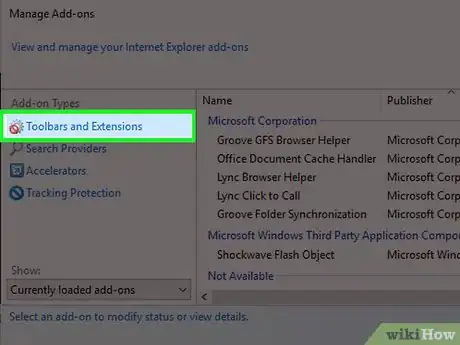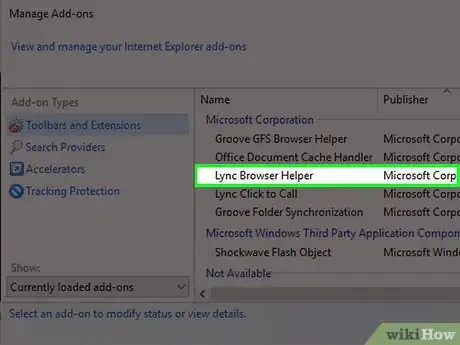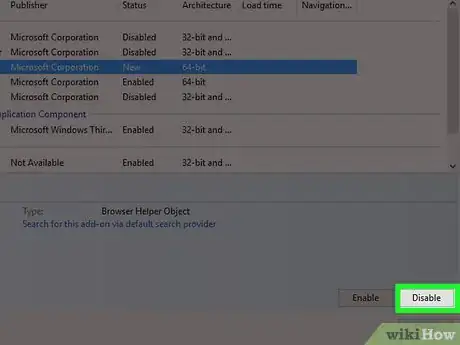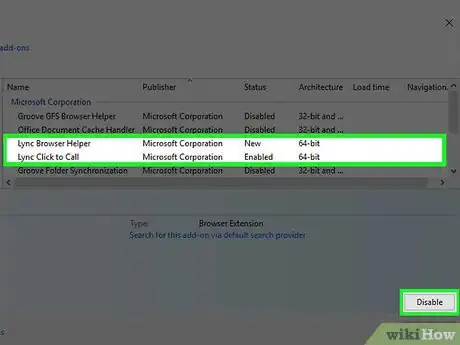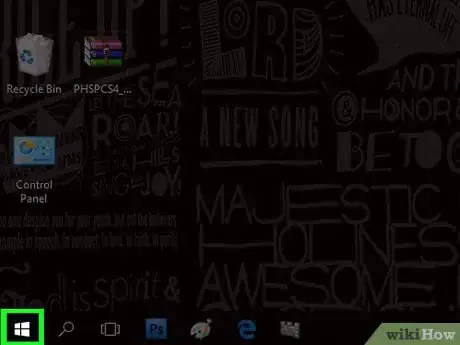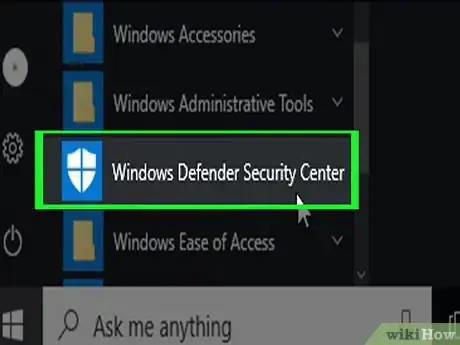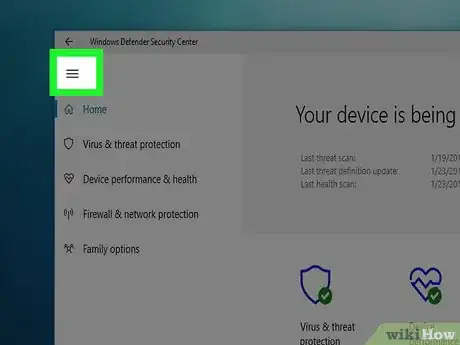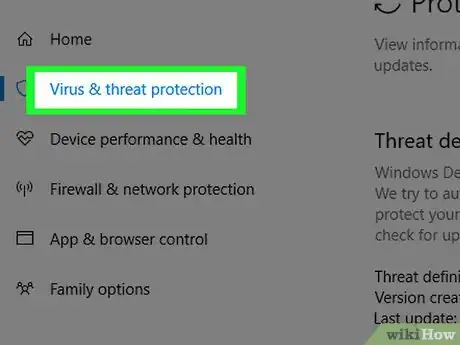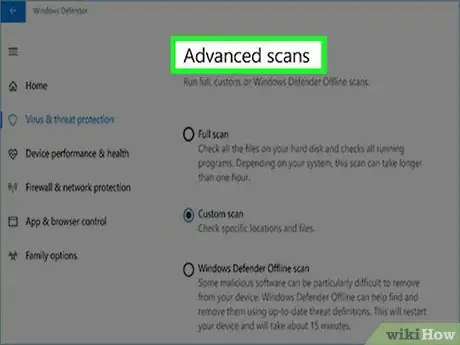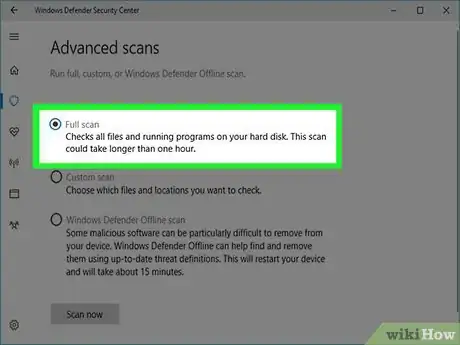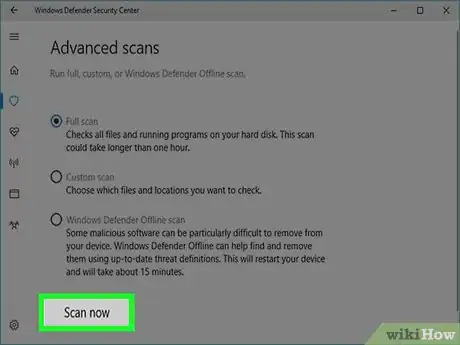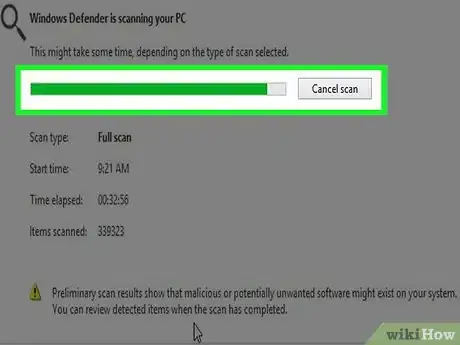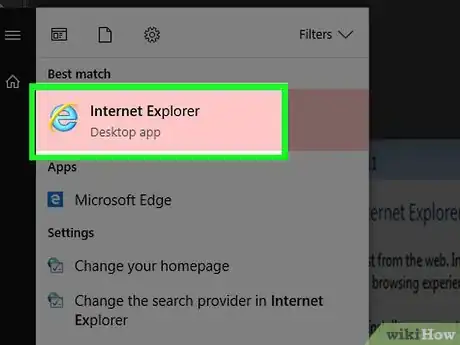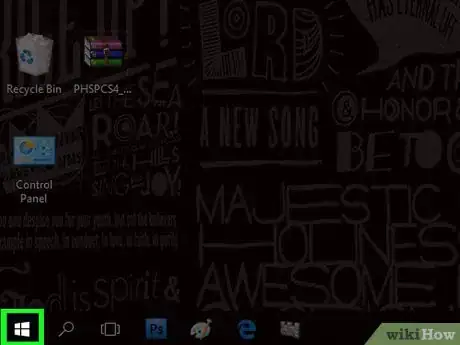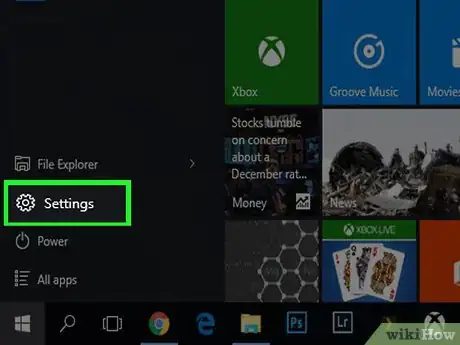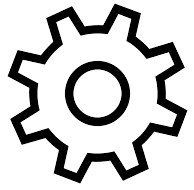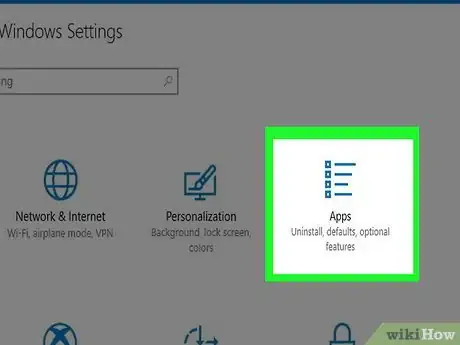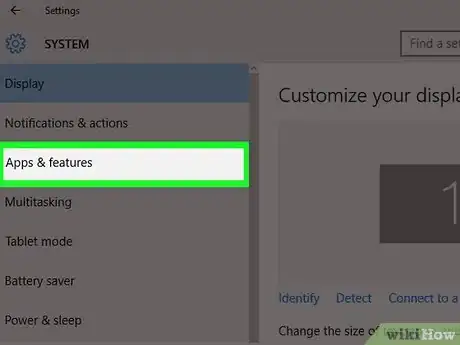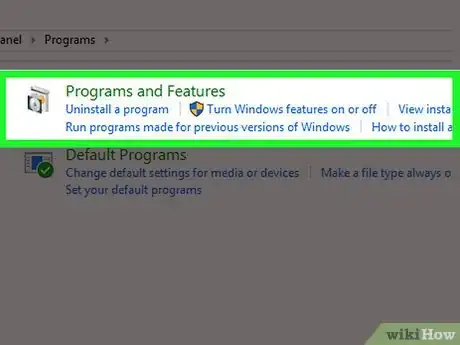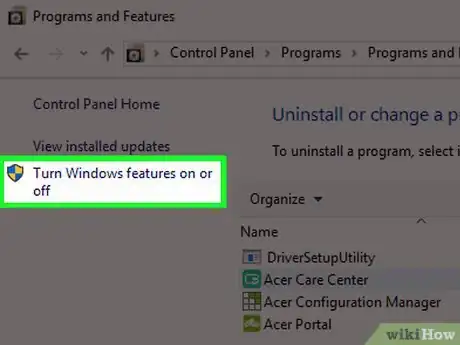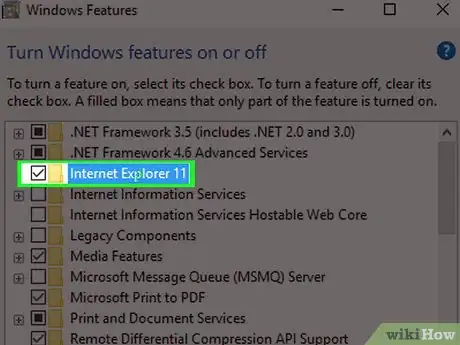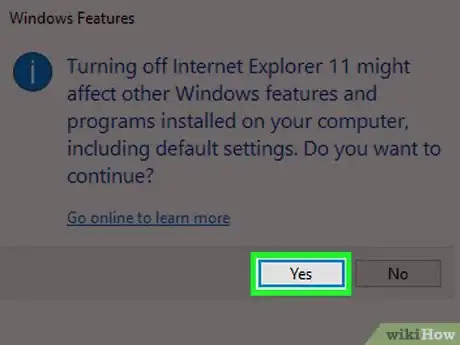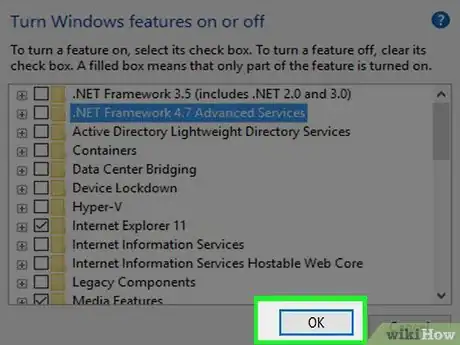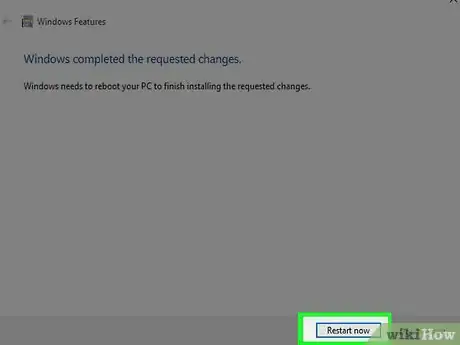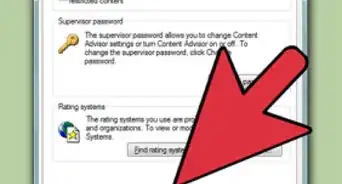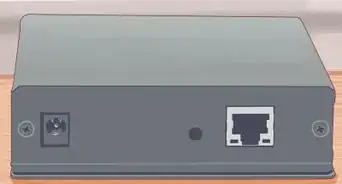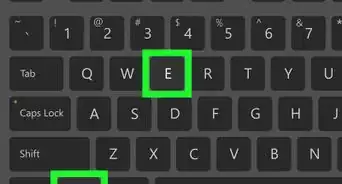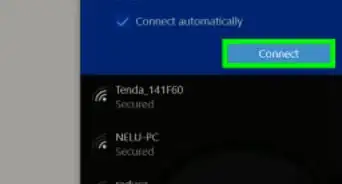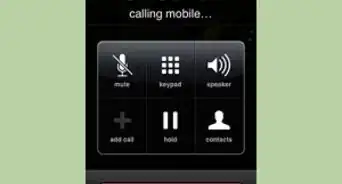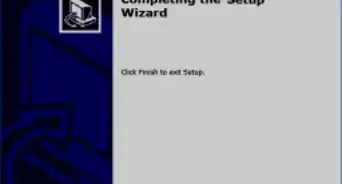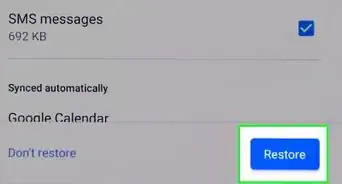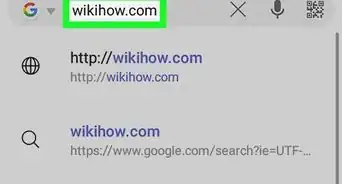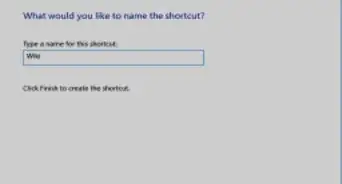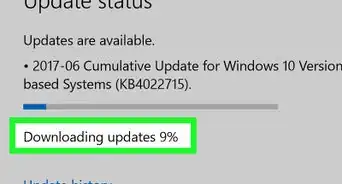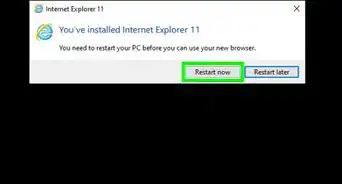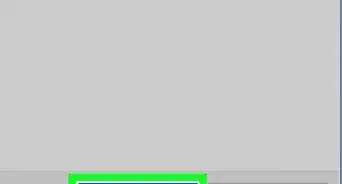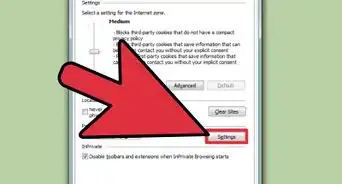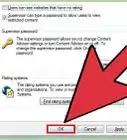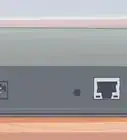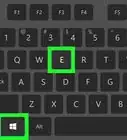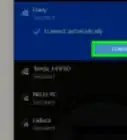This article was co-authored by wikiHow staff writer, Jack Lloyd. Jack Lloyd is a Technology Writer and Editor for wikiHow. He has over two years of experience writing and editing technology-related articles. He is technology enthusiast and an English teacher.
This article has been viewed 653,556 times.
Learn more...
This wikiHow teaches you how to fix common issues with your Internet Explorer browser on Windows. Fixes include updating Internet Explorer to the latest version, removing excess toolbars, and removing malware with Windows Defender. If you would rather prevent Internet Explorer from handling links and other content, you can disable it entirely. Internet Explorer 11 is the final version and will no longer be supported in future versions of Windows as Microsoft has replaced it with their newest browser, Microsoft Edge.
Steps
Updating Internet Explorer
-
1Go to the Internet Explorer download page. The last supported version of Internet Explorer is Internet Explorer 11. You'll need to download it from the Microsoft website.
- If you can't get Internet Explorer to open, you may need to use a different browser (e.g., Edge or Chrome) to download the updated IE file.
-
2Scroll down to your preferred language. Make sure you find the download in your preferred language, which is listed on the left side of the page.Advertisement
-
3Click the link for your operating system. Doing so will prompt the setup file to download to your computer. You'll see three links next to your preferred language:
- Windows 7 SP1 32-Bit - Use this for any 32-bit computer with Windows 7, 8, or 10 on it.
- Windows 7 SP1 64-Bit - Use this for any 64-bit computer with Windows 7, 8, or 10 on it.
- Windows Server 2008 R2 SP1 64-bit - Use this for any computer running Windows Server 2008 R2.
- If you don't know whether your computer is 32-bit or 64-bit, [Determine the Bit Count for a Windows Computer|check your computer's bit number]] before clicking an option.
-
4Double-click the Internet Explorer setup icon. You'll find it in your computer's default downloads location.
-
5Click Yes when prompted. Doing so will take you to the Internet Explorer 11 installation window.
-
6Follow the on-screen instructions. Agree to Microsoft's terms of use by clicking I agree, click Next, select an install location, and check or uncheck the "Desktop shortcut" option.
-
7Click Finish. It's in the bottom-right corner of the window. This will install Internet Explorer 11 on your computer and remove the old, malfunctioning version of Internet Explorer.
Removing Toolbars
-
1Open Internet Explorer. Too many toolbars can cause significant performance problems with Internet Explorer. Removing toolbars you no longer use can help speed up Internet Explorer and cause it to crash less.
- This method only works if Internet Explorer opens. If you can't get it to run, see the next section.
-
2Click ⚙️. It's in the upper-right corner of the Internet Explorer window.Advertisement
-
3Click Manage add-ons. You'll see this near the middle of the drop-down menu.
-
4Click the Toolbars and Extensions tab. It's on the left side of the window.
- This tab is usually selected by default.
-
5Click the toolbar you want to remove. Doing so will select it.
-
6Click Disable. This button is in the bottom-right corner of the window. Doing so will disable the selected toolbar.
-
7Disable each of the toolbars you want to remove. Especially if you have an older computer, you will need to remove most (if not all) of the toolbars.
- If you try to remove a toolbar but it keeps coming back, see the next section.
Removing Malware
-
1
-
2Scroll down and click Windows Defender Security Center. It's in the "W" section of the Start menu.
-
3Click ☰. You'll see this in the top-left corner of the window.
-
4Click Virus & threat protection. This option is in the upper-left section of the Windows Defender window.
-
5Click Advanced scan. It's below the Quick scan button in the middle of the page.
-
6Make sure "Full scan" is checked. If not, click the circle to the left of "Full scan" at the top of the page.
-
7Click Scan now. It's in the middle of the page. This will begin scanning your computer for malware. If there are any malware programs harming Internet Explorer on your computer, Windows Defender will likely find them.
-
8Wait for the scan to complete. If anything malicious turns up during the scan, Windows Defender will alert you; naturally, you should allow Windows Defender to remove the dangerous items.
- If this scan doesn't find anything, repeat the scan with "Windows Defender Offline scan" checked instead of "Full scan" checked.
-
9Open Internet Explorer to see if it's working. If you can now open Internet Explorer, the malware affecting it is likely gone.
- Be sure to update Internet Explorer as soon as possible after doing this.
Disabling Internet Explorer
-
1
-
2
-
3Click Apps. It's an option in the Settings window.
-
4Click the Apps & features tab. You'll see this on the left side of the window.
-
5Click Programs and Features. This link is in the upper-right corner of the Apps & Features page below the "Related settings" heading.
-
6Click Turn Windows Features On or Off. This is in the top-left corner of the Programs and Features window.
-
7Uncheck the "Internet Explorer 11" box. This will disable Internet Explorer on your computer.
-
8Click Yes when prompted. Doing so will confirm your decision.
-
9Click OK. Windows will begin the disabling process.
-
10Click Restart Now when prompted. This will restart your computer; when it finishes restarting, Internet Explorer will be disabled.
Community Q&A
-
QuestionI can't get into Internet Explorer due to a certificate error that says "This webpage or website has been cancelled due to a certificate error." Why is this?
 Community AnswerUsually the time and date on your computer is set wrong, therefore not matching the web site. Make sure your time and date settings are correct.
Community AnswerUsually the time and date on your computer is set wrong, therefore not matching the web site. Make sure your time and date settings are correct.
Warnings
- You cannot fully delete Internet Explorer from your computer.⧼thumbs_response⧽