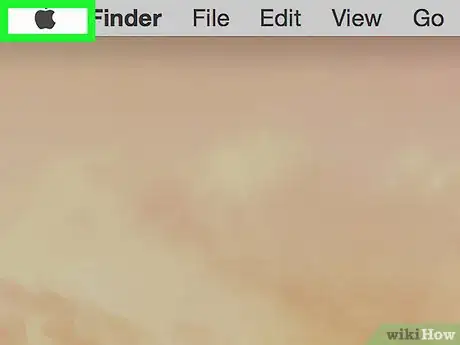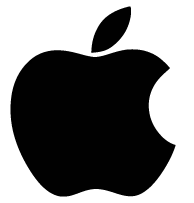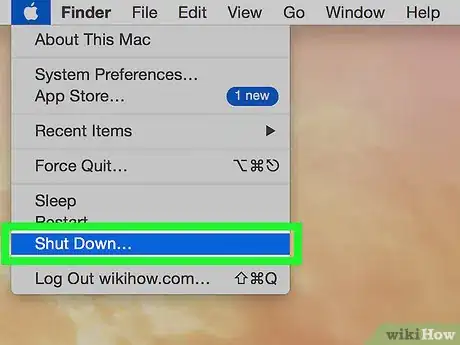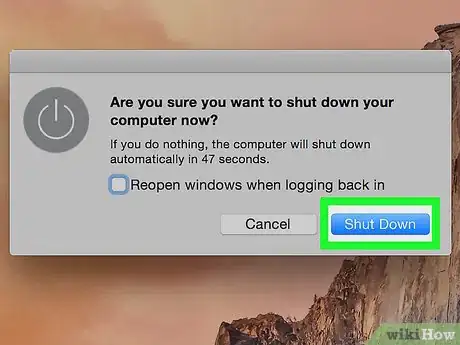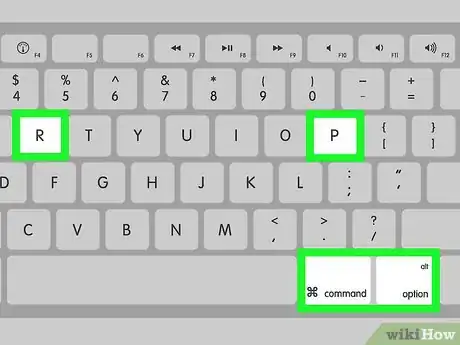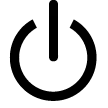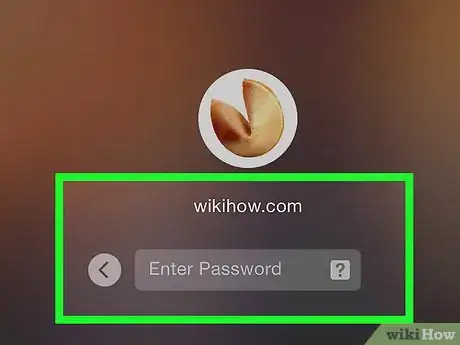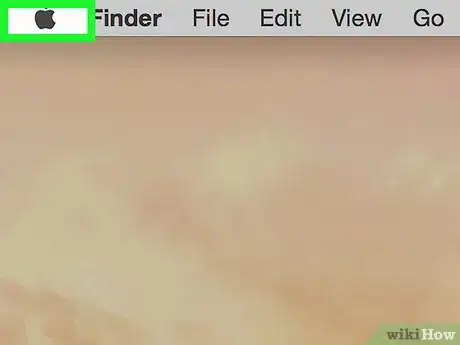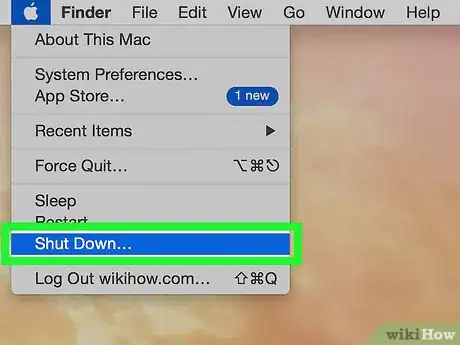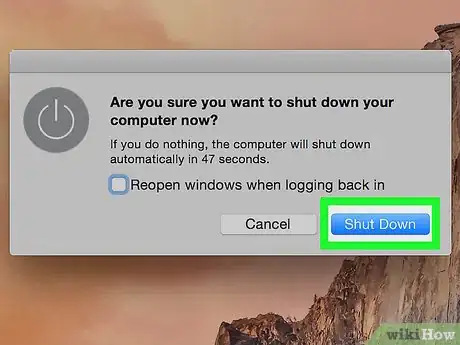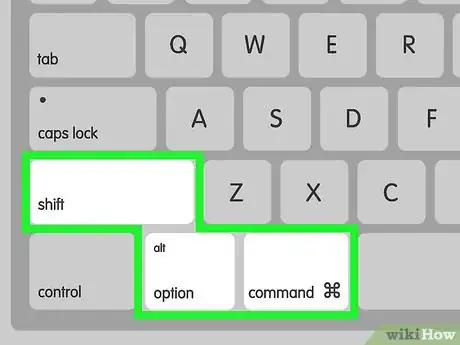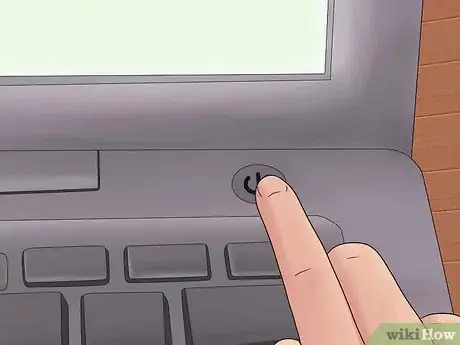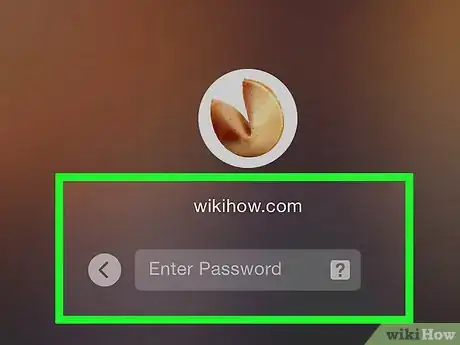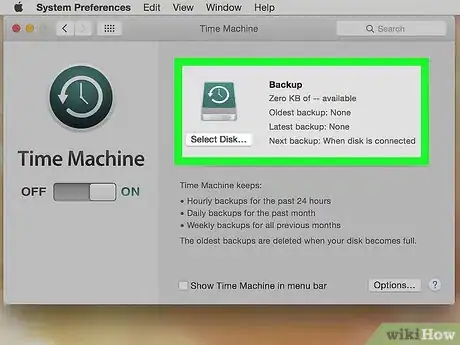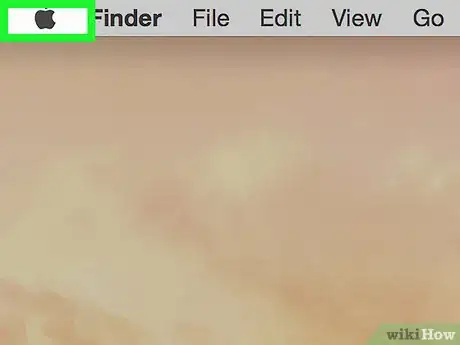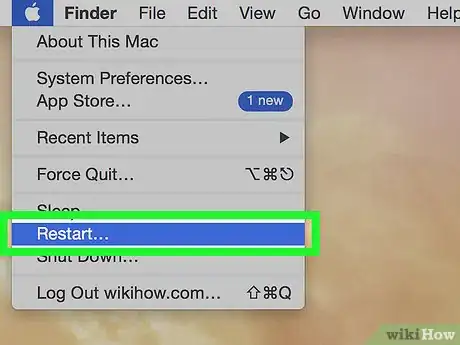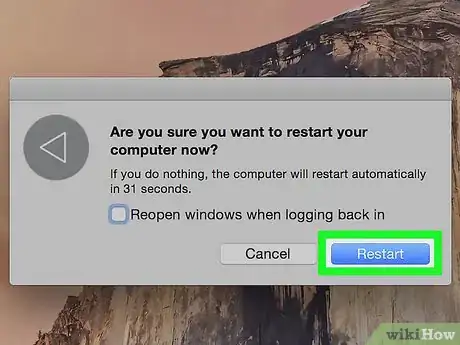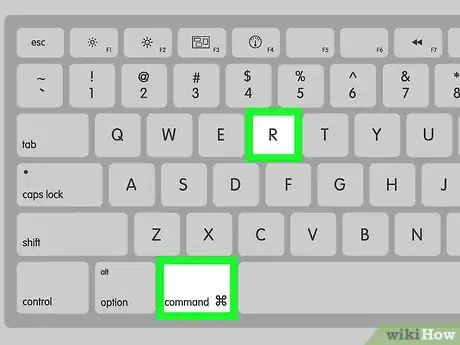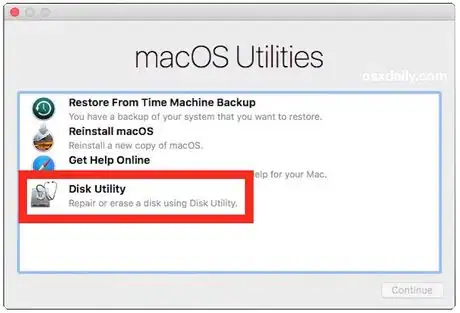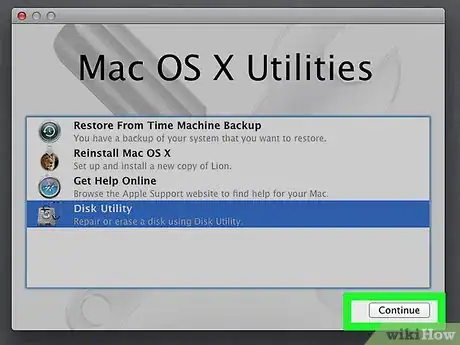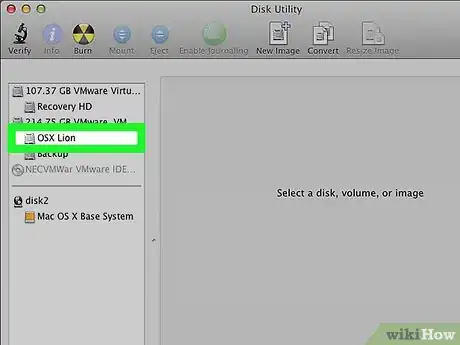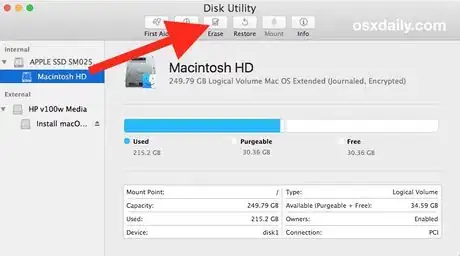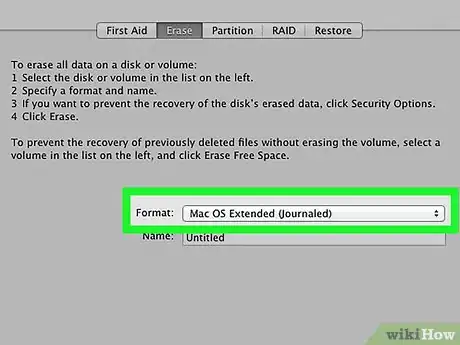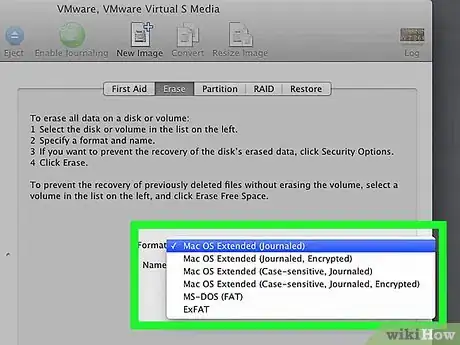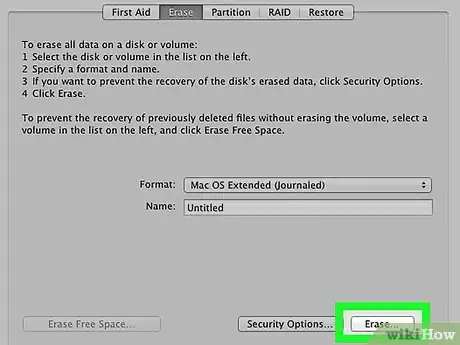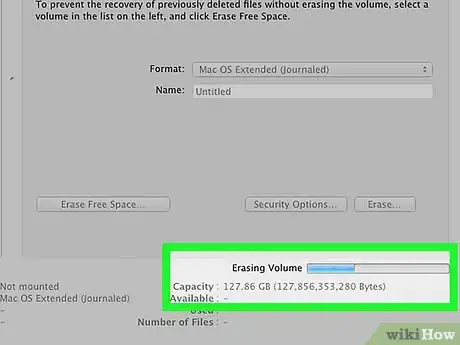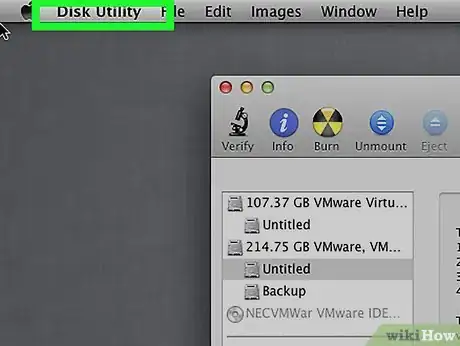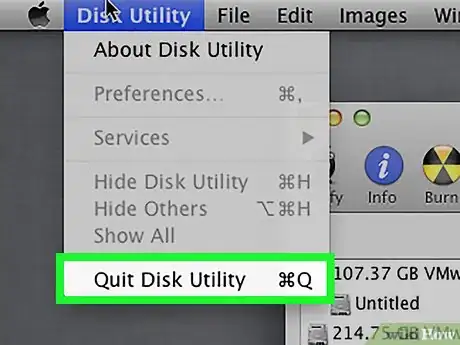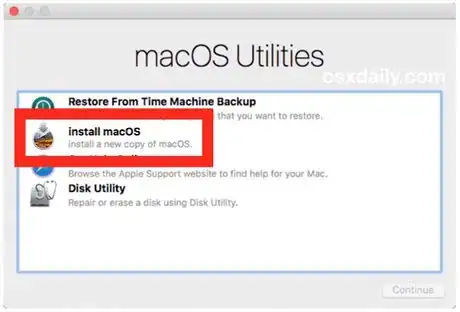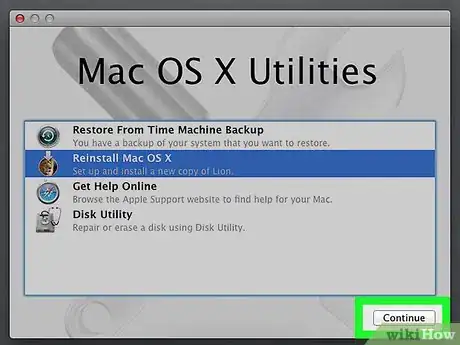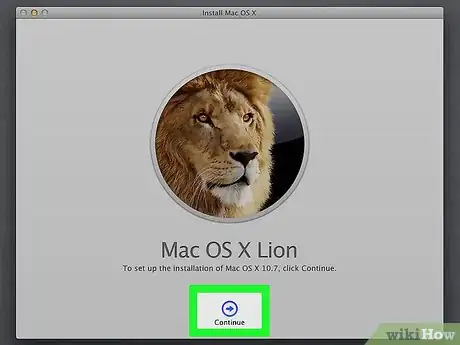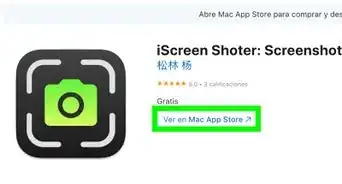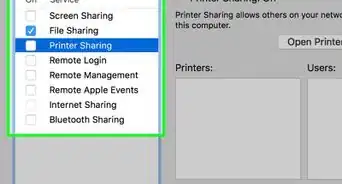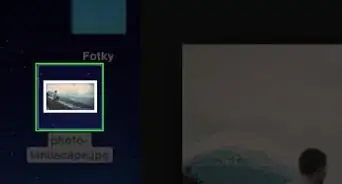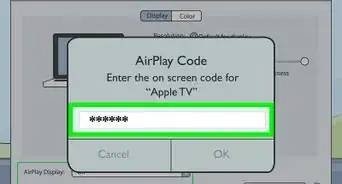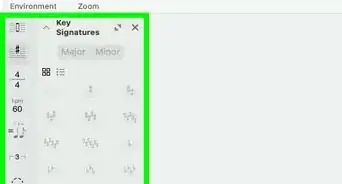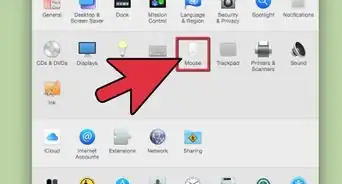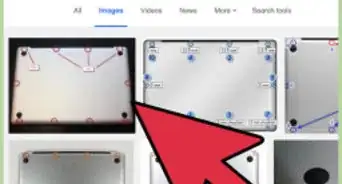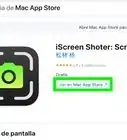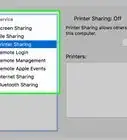This article was co-authored by wikiHow staff writer, Jack Lloyd. Jack Lloyd is a Technology Writer and Editor for wikiHow. He has over two years of experience writing and editing technology-related articles. He is technology enthusiast and an English teacher.
The wikiHow Tech Team also followed the article's instructions and verified that they work.
This article has been viewed 2,930,075 times.
Learn more...
This wikiHow teaches you how to reset your MacBook Pro's NVRAM and battery settings, as well as how to wipe your MacBook Pro and restore it to its factory settings. Resetting a Mac's NVRAM can help fix errors in things like your battery's display, while battery settings can be reset if your Mac is frequently overheating or crashing. Restoring your MacBook Pro to its factory settings will erase everything on the hard drive and reinstall the operating system.
Steps
Resetting the NVRAM
-
1Understand what resetting NVRAM will fix. NVRAM—short for "Non-Volatile Random-Access Memory"—stores settings like speaker volume, the default display, and other settings that your Mac typically uses. Resetting the NVRAM can fix problems wherein your MacBook Pro isn't playing sound, the display is flickering or turning itself off, the computer is taking too long to start up, and similar problems.
- On some Macs, "NVRAM" is replaced with "PRAM" ("Parameter Random-Access Memory"), which is fundamentally similar to NVRAM.
-
2Open the Apple menu . Click the Apple logo in the top-left corner of the screen. A drop-down menu will appear.Advertisement
-
3Click Shut Down…. It's at the bottom of the Apple menu.
-
4Click Shut Down when prompted. Doing so prompts your MacBook Pro to shut down.
-
5Find the NVRAM reset keys. To reset NVRAM, you'll have to hold down the ⌘ Command, ⌥ Option, P, and R keys all at the same time for about 15 seconds.
-
6
-
7Press and hold the NVRAM reset keys. Do this immediately after pressing your Mac's "Power" button; you'll need to be pressing all four keys at once before the Apple logo appears.
- If the Apple logo appears before you press the keys, you'll have to shut down and try again.
-
8Continue holding the keys until your Mac finishes starting up. Your Mac may reboot itself during this process. Once you arrive at the user selection screen, you can release the keys and sign into your MacBook Pro like you usually do.
- You may need to reset some of your preferences (e.g., preferred audio output) after resetting the NVRAM.
-
9Verify that the problem has been resolved. If you are still having issues with the system settings, you may need to factory reset your MacBook Pro. You will lose any data that you have saved on the MacBook if you do so.
Resetting the Battery
-
1Understand what resetting the battery will fix. To reset the battery, you'll actually reset the SMC (System Management Controller) which is a small chip that controls things like your Mac's external lights, responses to button presses, and battery management. Resetting the SMC may improve battery life, fix overheating problems, and speed up your MacBook Pro.[1]
-
2Check the symptoms. There are several symptoms that are directly related to the SMC:
- The fans are loud and running at high speed even though the computer isn't hot and is well-ventilated.
- Indicator lights (battery, backlights, etc.) are not working properly.
- The MacBook doesn’t respond to pressing the Power button.
- The computer shuts itself down or goes to sleep unexpectedly.
- The battery does not charge properly.
-
3
-
4Click Shut Down…. It's at the bottom of the drop-down menu.
-
5Click Shut Down when prompted. Your MacBook Pro will shut down.
-
6Attach your MacBook Pro to a plugged-in charger. Make sure that the charger is plugged into a wall outlet, then plug the charging end into the port on the right side of your MacBook Pro.
-
7
-
8Press and hold the SMC reset keys for 10 seconds. Once you've done so, you can release the keys.
-
9Press the "Power" button. Doing so should turn on your Mac, prompting it to begin restarting. Once your Mac finishes restarting, your battery issues should be resolved.
-
10Verify that the problem has been resolved. If you are still having issues with the battery, you may need to factory reset your MacBook Pro. You will lose any data that you have saved on the MacBook if you do so.
Restoring Factory Settings
-
1Back up your Mac if possible. Since restoring your Mac to its factory settings will erase everything on your hard drive, it's a good idea to back up anything that you want to save before doing so.
- If you can't log into your Mac or you're unable to run your Mac's Time Machine, skip this step.
-
2
-
3Click Restart…. It's near the bottom of the drop-down menu.
-
4Click Restart when prompted. Doing so will cause your Mac to begin restarting itself.
-
5Hold down the ⌘ Command and R keys at the same time. You'll need to do this immediately after clicking Restart.
-
6Release the keys when you see the Apple logo. Your MacBook will begin booting into the Recovery window. This process can take a few minutes to complete.
-
7Select Disk Utility. It's in the middle of the Recovery window.
-
8Click Continue. This button is in the bottom-right corner of the window. Doing so opens the Disk Utility window.
-
9Select your Mac's hard drive. Click the Mac's hard drive's name in the upper-left side of the Disk Utility window.
- Your Mac's hard drive will be named "Macintosh HD" if you didn't rename it.
-
10Click the Erase tab. It's at the top of the Disk Utility window. A new window will open.
-
11Click the "Format" drop-down box. Doing so will open a drop-down menu.
-
12Click Mac OS Extended (Journaled). It's in the drop-down menu.
- This is the basic disk format used for Mac hard drives.
-
13Click Erase. This button is in the bottom-right side of the window. Your Mac's hard drive will begin erasing itself.
- The erasing process can take a few hours, so make sure that your Mac is plugged into a charger.
-
14Click Done when prompted. Your Mac should now be completely erased.
-
15Click Disk Utility. It's a menu item in the top-left corner of the screen. A drop-down menu will appear.
-
16Click Quit Disk Utility. This option is at the bottom of the drop-down menu. Clicking it takes you back to the Recovery window.
-
17Select Reinstall macOS. It's in the Recovery window.
-
18Click Continue. This option is in the bottom-right corner of the window. MacOS will begin downloading onto your computer.
- You must have an Internet connection for MacOS to download onto your computer.
-
19Follow any on-screen prompts. Once MacOS finishes downloading, you'll be able to install and set up the operating system as though the Mac were brand-new.
Community Q&A
-
QuestionAfter turning on my MacBook Pro, the display shows a flashing folder icon with a question mark on it. and I cannot do anything. How can I fix it?
 Community AnswerThe flashing folder icon shows that your MacBook can't find the essential drivers and files it needs to load. Pressing the Command and R keys would normally launch local recovery via the recovery partition on the Mac. Since this isn't possible, you need to recover via the Internet. Instead of holding just the command and R keys when you switch on, hold the option key down as well. An animated globe will appear while Internet Recovery initializes. Once that's done, you'll need to select a WiFi network. The animated globe will reappear while the Mac downloads recovery files from Apple servers. When complete, macOS Utilities will appear so you can recover.
Community AnswerThe flashing folder icon shows that your MacBook can't find the essential drivers and files it needs to load. Pressing the Command and R keys would normally launch local recovery via the recovery partition on the Mac. Since this isn't possible, you need to recover via the Internet. Instead of holding just the command and R keys when you switch on, hold the option key down as well. An animated globe will appear while Internet Recovery initializes. Once that's done, you'll need to select a WiFi network. The animated globe will reappear while the Mac downloads recovery files from Apple servers. When complete, macOS Utilities will appear so you can recover. -
QuestionWhen turning on it just displays the Apple icon and the thinker just spins. I tried all four reboot options and nothing?
 Community AnswerHold V on boot up to get a log and look for any "errors" or warnings in the log. Then look up whatever the errors were. It will look overwhelming as it shows the whole bootup console, but look for wherever it stops. For example, eventually it may stop having messages. Look into that to see where the problem may lie, then consider getting some professional assistance if you're unsure.
Community AnswerHold V on boot up to get a log and look for any "errors" or warnings in the log. Then look up whatever the errors were. It will look overwhelming as it shows the whole bootup console, but look for wherever it stops. For example, eventually it may stop having messages. Look into that to see where the problem may lie, then consider getting some professional assistance if you're unsure. -
QuestionMy computer doesn't allow me to log in to my account. It starts to log in, but after the loading bar is more than 60%, it stops. What could be the problem?
 Carmello BilottiCommunity AnswerRestart your Mac, and while it is restarting, hold Command-R until the OS Utilities screen comes up. Click Restore from Time Machine backup, then restore your computer to an earlier point.
Carmello BilottiCommunity AnswerRestart your Mac, and while it is restarting, hold Command-R until the OS Utilities screen comes up. Click Restore from Time Machine backup, then restore your computer to an earlier point.
References
About This Article
1. Shut down your Mac.
2. Turn it back on.
3. Press and hold ⌘ Command+⌥ Option+P+R for 15 seconds.
4. Release the keys and sign back in.