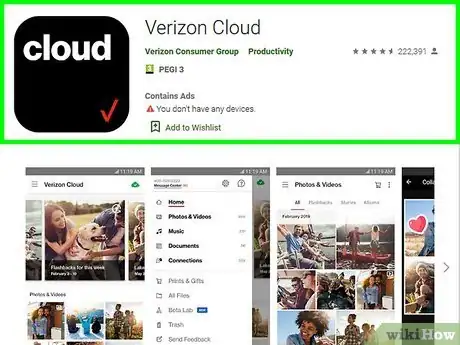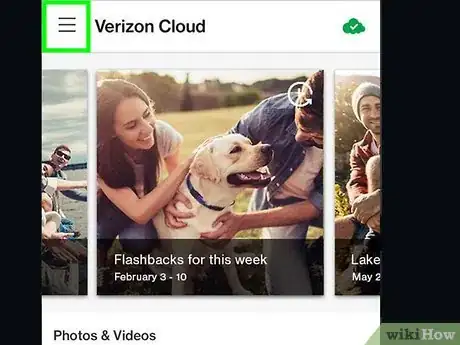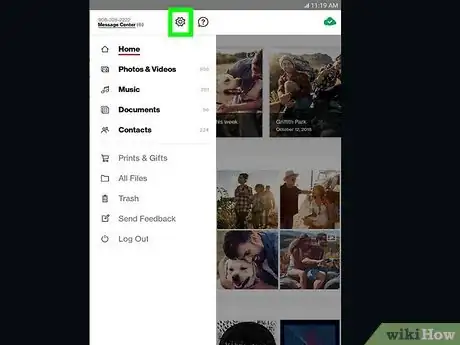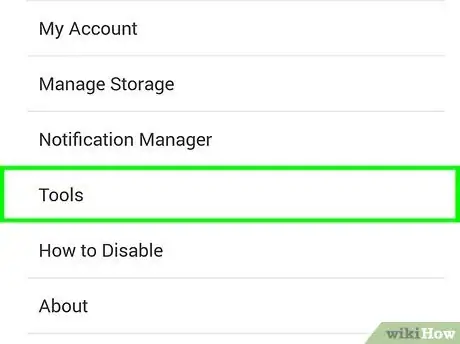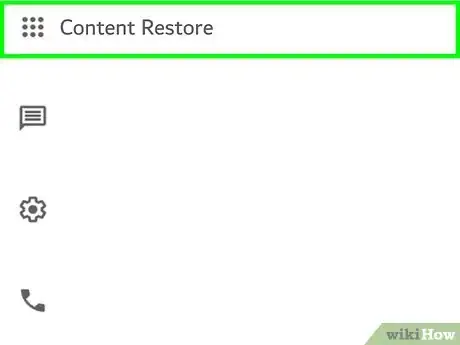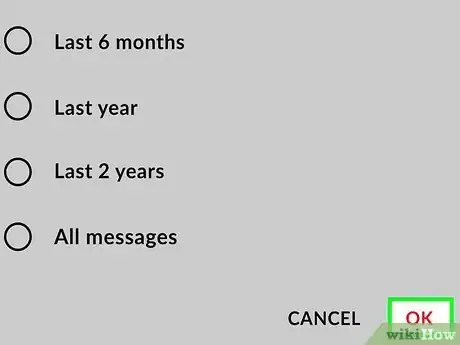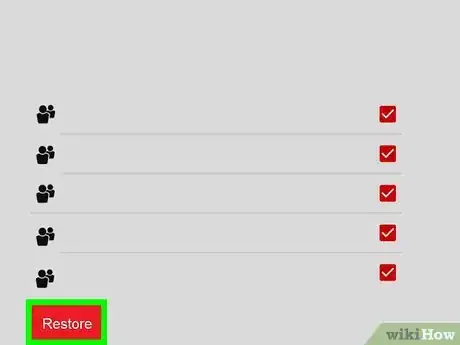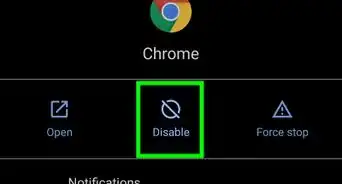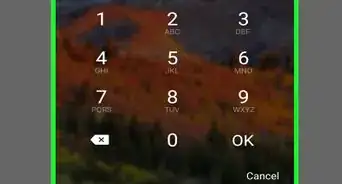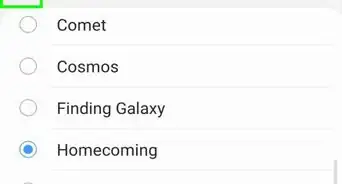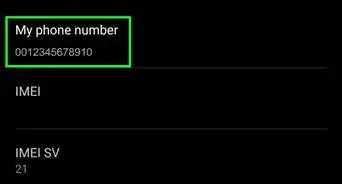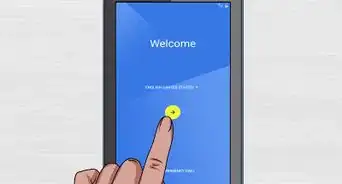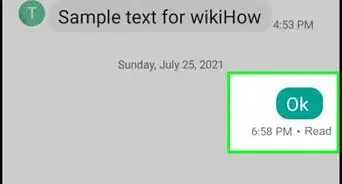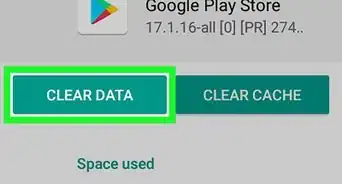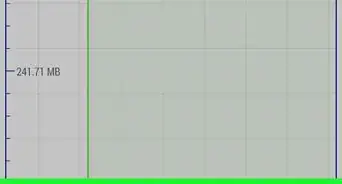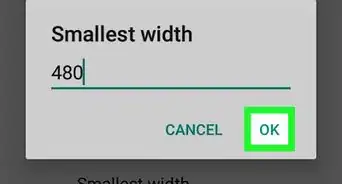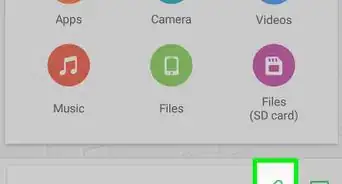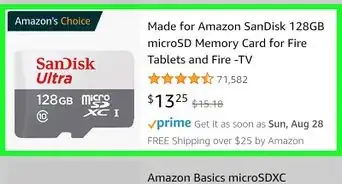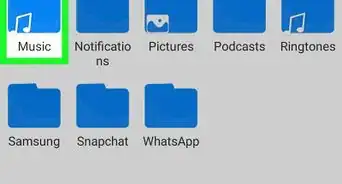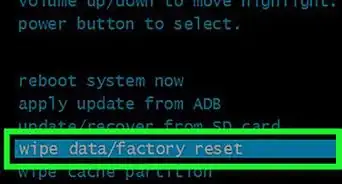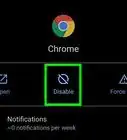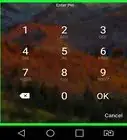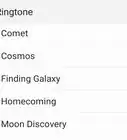This article was co-authored by wikiHow Staff. Our trained team of editors and researchers validate articles for accuracy and comprehensiveness. wikiHow's Content Management Team carefully monitors the work from our editorial staff to ensure that each article is backed by trusted research and meets our high quality standards.
The wikiHow Tech Team also followed the article's instructions and verified that they work.
This article has been viewed 11,747 times.
Learn more...
This wikiHow teaches you how to restore your saved content from your Verizon Cloud account, and make sure your phone or tablet is in sync with your cloud backups, using Android. Your contacts are automatically synced from your Contacts or People app to the Verizon Cloud app, but you can still restore your calls, messages, and other content manually.
Steps
-
1Open the Verizon Cloud app on your Android. Find the Verizon Cloud icon on your Home screen or Apps menu, and tap on it to open the app.
-
2Tap the ☰ icon on the top-left. This button is located in the upper-left corner of your screen. It will open your navigation menu.Advertisement
-
3Tap Settings on the menu. This will open your cloud settings on a new page.
-
4Scroll down and tap Tools. You can find this option towards the bottom of the Settings menu.
-
5Tap Content Restore on the Tools menu. This will open a list of all the different types of data you can restore.
-
6Select the types of content you want to restore from the cloud. Tap any of the categories on the list to select it.
- Selected categories will display a red checkmark on the right-hand side.
- You can restore your calls and messages here as well as photos, videos, songs, and documents.
-
7Tap the red RESTORE button on the top-right. This will restore all the selected types of content from your cloud account, and make sure your cloud content is available on your phone or tablet's local storage.
About This Article
1. Open the Verizon Cloud app.
2. Tap the Menu icon on the top-left.
3. Tap Settings on the menu, and select Tools.
4. Tap Content Restore.
5. Select the content you want to restore.
6. Tap RESTORE on the top-right.