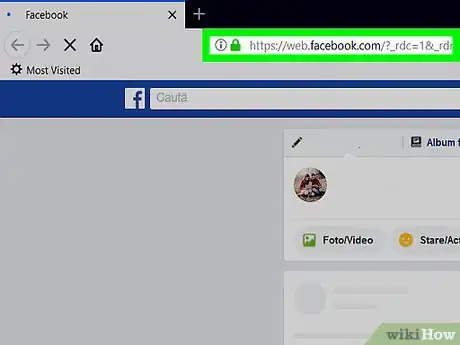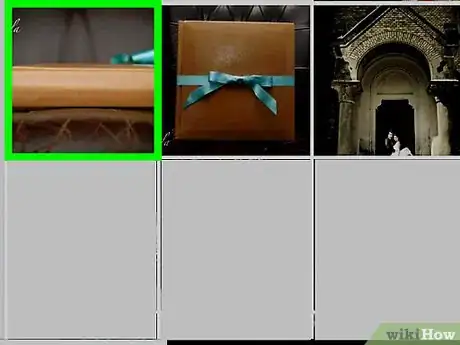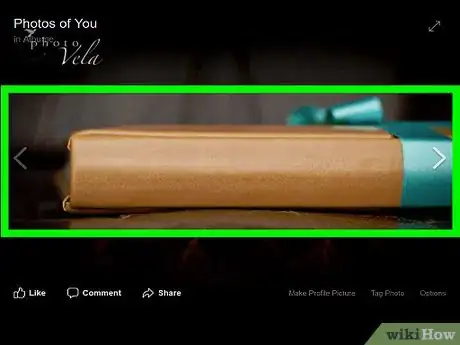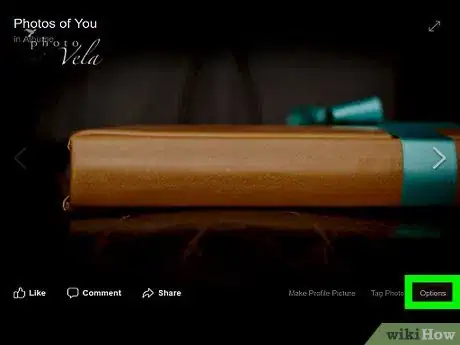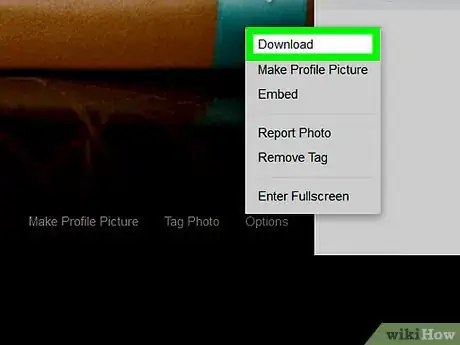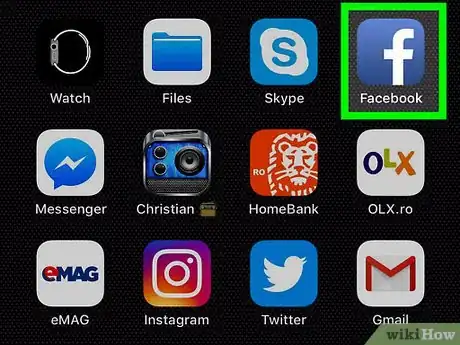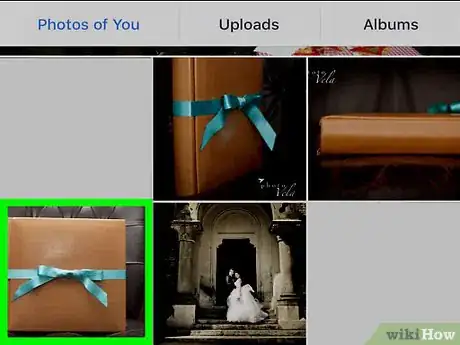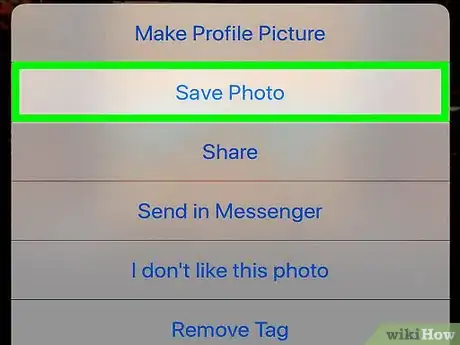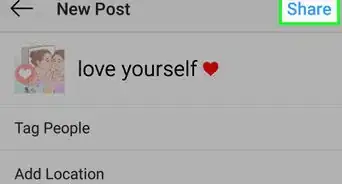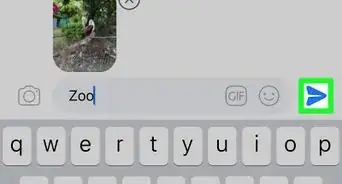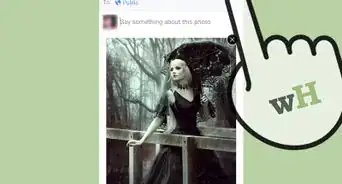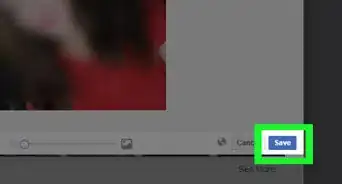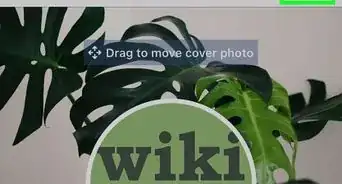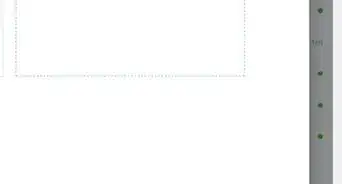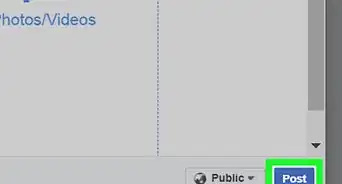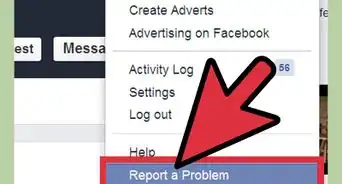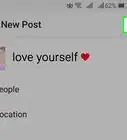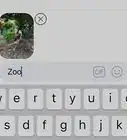This article was co-authored by wikiHow staff writer, Jack Lloyd. Jack Lloyd is a Technology Writer and Editor for wikiHow. He has over two years of experience writing and editing technology-related articles. He is technology enthusiast and an English teacher.
The wikiHow Tech Team also followed the article's instructions and verified that they work.
This article has been viewed 520,977 times.
Learn more...
This wikiHow teaches you how to save a Facebook picture onto your computer, phone, or tablet. You must have a Facebook account to do so. Keep in mind that you cannot download other people's cover photos.
Steps
Using a Computer
-
1Open Facebook. Go to https://www.facebook.com/ in your browser. This will open the News Feed if you're logged into your Facebook account.
- If you aren't logged into your Facebook account, enter your email address (or phone number) and password in the upper-right side of the page to log in.
-
2Go to the picture that you want to download. Scroll through your News Feed until you find the photo that you want to download, or go to the profile of the person who posted the photo to find it.
- You cannot save cover photos on Facebook.
- You can go to a person's profile by clicking the search bar at the top of the Facebook page, typing in the person's name, clicking their name in the drop-down menu, and clicking their profile in the results.
Advertisement -
3Click the picture. This will open the picture in full-screen mode.
-
4Select the picture. Place your cursor over the picture to do so. You should see several different options appear around the perimeter of the picture.
- Your mouse cursor must be on the picture itself before you can proceed.
-
5Click Options. As long as your mouse cursor is on the picture, this option will appear in the bottom-right corner of the picture. Clicking it prompts a menu to pop up.
-
6Click Download. This option is near the top of the pop-up menu. Doing so will prompt the picture to download onto your computer.
- For some browsers, you'll first have to select a save location and then click OK.
- Your browser's default download location is the Downloads folder.
Using the Mobile App
-
1Open Facebook. Tap the Facebook app icon, which resembles a white "f" on a dark-blue background. This will open your News Feed if you're logged into Facebook.
- If you aren't logged into Facebook, enter your email address (or phone number) and password when prompted to log in.
-
2Go to the picture that you want to download. Scroll through your News Feed until you find the photo that you want to download, or go to the profile of the person who posted the photo to find it.
- You cannot save cover photos on Facebook.
- You can go to a person's profile by tapping the search bar at the top of the Facebook page, typing in the person's name, tapping their name in the drop-down menu, and tapping their profile in the results.
-
3Tap the picture. Doing so opens it.
-
4Tap and hold the picture. A pop-up menu will appear after a second or two.
-
5Tap Save Photo when prompted. It's at the top of the pop-up menu. Doing so will save the photo onto your phone or tablet.
Community Q&A
-
QuestionHow do I copy pictures from Facebook Messenger into a folder and then delete the photos from Facebook?
 Community AnswerYou will have to click on each image in the PM box to expand it. Then right-click to save the image to the folder you want it to go in.
Community AnswerYou will have to click on each image in the PM box to expand it. Then right-click to save the image to the folder you want it to go in. -
QuestionHow Do I save all my photos before I close my facebook page down and can I save the postings?
 Community AnswerYou can download all your data from Facebook at once in an archive file. It will contain all your videos, photos, posts, and account history. Check out the wikiHow article titled "How to Download All Your Data from Facebook" for more information on how to do that.
Community AnswerYou can download all your data from Facebook at once in an archive file. It will contain all your videos, photos, posts, and account history. Check out the wikiHow article titled "How to Download All Your Data from Facebook" for more information on how to do that. -
QuestionHow do I print a picture from my Facebook page?
 Community AnswerClick on the image, then at the bottom of the page click Options and press Download. The picture will save/open on your personal drive. Adjust your printer setting for paper quality and ink.
Community AnswerClick on the image, then at the bottom of the page click Options and press Download. The picture will save/open on your personal drive. Adjust your printer setting for paper quality and ink.
Warnings
- Photos posted on Facebook belong to the people by whom they were posted. Don't repost the photos elsewhere without first obtaining permission and assigning proper credit.⧼thumbs_response⧽
About This Article
1. Go to https://www.facebook.com
2. Find the non-cover photo picture that you want to save.
3. Click the picture.
4. Hover over the picture with the mouse.
5. Click Options in the bottom-right corner.
6. Click Download