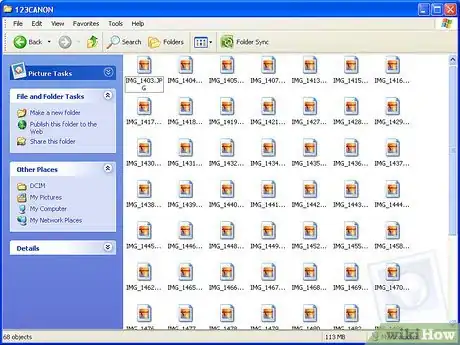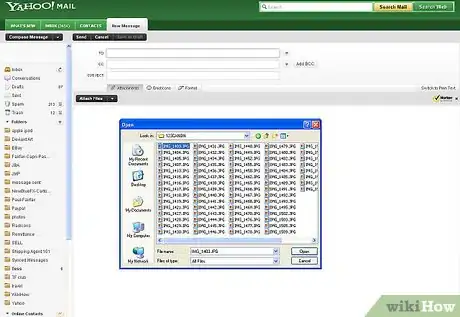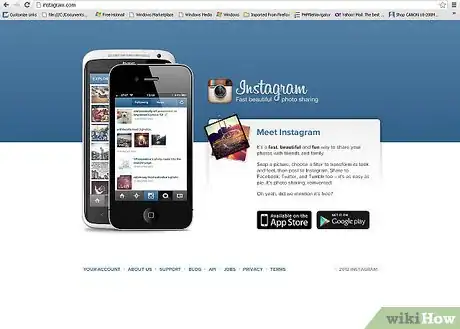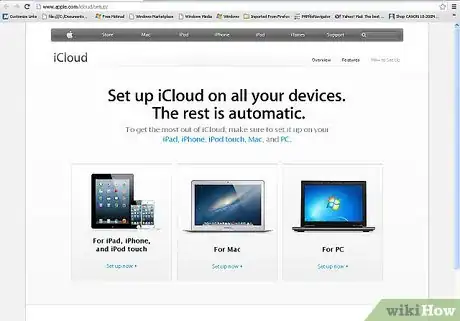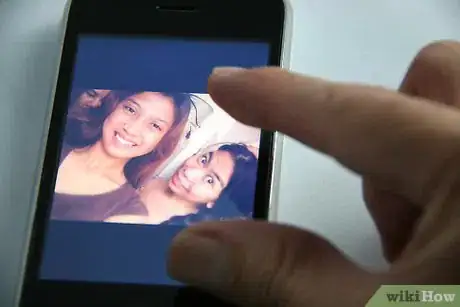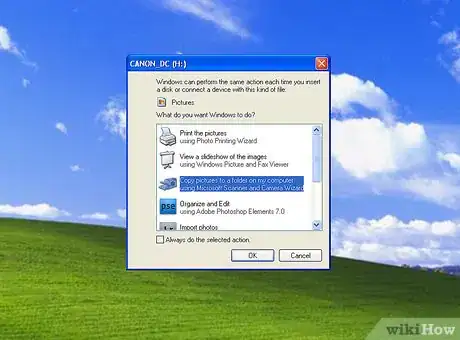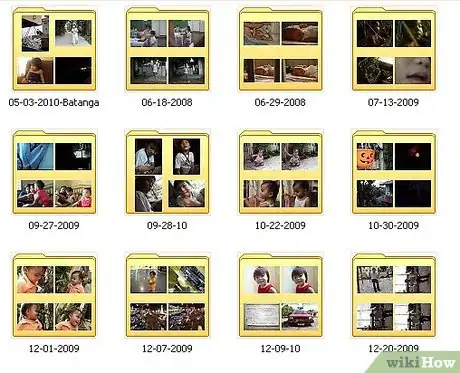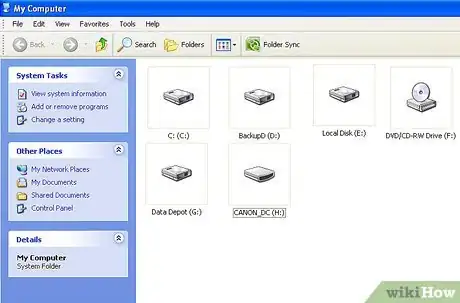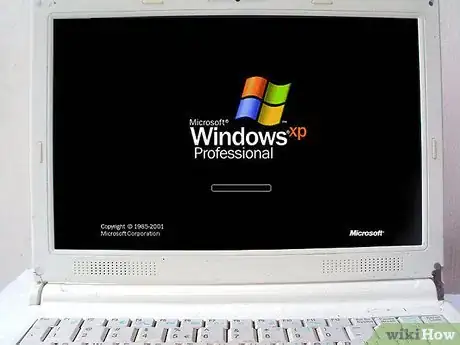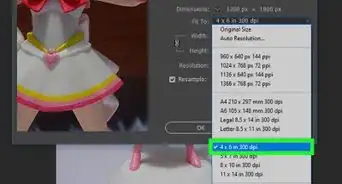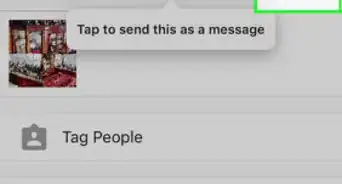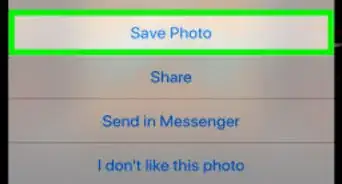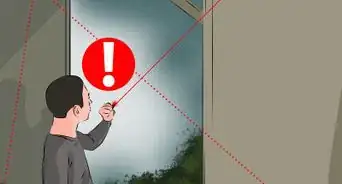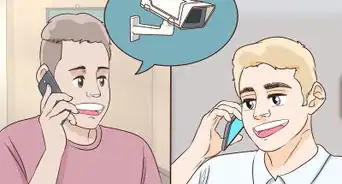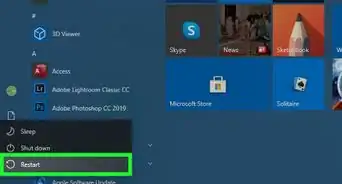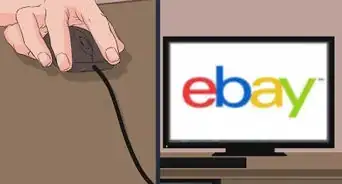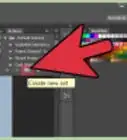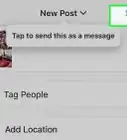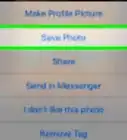This article was co-authored by Mobile Kangaroo. Mobile Kangaroo is a full service repair shop and Apple Authorized Service Provider headquartered in Mountain View, CA. Mobile Kangaroo has been repairing electronic devices such as computers, phones, and tablets, for over 19 years, with locations in over 20 cities.
This article has been viewed 656,939 times.
Digital cameras have really freed the inner photographer in us all, enabling us to reach for levels of creativity like never before—and so we take pictures by the hundreds! Of course, reviewing them with your friends is nearly impossible on that little screen in on the back of the camera, so the only way to really enjoy them (and to get them up on Facebook where they belong!) is to upload them to your computer. We'll show you a few ways to do that.
Things You Should Know
- Use a USB cable to connect your camera directly to your computer. Drag and drop the images you want from the camera to your desktop.
- Insert the camera's SD card and drag the image files from the card to your desktop.
- Send pictures directly from your camera to the cloud and access your cloud account from your computer.
Steps
USB Card Reader
-
1Take your pictures with your smart phone's camera. It may not be a Canon EOS 7D, but it's good enough for rock-n-roll.
-
2Snap a picture. All great photography begins with pressing the shutter!
-
3Create a new email document. Add the photo as an attachment, and as Steely Dan said, "send it off in a letter to yourself."
Use The Cloud
-
1Use your smart phone's camera. Some apps, such as Instagram, automatically upload pictures to a shared space, and are available for you—or anybody else—to download to your computer.
- Android phones will automatically sync your pictures via Google Photos.
-
2Snap your pic using Instagram. Apply any filters desired.
-
3Share it with the Instagram community, and email it to yourself while you're at it.
iCloud
-
1Sign up for iCloud. This may well be the simplest and fastest way to move your images from camera to computer. With iCloud, your iOS camera's photos are automatically uploaded to the cloud, and distributed to all your iCloud-enabled devices, be they Mac or PC.
-
2Take your picture. When you get home, access your Photo Stream with iPhoto or Aperture, or any other device that recognizes Photo Stream.
Windows XP
-
1Connect your camera or memory card to your computer.[1] This is a simple step. You can usually connect your camera directly to your computer or just take out your memory card and stick it into a card reader that is connected to your computer. The usual connection is via USB.
- Your camera or memory card to your computer the Windows XP Camera Wizard window should come up when you connect. If it doesn’t then you can bring it up separately by clicking on: Start -> Accessories -> Scanner and Camera Wizard.
-
2Choose pictures. This next step allows you to choose which pictures you want to transfer.[2] Also, the wizard allows you to rotate the pictures and also view picture details like the date when the picture was taken. This way you can determine how you will name your destination folder. Most of the times however, you would just move all the pictures into one folder on your computer without doing anything else…but if you want more information, the wizard gives your this ability.
-
3Choose a destination. Now you have two fields you have to fill in.
- The first one is entitled: Type a name for this group of pictures. The value that you enter here will be the final file name of each picture on your computer. For example: if you know that the pictures you're transferring were taken on June 21, 2012, and they were taken at Idora Park, set the group name to 070612-Idora-Park, and then each file will feature this name plus an index counter: 01,02, etc. This way you can also identify each picture by its name.
- The second one is entitled: Choose a place to save this group of pictures. This is the place to specify your destination folder for these pictures. So you can click the browse button (the yellow folder) and choose the destination folder on your hard disk.
-
4Wait for the transfer to end. Check your destination folder—all the pics should be there.
-
5Note: this only works with Windows XP.
Community Q&A
-
QuestionWhat is the easiest way to transfer Photos from iPhone to computer?
 Mobile KangarooMobile Kangaroo is a full service repair shop and Apple Authorized Service Provider headquartered in Mountain View, CA. Mobile Kangaroo has been repairing electronic devices such as computers, phones, and tablets, for over 19 years, with locations in over 20 cities.
Mobile KangarooMobile Kangaroo is a full service repair shop and Apple Authorized Service Provider headquartered in Mountain View, CA. Mobile Kangaroo has been repairing electronic devices such as computers, phones, and tablets, for over 19 years, with locations in over 20 cities.
Computer & Phone Repair Specialists iCloud is definitely the easiest way, as it automatically syncs your photos over multiple devices. You can also plug your iPhone directly into your computer. With a Mac, open the Photos app and look for your iPhone in the side bar—just select the phone and import whichever pictures you'd like. If you're using Windows 10, simply click on the notification banner asking which action to take with your phone and choose "Import."
iCloud is definitely the easiest way, as it automatically syncs your photos over multiple devices. You can also plug your iPhone directly into your computer. With a Mac, open the Photos app and look for your iPhone in the side bar—just select the phone and import whichever pictures you'd like. If you're using Windows 10, simply click on the notification banner asking which action to take with your phone and choose "Import." -
QuestionMy computer is not recognizing my camera and autoplay doesn't show up on my desktop. What should I do?
 Community AnswerCheck to see if your camera shows up as a drive in your file manager program. If your camera stores pictures on a card rather than internal memory, you can just remove the card and using a USB card reader (if your computer doesn't have a built-in slot). Otherwise, you may need to replace the camera cable.
Community AnswerCheck to see if your camera shows up as a drive in your file manager program. If your camera stores pictures on a card rather than internal memory, you can just remove the card and using a USB card reader (if your computer doesn't have a built-in slot). Otherwise, you may need to replace the camera cable. -
QuestionWhich device attaches to the front of my computer to capture pictures?
 Community AnswerA webcam sounds like the type of device you're looking for, and they can be purchased from any electronics store, either in person or online.
Community AnswerA webcam sounds like the type of device you're looking for, and they can be purchased from any electronics store, either in person or online.
References
About This Article
To transfer pictures from a camera to a computer without software, you can usually remove the SD card from the camera and slide it into the dedicated slot on your computer. If you do not have a slot for an SD card, buy an SD card reader and plug it into your computer’s USB port. Either way, you can then drag the images from your SD card to a folder in your hard drive. Scroll down to learn how to transfer pictures using direct connect or email!