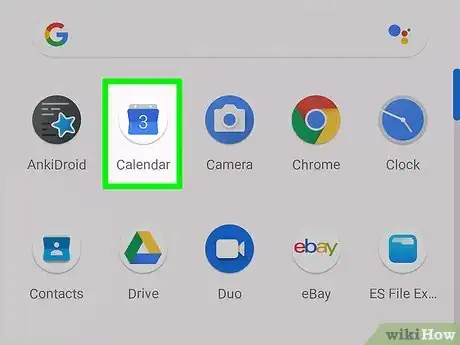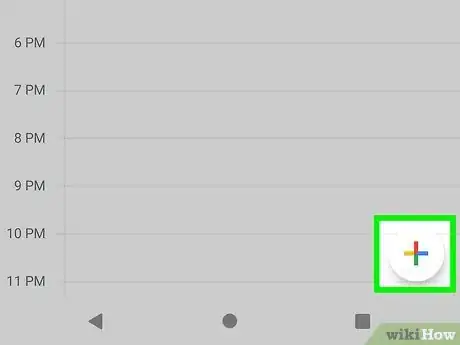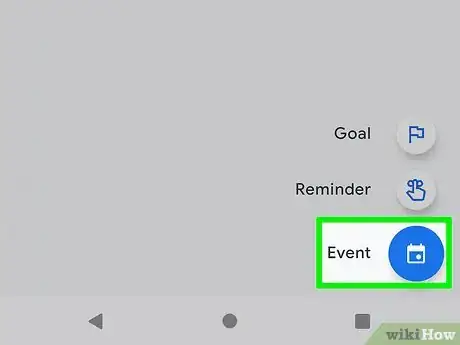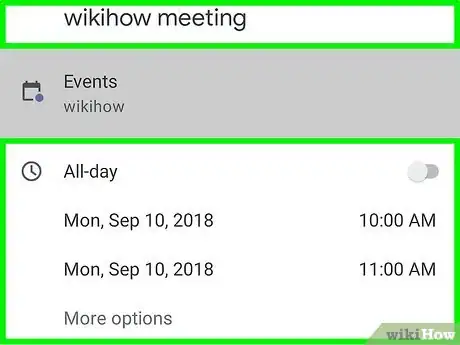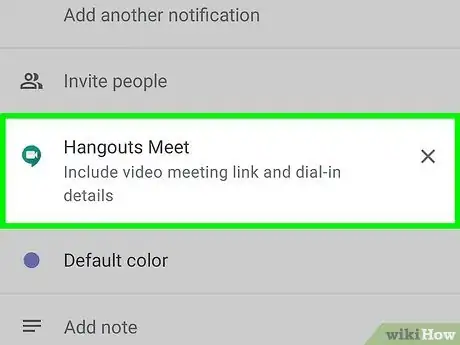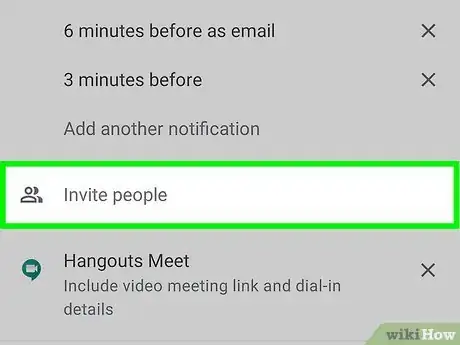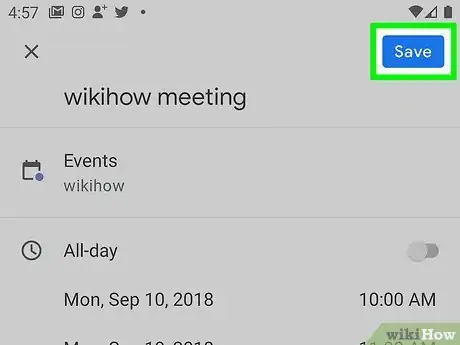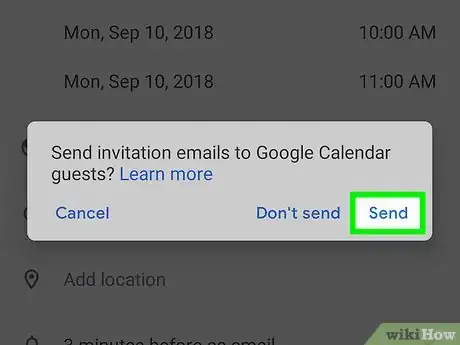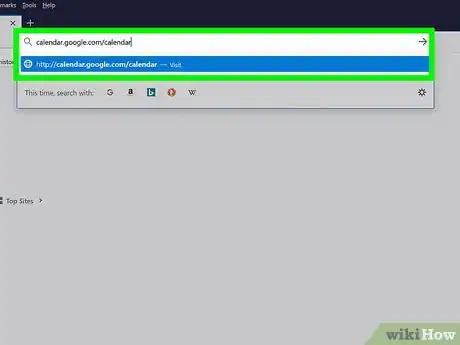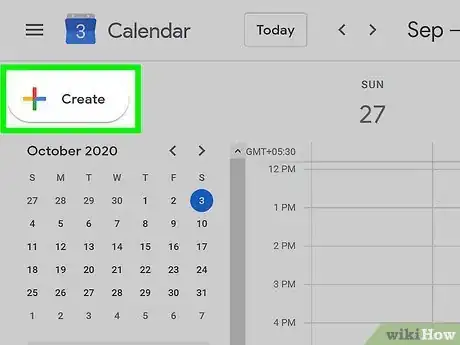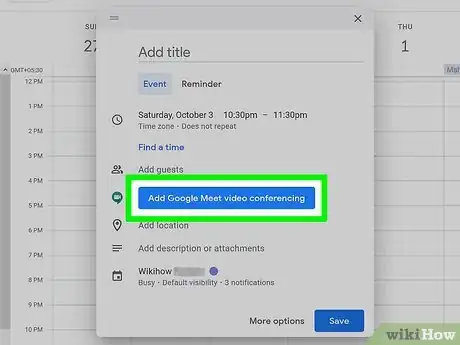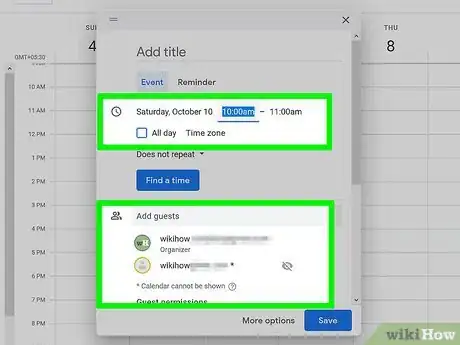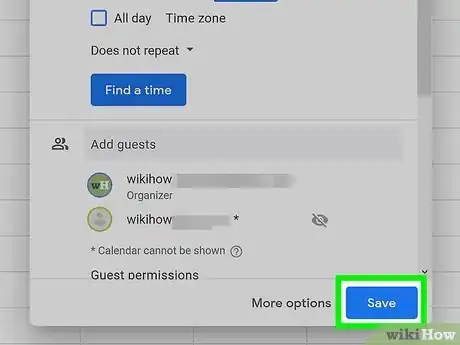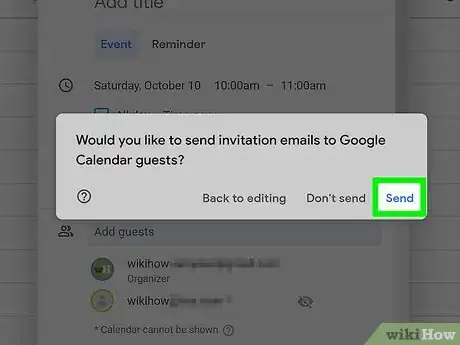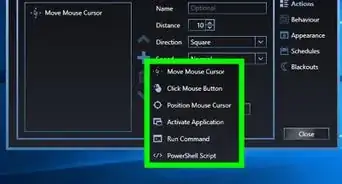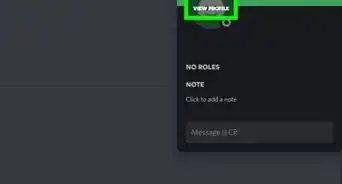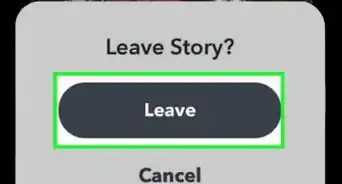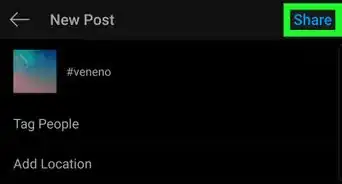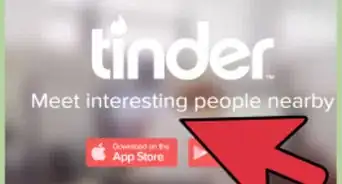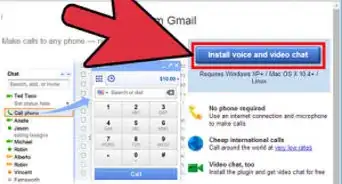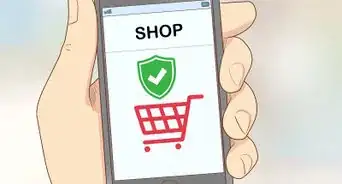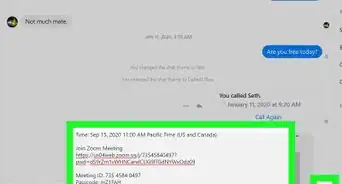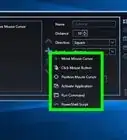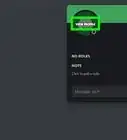This article was co-authored by wikiHow staff writer, Darlene Antonelli, MA. Darlene Antonelli is a Technology Writer and Editor for wikiHow. Darlene has experience teaching college courses, writing technology-related articles, and working hands-on in the technology field. She earned an MA in Writing from Rowan University in 2012 and wrote her thesis on online communities and the personalities curated in such communities.
This article has been viewed 12,421 times.
Learn more...
Google Meet is a video-conferencing service that replaces Google Hangouts and Google Chat. This wikiHow will teach you how to schedule a Google Meet in advance using either the mobile or computer version of Google Calendar. You cannot, however, use the Google Meet app to schedule meetings in advance.
Steps
Using the Google Calendar Mobile App
-
1Open Google Calendar. This app icon looks like a blue date card with the current date displayed that you'll find on one of your Home screens, in the app drawer, or by searching.
-
2Tap +. It's a multicolored plus icon that you'll find in the lower right corner.Advertisement
-
3Tap Event. You'll see this option next to the icon of a date marked on a calendar.
-
4Add the event/Meet details. Add the title, dates, times, and any other information.
-
5Tap Add Video Conferencing. You'll see this near the middle of the details list.
-
6Add people. Tap Add People and start typing, and your Google contacts will list.
-
7Tap Save. You'll see this in the top right corner of your screen.
-
8Tap Don't send or Send. Tap the appropriate response depending on whether or not you want to send an email invite to those Google contacts that you've invited.[1]
Using Google Calendar in Your Browser
-
1Go to https://calendar.google.com/calendar/ and sign in. If you're not signed in with Google, you won't be able to continue.
-
2Click Create. It's next to a multicolored plus sign in the top left corner of the calendar window.
-
3Click Add Google Meet video conferencing. You'll see this large blue button next to the Google Meet icon, which is a video camera in a speech bubble.
-
4Add guests, schedule a time, and give the meeting a name. If the guests you've invited have their Google calendars publicly visible or visible to you, you can click See guest availability or Suggested times to see when and what time everyone is available. However, this may not be a feature you can use if your guests don't use Google Calendars.
- Add as much information to the sections available. If you want to continue adding information, click More options.
-
5Click Save. It's in the bottom right corner of the event details window.
-
6Click Don't send or Send. Click the appropriate response depending on whether or not you want to send an email invitation to all the people you've invited.[2]
References
About This Article
1. Open Google Calendar.
2. Tap +.
3. Tap Event.
4. Add the event/Meet details.
5. Tap Add Video Conferencing.
6. Add people.
7. Tap Save.
8. Tap Don't send or Send.