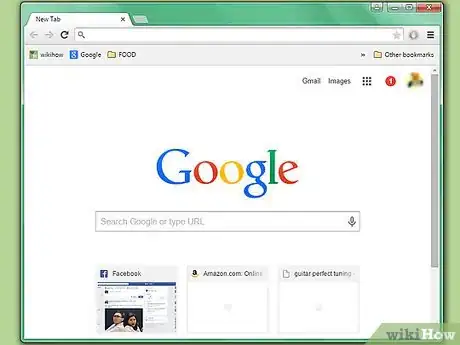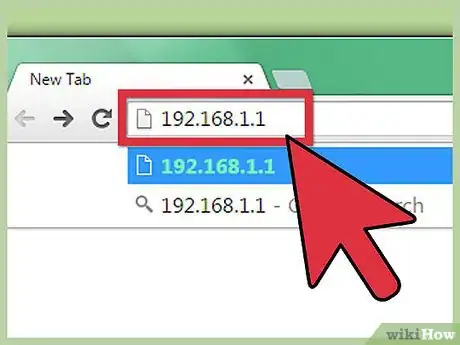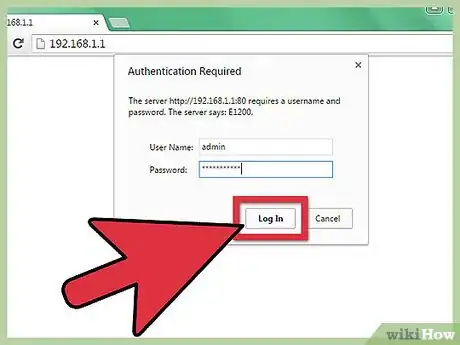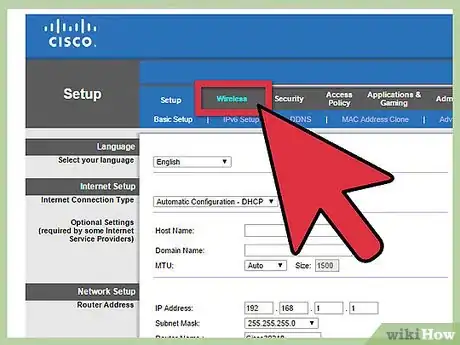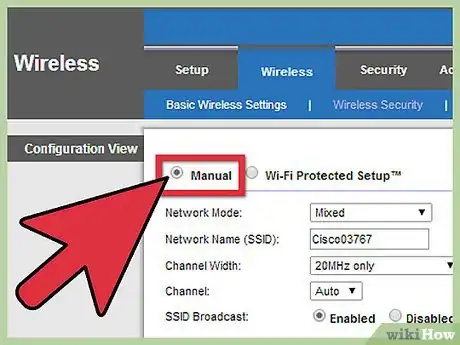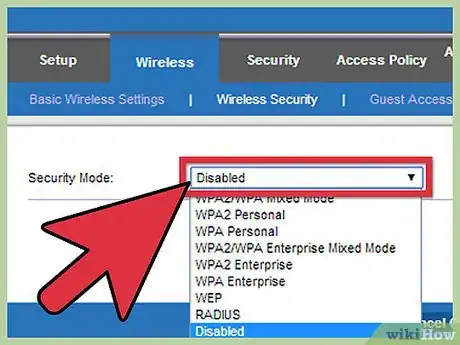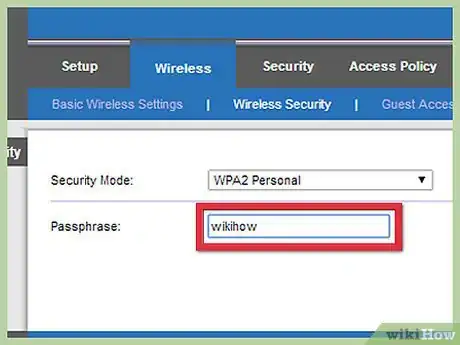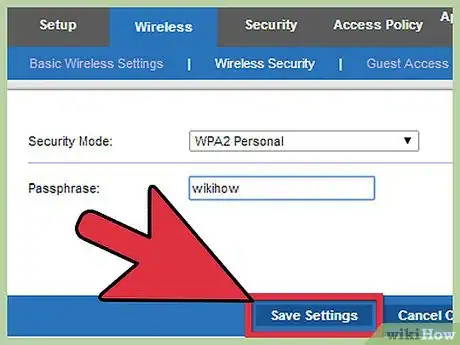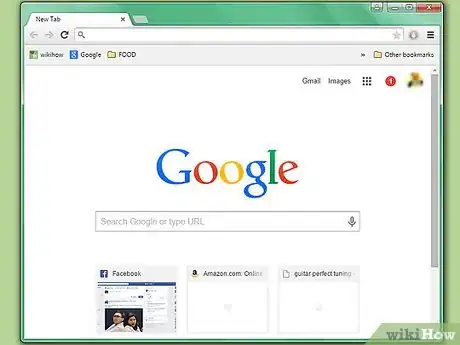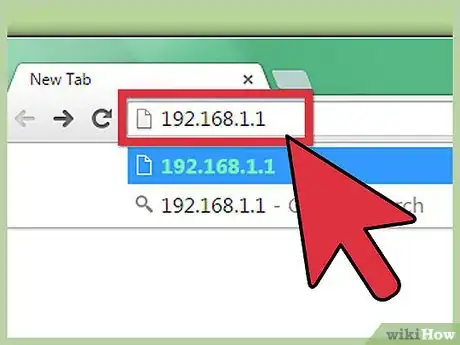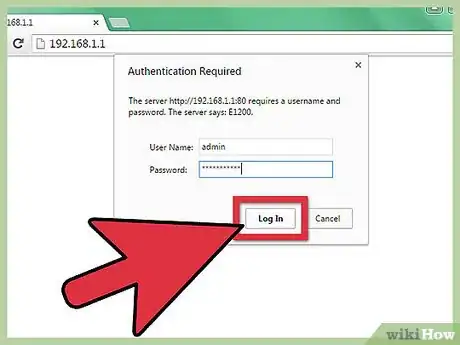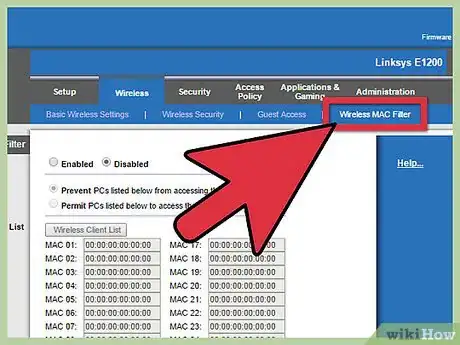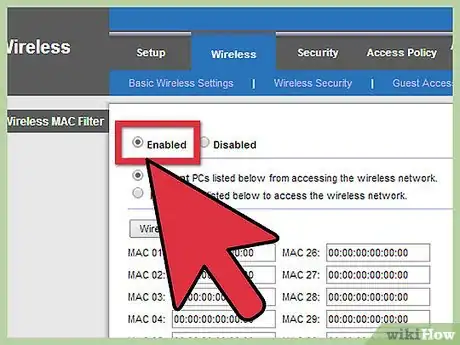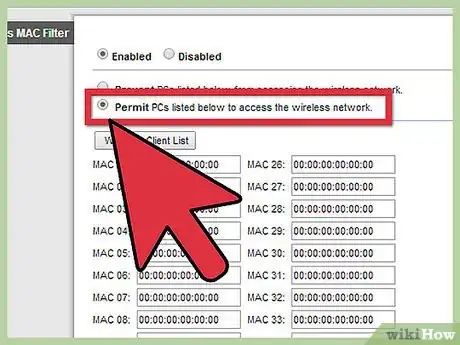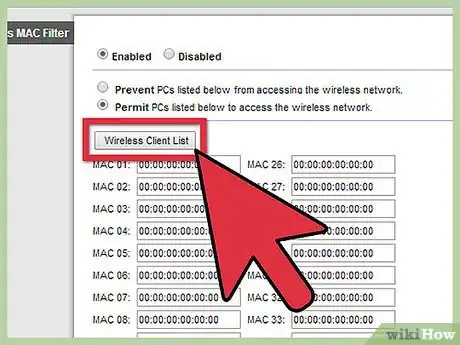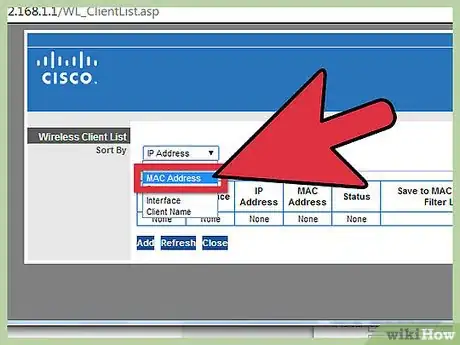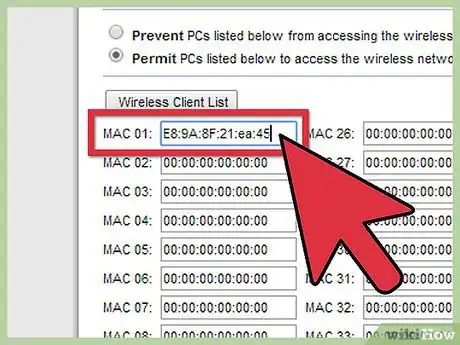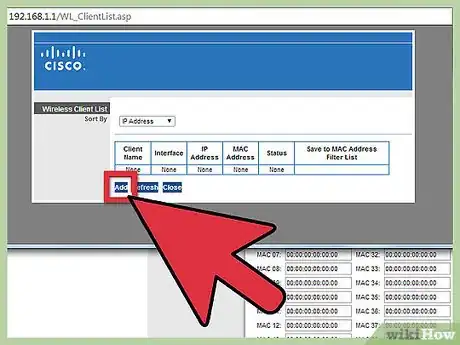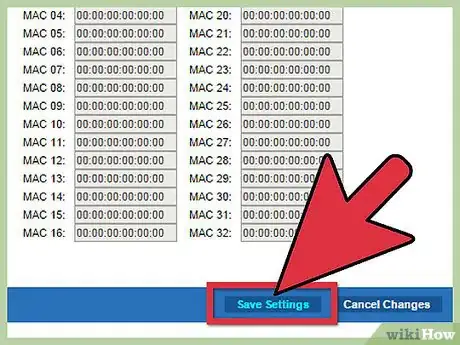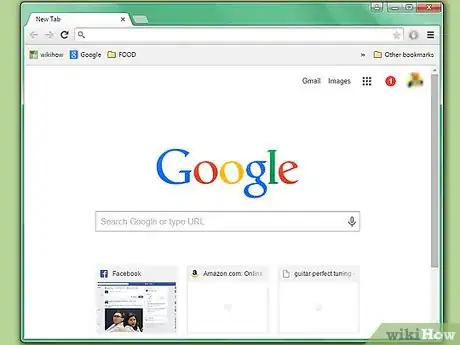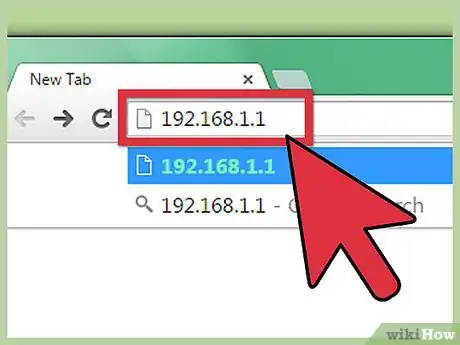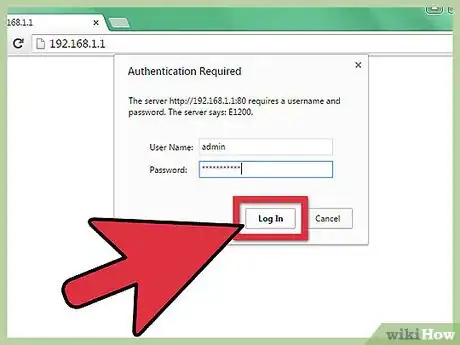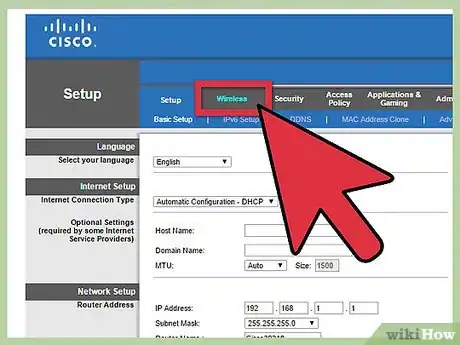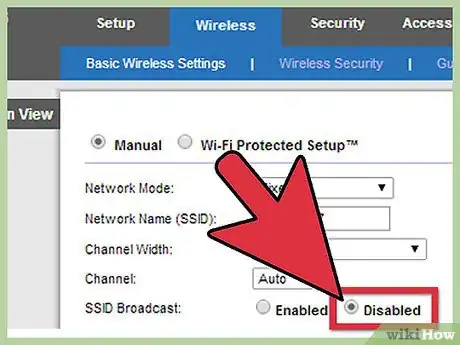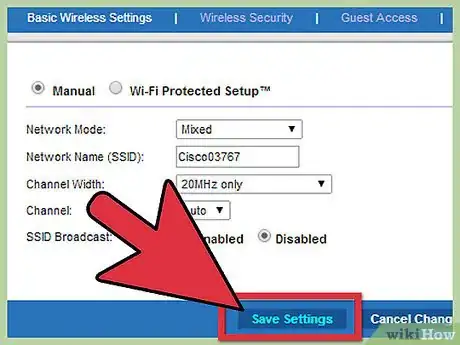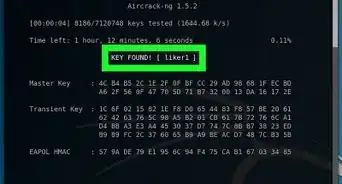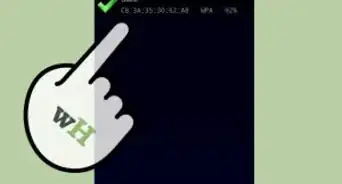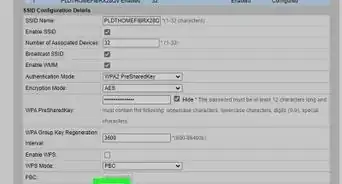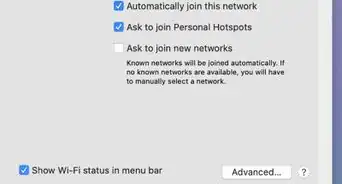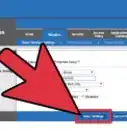wikiHow is a “wiki,” similar to Wikipedia, which means that many of our articles are co-written by multiple authors. To create this article, volunteer authors worked to edit and improve it over time.
The wikiHow Tech Team also followed the article's instructions and verified that they work.
This article has been viewed 48,394 times.
Learn more...
Setting up security for your Linksys router can help prevent third parties from stealing your bandwidth, conducting illegal activity over your network, stealing your personal information, and infecting your network with malicious threats. If you own a Linksys router, you can secure it by either enabling a wireless security password, enabling a wireless media access control (MAC) filter, or by disabling the service set identifier (SSID) broadcast of the router.
Steps
Enabling a Wireless Security Password
-
1Launch an Internet browser session on your computer.
-
2Type the IP address of your router into the address bar of the Internet browser and press “Enter.”
- By default, the IP address for your Linksys router will be “192.168.1.1,” unless you had changed it at a previous point in time.
Advertisement -
3Enter the username and password for your router at the login prompt. You will then be directed to the home screen of the setup page.
- Leave the username blank, and type “admin” into the password field if you have never changed this criteria from its original default settings. If this doesn't work, try entering “root” as username and “admin” as the password.
-
4Click on the “Wireless” tab, then click on “Wireless Security.”
-
5Select the “Manual” radio button next to “Configuration View.”
-
6Select a security mode from the dropdown menu next to “Security Mode.” You will have the option to choose a level of security from WEP, WPA Personal, and WPA2 Personal, with WEP being the most basic security setting, and WPA2 Personal being the strongest security setting.
-
7Enter a password of your choice into the field next to “Passphrase.” Your password must be at least 8 characters long, and is case-sensitive.
-
8Click on “Save settings.” Going forward, users must type in your password to gain access to your Linksys router.
Enabling a MAC Filter
-
1Open an Internet session on your computer.
-
2Type the IP address of your router into the address bar of your Internet browser and press “Enter.”
- By default, the IP address of your Linksys router will be “192.168.1.1,” unless you have changed it from the default setting.
-
3Type in the username and password for your router at the login prompt. The main screen of the setup page will display on-screen.
- The username field can be left blank, and the password will be “admin,” unless you had changed this criteria in the past or at setup.
-
4Click on “Wireless,” then click on “Wireless MAC Filter.”
-
5Click on the radio button next to “Enabled.”
-
6Click on the radio button next to “Permit PCs listed below to access the wireless network.”
-
7Click on “Wireless Client List.” A list of all computers and devices currently connected to your network will display on-screen.
-
8Click on the dropdown menu next to “Sort By” and select “MAC Address.” A table displaying various MAC Address fields will display on-screen.
-
9Enter the information for each computer into the MAC Address table as shown in the “Wireless Client List” window. You will be required to enter the name of each computer for which you want given access to your router, as well as its IP address, MAC address, and interface type.
-
10Click on “Add” to add each computer into the list of permitted devices allowed to access your wireless network.
-
11Click on “Save settings.” Going forward, only the computers and devices you have specified will be allowed access to your Linksys router.
Disabling the SSID Broadcast
-
1Launch an Internet browser of your choice on your computer.
-
2Type the IP address of your router into the address bar of your browser, then press “Enter.”
- The default IP address of your Linksys router is “192.168.1.1,” unless you have changed it.
-
3Type in the username and password for your router when prompted by the login. The home page of the setup menu will display on-screen.
- Leave the username field blank and type “admin” into the password field, unless you had changed this criteria at another point in time.
-
4Click on “Wireless” in the setup menu.
-
5Click on the “Disabled” radio button next to SSID Broadcast field.
-
6Click on “Save settings.” Going forward, other users near your physical location will not have the ability to detect your router when scanning for wireless networks.
Community Q&A
-
QuestionWhat if security won't allow me to change from disabled to WPA2personal?
 Community AnswerDo a hard reset on your Linksys Router, then set the security type to WPA2Personal from settings.
Community AnswerDo a hard reset on your Linksys Router, then set the security type to WPA2Personal from settings.
Warnings
- Changing the settings of your router will temporarily disconnect all devices connected to your router. Be sure to log back into your router on each device using the new security settings you have just enabled.⧼thumbs_response⧽