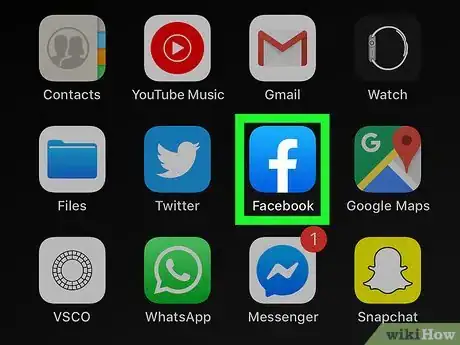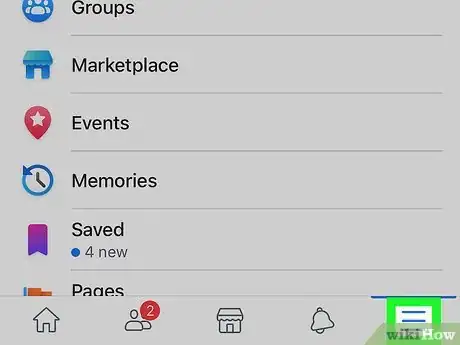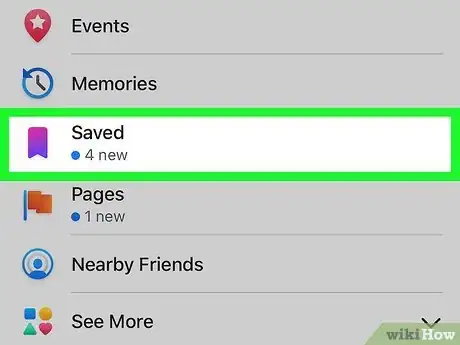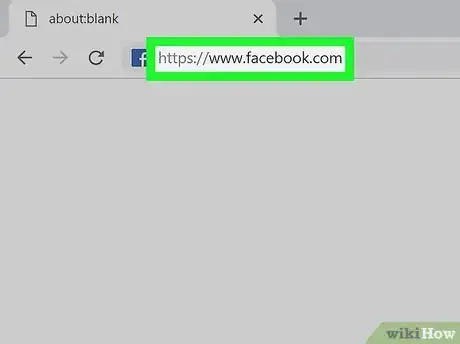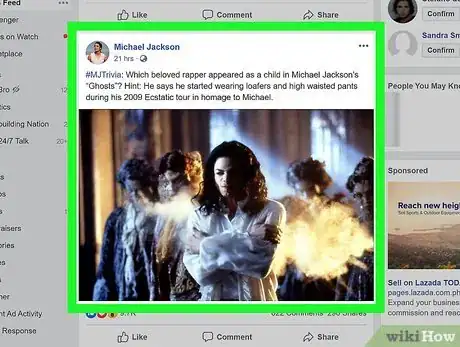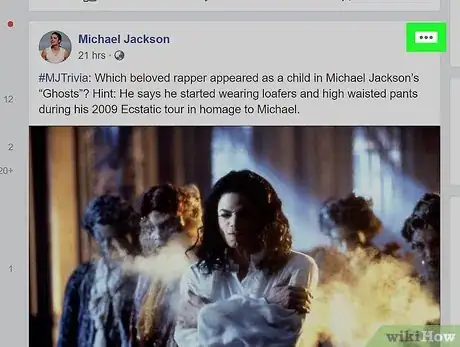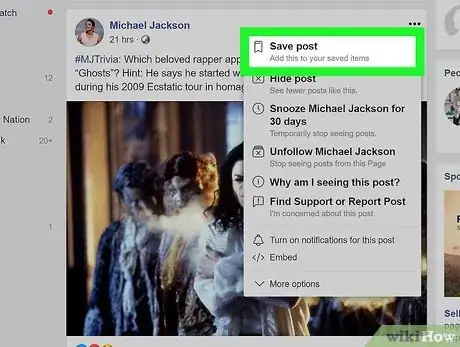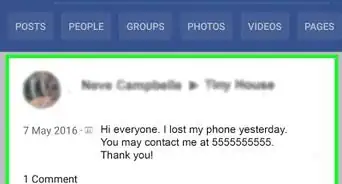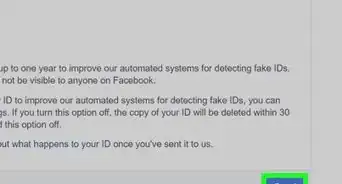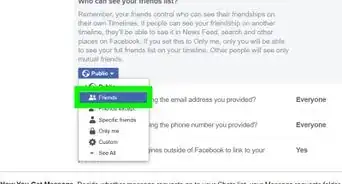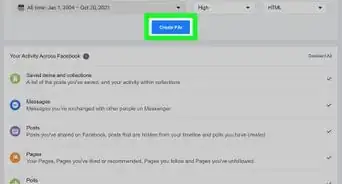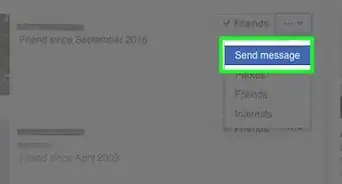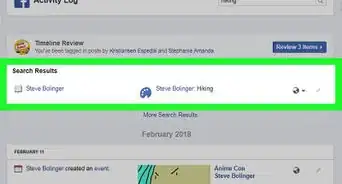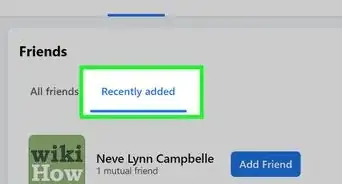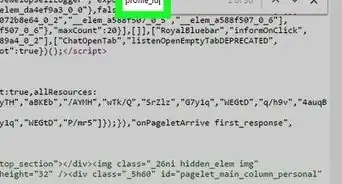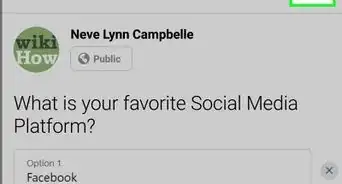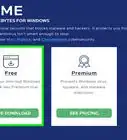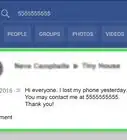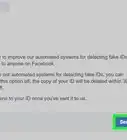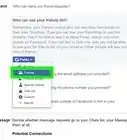Simple ways to relive your best moments on Facebook
X
This article was co-authored by wikiHow staff writer, Darlene Antonelli, MA. Darlene Antonelli is a Technology Writer and Editor for wikiHow. Darlene has experience teaching college courses, writing technology-related articles, and working hands-on in the technology field. She earned an MA in Writing from Rowan University in 2012 and wrote her thesis on online communities and the personalities curated in such communities.
This article has been viewed 96,195 times.
Learn more...
If you like a post on Facebook, you can save it. This wikiHow will show you how you can see your saved posts on Facebook as well as how to save posts.
Steps
Method 1
Method 1 of 3:
Seeing Your Saved Posts on the Mobile App
-
1Open Facebook. This app icon looks like a white "f" on a blue background that you can find on your Home screen, in the app drawer, or by searching.
- Log in if prompted.
-
2Tap ☰. You'll see this on the right side of your screen, next to the bell icon.Advertisement
-
3Tap Saved. You'll generally find this in the second grouping of items.
- Your saved items will load. Tap the post title to view it. You can tap the ••• icon next to the post title and tap View Original Post.
Advertisement
Method 2
Method 2 of 3:
Seeing Your Saved Posts on Facebook.com
-
1Go to https://facebook.com. You can use a computer, phone, or tablet to go to this website.
- Log in if prompted.
-
2Click See More on the left side menu. You'll find this under the "Explore" header.
-
3Click Saved. A small number will display next to the link that indicates how many items you have saved.
- Once you click Saved, you'll be redirected to a page with all your saved posts. You can click a post title to view it.[1]
Advertisement
Method 3
Method 3 of 3:
Saving a Post
-
1Open Facebook or go to https://www.facebook.com. You can use either the website or mobile app to save posts for later.
- Log in if prompted.
-
2Navigate to a post you want to save. You can pick a post from your News Feed or a post on a page to save.
-
3Click or tap ••• . You'll find this in the top right corner of the post.
-
4Click or tap Save Post/Video/Event/Link. If you are saving a post with a video, you'll see the option to Save Video. If you're saving a post with an event, you'll see the option to Save Event. [2]
-
5Select the folder you'd like to save the post in. Facebook now requires you to set a folder you'd like to save the post to. The first time, it may start a folder called "For Later". Other times, it may advise you that there it could start new folders based on the posts' content - to which it would begin the new folder.
Advertisement
References
About This Article
Article SummaryX
1. Open Facebook.
2. Tap the three-line menu icon.
3. Tap Saved.
Did this summary help you?
Advertisement