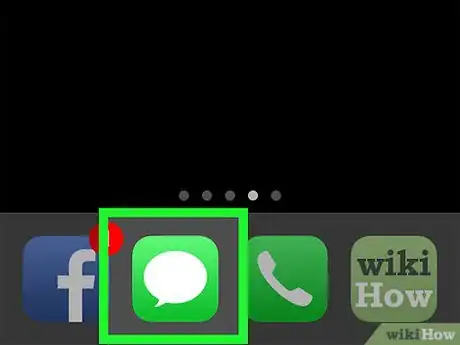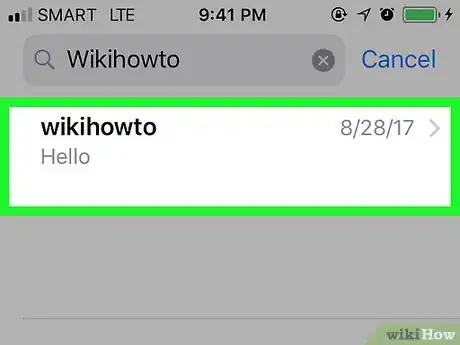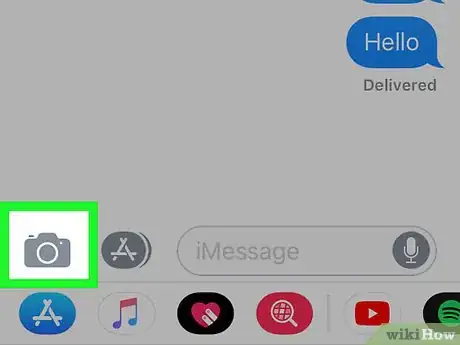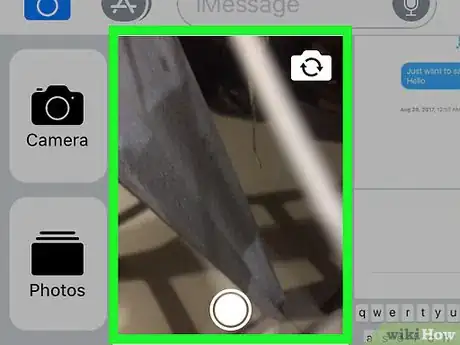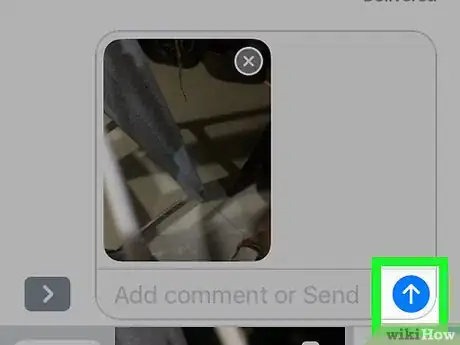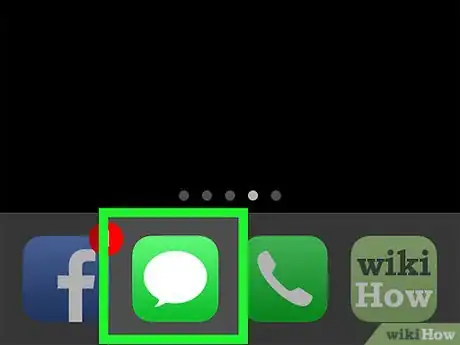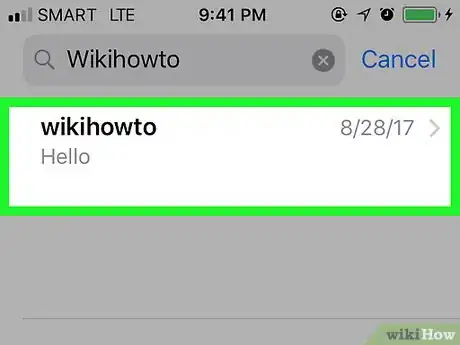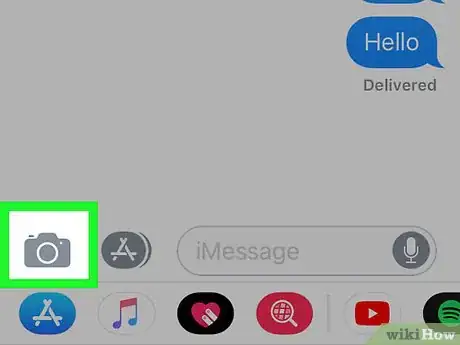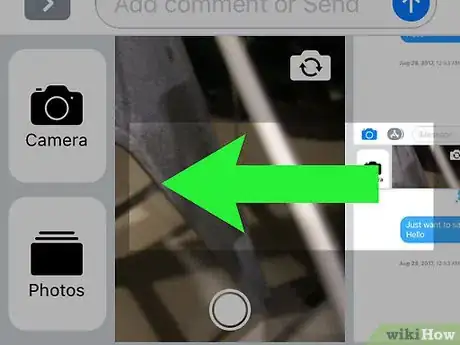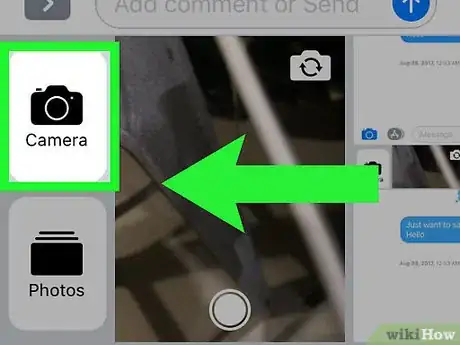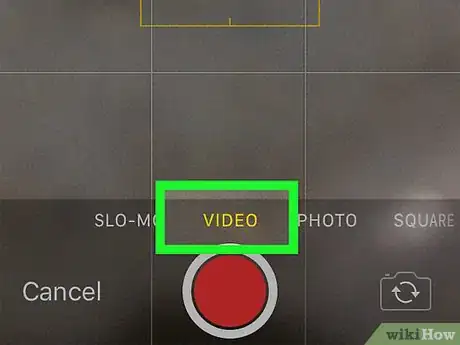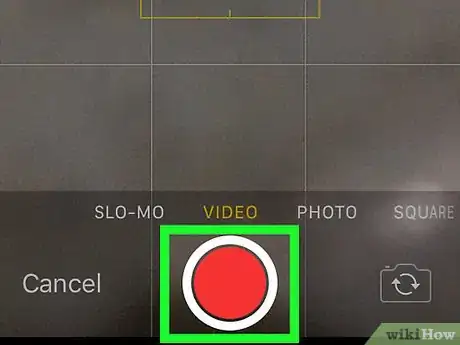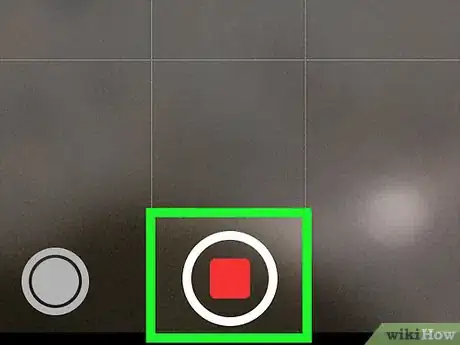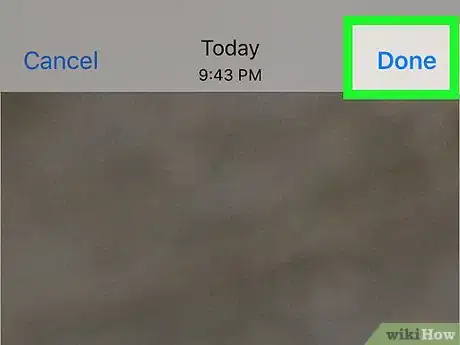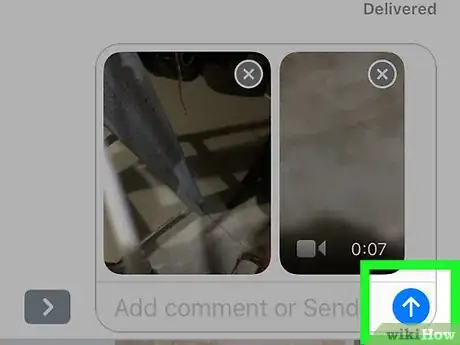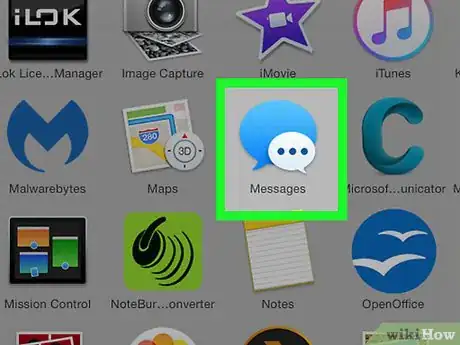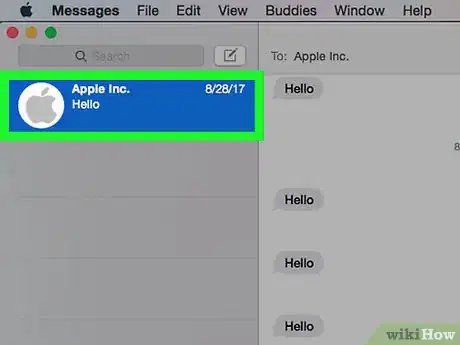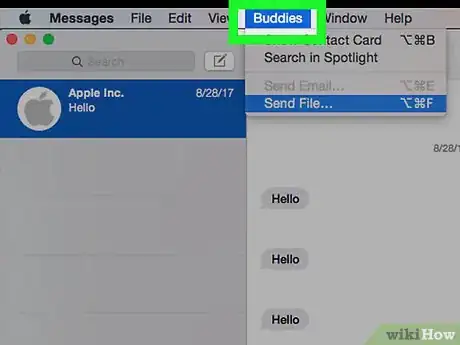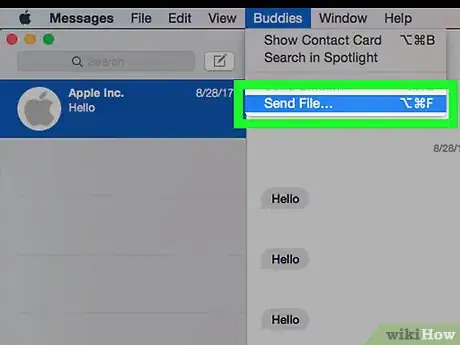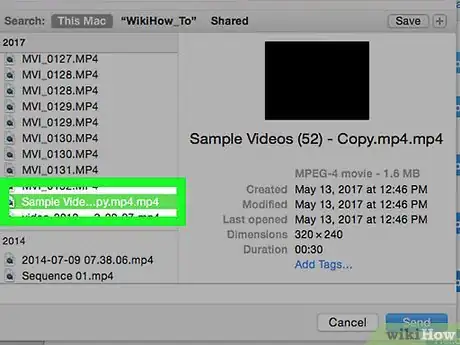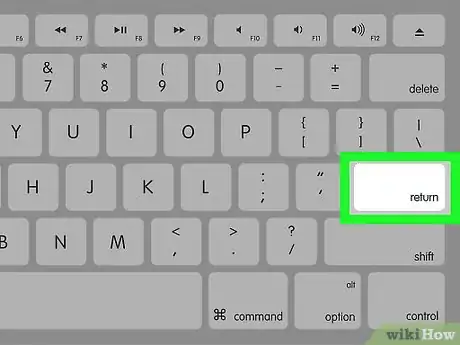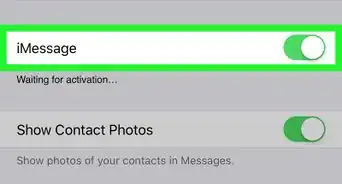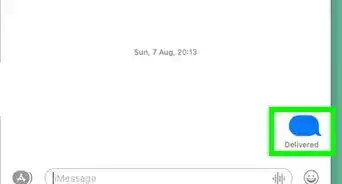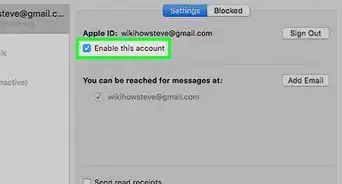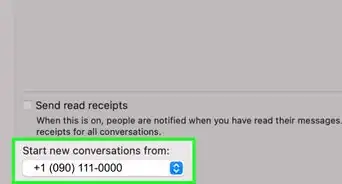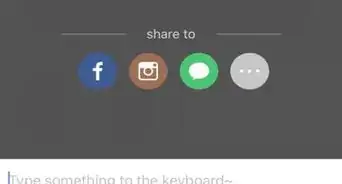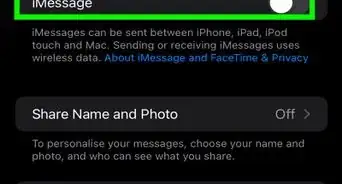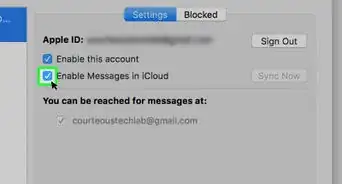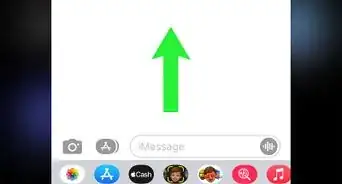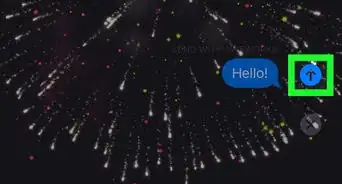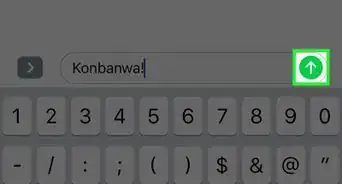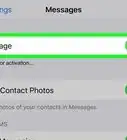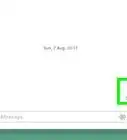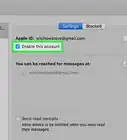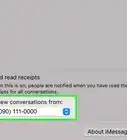X
This article was co-authored by wikiHow staff writer, Nicole Levine, MFA. Nicole Levine is a Technology Writer and Editor for wikiHow. She has more than 20 years of experience creating technical documentation and leading support teams at major web hosting and software companies. Nicole also holds an MFA in Creative Writing from Portland State University and teaches composition, fiction-writing, and zine-making at various institutions.
This article has been viewed 12,015 times.
Learn more...
To send a video in Messages for iOS, open a conversation → tap the camera icon → select a video from the gallery → tap the “Send” icon.
Steps
Method 1
Method 1 of 3:
Sending a Video in Messages for iOS
-
1Open the Messages app. If you want to send a video that’s already on your device, you can select it from the gallery in Messages.
-
2Tap a conversation.Advertisement
-
3Tap the Photo icon. It’s the camera at the bottom left corner of the screen.[1]
- If you don’t see the icon, tap the arrow to the left of the message box.
-
4Tap a video to send. To find the video you can either:
- Swipe right on the gallery at the bottom of the screen until you locate its thumbnail.
- Swipe left on the gallery and then tap the Photo Library icon to browse all photos.
-
5Tap the Send icon. It’s a blue circle with a white arrow on the right side of the message box.
- If you send the video to another Messages user, it will be sent as an iMessage, meaning it will not count as a text message with your carrier.[2]
- Cellular data rates may apply.
Advertisement
Method 2
Method 2 of 3:
Recording a New Video in Messages for iOS
-
1Open the Messages app. You can record a new video right in the Messages app.[3]
-
2Tap a conversation.
-
3Tap the camera icon. It’s at the bottom left corner of the screen.[4]
- If you don’t see the icon, tap the arrow on the left side of the message box to make it appear.
-
4Swipe left on the gallery. This brings a larger Camera button into view.[5]
-
5Tap the Camera button. The camera screen will appear.
-
6Swipe right to select “Video”.
-
7Tap the Record button to start recording. This is the large round icon at the bottom center area of the screen.
- When you start recording, the circle inside the “Record” button turns to a red square.
-
8Tap the Stop button to stop recording. This is the round button that now contains a square.
-
9Tap Done. It’s at the top right corner of the screen.
-
10Tap the Send icon. It’s the blue circle with a white arrow on the right side of the text box.
- If you send the video to another Messages user, it will be sent as an iMessage, meaning it will not count as a text message with your carrier.[6]
- Cellular data rates may apply.
Advertisement
Method 3
Method 3 of 3:
Sending a Video in Messages for macOS
-
1Open Messages on your Mac. You can send a video in the Messages app for macOS by adding it from the “Buddies” menu.
-
2Click a conversation.
-
3Click Buddies in the menu bar at the top of the screen.
-
4Click Send File.
-
5Click the video you want to send. Or, if you prefer, you can just drag the video to the chat window. Once the video
-
6Press ⏎ Return. In a few moments, your friend will receive the video.
- If you send the video to another Messages user, it will be sent as an iMessage, meaning it will not count as a text message with your carrier.[7]
Advertisement
References
- ↑ http://www.imore.com/how-add-photos-and-videos-your-messages-ios-10
- ↑ https://support.apple.com/en-us/HT207006
- ↑ https://support.apple.com/en-us/HT203038
- ↑ http://www.imore.com/how-add-photos-and-videos-your-messages-ios-10
- ↑ http://www.imore.com/how-to-record-video-iphone-ipad
- ↑ https://support.apple.com/en-us/HT207006
- ↑ https://support.apple.com/en-us/HT207006
About This Article
Advertisement