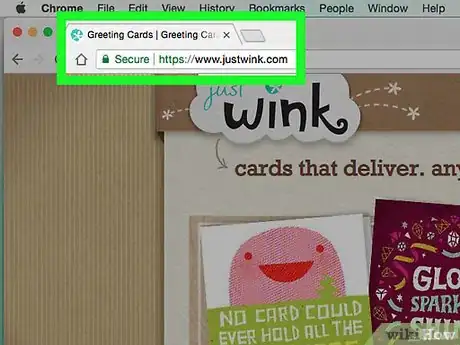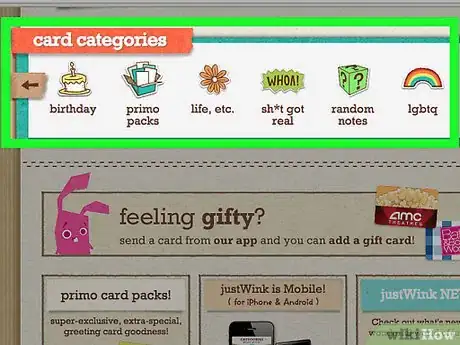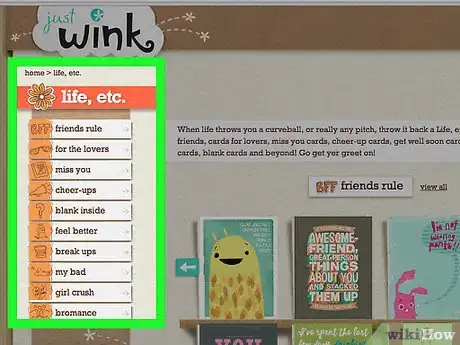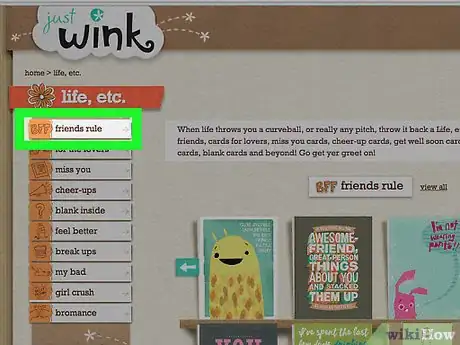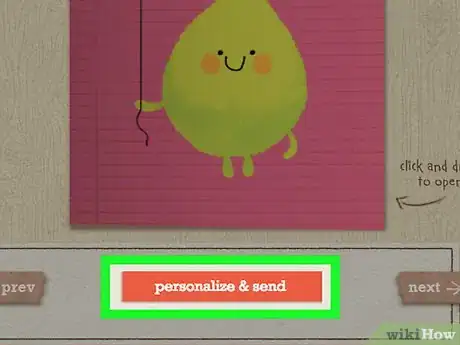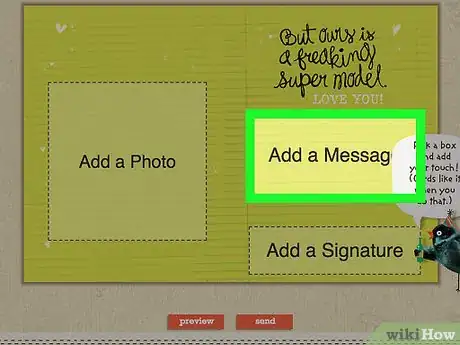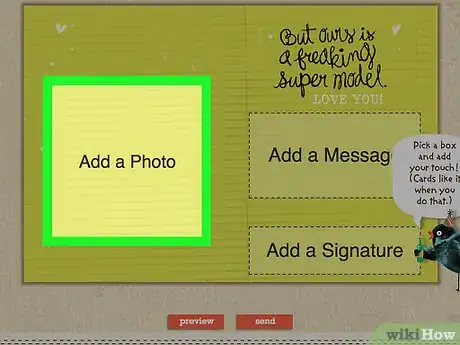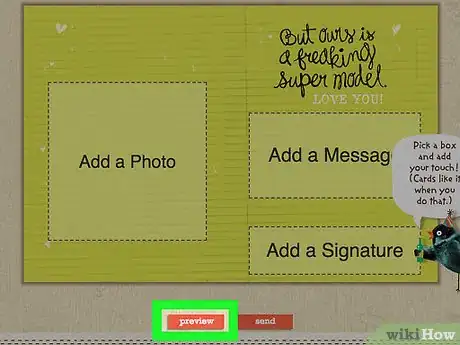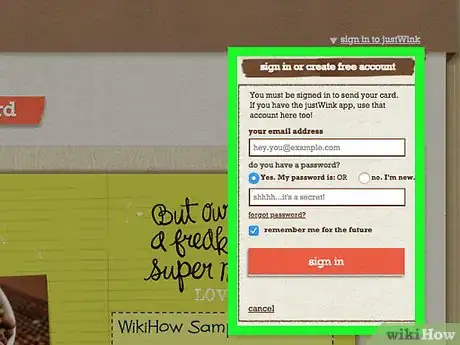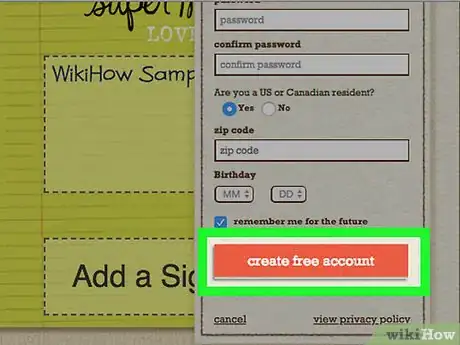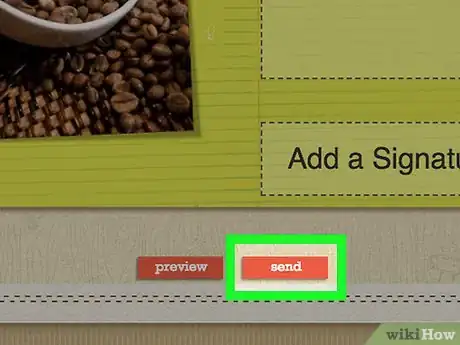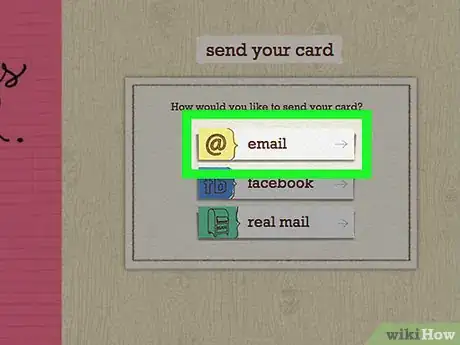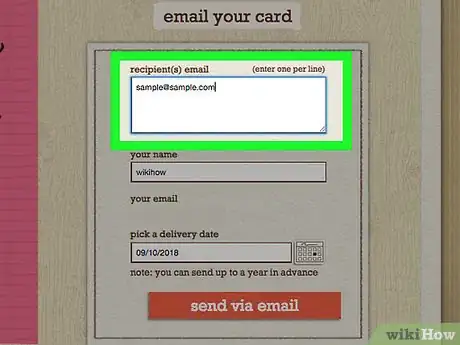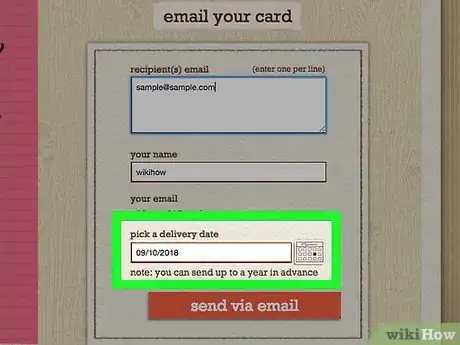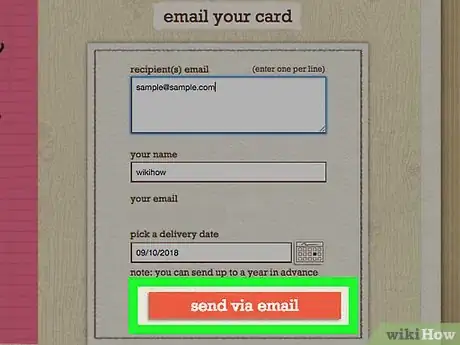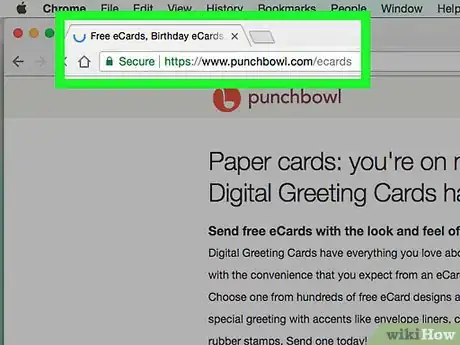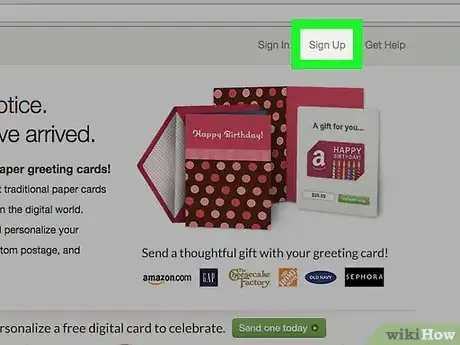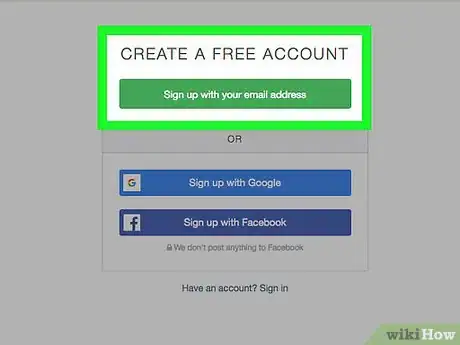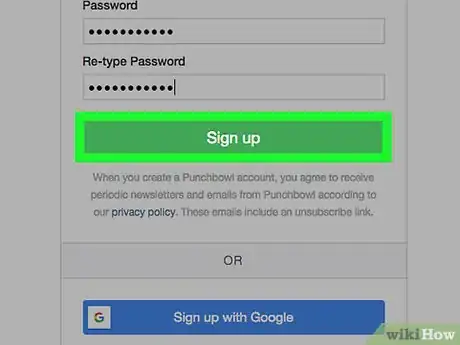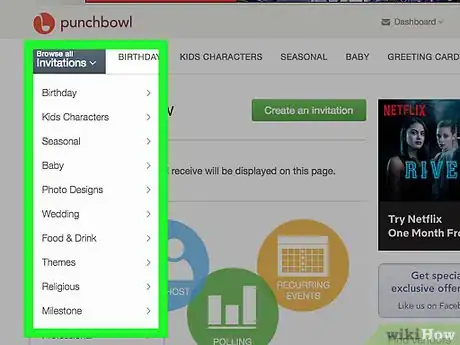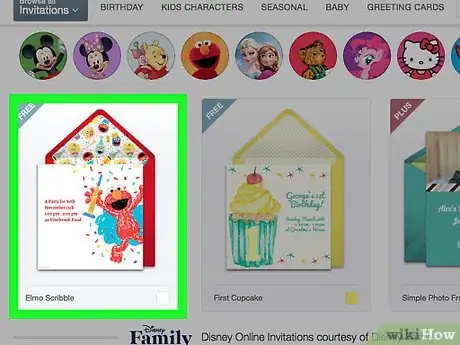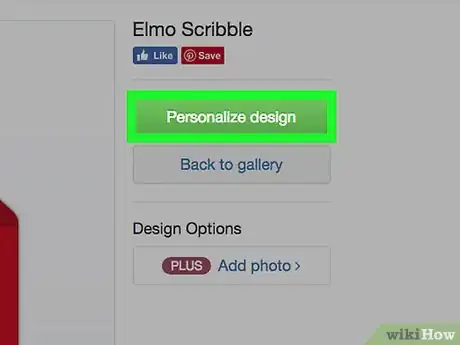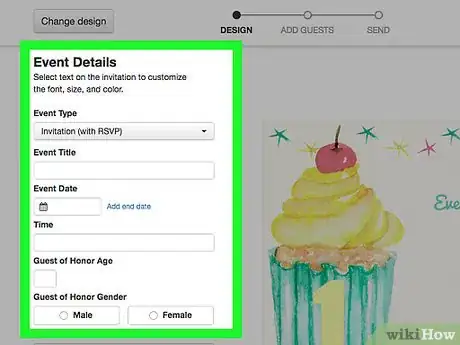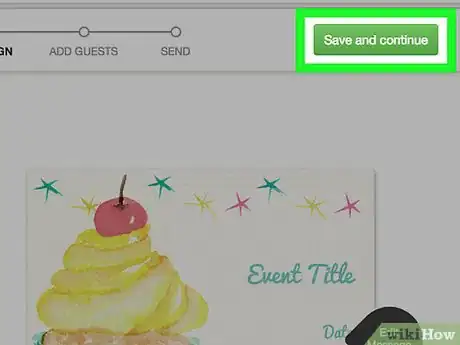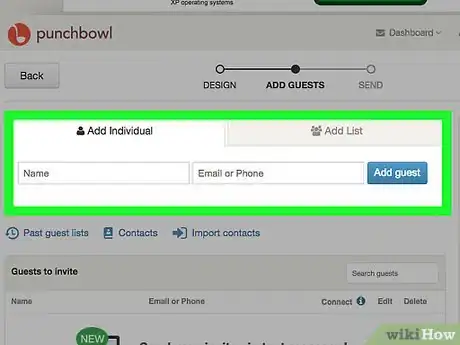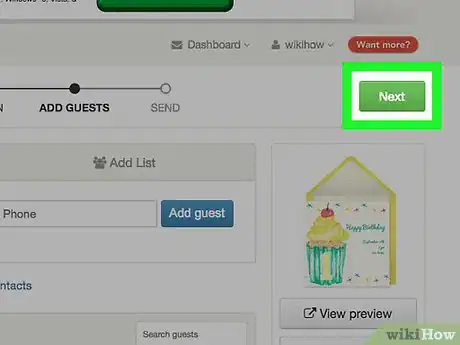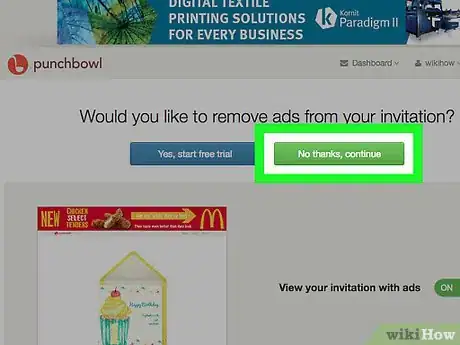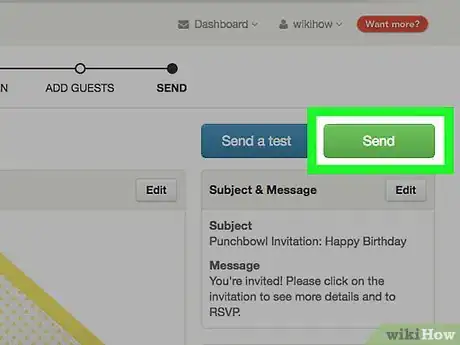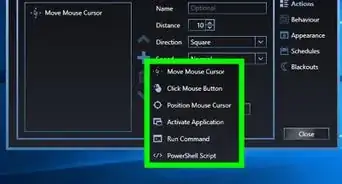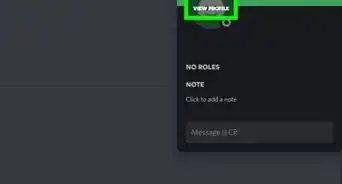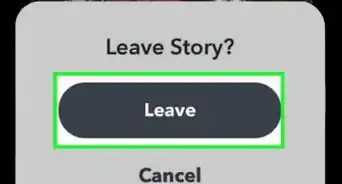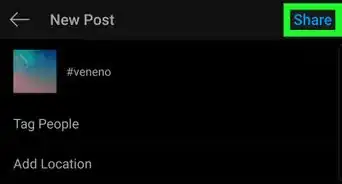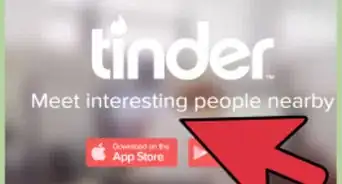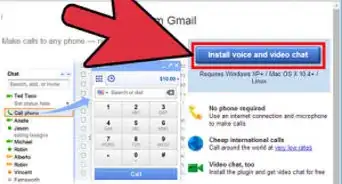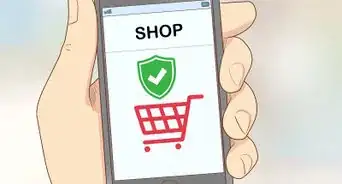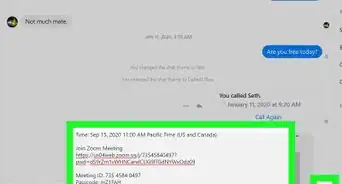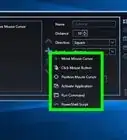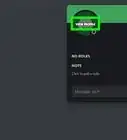X
This article was co-authored by wikiHow staff writer, Jack Lloyd. Jack Lloyd is a Technology Writer and Editor for wikiHow. He has over two years of experience writing and editing technology-related articles. He is technology enthusiast and an English teacher.
This article has been viewed 7,890 times.
Learn more...
This wikiHow teaches you how to send a free eCard to somebody via email. An eCard is simply an emailed version of a regular card; since you don't have to pay postage, you can send an eCard for free by using an online service such as JustWink or Punchbowl, though you'll have to create an account with your chosen service before you can send a card.
Steps
Method 1
Method 1 of 2:
Using JustWink
-
1Open JustWink. Go to https://www.justwink.com/ in your computer's web browser.
-
2Scroll down to the "card categories" section. You'll find this heading near the middle of the page.Advertisement
-
3Select a card category. Click one of the categories in the "card categories" bar. Doing so will open a list of card templates within your selected category.
- You can click the arrow on the right or the left side of the bar to scroll through categories.
-
4Select a card template. Click one of the cards in the list of templates. This opens the card for editing.
- You can click view all next to a template's category to view more cards that fit the templates' theme.
-
5Click personalize & send. It's at the bottom of the page.
-
6Add text to the card. Click a text box on the card, type in the text you want to use, and click done to add the message to the card.
- You can format the text by clicking one of the font, coloring, or alignment options below the text box.
- If you're adding a signature, click the "Add a Signature" text box, then click the or type your signature link, type in your signature, and click done.
- Not all cards will give you the option to change the text. If you don't have the option to add your own text, skip to the next step.
-
7Add a photo to the card. If available, click the "Add a Photo" text box, then click upload a photo, select a photo on your computer, and click Open.
- Again, this option may not be available for your selected eCard. If it isn't available, skip this step.
-
8Preview your card. Click preview at the bottom of the page, then look through your card to make sure it fits your expectations.
- If you want to edit your card some more before sending it, click make changes and then change your photo/text/signature before proceeding.
-
9Click send. It's at the bottom of the page. A menu will appear.
-
10Create an account when prompted. In order to send your card, you'll have to create an account by doing the following:
- Enter your email address in the "your email address" text box.
- Check the "no, I'm new" box.
- Enter your first and last name.
- Enter your password twice.
- Enter your ZIP code.
- Enter your birthdate.
-
11Click create free account!. Doing so creates a JustWink account and closes the menu.
-
12Click send again. This will open a new menu on the right side of the page.
-
13Click email. It's on the right side of the page.
-
14Enter your recipient's email address. Type the email address of the person to whom you want to send your eCard into the "recipient(s) email" text box.
- If you want to send your eCard to more than one person, type the first person's email into the text field, press ↵ Enter, enter the second person's email, and so on.
-
15Select a delivery date if necessary. If you want to schedule your card for future delivery, click the calendar icon to the right of the "pick a delivery date" text box, then click the date on which you want to send out your card.
- You can schedule cards up to a year in advance.
-
16Click send via email. It's at the bottom of the page. Doing so will send your card to your selected recipient.
Advertisement
Method 2
Method 2 of 2:
Using Punchbowl
-
1Open Punchbowl. Go to https://www.punchbowl.com/ecards in your computer's web browser.
-
2Click Sign Up. It's in the top-right corner of the page. Doing so opens the account creation form.
-
3Create an account. In order to send cards with Punchbowl, you'll need to create an account:
- Click Sign up with your email address.
- Enter your first and last name.
- Enter a working email address.
- Enter a password into both the "Password" and "Re-type password" text boxes.
-
4Click Sign up. It's at the bottom of the page.
-
5Select a card category. Scroll down until you find the card category that you want to use (e.g., Birthday), then click it to view card templates in the category.
-
6Select a free template. Click on this page any template that has "Free" in its upper-left corner.
-
7Click Personalize design. It's a green button in the upper-right side of the page.
- If asked if you want to include a gift card, click the No thanks, continue link before proceeding.
-
8Edit the card's text. Click an item that can be edited (e.g., the text on the eCard cover), then enter the text you want to display, format it by changing its color or font, and click Done.
- You may have to click one of the card tabs (e.g., INSIDE) at the top of the page to proceed to the next page of the card.
- You can also edit other components of your card, such as the envelope's text, on some eCard templates.
-
9Click Save and continue. You'll find it in the upper-right side of the page.
-
10Add a recipient. Type your recipient's name into the "Name" text box, type their email address into the "Email" text field, and click Add to the right of the "Email" text box.
- You can add multiple recipients in this way.
-
11Click Continue. This green button is at the top of the page.
-
12Click No thanks, just send. It's a green button at the top of the page.
-
13Click Send now. This is on the right side of the page. Your eCard will be sent.
Advertisement
Warnings
- Your eCard may be marked as spam by some inboxes that have strong restrictions or filters.⧼thumbs_response⧽
Advertisement
About This Article
Advertisement