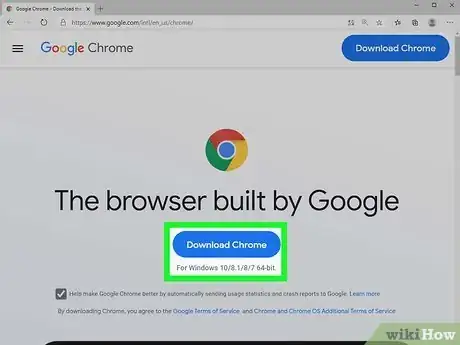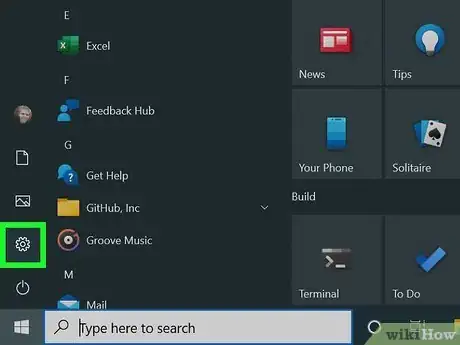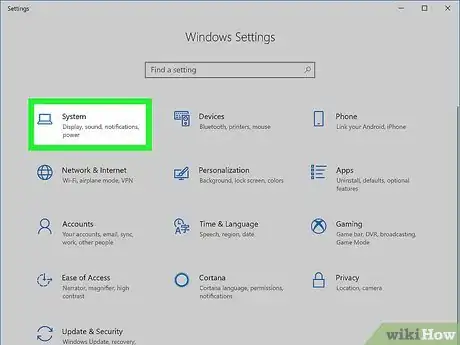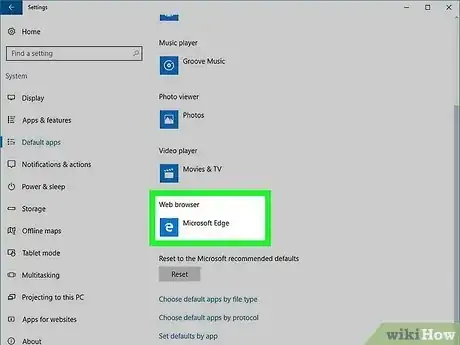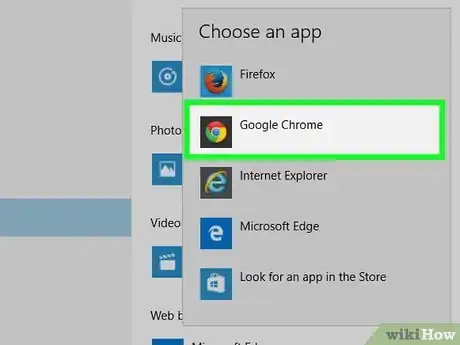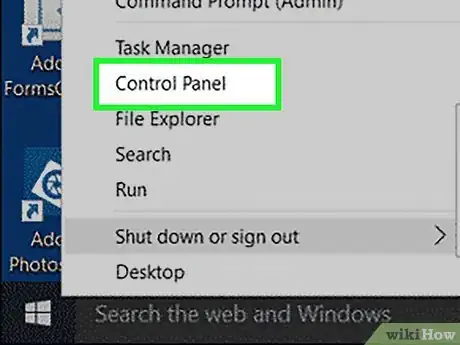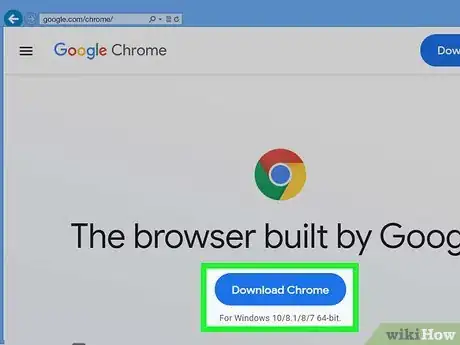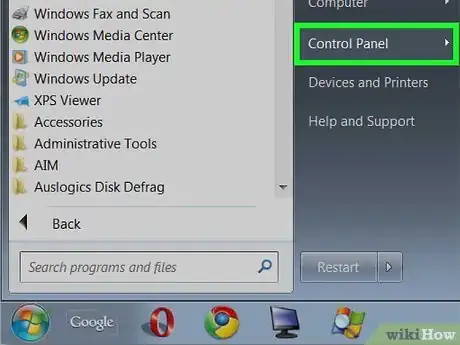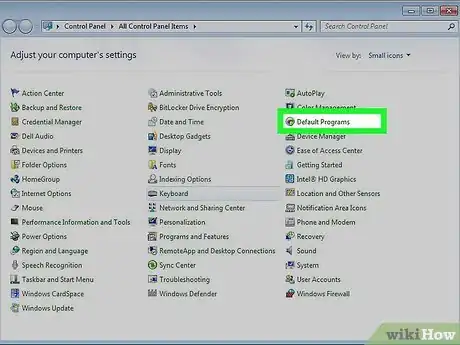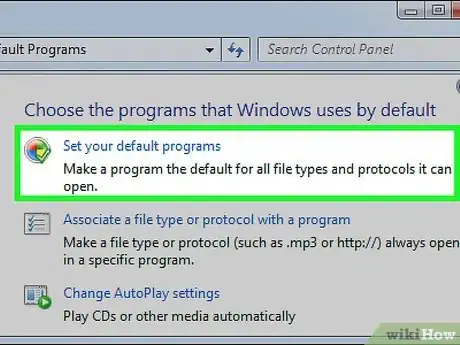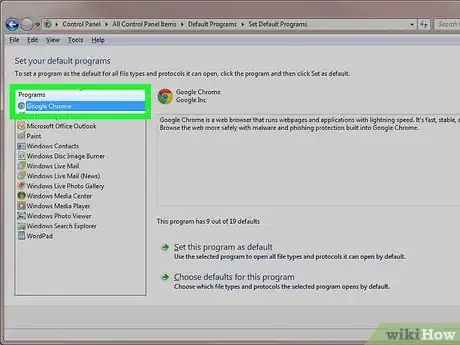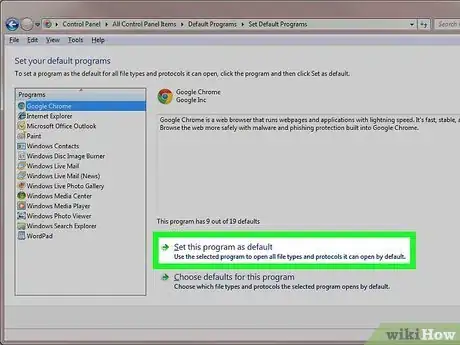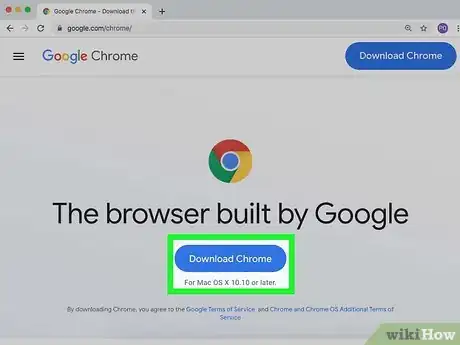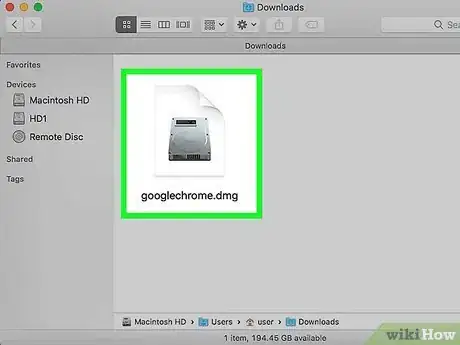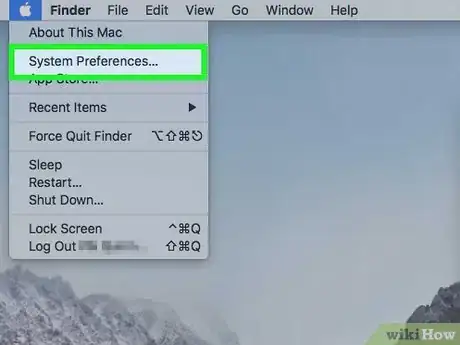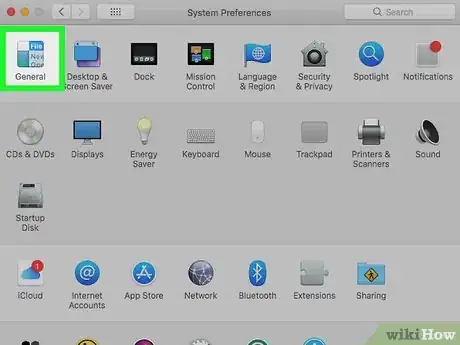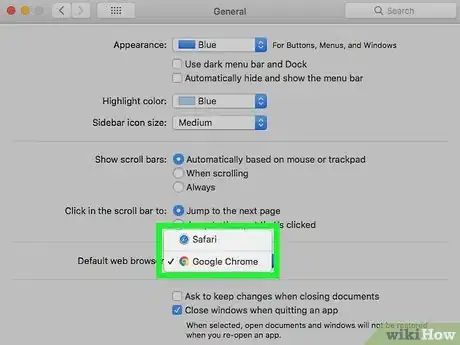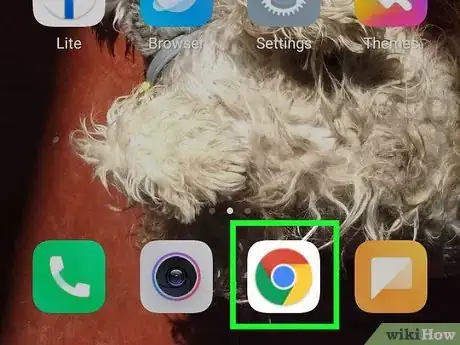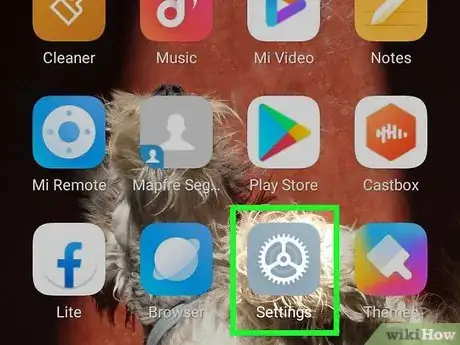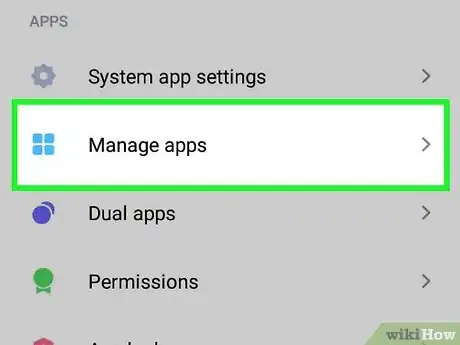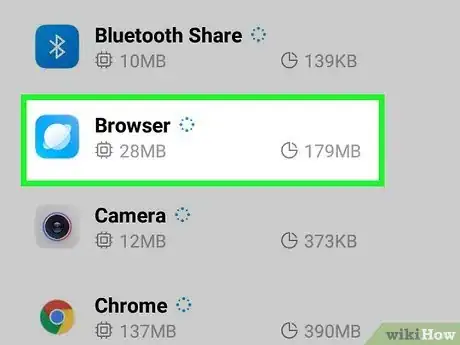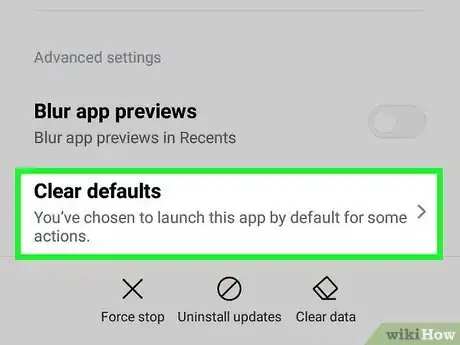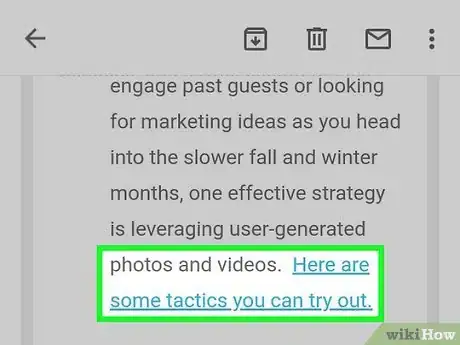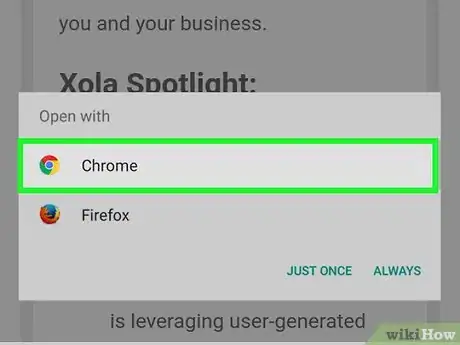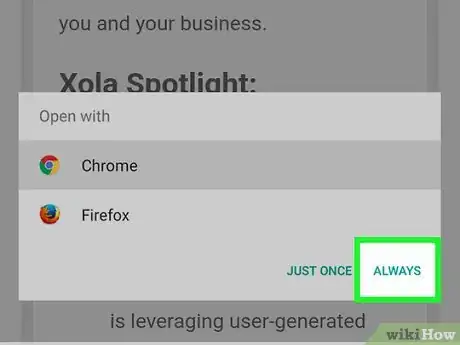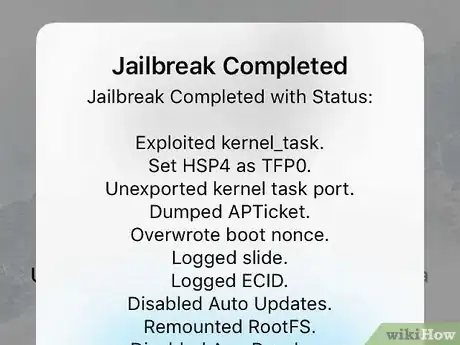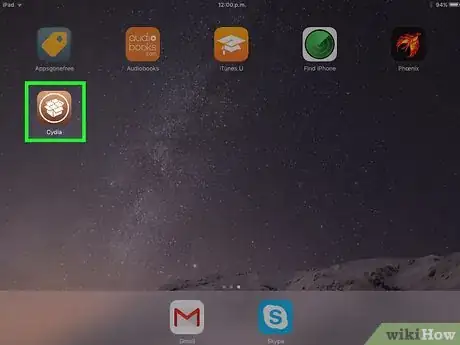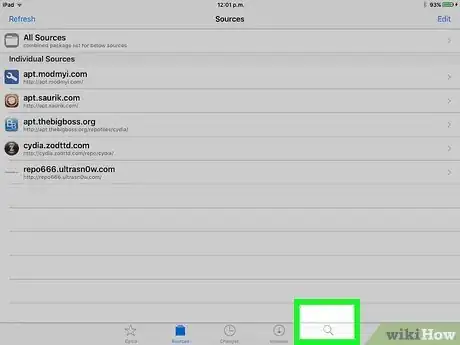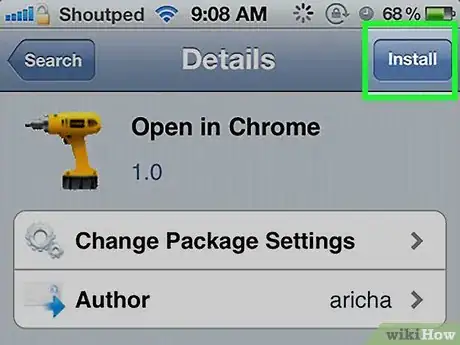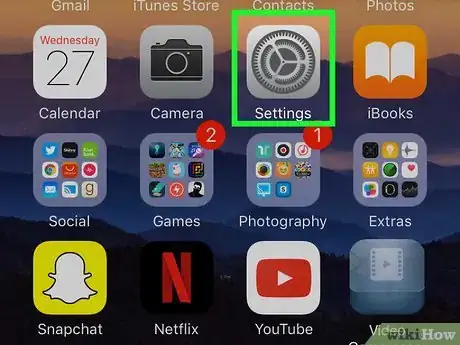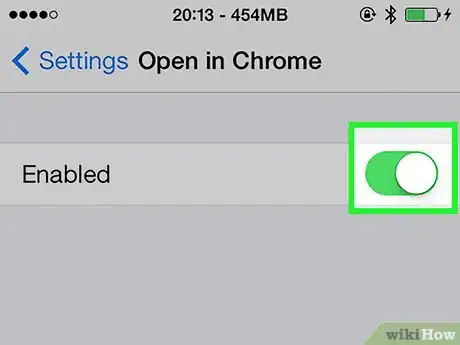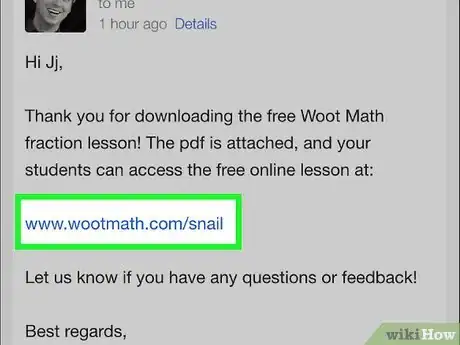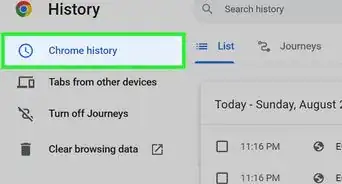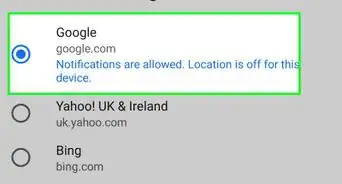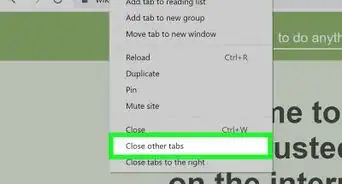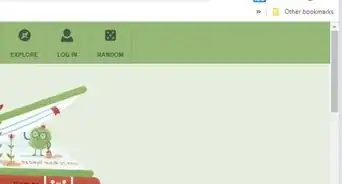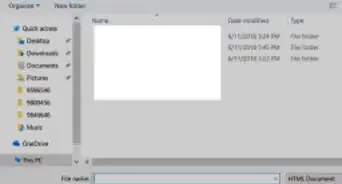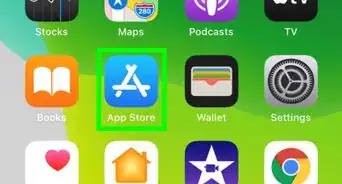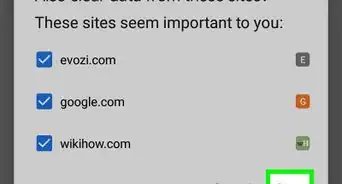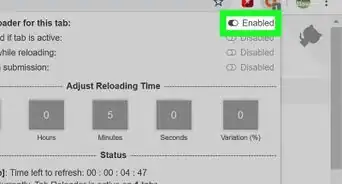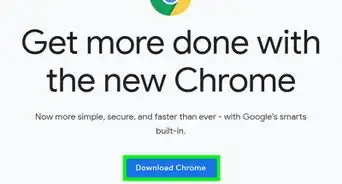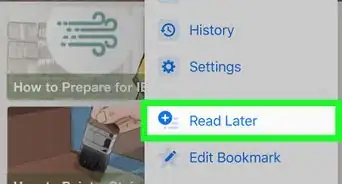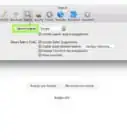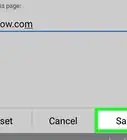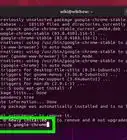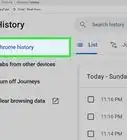This article was co-authored by wikiHow Staff. Our trained team of editors and researchers validate articles for accuracy and comprehensiveness. wikiHow's Content Management Team carefully monitors the work from our editorial staff to ensure that each article is backed by trusted research and meets our high quality standards.
The wikiHow Tech Team also followed the article's instructions and verified that they work.
This article has been viewed 502,525 times.
Learn more...
The process for setting Chrome as your default browser varies depending on your operating system. While you can set Chrome as a default browser through the settings, it's much more reliable to use the system settings to ensure the change sticks. You can change the default browser in Windows, macOS, and Android. If you have an iOS device, you'll need to jailbreak your iDevice. To change your search engine, go to Settings > Safari > Search Engine and select from among Google, Yahoo or Bing.
Things You Should Know
- If you prefer Google Chrome, you can set it as your default browser.
- For Windows, you can manage this in your "Default apps" settings.
- For Mac, you can manage this in your System Preferences.
Steps
Windows 10
-
1Install Chrome if it isn't installed yet. Chrome will need to be installed before you can select it as your default browser. You can download Chrome by visiting google.com/chrome/ in the Edge browser and clicking the "Download" button. Run the installer that downloads to install Chrome.
-
2Open the Start menu and click or tap "Settings." This may just look like a gear.Advertisement
-
3Select "System" from the Settings Home menu. This will display the different system settings.
-
4Click or tap the "Default apps" tab. You'll find this in the left menu of the System window.
-
5Select the "Web browser" option. This will display the browsers installed on your computer.
-
6Choose Google Chrome to make it the default. Chrome will automatically open links and HTML files.[1]
-
7Use the Control Panel if your settings aren't being saved. Some users have reported that their default browser choice is not saved by Windows, or that Chrome is not appearing. If this is the case, open the Control Panel and follow the steps in the next section to set Chrome as the default browser.[2]
- You can open the Control Panel by right-clicking the Start button and selecting Control Panel.
Windows 8, 7, and Vista
-
1Install Chrome. Chrome will need to be installed before you can set it as your default browser. You can download Chrome by visiting google.com/chrome/ in Internet Explorer.
-
2Open the Control Panel. You can find this in your Start menu. In Windows 8, right-click the Start button and select "Control Panel," or type "control panel" on the Start screen.
-
3Select "Default Programs." If you're in Category view, click the "Programs" category first.
-
4Click "Set your default programs." It may take a while for the list of programs to load.
-
5Select "Google Chrome" from the list of programs. You may have to scroll to find it.
-
6Click "Set this program as default." This will assign Chrome to be the default program for all web links and HTML files.
macOS
-
1Install Chrome if it isn't already. Google Chrome will need to be installed before you can set it as your default browser. You can install Chrome by visiting google.com/chrome/ and clicking "Download" at the top of the screen.
-
2Run the Chrome installer after downloading it. To install Chrome, click the DMG file in your Downloads folder, then drag the Google Chrome icon into the Applications folder. You can delete the DMG file once the installation is complete.
-
3Click the Apple menu and select "System Preferences." Once Chrome is installed, you can set it as the default browser from the System Preferences menu.
-
4Select the "General" option. You can find this at the top of the "System Preferences" menu.
-
5Click the "Default web browser" menu and select Google Chrome. This will set Chrome as the default browser for all web links and HTML files.[3]
Android
-
1Make sure Chrome is installed. You'll need the Chrome browser installed before you can set it as the default. You can install it from the Google Play Store.
-
2Open the Settings app. You'll find this on one of your Home screens or in your App Drawer. You can open the App Drawer by tapping the grid button at the bottom of your Home screen.
-
3Select "Apps" or "Application manager."' This will display all of the apps installed on your Android device.
-
4Find and tap your current default browser. You'll need to find the browser that is currently opening links. If it came installed on your device, you may have to switch to the "All" tab in the apps list.
- Most stock browsers are called "Browser" or "Internet."
-
5Tap the "Clear defaults" button. You'll have to scroll down on the app's page to find it. In Android 6.0+ you'll need to tap "Open by default" first.
-
6Tap a link in an email or web page. Once you've cleared the defaults, you'll need to find and tap a link to a website or online file. You can usually find one in your email, in texts from your friends, or by opening a browser and then tapping a link.
-
7Select "Google Chrome" from the list of apps. You'll see all of your installed browsers in the list of available apps. Tap Google Chrome.
-
8Select "Always" to make Chrome the default. Chrome will now open for all links and HTML files that you open on your Android device.
iOS
-
1Jailbreak your iOS device. The only way to set a different default browser in iOS is to jailbreak the device. Jailbreaking is typically not possible if you are running the latest version of iOS. For instructions on jailbreaking various iOS devices, see Jailbreak an iPhone.
-
2Open Cydia on your jailbroken iOS device. Cydia is the package manager for your jailbroken iOS device, and allows you to install a variety of tweaks and apps specifically for jailbroken devices. You'll find Cydia on one of your Home screens after jailbreaking.
-
3Tap the Search option and search for "Open in Chrome." This is a tweak to the iOS device's system settings that allows you to change the default browser. It is available through Cydia's default repositories.
-
4Tap the "Install" button to download and install the tweak. Your iOS device will reboot to complete the installation process.
-
5Open the Settings app on your device. "Open in Chrome" will add a new option to your Settings app.
-
6Ensure that "Open in Chrome" is enabled. Check that the slider is toggled on in the "Open in Chrome" section of the Settings app. This will set Chrome as the default browser.
-
7Tap a link to open Chrome by default. With "Open in Chrome" enabled, any link you tap will automatically open in Chrome. This will apply to links in email messages, texts, app, websites, and any other links.
Community Q&A
-
QuestionHow long does it take to download the Chrome browser?
 Community AnswerDepending on your Internet speed, Chrome can be downloaded in just seconds.
Community AnswerDepending on your Internet speed, Chrome can be downloaded in just seconds. -
QuestionWhat can I do if my default browser setting will not save the Google browser as the default?
 Community AnswerIn this case, you can set Chrome as the default from the control panel (as mentioned in this article above).
Community AnswerIn this case, you can set Chrome as the default from the control panel (as mentioned in this article above).
References
About This Article
1. Open your Windows Settings.
2. Click System.
3. Click Default apps.
4. Click Web browser.
5. Click Google Chrome.