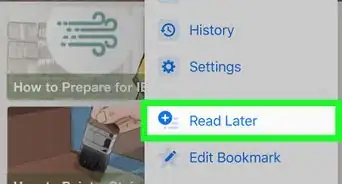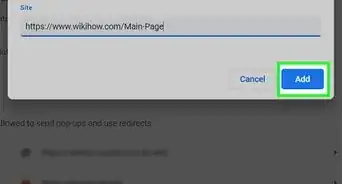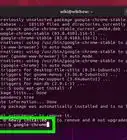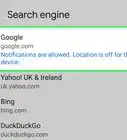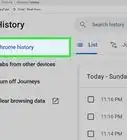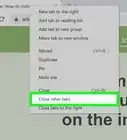This article was co-authored by wikiHow staff writer, Jack Lloyd. Jack Lloyd is a Technology Writer and Editor for wikiHow. He has over two years of experience writing and editing technology-related articles. He is technology enthusiast and an English teacher.
This article has been viewed 96,722 times.
Learn more...
If you have a page you usually open when you start Chrome, consider setting it as your startup or home page! You can set up both a startup page--e.g., the page to which Chrome opens--and a home page (which is bound to Chrome's Home button) from within the Chrome settings menu.
Steps
Setting a Home Page
-
1Open Google Chrome.
-
2Click ⋮. This is in the top right corner of your Chrome window.Advertisement
-
3Click Settings.
-
4Check the "Show Home button" box. You can find this under the "Appearance" section.
-
5Click Change. This is beneath the Home Button checkbox.
-
6Click the radio button next to "Open this page".
-
7Type in the URL of your preferred site. You can also check the "Use the New Tab page" box here.
-
8Click OK.
-
9Click the Home button. It's the house-shaped icon in the top left corner of your browser window; doing so should take you to your selected homepage!
Setting a Startup Page
-
1Open Google Chrome.
-
2Click ⋮. This is in the top right corner of your Chrome window.
-
3Click Settings.
-
4Look for a section on the page called "On Startup." Click the radio checkbox next to "Open a specific page or set of pages".
-
5Click Set pages, which should be directly to the right of the above choice.
-
6Type in the URL of your preferred site on the line that says "Add a new page".
-
7Click OK. You may need to do this twice, if prompted.
-
8Close and reopen your browser. Doing so should take you to your selected startup page!
Community Q&A
-
QuestionHow do I set my homepage with a photo of mine?
 Community AnswerYou can get a Chrome extension that lets you create your own themes.
Community AnswerYou can get a Chrome extension that lets you create your own themes.
Warnings
- Opening too many pages at once will slow down your browser.⧼thumbs_response⧽
About This Article
1. Open Chrome.
2. Click the menu.
3. Click Settings.
4. Select "Show Home Button."
5. Click Change next to the current page.
6. Select "Open this page."
7. Enter the URL.
8. Click OK'.
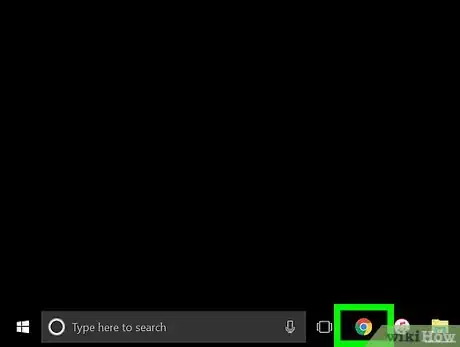

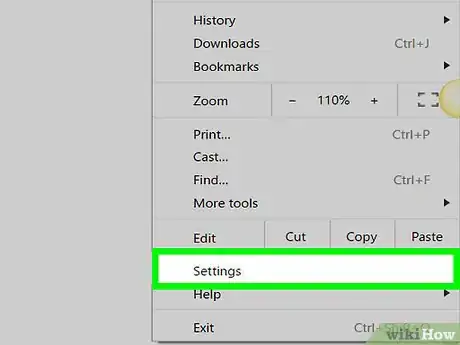
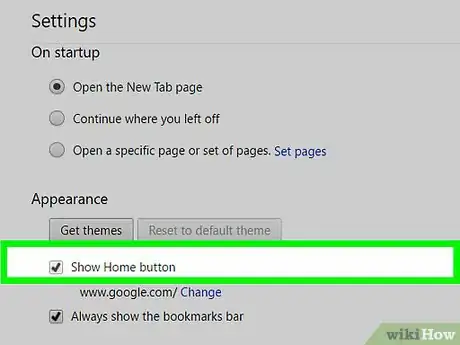
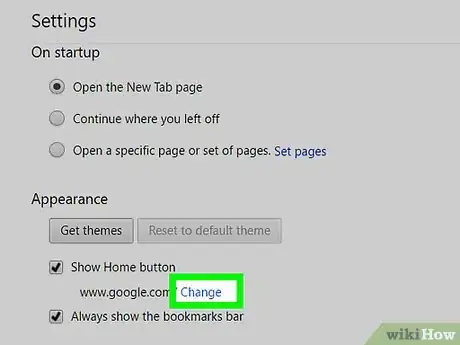
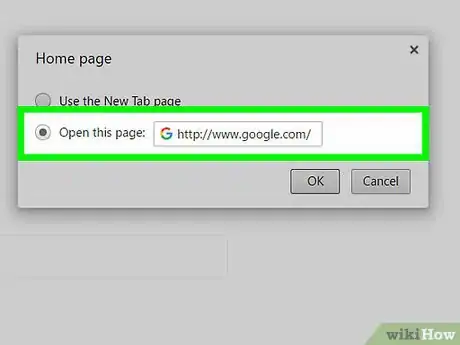
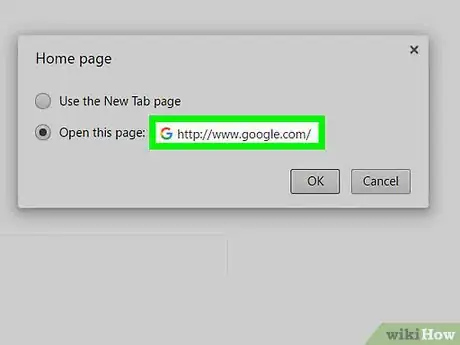
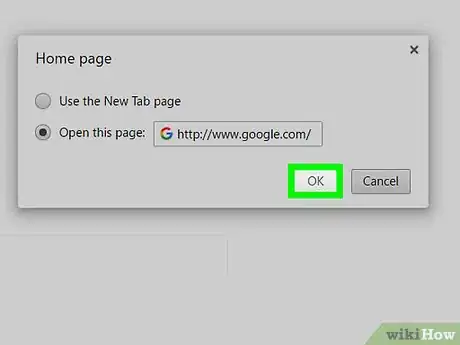
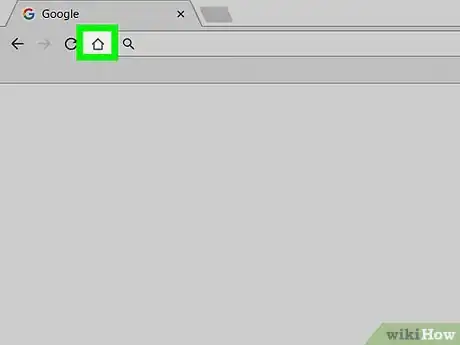
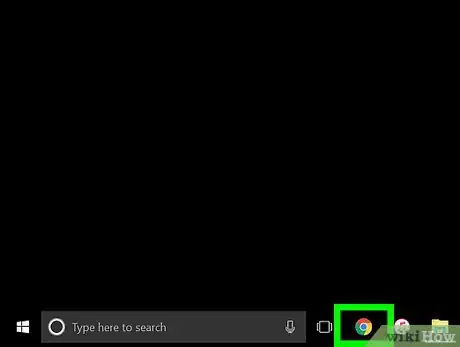
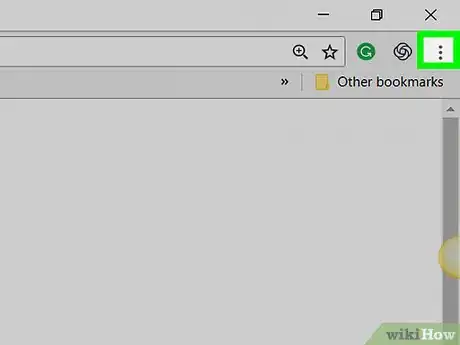
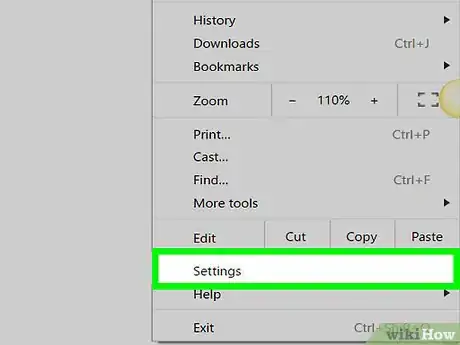
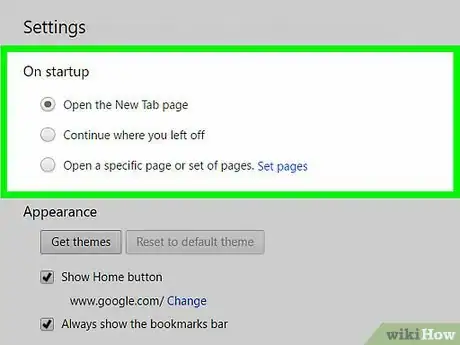
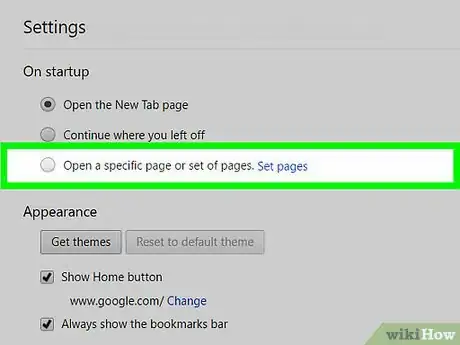
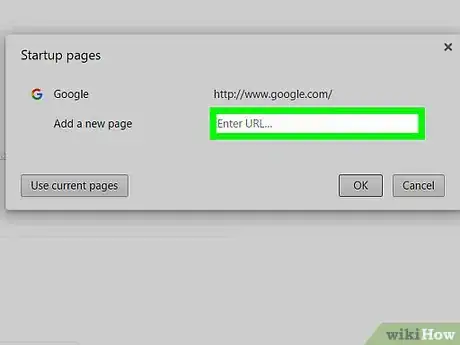
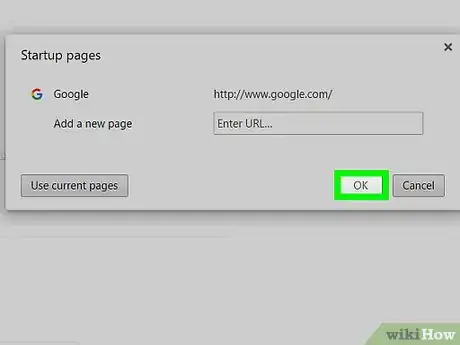
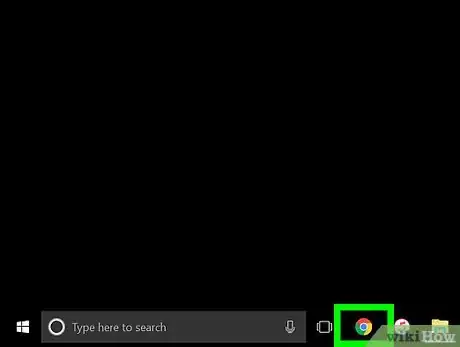
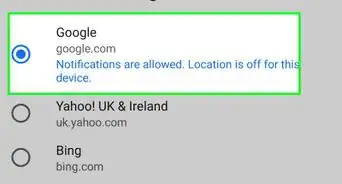
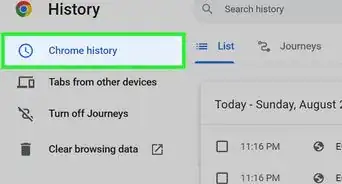
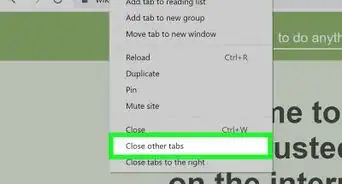
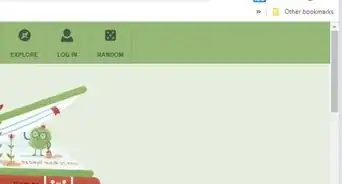
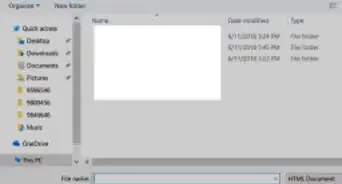
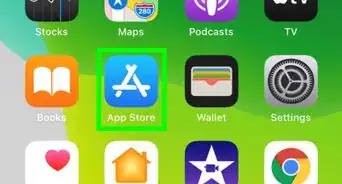
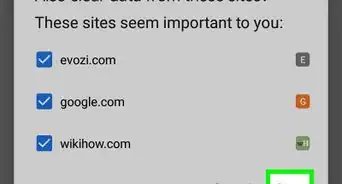

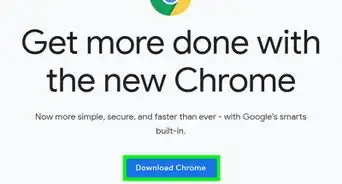
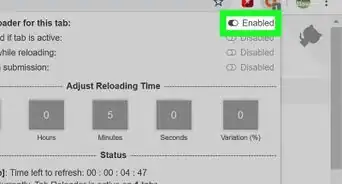
-Step-7.webp)